Bilibili Subtitle Json2srt is a browser extension designed to convert Bilibili's JSON subtitle files into SRT format. This tool enables users to download and utilize subtitles for offline video playback, making it particularly beneficial for those who wish to watch Bilibili content without an internet connection. The extension supports multiple languages and offers a user-friendly interface for easy subtitle conversion and download.
Convert Bilibili subtitle JSON to SRT format.
Bilibili JSON Subtitle File to SRT File Converter
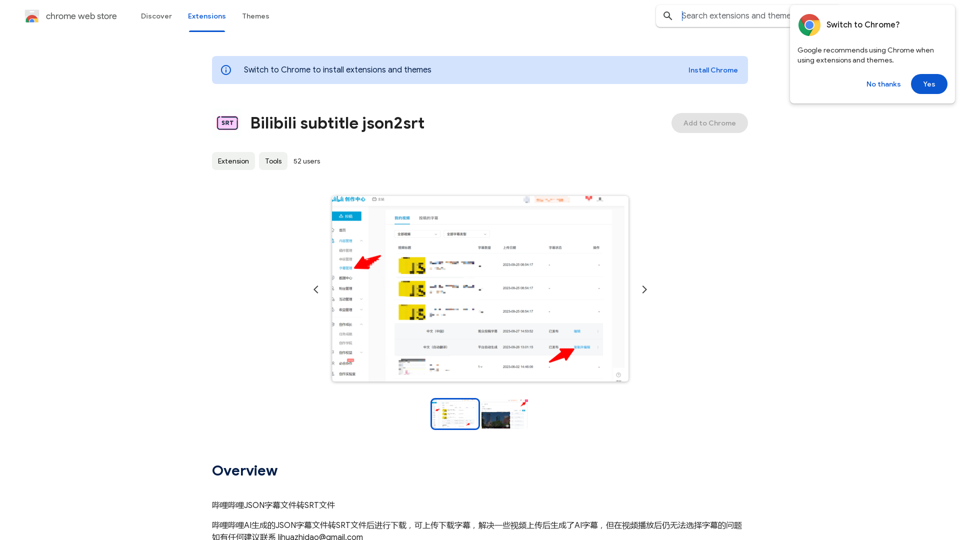
Introduction
Feature
JSON to SRT Conversion
Bilibili Subtitle Json2srt efficiently converts Bilibili's JSON subtitle files into the widely-used SRT format, ensuring compatibility with various media players and subtitle editors.
Offline Subtitle Access
Users can download converted subtitles, allowing for offline video playback with accurate timing and text synchronization.
Multi-Language Support
The extension accommodates multiple languages, catering to a diverse user base and enhancing accessibility for international viewers.
User-Friendly Interface
With a simple installation process and intuitive usage, Bilibili Subtitle Json2srt offers a seamless experience for users of all technical levels.
Free of Charge
Bilibili Subtitle Json2srt is available as a free extension, allowing users to access its features without any cost.
Batch Processing
The extension supports downloading subtitles for multiple videos simultaneously, improving efficiency for users working with numerous files.
FAQ
How do I use Bilibili Subtitle Json2srt?
To use the extension:
- Install it in your browser
- Open the desired Bilibili video
- Click the extension icon
- Select your preferred language
- Click "Download" to save the SRT file
- Open the SRT file with a text editor or compatible video player
Can I download subtitles for non-Bilibili videos?
No, the extension is specifically designed for videos available on Bilibili's platform.
Does it support all languages?
The extension supports languages that are available for the specific video on Bilibili. It cannot generate subtitles in languages not provided by the original content.
Can I convert subtitles to formats other than SRT?
Currently, the extension only supports conversion to SRT format, which is widely compatible with various media players and subtitle editors.
Latest Traffic Insights
Monthly Visits
193.90 M
Bounce Rate
56.27%
Pages Per Visit
2.71
Time on Site(s)
115.91
Global Rank
-
Country Rank
-
Recent Visits
Traffic Sources
- Social Media:0.48%
- Paid Referrals:0.55%
- Email:0.15%
- Referrals:12.81%
- Search Engines:16.21%
- Direct:69.81%
Related Websites
-akpofpnbjlhfdmcmnolgbpagpdkfkbef-thumbnail-1720093897.png)
This is a Chrome extension that analyzes images you want to post to X (formerly Twitter) and automatically generates alternative text for them.
193.90 M
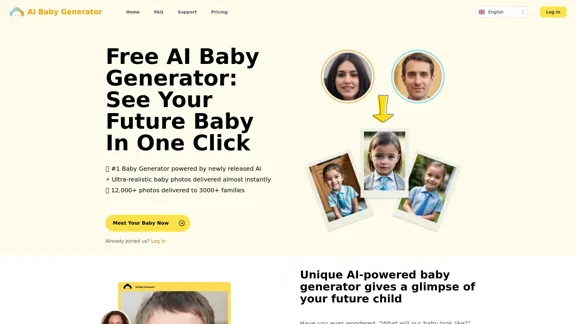
Free AI Baby Generator - See Your Future Baby's Face Instantly
Free AI Baby Generator - See Your Future Baby's Face InstantlySee your own future baby using our free AI baby face generator. Get ultra-realistic baby photo predictions in just seconds, with one click!
32.64 K
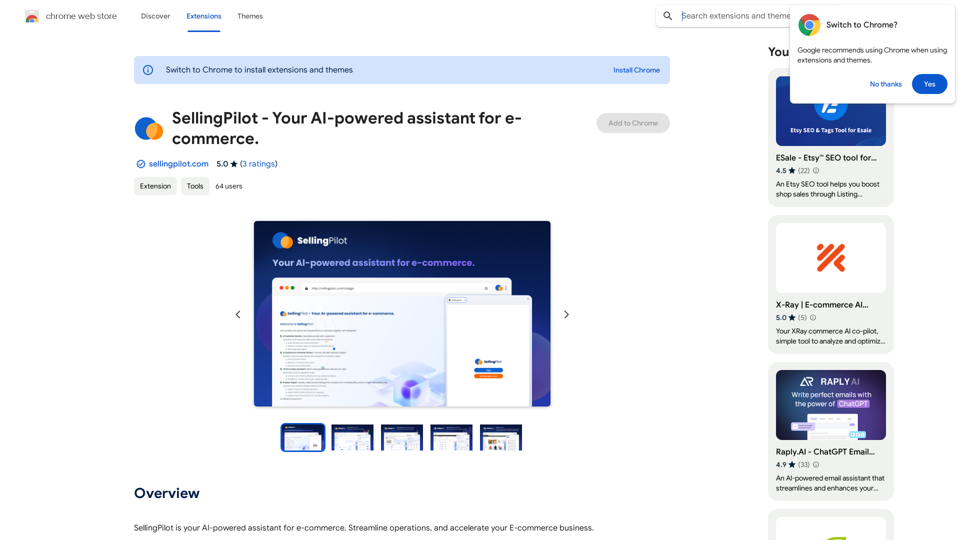
SellingPilot - Your AI-powered assistant for e-commerce.
SellingPilot - Your AI-powered assistant for e-commerce.SellingPilot is your AI-powered assistant for e-commerce. It helps you streamline your operations and accelerate your e-commerce business.
193.90 M
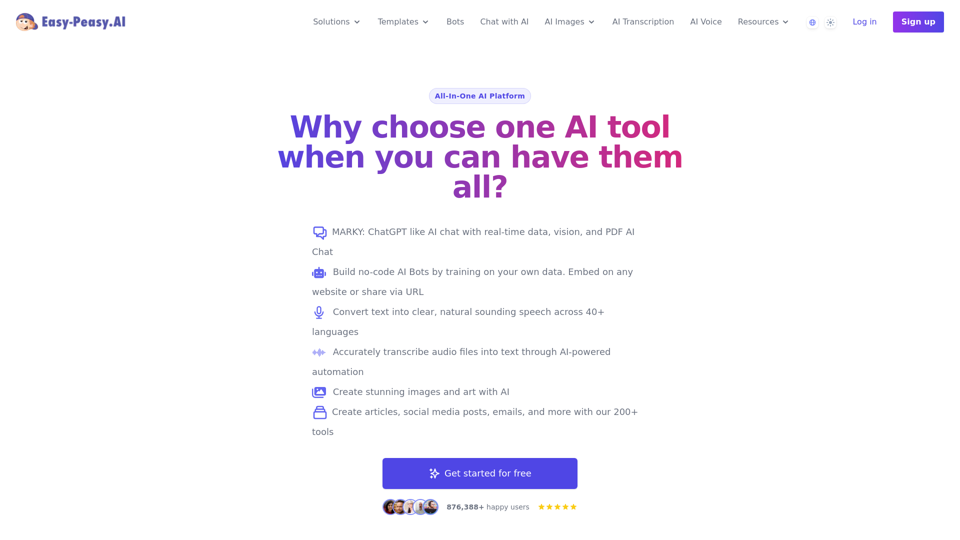
Best AI Writer, Content Generator & Copywriting Assistant | Easy-Peasy.AI
Best AI Writer, Content Generator & Copywriting Assistant | Easy-Peasy.AIYour One-Stop Solution for Content Creation, Image Crafting, Audio Generation, and AI Transcription.
1.14 M
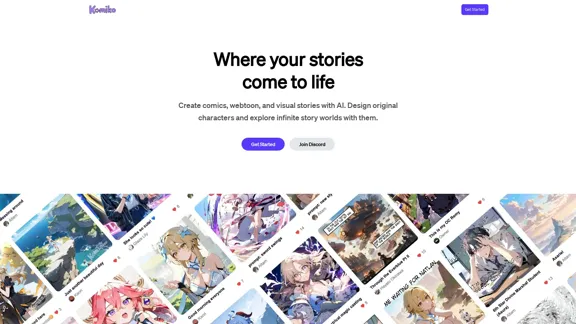
Bring your stories to life with AI. Create captivating comics, webtoon, and visual stories. Design original characters and dive into limitless story worlds.
743.50 K
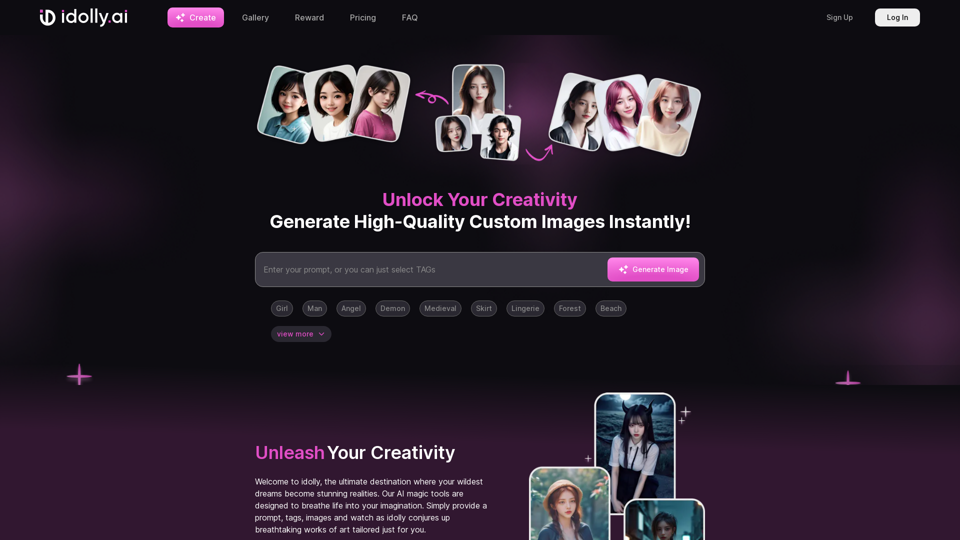
Explore idolly.ai, where imagination meets AI image creation and BlockChain. Create stunning visuals with ease using our Face Transfer and Mood Fusion technology.
9.70 K
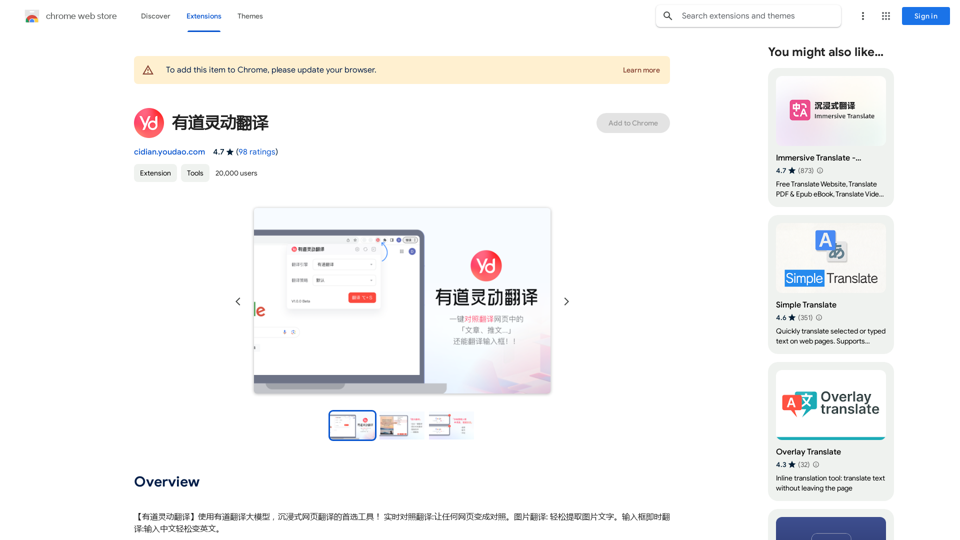
【Youdao Lingdong Translation】Using Youdao's large translation model, the top choice for immersive web translation tools! Real-time contrast translation: Turn any web page into a contrast. Image translation: Easily extract text from images. Instant translation input box: Enter Chinese and easily convert to English.
193.90 M
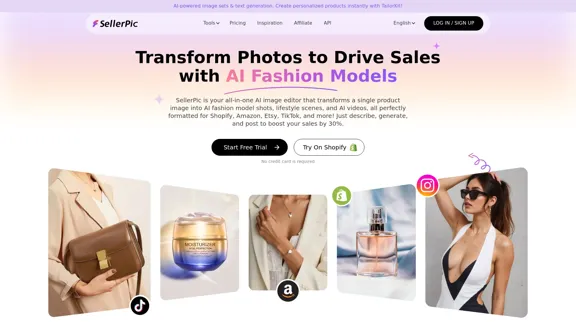
SellerPic: AI Fashion Models and Product Image Creator
SellerPic: AI Fashion Models and Product Image CreatorTransform your eCommerce store with AI Fashion Models and AI Product Images. Create stunning images that drive sales and revenue. Try it FREE!
203.22 K