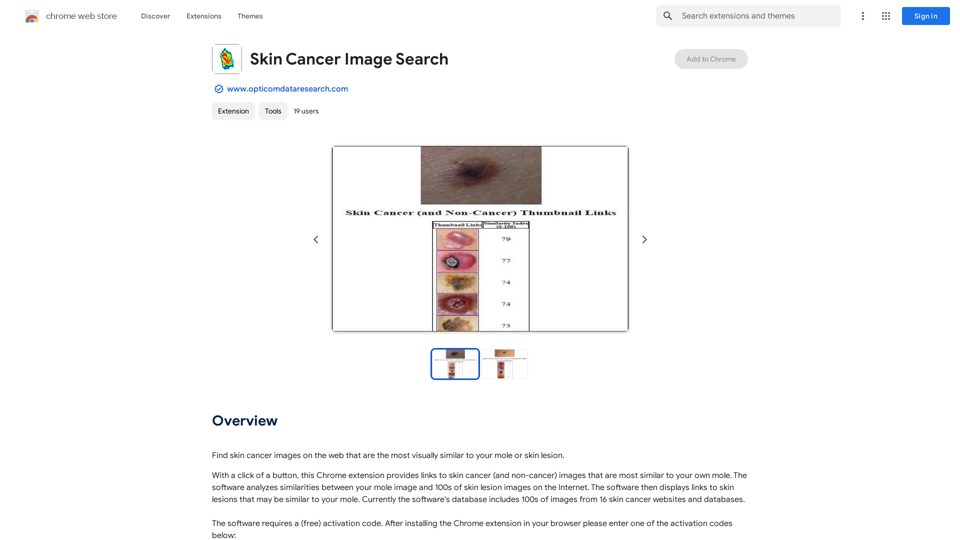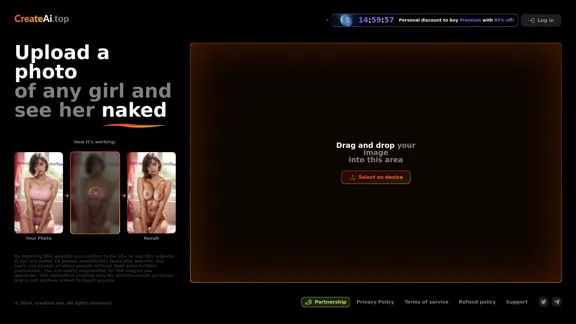Neurons is an AI-powered platform that enables marketers to make better decisions faster by providing insights into customer attention and behavior. The platform uses neuroscience-based technology to help businesses optimize their visual content, improve campaign effectiveness, and drive revenue through data-driven creative strategies.
Neurons | See Through the Eyes of Your Audience
Visualize customer attention & get instant feedback on your visuals from the only AI Copilot powered by neuroscience. Improve campaign effectiveness with 20+ years of neuroscience experience at your fingertips.
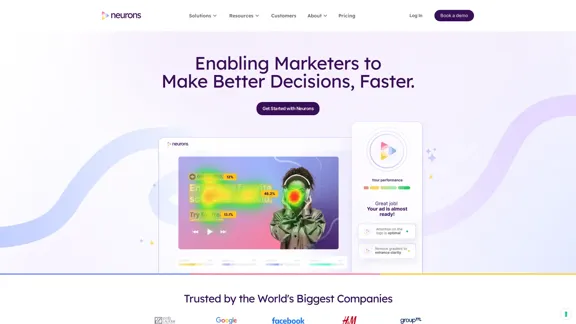
Introduction
Feature
Instant Visual Attention Analysis
Neurons AI allows users to visualize customer attention instantly, helping optimize ads before launch. This feature enables marketers to improve campaign effectiveness and fine-tune ads based on industry, platform, and other factors.
Neuroscience-Based Marketing Copilot
The platform serves as a marketing copilot built on neuroscience principles. It provides instant feedback on visuals, helps identify performance gaps quickly, and offers actionable recommendations rooted in neuroscience.
Industry Benchmark Comparisons
Users can compare their ads to industry standards, allowing for better performance assessment and optimization strategies.
Tailored Solutions for Different Roles
For Agencies
Neurons helps agencies win clients with data-driven campaigns and accelerate growth through scalable attention predictions.
For Marketers
The platform eliminates endless design revisions, providing creative freedom without uncertainty.
Scientific Validity
Neurons emphasizes scientific validity in its approach, utilizing methods and metrics based on cognitive neuroscience, machine learning, AI, and psychology.
Comprehensive Resources
The platform offers free neuromarketing resources, including blogs, webinars, and eBooks, to support users in their marketing efforts.
FAQ
What is Neurons?
Neurons is an AI-powered platform that helps marketers make better decisions by providing insights into customer attention and behavior using neuroscience-based technology.
How does Neurons work?
Neurons uses AI and neuroscience to analyze visual content, predict customer attention, and provide actionable recommendations for optimizing marketing materials and campaigns.
Who can benefit from using Neurons?
Neurons is designed for marketers, agencies, and designers looking to improve their creative processes and campaign effectiveness through data-driven insights.
What sets Neurons apart from other marketing tools?
Neurons stands out due to its foundation in neuroscience, providing scientifically valid insights and recommendations for marketing strategies.
How can I get started with Neurons?
To get started with Neurons, you can book a demo through their website to learn more about the platform's features and how it can benefit your specific marketing needs.
Latest Traffic Insights
Monthly Visits
68.88 K
Bounce Rate
38.07%
Pages Per Visit
4.42
Time on Site(s)
196.76
Global Rank
376311
Country Rank
United States 293512
Recent Visits
Traffic Sources
- Social Media:4.06%
- Paid Referrals:1.13%
- Email:0.15%
- Referrals:10.21%
- Search Engines:44.93%
- Direct:39.51%
Related Websites
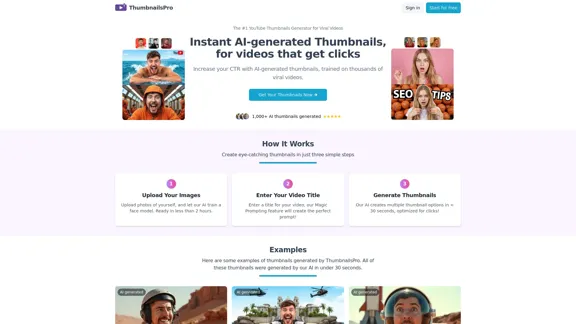
The #1 YouTube Thumbnails Generator for Viral Videos
The #1 YouTube Thumbnails Generator for Viral VideosThe AI thumbnail generator used by the top YouTube content creators. Create viral thumbnails with ThumbnailPro. Ideal for YouTube thumbnails.
0
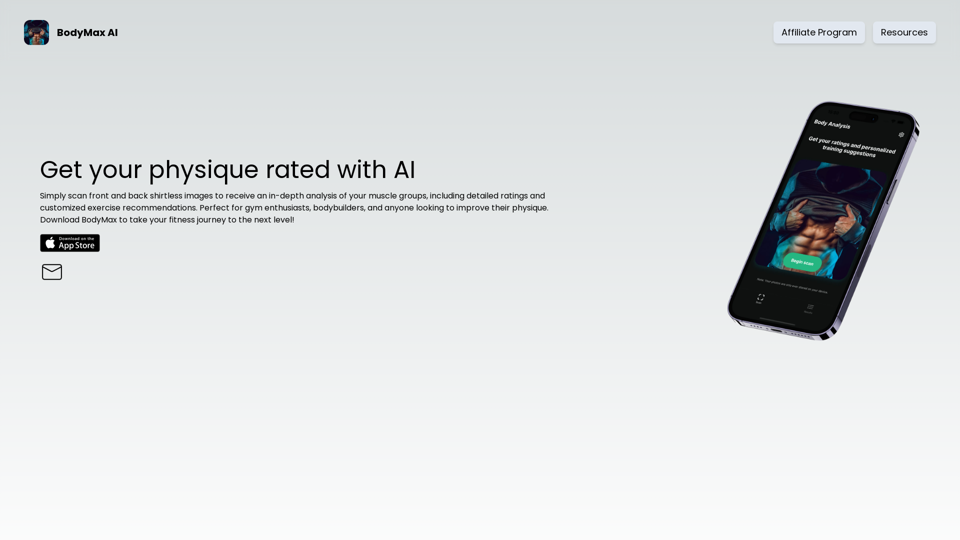
BodyMax AI - Get Your Physique Rating with our AI Body Scanner
BodyMax AI - Get Your Physique Rating with our AI Body ScannerEnhance your workouts with Artificial Intelligence! Get precise ratings for each muscle group, track your progress, and achieve your bodybuilding goals. Perfect for gym enthusiasts and bodybuilders. Download BodyMax to take your fitness journey to the next level!
283
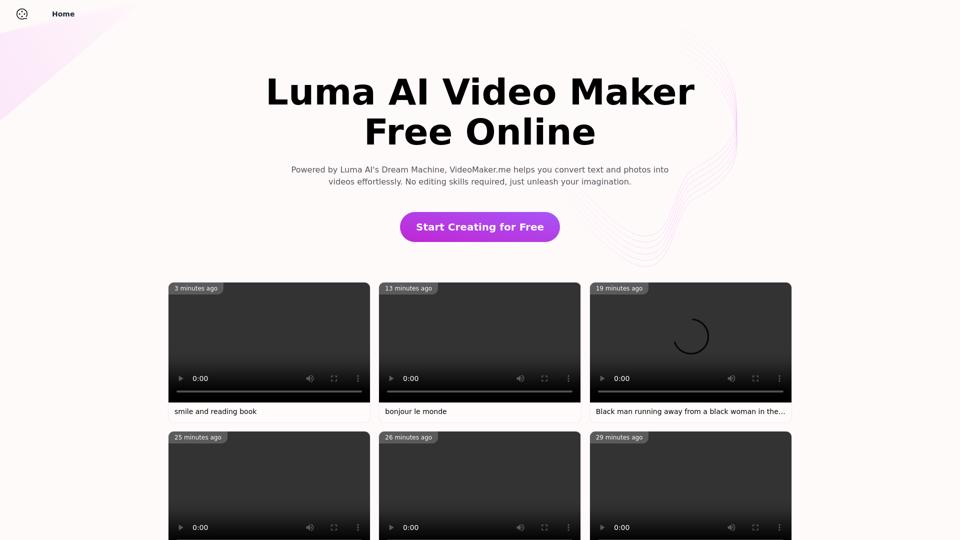
Luma AI Video Generator Free Online - Convert Text and Photos to Video at VideoMaker.me
Luma AI Video Generator Free Online - Convert Text and Photos to Video at VideoMaker.meDiscover the power of Luma AI's Dream Machine, an advanced video generator that transforms text and images into high-quality, dynamic videos. Ideal for creators, marketers, and innovators, videomaker.me brings your visual ideas to life with stunning realism and versatility.
397.91 K
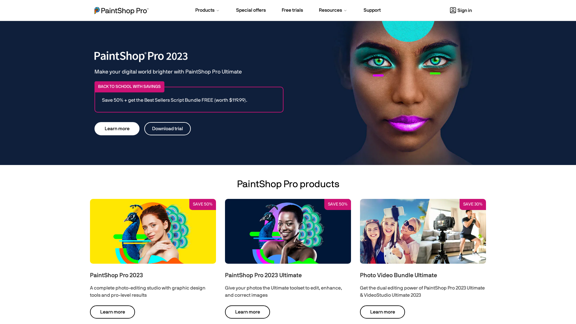
The official website for the PaintShop Pro family of products. Get product information, updates and free trials. Access special offers, tutorials and videos.
155.73 K
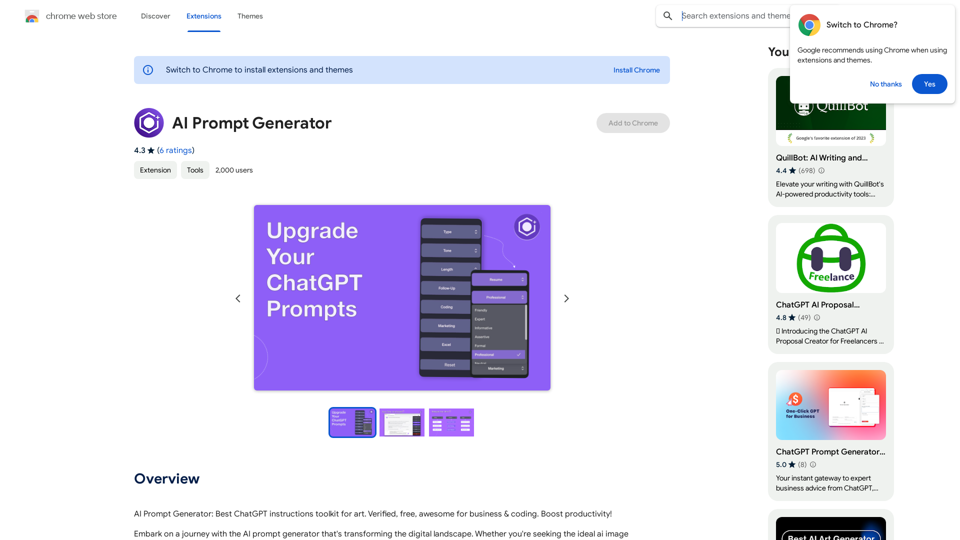
AI Prompt Generator: The Ultimate ChatGPT Instructions Toolkit for Art Verified, free, and awesome for business and coding. This toolkit is designed to boost your productivity!
193.90 M
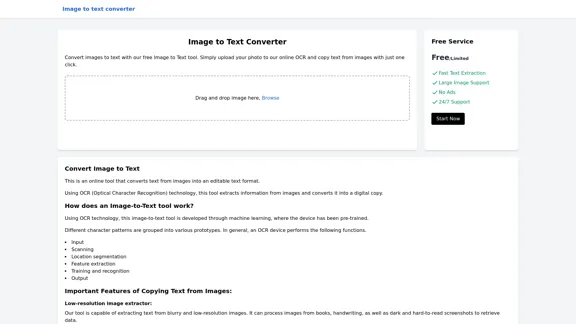
Image to text converter, converting image text to text, how to extract text from an image.
Image to text converter, converting image text to text, how to extract text from an image.Transform images with text into editable, searchable content instantly. Our advanced AI technology extracts text from any image with remarkable accuracy, supporting multiple languages and document types. Simply upload your picture, and watch as handwritten notes, printed documents, screenshots, and signs are converted to crisp, copyable text in seconds.
0