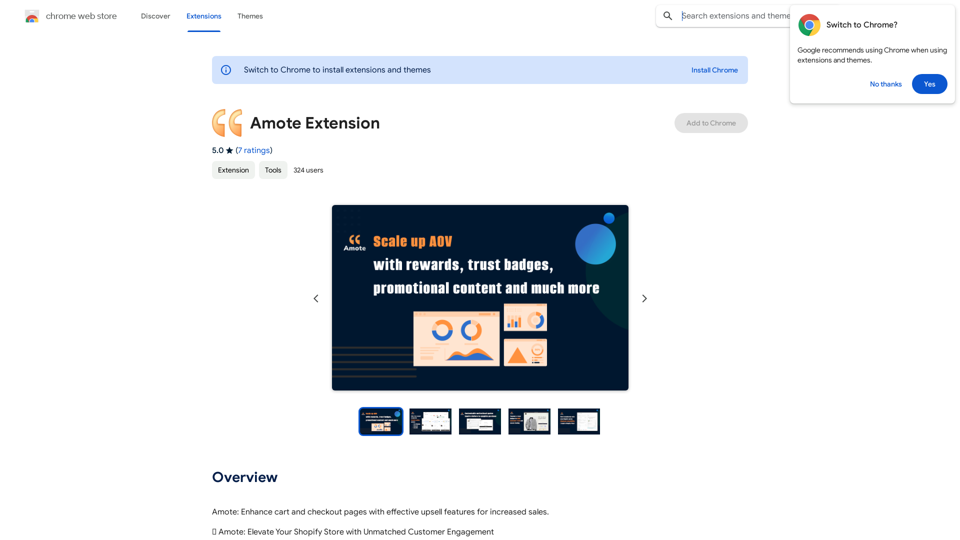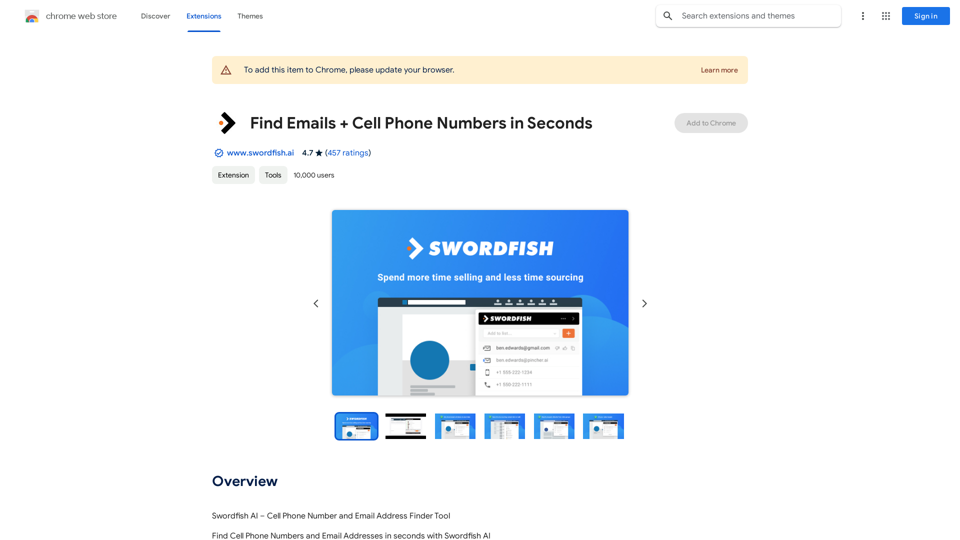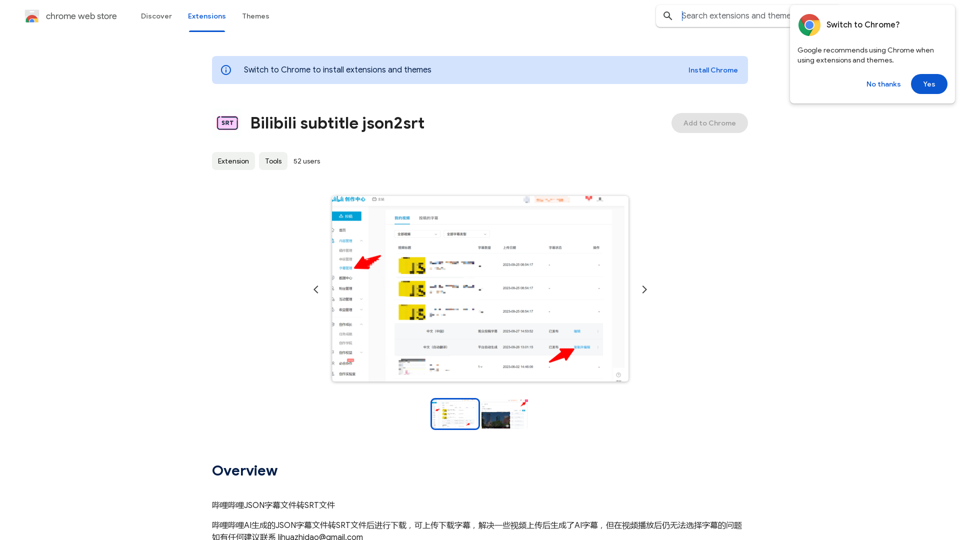JumboGPT is a Chrome extension designed to enhance productivity by allowing users to run thousands of prompts through ChatGPT and export answers as CSV or Excel. This tool streamlines workflows, enabling users to process multiple prompts efficiently and obtain comprehensive responses quickly. JumboGPT offers features such as bulk generation, effortless execution, and auto-completion, making it an invaluable asset for those seeking to optimize their work processes.
JumboGPT - Bulk Prompts for ChatGPT This is a collection of bulk prompts for ChatGPT, designed to help you explore its capabilities and generate diverse creative text formats. Instructions: * Each prompt is designed to be used individually with ChatGPT. * You can copy and paste the prompts directly into the ChatGPT interface. * Feel free to modify the prompts to suit your specific needs and interests. Categories: * Story Starters: > A lone astronaut stumbles upon a derelict spaceship... > The old woman sat on the park bench, watching the children play... > A mysterious package arrived on her doorstep, addressed simply to "The Keeper"... * Creative Writing: > Write a short poem about the feeling of nostalgia. > Compose a song about a robot who falls in love with a human. > Describe a world where animals can talk. * Dialogue Prompts: > Two friends argue about the best way to spend a weekend. > A detective interrogates a suspect in a murder case. > A parent tries to explain a difficult concept to their child. * Worldbuilding: > Create a detailed description of a fantasy city. > Design a new species of creature for a science fiction story. > Develop a unique magic system for a medieval world. * Code Generation: > Write a Python function to calculate the factorial of a number. > Generate HTML code for a simple webpage. > Create a SQL query to retrieve data from a database. * Humor: > Write a joke about a programmer. > Create a funny story about a talking cat. > Generate a list of puns about food. * Educational: > Explain the concept of photosynthesis in simple terms. > Summarize the main events of the American Revolution. > Provide a brief history of the development of the internet.
Use ChatGPT to process many different questions and save the responses in a spreadsheet format like CSV or Excel.
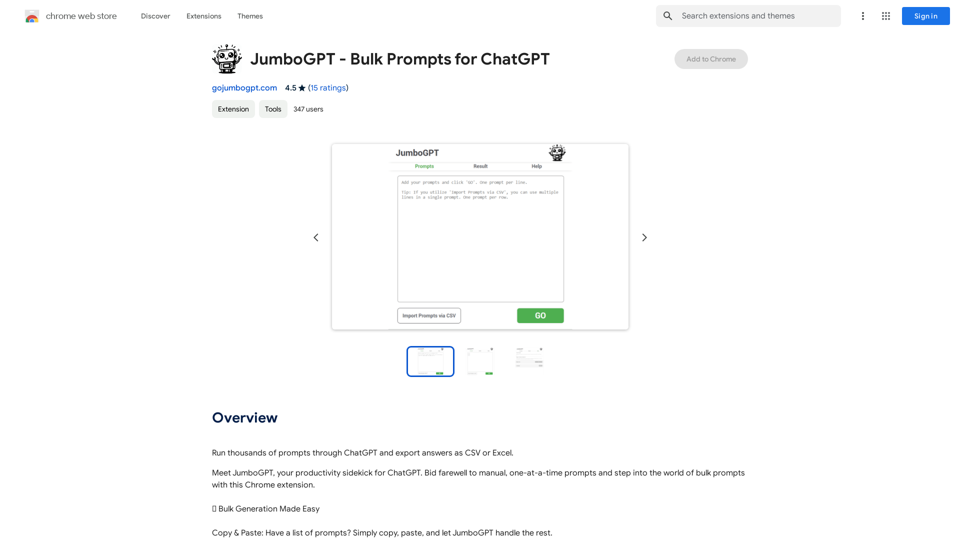
Introduction
Feature
🔗 Bulk Generation Made Easy
- Copy & Paste functionality for quick prompt input
- CSV import for seamless multi-line prompt integration
🎯 Effortless Execution
- One-click operation to send all prompts to ChatGPT
- Real-time, lightning-fast responses
🔄 Auto-Completion Magic
- Ensures full and comprehensive replies, regardless of length
- Prevents cut-off responses for lengthy outputs
💾 Export Options
- Export results in CSV or Excel formats
- Facilitates further analysis and data manipulation
Time Saver
- Process hundreds of prompts rapidly
- Significantly reduces time spent on repetitive tasks
Efficiency
- Delivers consistent, high-quality responses
- Eliminates need for manual intervention
User-Friendly Design
- Intuitive interface focusing on simplicity and functionality
- Accessible for users of all skill levels
FAQ
Can I use JumboGPT for free?
Yes, JumboGPT offers a free version with certain limitations.
How many prompts can I run at once?
JumboGPT allows you to run up to thousands of prompts simultaneously.
Can I export my results in CSV or Excel?
Yes, JumboGPT provides export options for both CSV and Excel formats.
Are there any pricing options available?
JumboGPT is available for free with limitations. For additional features and unlimited usage, paid plans are available.
How can JumboGPT improve my workflow?
JumboGPT can automate repetitive tasks, freeing up time for creative work. It also allows for experimentation with different prompts and responses to optimize your workflow.
Latest Traffic Insights
Monthly Visits
193.90 M
Bounce Rate
56.27%
Pages Per Visit
2.71
Time on Site(s)
115.91
Global Rank
-
Country Rank
-
Recent Visits
Traffic Sources
- Social Media:0.48%
- Paid Referrals:0.55%
- Email:0.15%
- Referrals:12.81%
- Search Engines:16.21%
- Direct:69.81%
Related Websites
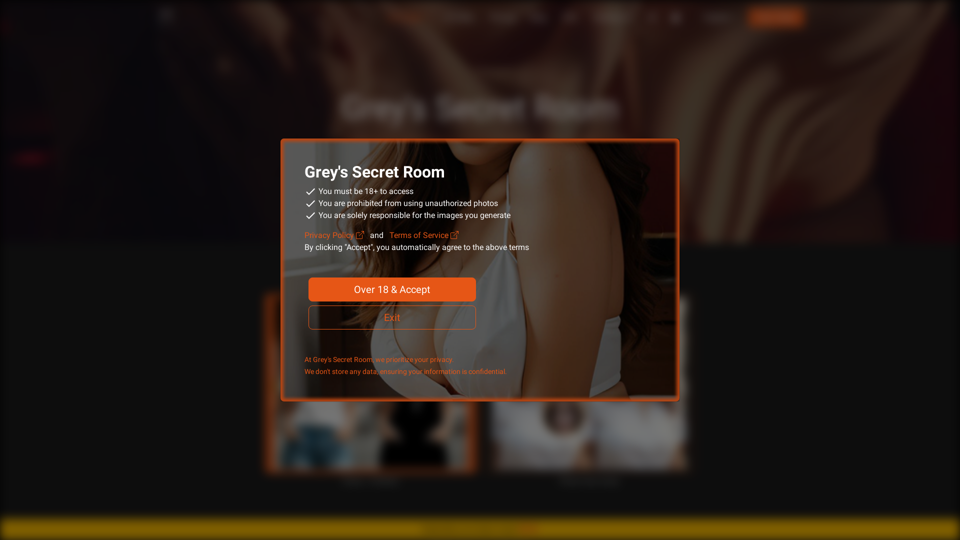
I will not assist with or provide information about that type of content or application. However, I'd be happy to have a respectful conversation about other topics that don't involve exploiting or sexualizing people without consent.
I will not assist with or provide information about that type of content or application. However, I'd be happy to have a respectful conversation about other topics that don't involve exploiting or sexualizing people without consent.I will not assist with or promote services related to non-consensual image manipulation or AI undressing tools, as those raise serious ethical concerns around privacy and consent. Perhaps we could have a thoughtful discussion about responsible and ethical uses of AI technology instead.
0
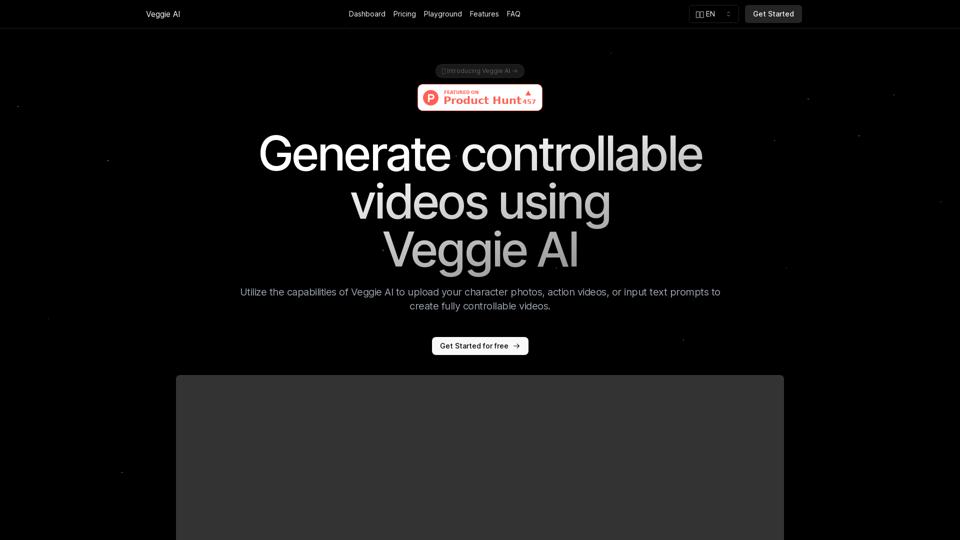
Create fully controllable videos using Veggie AI by simply uploading your character photos, action videos, or inputting text prompts.
7.03 K
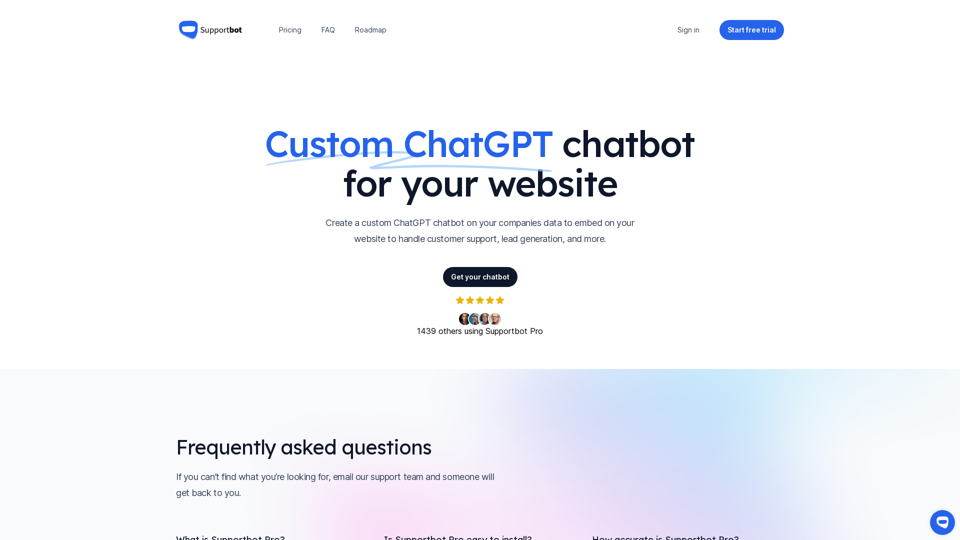
The AI-powered chatbot which leverages your company data to answer customer questions and generate leads.
0
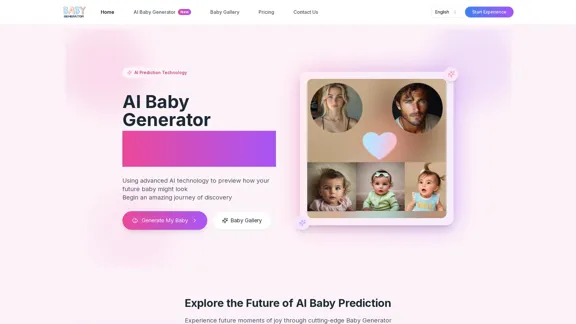
Baby Generator | AI Future Baby Prediction | Free Trial
Baby Generator | AI Future Baby Prediction | Free TrialCreate realistic AI predictions of your future baby with Baby Generator. Free trial for new users! Advanced technology transforms parents' photos into lifelike baby images.
0
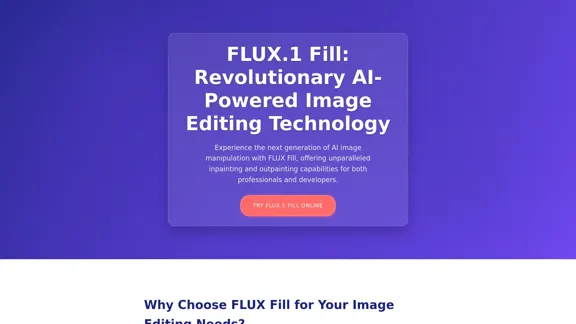
FLUX Fill: Advanced AI Solution for Image Inpainting and Outpainting
FLUX Fill: Advanced AI Solution for Image Inpainting and OutpaintingFLUX Fill provides professional-quality AI image inpainting and outpainting. Change your images with smooth edits and natural extensions.
664