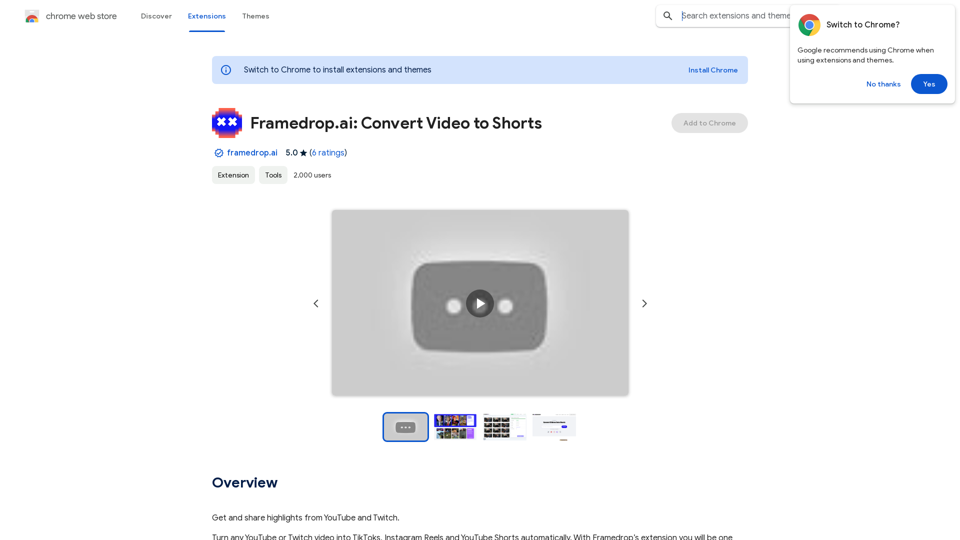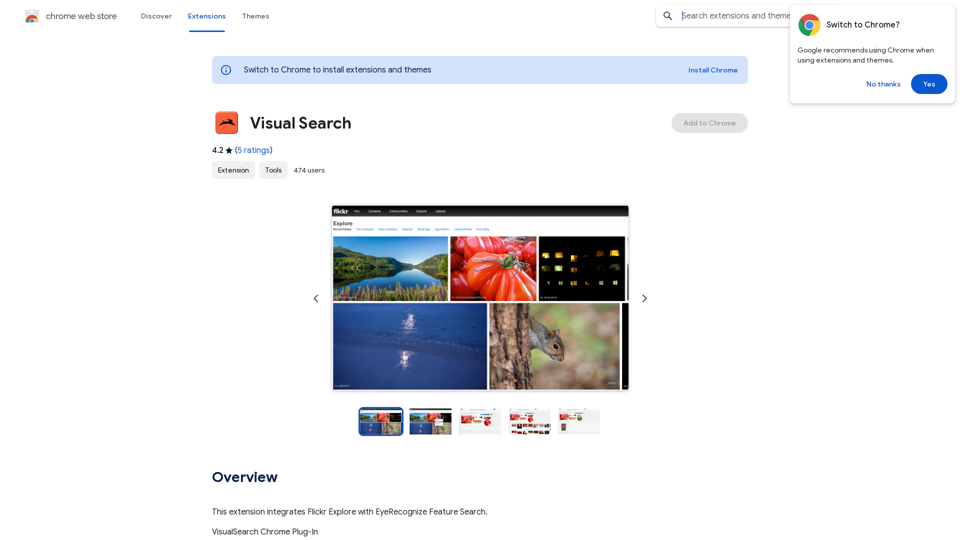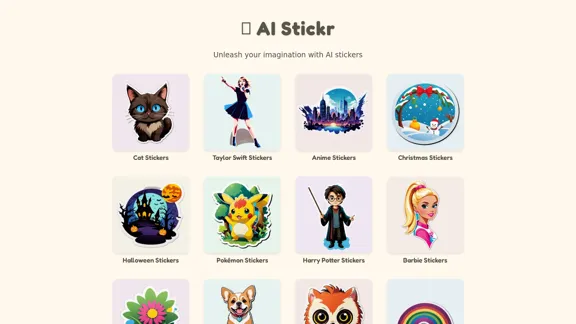Prepfox is an AI-powered platform designed to help users master computer science fundamentals and excel in coding interviews. It offers a user-friendly interface with various topics, difficulty levels, and practice questions, allowing learners to progress at their own pace. The platform combines practical coding exercises with AI-driven features to provide a comprehensive learning experience.
Coding Interview Prep | Prepfox
Prepfox is a coding interview preparation platform powered by AI.
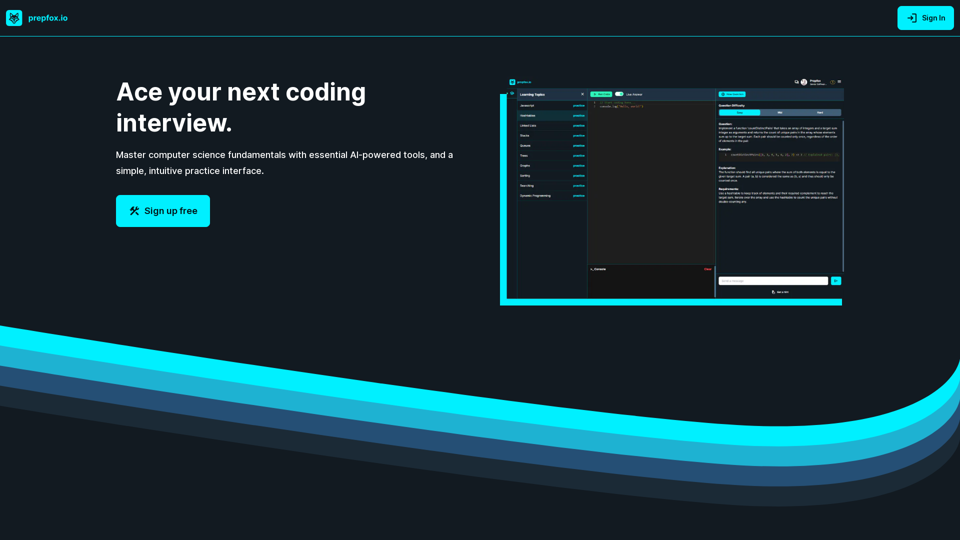
Introduction
Feature
Integrated Development Environment
Prepfox provides a built-in IDE and console, enabling users to:
- Write code
- Run programs
- Debug issues All within a single, seamless interface.
AI-Enhanced Learning Tools
Notes and ChatGPT Integration
- Take and download topic-specific notes
- Utilize ChatGPT for instant feedback on code
- Receive AI-powered guidance for improvement
AI-Driven Mock Interviews
Prepfox offers cutting-edge AI-powered mock interviews to prepare users for:
- Coding interviews
- Behavioral interviews
- Final round interviews
Personalized Learning Experience
- Choose from various computer science topics
- Set difficulty levels to match your skill
- Answer practice questions at your own pace
Gamification Elements
- Unlock badges as you progress
- Climb leaderboards to track improvement
- Engage in community features for motivation
Free Open Beta Access
- Currently available at no cost
- No subscription required
- Full access to community features
FAQ
Is Prepfox free to use?
Yes, Prepfox is currently in free open beta. Users can access and participate in all community features without a subscription.
What topics does Prepfox cover?
Prepfox covers a range of computer science topics, including:
- Hashtables
- Graphs
- Recursion
- And more fundamental concepts
How can I get feedback on my code?
Prepfox offers ChatGPT integration, allowing you to receive instant feedback and guidance on your code. This AI-powered feature helps you improve your coding skills and understanding of computer science concepts.
Latest Traffic Insights
Monthly Visits
0
Bounce Rate
0.00%
Pages Per Visit
0.00
Time on Site(s)
0.00
Global Rank
-
Country Rank
-
Recent Visits
Traffic Sources
- Social Media:0.00%
- Paid Referrals:0.00%
- Email:0.00%
- Referrals:0.00%
- Search Engines:0.00%
- Direct:0.00%
Related Websites
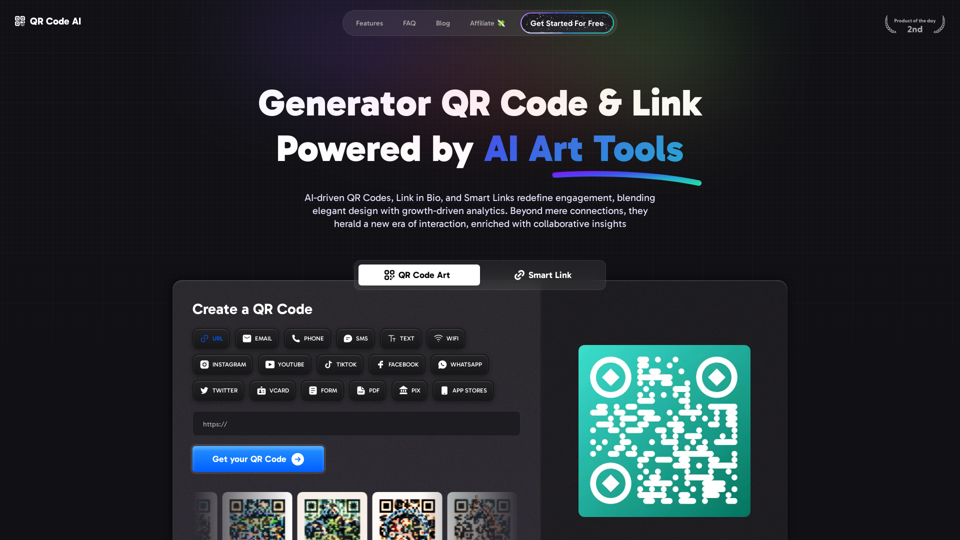
Free QR Code AI Art Generator (2024) • Scanner, Link in Bio, Smart Link, Analytics, Workspace, Monkey, Tiger
Free QR Code AI Art Generator (2024) • Scanner, Link in Bio, Smart Link, Analytics, Workspace, Monkey, TigerCreate an artistic QR Code for free, featuring images, logos, colors, and shapes. Select from templates that link to your website, email, WiFi, URL, phone, UPI, PIX, or Rick Roll. Use tools like Canva, Adobe, or Google to design. Compatible with Android and iOS devices. A top alternative to QR Monkey, Tiger, Chimp, and Unitag.
194.49 K
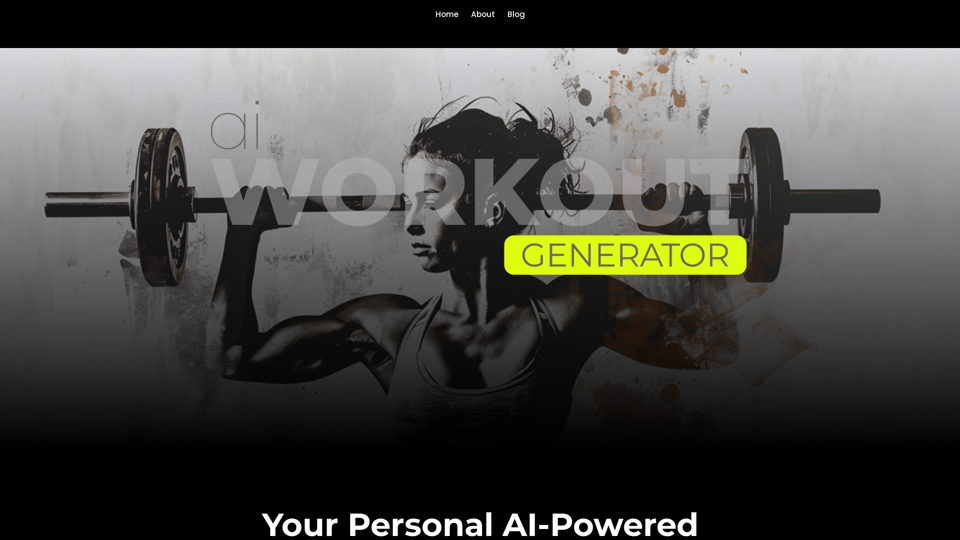
Ai Workout Generator ===================== What is an AI Workout Generator? An AI workout generator is a tool that uses artificial intelligence to create personalized workout plans tailored to an individual's fitness goals, fitness level, and preferences. How does it work? The AI workout generator uses machine learning algorithms to analyze a user's input data, such as their fitness goals, fitness level, and exercise preferences. It then generates a customized workout plan that includes a series of exercises, sets, reps, and weights tailored to the user's specific needs. Benefits of using an AI Workout Generator * Personalized workouts: The AI workout generator creates a workout plan that is tailored to the user's specific fitness goals and fitness level. * Time-saving: The AI workout generator saves time by eliminating the need to research and create a workout plan from scratch. * Increased motivation: The AI workout generator provides a sense of accountability and motivation, as users are more likely to stick to a workout plan that is tailored to their specific needs. * Improved results: The AI workout generator helps users achieve their fitness goals faster and more efficiently, as the workout plan is optimized for their specific needs. How to use an AI Workout Generator 1. Input your data: Enter your fitness goals, fitness level, and exercise preferences into the AI workout generator. 2. Select your workout type: Choose the type of workout you want to do, such as strength training, cardio, or yoga. 3. Generate your workout plan: The AI workout generator will create a customized workout plan tailored to your specific needs. 4. Start your workout: Follow the workout plan and track your progress. Conclusion An AI workout generator is a powerful tool that can help individuals achieve their fitness goals faster and more efficiently. By providing personalized workout plans, the AI workout generator saves time, increases motivation, and improves results. Whether you're a beginner or an experienced athlete, an AI workout generator can help you take your fitness to the next level.
Ai Workout Generator ===================== What is an AI Workout Generator? An AI workout generator is a tool that uses artificial intelligence to create personalized workout plans tailored to an individual's fitness goals, fitness level, and preferences. How does it work? The AI workout generator uses machine learning algorithms to analyze a user's input data, such as their fitness goals, fitness level, and exercise preferences. It then generates a customized workout plan that includes a series of exercises, sets, reps, and weights tailored to the user's specific needs. Benefits of using an AI Workout Generator * Personalized workouts: The AI workout generator creates a workout plan that is tailored to the user's specific fitness goals and fitness level. * Time-saving: The AI workout generator saves time by eliminating the need to research and create a workout plan from scratch. * Increased motivation: The AI workout generator provides a sense of accountability and motivation, as users are more likely to stick to a workout plan that is tailored to their specific needs. * Improved results: The AI workout generator helps users achieve their fitness goals faster and more efficiently, as the workout plan is optimized for their specific needs. How to use an AI Workout Generator 1. Input your data: Enter your fitness goals, fitness level, and exercise preferences into the AI workout generator. 2. Select your workout type: Choose the type of workout you want to do, such as strength training, cardio, or yoga. 3. Generate your workout plan: The AI workout generator will create a customized workout plan tailored to your specific needs. 4. Start your workout: Follow the workout plan and track your progress. Conclusion An AI workout generator is a powerful tool that can help individuals achieve their fitness goals faster and more efficiently. By providing personalized workout plans, the AI workout generator saves time, increases motivation, and improves results. Whether you're a beginner or an experienced athlete, an AI workout generator can help you take your fitness to the next level.AI generated workouts reviewed and Approved by American College of Sports Medicine certified Personal Trainers.
3.30 K
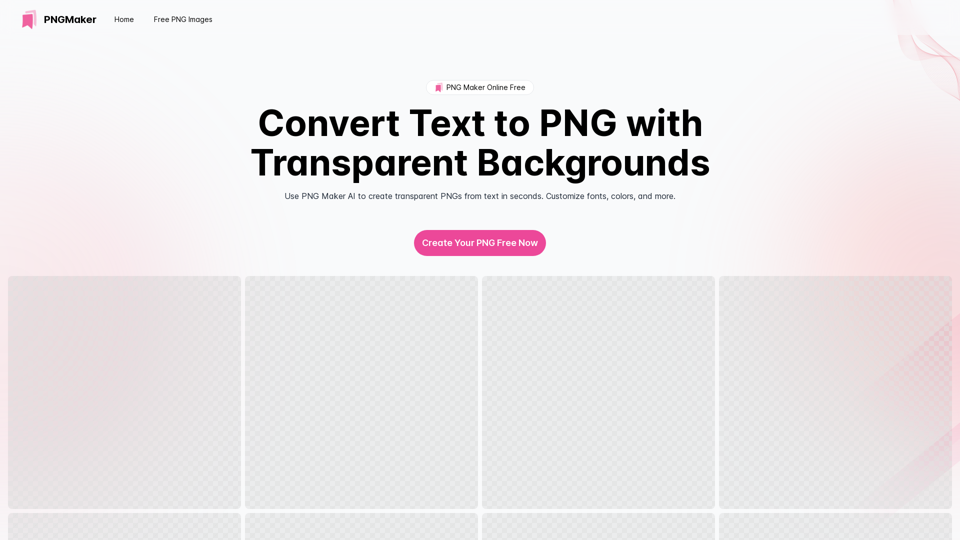
PNG Maker Online Free: Convert Text to PNG with Transparent Backgrounds
PNG Maker Online Free: Convert Text to PNG with Transparent BackgroundsEffortlessly create high-quality PNG images using PNG maker. Our png maker online free tool transforms text to PNG with customizable options. Ideal for web designers and content creators needing a transparent PNG maker.
121.14 K
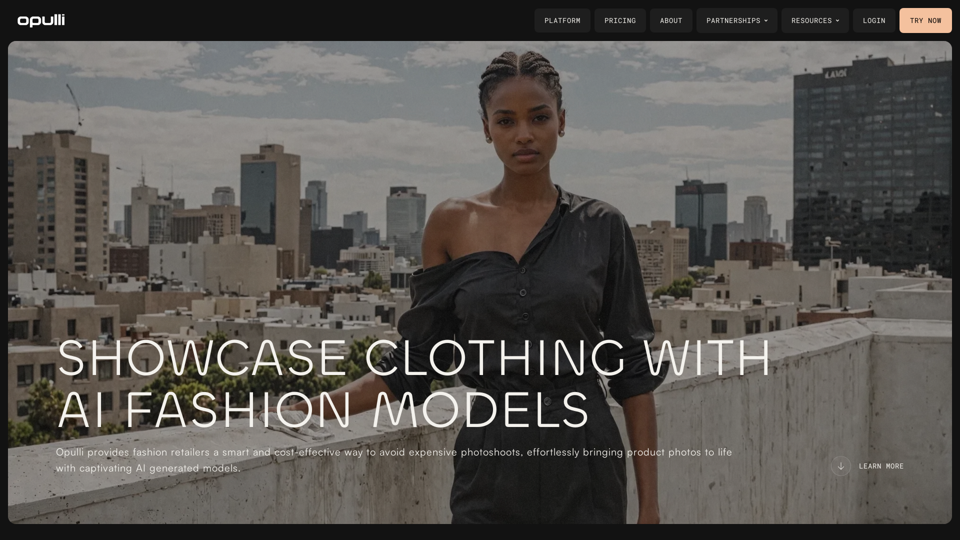
Opulli | AI Fashion Model Platform for Clothing Brands
Opulli | AI Fashion Model Platform for Clothing BrandsCreate captivating AI-generated fashion models, cutting photoshoot costs dramatically. Enhance audience engagement, accelerate market debut, and lead fashion trends with unparalleled speed and precision.
0
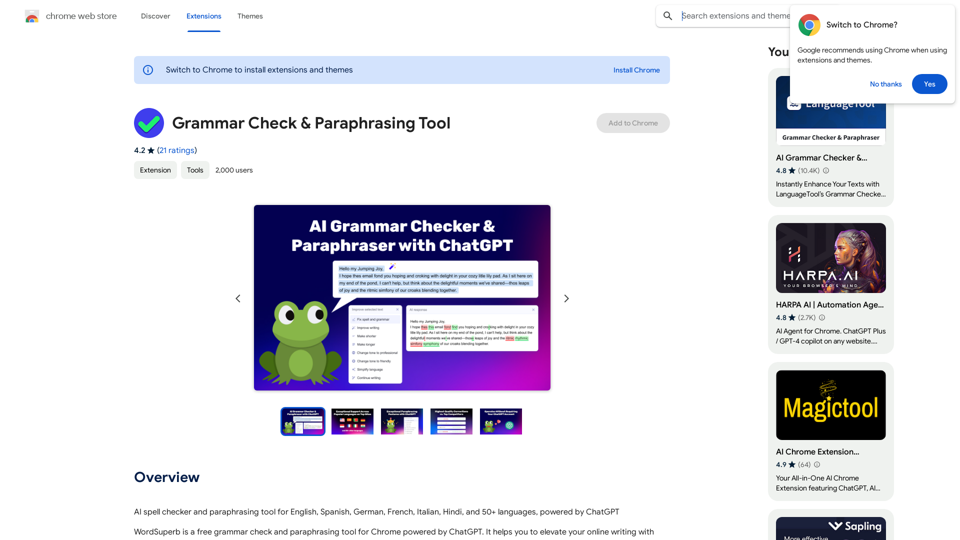
AI Spell Checker and Paraphrasing Tool for English, Spanish, German, French, Italian, Hindi, and 50+ Languages, Powered by ChatGPT
193.90 M