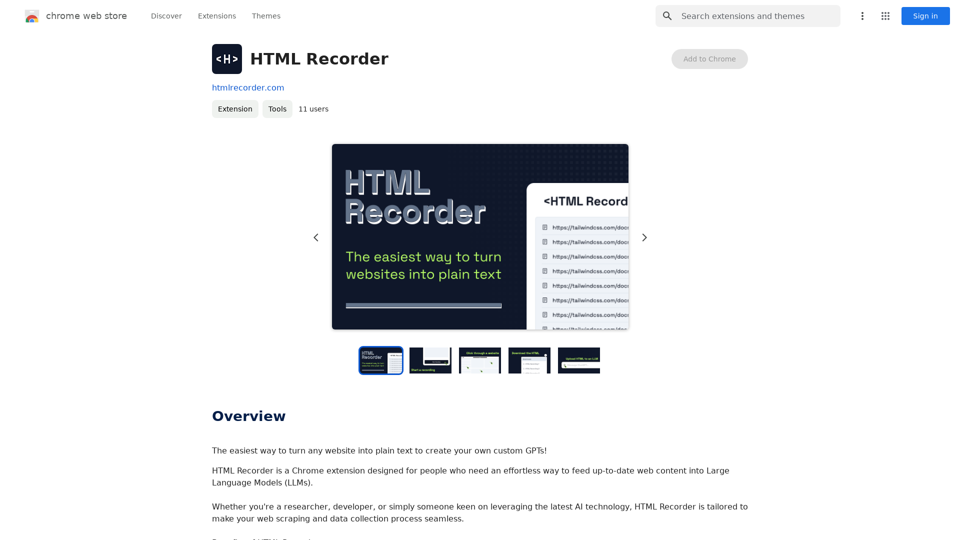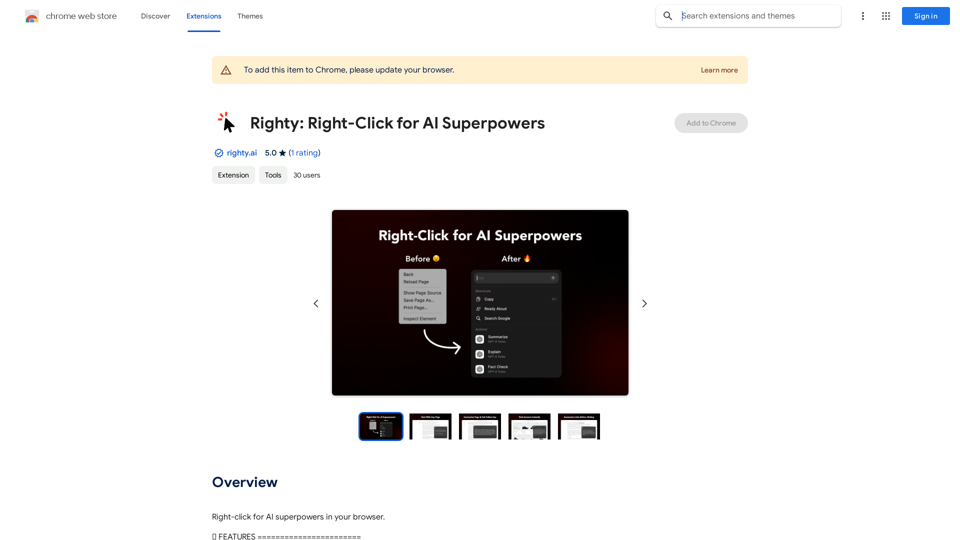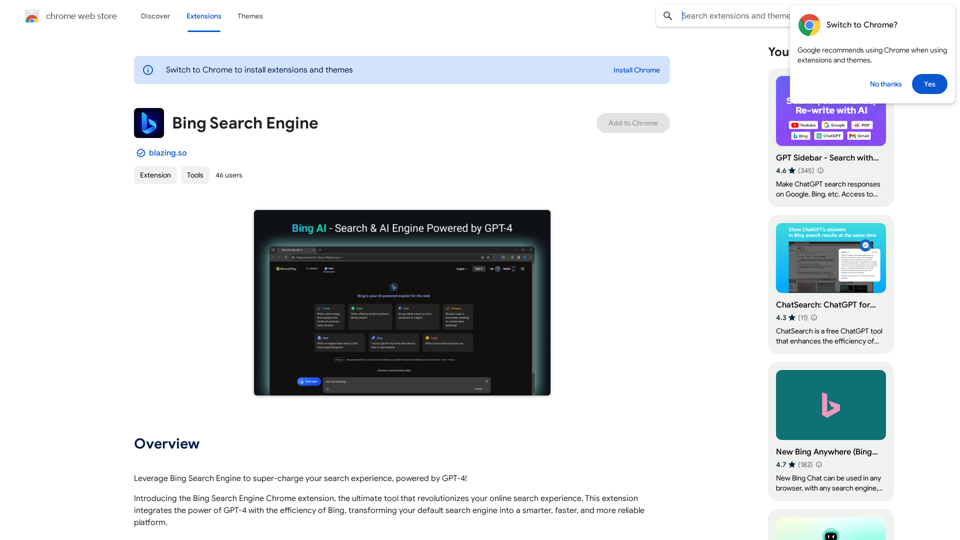ARTU Meetings is an AI-powered platform that revolutionizes meeting management by providing automatic minutes for Google Meet and Microsoft Teams. It offers real-time transcriptions, smart summaries, and enhanced security features, allowing users to focus on the conversation rather than note-taking. ARTU Meetings is designed to streamline the meeting process, improve productivity, and ensure important details are captured accurately.
Artu
ARTU Meetings: Your Meeting's Personal Scribe!
Install ARTU to receive automatic meeting minutes for your Google Meet and...
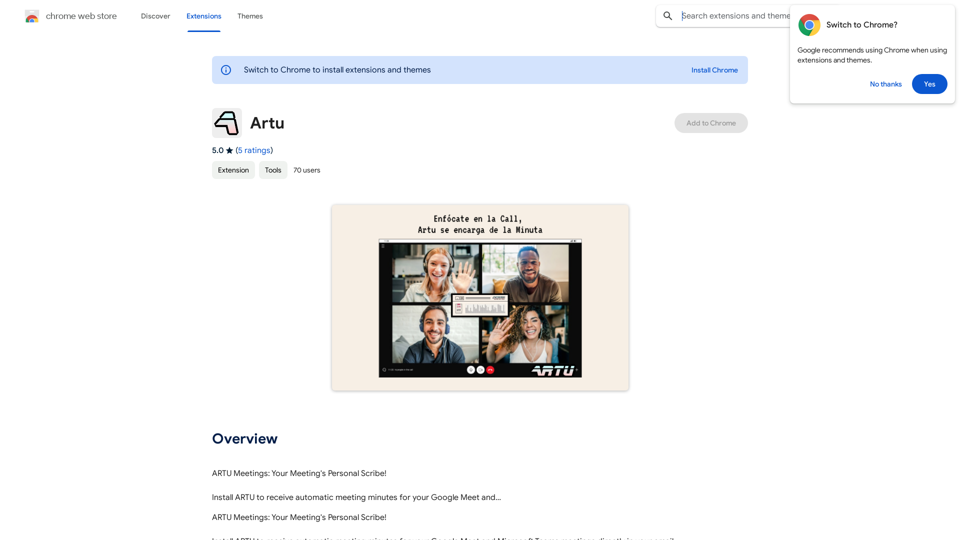
Introduction
Feature
Real-Time Transcription
ARTU utilizes advanced AI technology to transcribe meetings in real-time, enabling participants to concentrate on the discussion without the distraction of manual note-taking.
Smart Summaries
The platform goes beyond simple transcription by generating concise summaries that highlight key points, assigned tasks, and decisions made during the meeting.
Enhanced Security
ARTU prioritizes user privacy and data protection, implementing robust security measures to safeguard meeting transcriptions and summaries.
Microsoft Teams Integration
ARTU now seamlessly integrates with Microsoft Teams, expanding its capabilities and enhancing meeting minutes management efficiency.
Improved Accuracy
Users can provide additional context about themselves and their meetings to ARTU, resulting in more accurate and effective summaries.
Customizable Settings
ARTU offers personalization options, allowing users to tailor the tool to their specific needs and preferences.
ARTU Mini
A compact version of ARTU is available, optimizing screen space during meetings with numerous participants.
Custom Style
Users can choose from five new color options to customize ARTU's appearance according to their preferences.
FAQ
How can I use ARTU Meetings?
ARTU Meetings offers free usage for up to 20 times per day for every user. For extended access and additional benefits, users can subscribe to the platform.
What is the pricing structure for ARTU Meetings?
ARTU Meetings provides an affordable subscription plan for users who require more than 20 free uses per day. Specific pricing details are not provided in the given content.
Does ARTU Meetings use my information for training purposes?
No, ARTU Meetings values user privacy and does not use your data for training purposes.
Can ARTU Meetings generate images?
No, ARTU Meetings is a text-based meeting minutes tool and does not offer image generation capabilities.
How many GPT models are available on ARTU Meetings?
ARTU Meetings does not offer GPT models. It is a specialized meeting minutes tool that uses AI technology for real-time transcription and smart summaries.
Latest Traffic Insights
Monthly Visits
193.90 M
Bounce Rate
56.27%
Pages Per Visit
2.71
Time on Site(s)
115.91
Global Rank
-
Country Rank
-
Recent Visits
Traffic Sources
- Social Media:0.48%
- Paid Referrals:0.55%
- Email:0.15%
- Referrals:12.81%
- Search Engines:16.21%
- Direct:69.81%
Related Websites
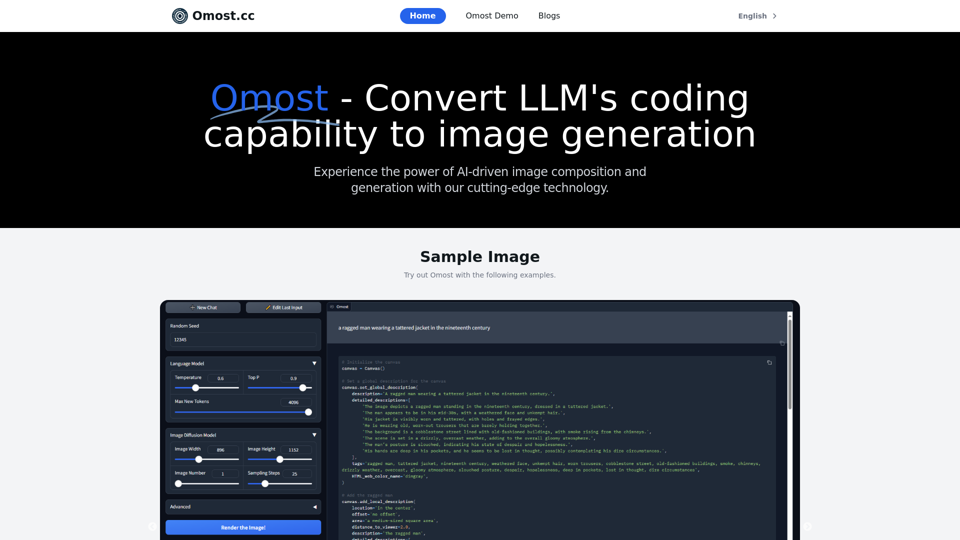
Omost | Try Omost for Free Online - AI-Powered Image Generation from Code
Omost | Try Omost for Free Online - AI-Powered Image Generation from CodeOmost offers large language model (LLM) models that can generate code to create visual images using Omost's virtual Canvas agent.
0
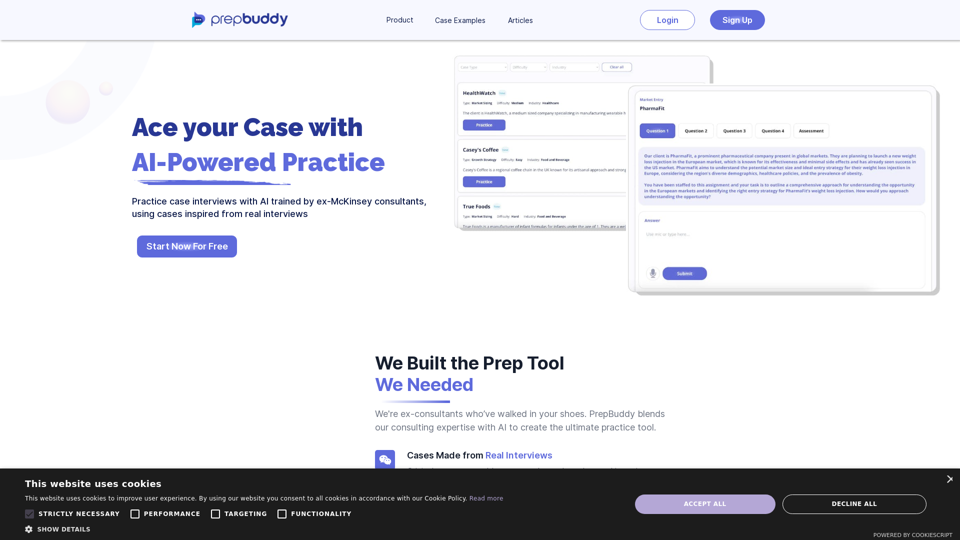
PrepBuddy offers AI-powered practice for consulting case interviews. Learn with materials from former McKinsey consultants and get instant feedback. Start your free trial today!
2.63 K
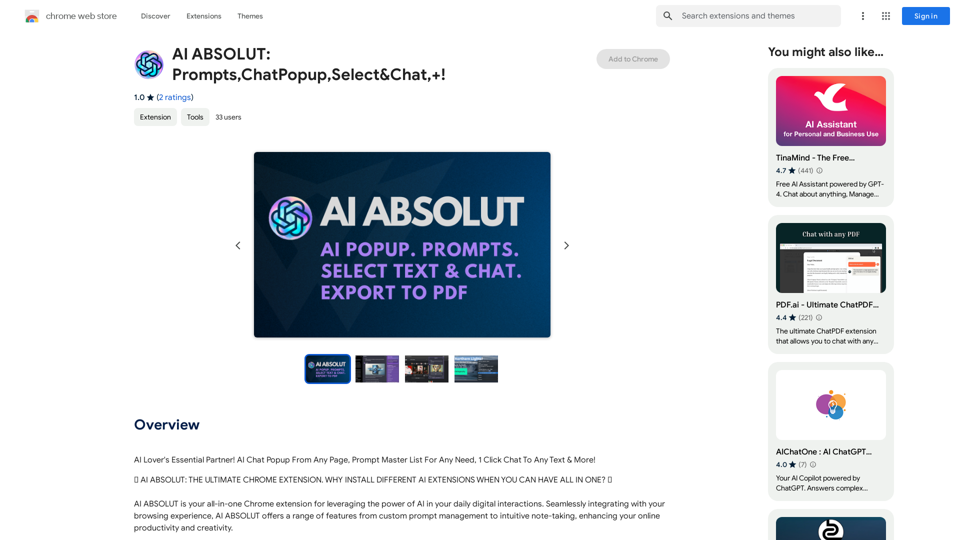
AI ABSOLUT: Prompts, Chat Popup, Select & Chat, +!
AI ABSOLUT: Prompts, Chat Popup, Select & Chat, +!AI Lover's Essential Partner! AI Chat Popup From Any Page, Prompt Master List For Any Need, 1 Click Chat To Any Text & More!
193.90 M
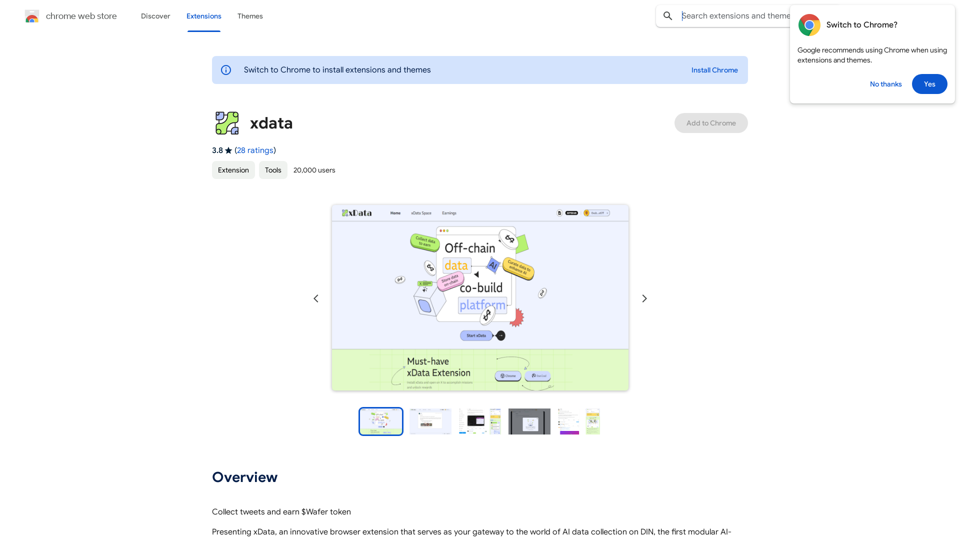
xdata xdata is a type of data that is used to extend or augment the functionality of a program or system. It is often used to provide additional information or context that is not available through traditional data sources. xdata can take many forms, including sensor data, log files, and social media posts. It is often unstructured or semi-structured, making it difficult to analyze and process using traditional data tools and techniques. However, xdata can provide valuable insights and competitive advantages when properly analyzed and utilized.
xdata xdata is a type of data that is used to extend or augment the functionality of a program or system. It is often used to provide additional information or context that is not available through traditional data sources. xdata can take many forms, including sensor data, log files, and social media posts. It is often unstructured or semi-structured, making it difficult to analyze and process using traditional data tools and techniques. However, xdata can provide valuable insights and competitive advantages when properly analyzed and utilized.Collect tweets and earn $Wafer tokens
193.90 M
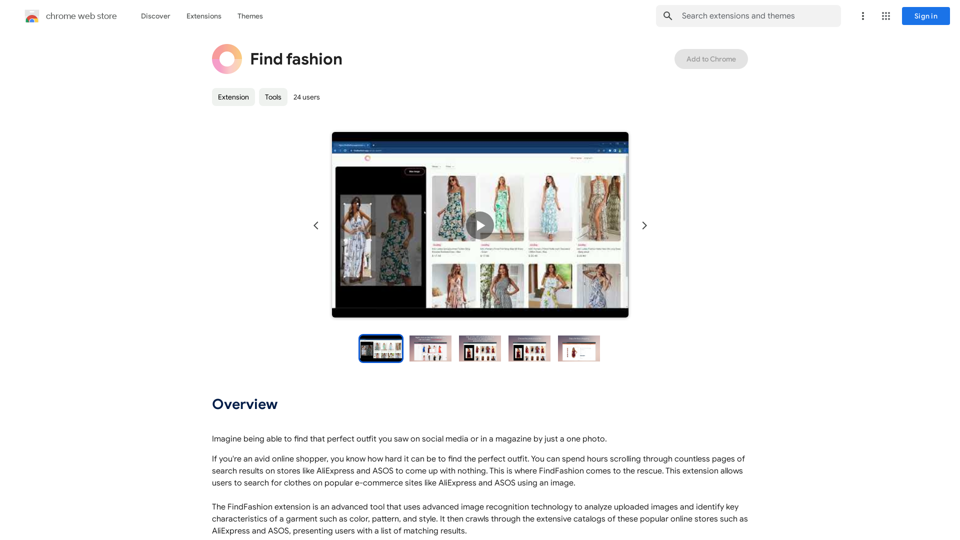
Imagine being able to find that perfect outfit you saw on social media or in a magazine by just taking a photo.
193.90 M