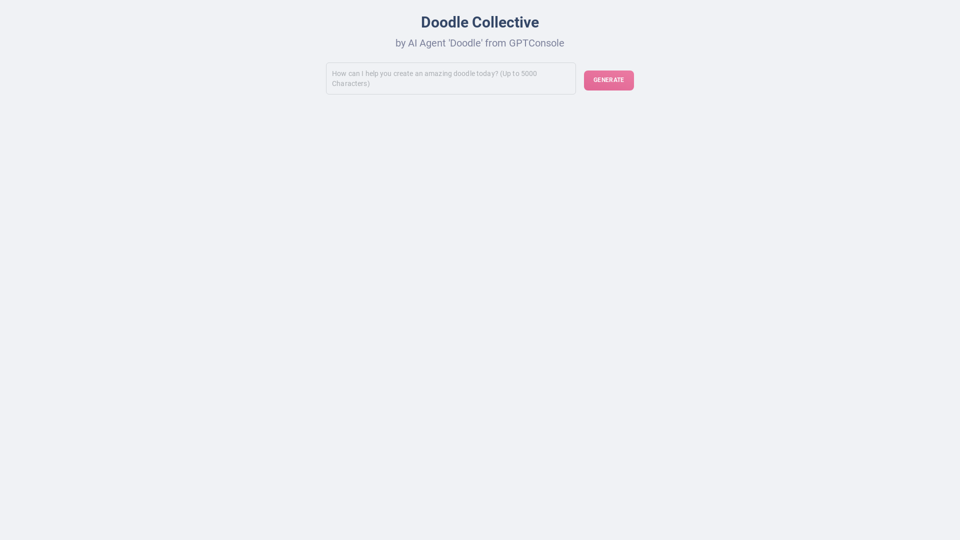BasedLabs.ai is an innovative platform that specializes in AI-generated images and videos. It features the Recraft V3 model, which excels in creating both long texts and images across a variety of styles. The platform is recognized for its state-of-the-art capabilities in image generation, as validated by benchmarks in the field.
Based AI Image & Video Creator
BasedLabs is your go-to source for AI video and tools. Join our community of thousands of AI enthusiasts and creators.
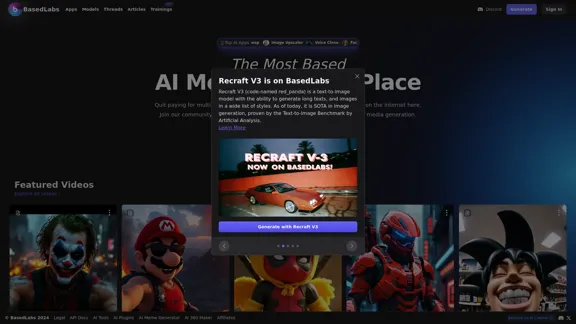
Introduction
Feature
-
Recraft V3 Model
- A cutting-edge text-to-image model that generates high-quality images and long texts.
- Proven performance in image generation through benchmarks.
-
Diverse Styles
- Users can create images in a wide range of artistic styles, catering to different creative needs.
-
Community Engagement
- BasedLabs.ai fosters a community of creators, allowing users to share their work and collaborate on projects.
-
Multi-Model Access
- The platform offers access to various AI models, reducing the need for multiple subscriptions.
-
User-Friendly Interface
- Designed for ease of use, enabling both beginners and experienced users to navigate and create effortlessly.
How to Use?
- Explore the different AI models available on BasedLabs.ai to find the one that best suits your creative needs.
- Join the community forums to share your creations and get feedback from other users.
- Experiment with various styles and settings in the Recraft V3 model to discover unique outputs.
- Keep an eye on updates and new features that may enhance your experience on the platform.
FAQ
What is BasedLabs.ai?
BasedLabs.ai is a platform that utilizes artificial intelligence to create images and videos, offering tools for both casual users and professionals.
How does Recraft V3 work?
Recraft V3 generates images based on user-provided text prompts, utilizing advanced algorithms to produce high-quality visuals in various styles.
Can I use the generated content commercially?
Yes, the content created on BasedLabs.ai can typically be used for commercial purposes, but it's advisable to check the specific licensing agreements.
How does BasedLabs.ai compare to other AI image generators?
BasedLabs.ai stands out due to its community-driven approach and access to multiple AI models, providing a comprehensive suite for media generation.
Price
- Free Plan: $0/month
- Basic Plan: $9.99/month
- Standard Plan: $19.99/month
- Professional Plan: $49.99/month
The price is for reference only, please refer to the latest official data for actual information.
Evaluation
-
Strengths
- BasedLabs.ai offers a robust platform for generating high-quality images and videos, making it suitable for a wide range of users.
- The community aspect encourages collaboration and sharing, enhancing user engagement.
-
Areas for Improvement
- The platform could benefit from more detailed tutorials or guides to help new users maximize its features.
- Additional customization options for generated content could enhance user creativity and satisfaction.
- Regular updates and improvements to the AI models would keep the platform competitive in the rapidly evolving AI landscape.
Latest Traffic Insights
Monthly Visits
771.42 K
Bounce Rate
43.63%
Pages Per Visit
2.84
Time on Site(s)
68.05
Global Rank
63673
Country Rank
United States 45993
Recent Visits
Traffic Sources
- Social Media:3.21%
- Paid Referrals:0.76%
- Email:0.10%
- Referrals:7.79%
- Search Engines:55.19%
- Direct:32.94%
Related Websites

100% Free AI Face Swap Online Tool No Limits, No signups. No watermarks. Swap faces in videos, photos, and GIFs.
84.55 K
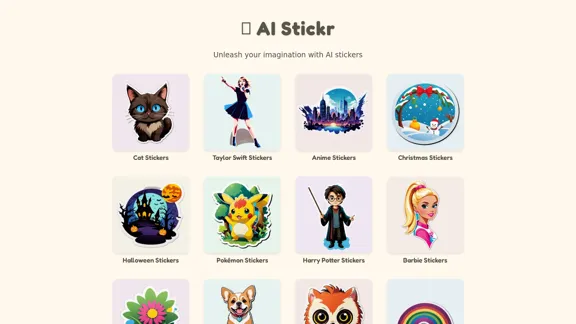
Unleash your imagination with AI stickers. Captivating visuals brought to life by cutting-edge generative AI.
0
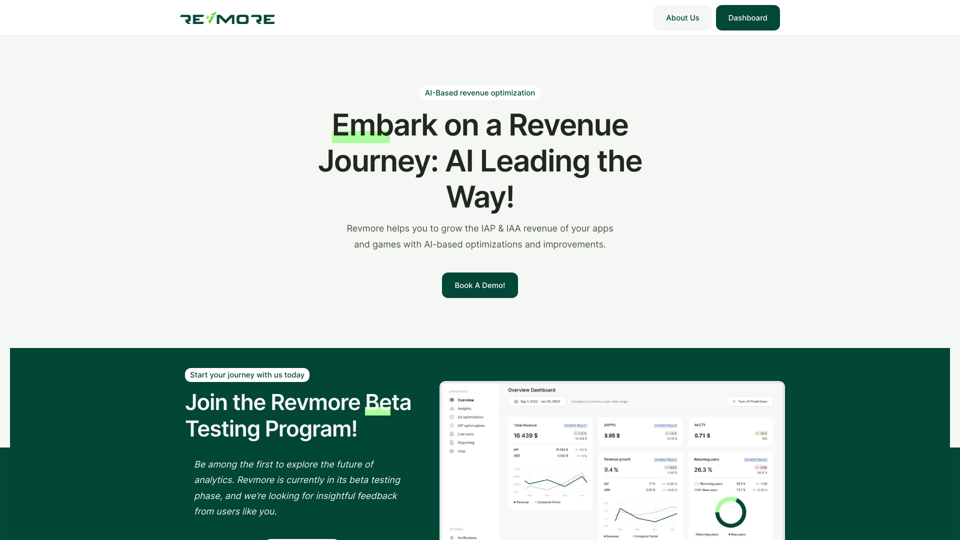
AI-Based Revenue Optimization Embark on a Revenue Journey: AI Leading the Way! Revmore helps you to grow the in-app purchase (IAP) and in-app advertising (IAA) revenue of your apps and games with AI-based optimizations and improvements. Book A Demo! Elevate your revenue with our AI magic. Explore our diverse optimization solutions, meticulously crafted to meet unique demands. In-app Purchase (IAP)
0
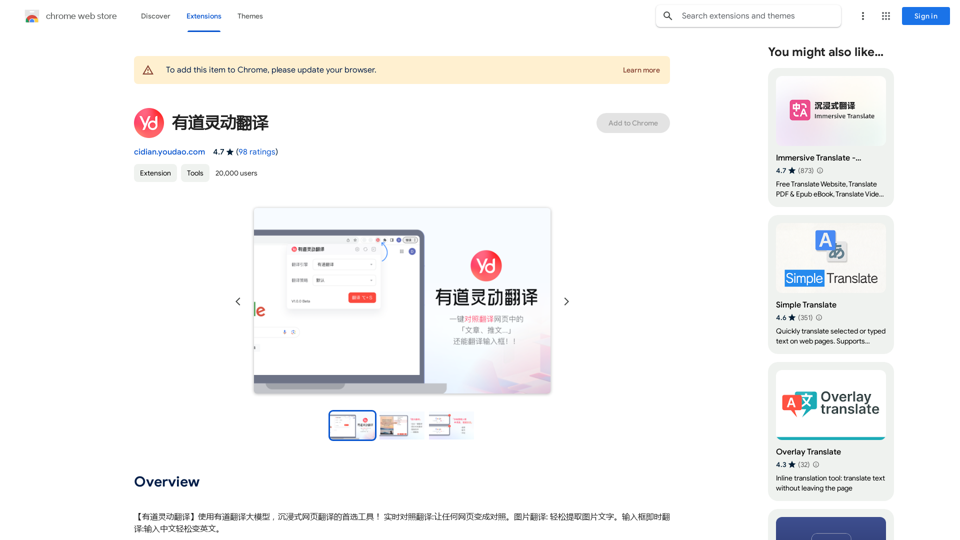
【Youdao Lingdong Translation】Using Youdao's large translation model, the top choice for immersive web translation tools! Real-time contrast translation: Turn any web page into a contrast. Image translation: Easily extract text from images. Instant translation input box: Enter Chinese and easily convert to English.
193.90 M
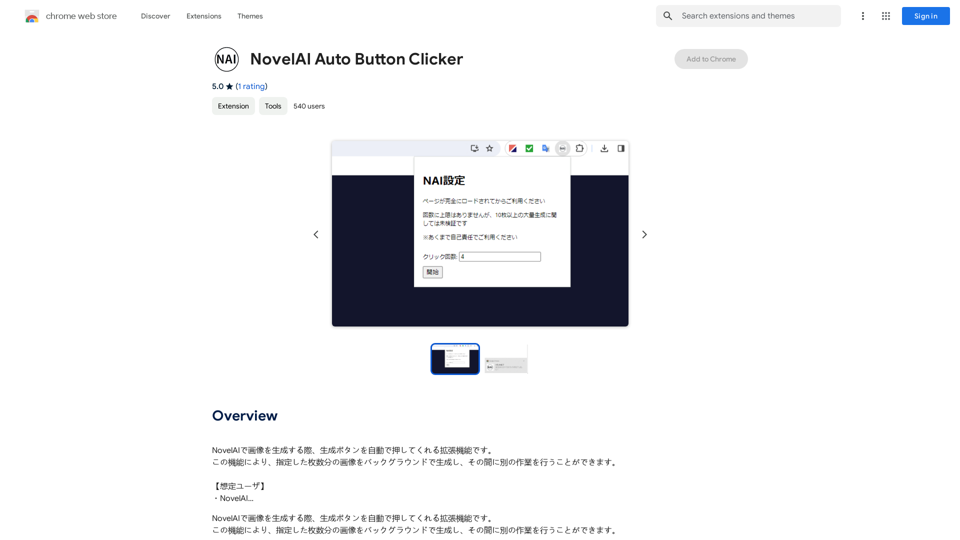
NovelAI Auto Button Clicker This is a tool designed to automate button clicks within the NovelAI web application. It can be used to: * Speed up repetitive tasks: Such as generating multiple story continuations or iterating through different story options. * Free up your time: Allow you to focus on other aspects of your writing process while the tool handles the clicking. * Improve efficiency: Reduce the amount of time and effort required to complete certain tasks in NovelAI. Disclaimer: This tool is intended for personal use only and should not be used to violate NovelAI's terms of service.
NovelAI Auto Button Clicker This is a tool designed to automate button clicks within the NovelAI web application. It can be used to: * Speed up repetitive tasks: Such as generating multiple story continuations or iterating through different story options. * Free up your time: Allow you to focus on other aspects of your writing process while the tool handles the clicking. * Improve efficiency: Reduce the amount of time and effort required to complete certain tasks in NovelAI. Disclaimer: This tool is intended for personal use only and should not be used to violate NovelAI's terms of service.This is an extension that automatically clicks the generate button when creating images in NovelAI. This feature allows you to generate a specified number of images in the background, allowing you to work on other tasks while the images are being created. 【Target Users】 ・NovelAI…
193.90 M
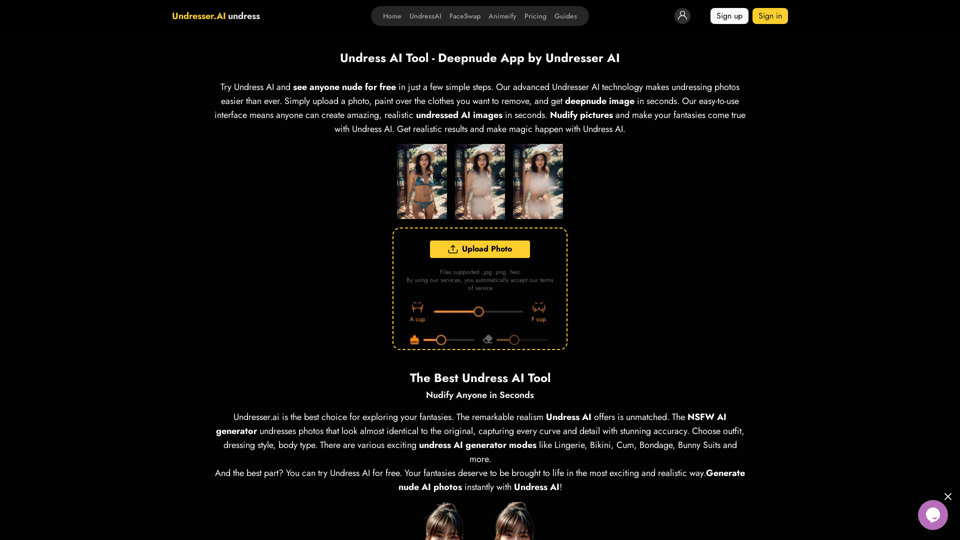
Undress AI App - Create Deepnude Images for FREE | Undresser.AI Undress
Undress AI App - Create Deepnude Images for FREE | Undresser.AI UndressIntroducing Undresser.AI undress, the ultimate AI-powered app for creating stunning nude photos in seconds. With our advanced deepnude AI technology, you can easily turn any image into a realistic nude. Experience the best in photo nudification with Undresser.AI, where AI meets artistry.
31.13 K
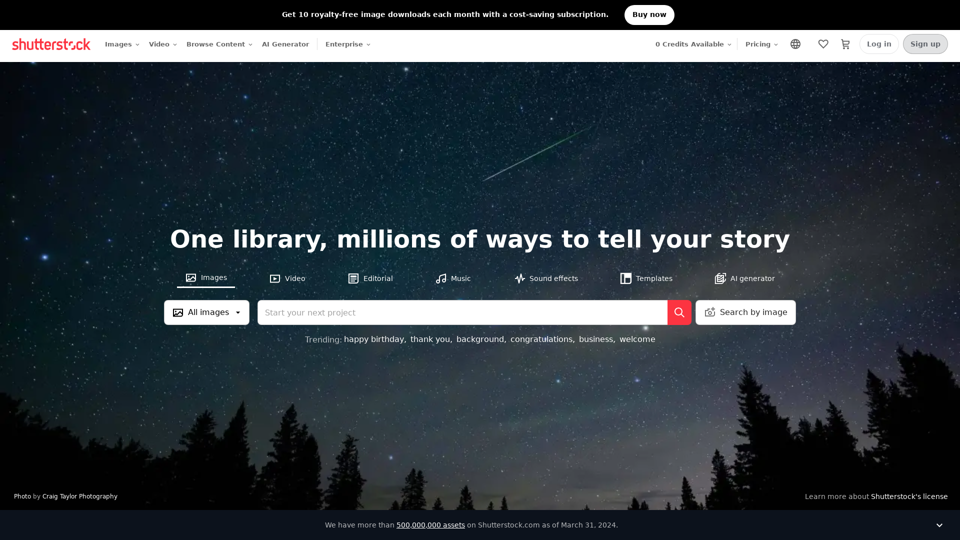
Stock Images, Photos, Vectors, Video, and Music | Shutterstock
Stock Images, Photos, Vectors, Video, and Music | ShutterstockDownload the best royalty free images from Shutterstock, including photos, vectors, and illustrations. Enjoy straightforward pricing and simple licensing.
71.43 M