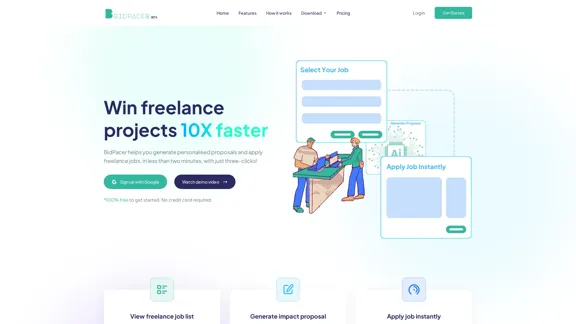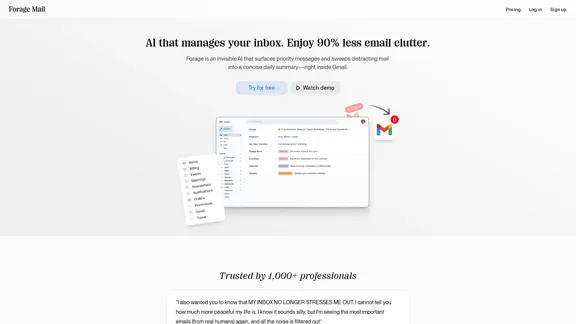Jigso is an AI-powered platform designed to enhance team productivity and communication. It offers a range of features to streamline workflows, monitor conversations, and provide actionable insights across various business processes. Jigso's key features include chat monitoring, action item tracking, alert systems, reminders, knowledge base management, team collaboration tools, integrations, and AI-powered assistance.
Puzzle
Jigso is an AI-powered platform designed to enhance team productivity and communication
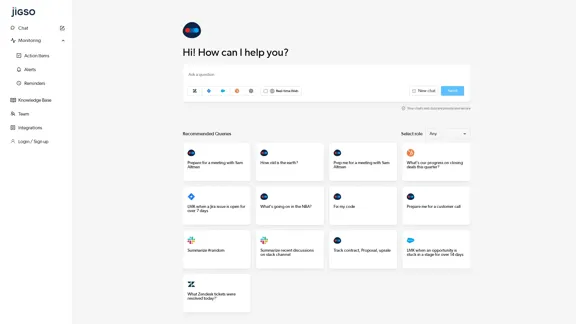
Introduction
Feature
Chat Monitoring and AI-Powered Assistance
Jigso provides an AI-powered chat interface for real-time assistance. Users can ask questions, request help with tasks, and receive tailored responses based on their selected role. The platform also offers pre-set queries for quick access to common tasks.
Action Item Tracking and Alert System
The platform tracks action items and provides customizable alerts for various business scenarios. Users can set up reminders and notifications for tasks such as long-standing Jira issues or sales opportunities stuck in a particular stage.
Knowledge Base and Team Collaboration
Jigso offers a knowledge base feature to store and share important information within the team. It enhances team collaboration by providing tools for efficient communication and information sharing.
Integrations with Existing Tools
Jigso integrates with popular business tools like Slack, Jira, and Zendesk, allowing seamless workflow across different platforms.
AI Capabilities
| Capability | Description |
|---|---|
| Meeting Prep | Assists in preparing for meetings, including high-profile ones |
| Information Retrieval | Answers general knowledge questions |
| Business Analytics | Tracks progress on deals and sales opportunities |
| Task Monitoring | Alerts users about long-standing issues or tasks |
| Current Events | Provides updates on various topics |
| Code Assistance | Offers help with code fixes |
| Customer Relations | Aids in preparing for customer calls |
| Communication Summary | Summarizes discussions from various channels |
| Document Tracking | Monitors important documents like contracts and proposals |
| Customer Support | Provides summaries of resolved support tickets |
FAQ
Is my data secure on Jigso?
Yes, Jigso emphasizes that chats and data are private and secure.
Can Jigso integrate with other tools?
Yes, Jigso offers integrations with various platforms, including Slack, Jira, and Zendesk.
What types of tasks can Jigso's AI assist with?
Jigso's AI can help with meeting preparations, code fixes, customer call prep, channel summaries, and tracking various business processes.
How does Jigso help with team collaboration?
Jigso provides features for chat monitoring, action item tracking, and knowledge base management to enhance team collaboration.
Can Jigso provide alerts for specific business scenarios?
Yes, Jigso can be configured to provide alerts for various scenarios, such as Jira issues open for extended periods or opportunities stuck in a sales stage.
Latest Traffic Insights
Monthly Visits
0
Bounce Rate
0.00%
Pages Per Visit
0.00
Time on Site(s)
0.00
Global Rank
-
Country Rank
-
Recent Visits
Traffic Sources
- Social Media:0.00%
- Paid Referrals:0.00%
- Email:0.00%
- Referrals:0.00%
- Search Engines:0.00%
- Direct:0.00%
Related Websites
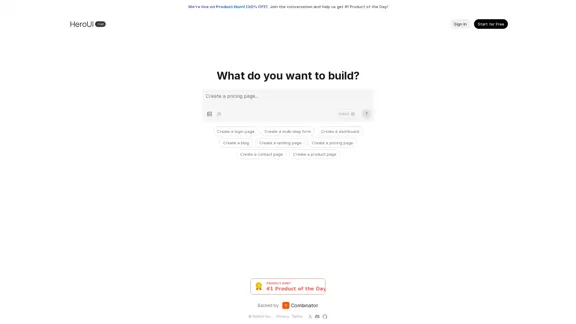
Generate beautiful apps regardless of your design experience; AI turns your ideas into reality.
58.75 K
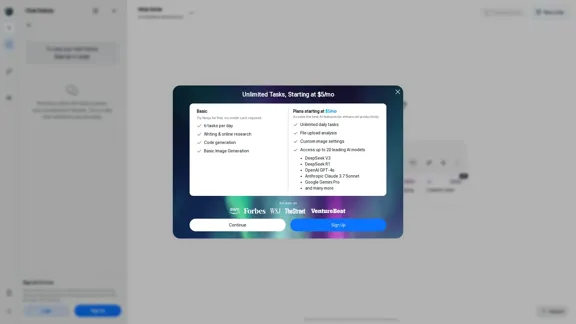
Ninja AI | An All-In-One AI Agent for Unlimited Productivity
Ninja AI | An All-In-One AI Agent for Unlimited ProductivityAccomplish more every day with the best AI tools for research, writing, coding, image generation, file analysis, and more. Try Ninja for free today.
740.62 K
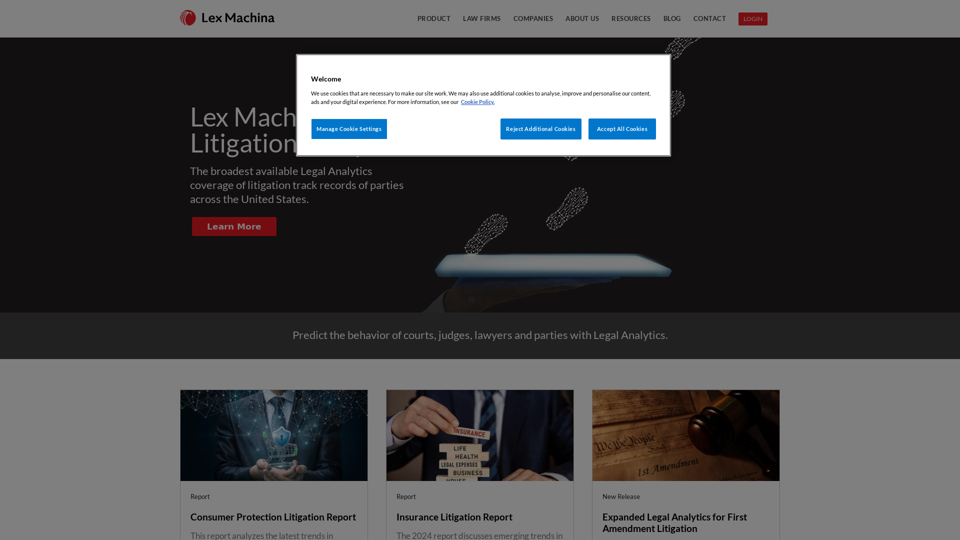
Lex Machina provides Legal Analytics to law firms and companies, enabling them to craft successful strategies, win cases, and close business.
21.45 K
![AI-Based Test Automation Tool [2024] - testRigor Software Testing AI-Based Test Automation Tool [2024] - testRigor Software Testing](https://static.right-ai.com/tools/2024/7/24/testrigor-com-thumbnail-1721853975.png)
AI-Based Test Automation Tool [2024] - testRigor Software Testing
AI-Based Test Automation Tool [2024] - testRigor Software TestingTest automation tool - testRigor. Automated software testing for end-to-end test cases using plain English. Looking for software testing tools? Contact us now!
197.24 K
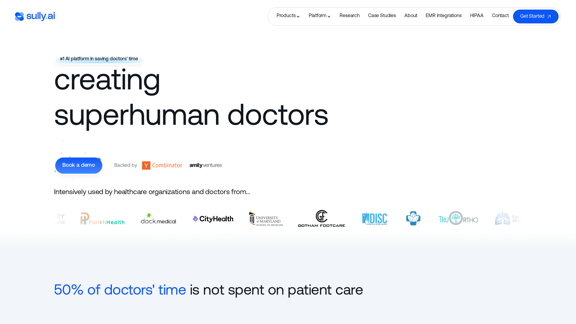
Sully.ai - The #1 all-in-one AI solution for saving doctors' time
Sully.ai - The #1 all-in-one AI solution for saving doctors' timeSully.ai is an all-in-one AI Medical Assistant designed to save doctors' time by helping them with time-consuming tasks performed before, during, and after patient visits.
42.63 K
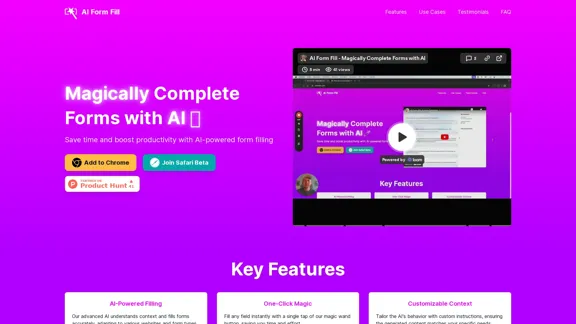
AI Form Fill: The browser extension that uses AI to automatically fill out forms for you. Save time and boost productivity with magical form completion.
2.35 K