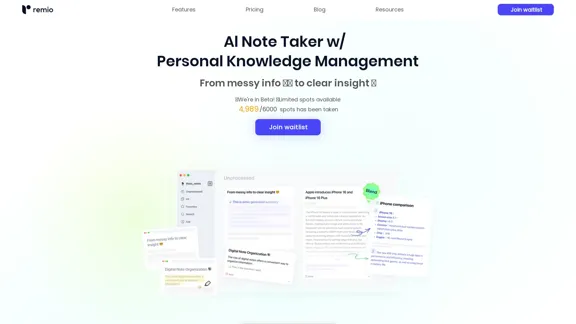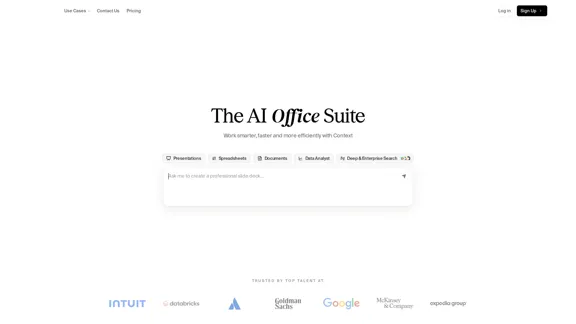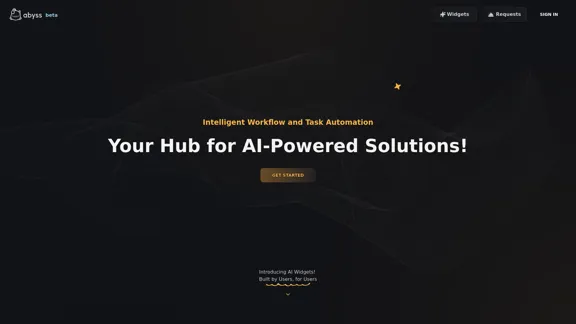Tana is an AI-native workspace designed to enhance productivity for individuals and teams. It allows users to transform notes into actionable items such as tasks, projects, and documents. With features like custom feeds, voice memos, and AI-driven insights, Tana aims to streamline workflows and improve efficiency in various professional settings.
Tana
Stay on top of everything—without the busywork. An AI-native workspace that gives you an unfair advantage.
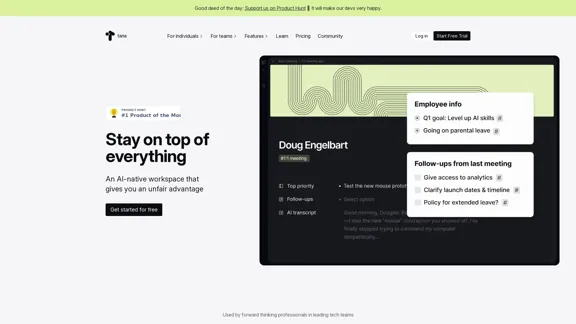
Introduction
Feature
-
Supertags
Instantly convert notes into tasks, projects, webpages, and more, providing flexibility in how information is organized and utilized.
-
Custom Feeds
Stay updated on agenda items, goals, and delegated tasks without the need for extensive searching, ensuring that important information is always at your fingertips.
-
Voice Memos
Transform voice recordings into articles, ideas, and reflections, making it easier to capture thoughts and insights on the go.
-
AI Meeting Agent
Offers live transcription and processing of meetings, enhancing the ability to capture and utilize information discussed in real-time.
-
Knowledge Graph
Provides a visual representation of connections between notes, enhancing understanding and retention of information.
-
Flexible Workflows
Adapts to various professional needs, whether for project management, UX design, or personal productivity, making it suitable for a wide range of users.
How to Use?
- Start by signing up for a free trial on the Tana website.
- Explore the features by creating a new project or note.
- Utilize Supertags to categorize and organize your notes effectively.
- Experiment with voice memos to capture ideas during meetings or brainstorming sessions.
- Regularly check custom feeds to stay updated on your tasks and goals.
FAQ
What is Tana?
Tana is an AI-powered workspace that helps users manage notes, tasks, and projects more efficiently. It is designed for both individuals and teams, providing tools to enhance productivity.
How does Tana work?
Tana utilizes AI to transform notes into actionable items and insights. Users can create custom feeds, use voice memos, and leverage the knowledge graph to organize and access information seamlessly.
Can Tana be used for team collaboration?
Yes, Tana is designed for both individual and team use, making it suitable for collaborative projects and shared workflows.
What makes Tana different from other productivity tools?
Tana combines the functionalities of note-taking, task management, and AI insights in a single platform, offering a unique approach to productivity that goes beyond traditional tools.
How can I get started with Tana?
To get started, visit the Tana website, sign up for a free trial, and explore the various features available to enhance your productivity.
Price
-
Free Plan: $0/month
-
Basic Plan: $9.99/month
-
Standard Plan: $19.99/month
-
Professional Plan: $49.99/month
The price is for reference only, please refer to the latest official data for actual information.
Evaluation
- Tana effectively integrates AI to enhance productivity, making it a valuable tool for both individuals and teams.
- The ability to convert notes into actionable tasks and insights is a significant advantage, streamlining workflows.
- However, the learning curve may be steep for new users unfamiliar with AI-driven tools, requiring time to fully leverage its capabilities.
- While Tana offers a comprehensive set of features, some users may find the interface overwhelming initially, suggesting a need for improved onboarding resources.
- Overall, Tana presents a promising solution for productivity, but continuous updates and user feedback will be essential for further refinement and user satisfaction.
Latest Traffic Insights
Monthly Visits
239.22 K
Bounce Rate
36.37%
Pages Per Visit
4.39
Time on Site(s)
273.17
Global Rank
149397
Country Rank
United States 107076
Recent Visits
Traffic Sources
- Social Media:3.49%
- Paid Referrals:0.64%
- Email:0.09%
- Referrals:7.39%
- Search Engines:36.80%
- Direct:51.56%
Related Websites
.webp)
Run and fine-tune open source models, and deploy custom models at scale, all with just one line of code
630
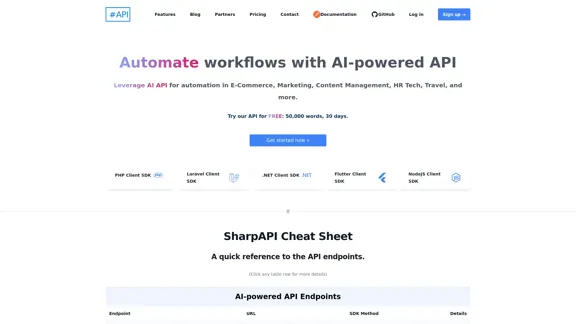
SharpAPI - Automate with AI-powered API, AI automation for: E-Commerce, Marketing, Content Management, HR Tech, Travel -
SharpAPI - Automate with AI-powered API, AI automation for: E-Commerce, Marketing, Content Management, HR Tech, Travel -Leverage AI API to streamline workflow in E-Commerce, Marketing, Content Management, HR Tech, Travel, and more.
2.92 K
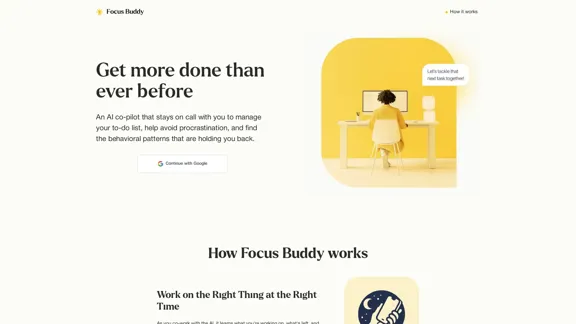
Focus Buddy - Boost Productivity with AI-Powered Focus Sessions
Focus Buddy - Boost Productivity with AI-Powered Focus SessionsEnhance your productivity with Focus Buddy’s AI-powered focus sessions. Stay on track, manage distractions, and achieve more in less time.
2.48 K
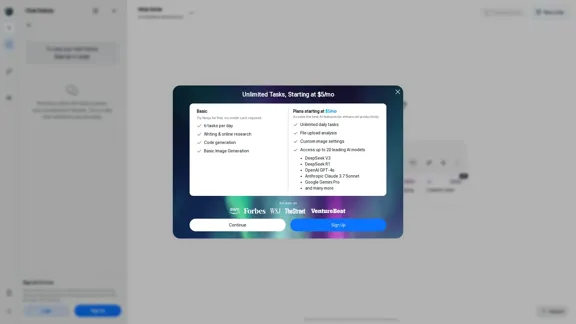
Ninja AI | An All-In-One AI Agent for Unlimited Productivity
Ninja AI | An All-In-One AI Agent for Unlimited ProductivityAccomplish more every day with the best AI tools for research, writing, coding, image generation, file analysis, and more. Try Ninja for free today.
740.62 K
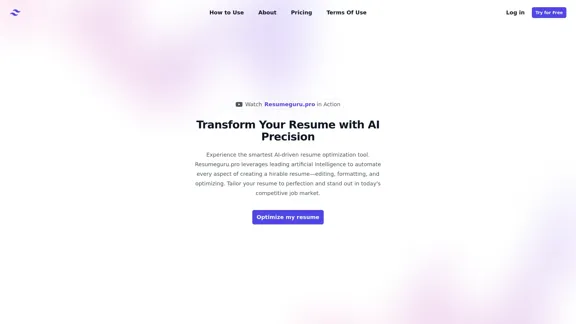
Resumeguru.pro is an advanced AI-powered resume optimization tool designed to transform and enhance job seekers' resumes. By leveraging cutting-edge artificial intelligence technology, it automates the entire process of creating a highly effective and hirable resume, including editing, formatting, and optimization. This innovative platform aims to help users stand out in the competitive job market by tailoring their resumes to perfection.
0