BlacktoothAI is an all-in-one AI assistant designed to streamline productivity and creativity. It integrates multiple leading AI models, including ChatGPT, Claude, Gemini, and Stable Diffusion, into a single platform. Users can generate various types of content, from text and images to code, all while enjoying significant cost savings compared to using individual services.
BlacktoothAI - All-in-One AI Assistant
Blacktooth is a powerful AI platform for generating text, images, and more. Access ChatGPT, Claude, Gemini, Stable Diffusion, Flux PRO, ElevenLabs, and more.
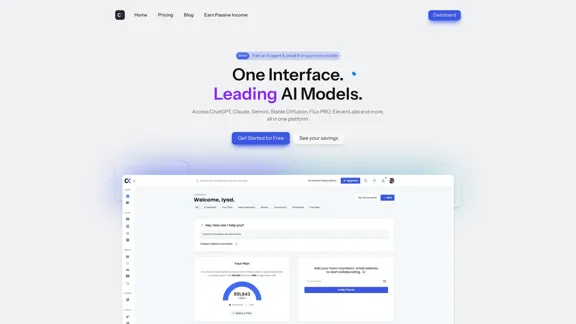
Introduction
Feature
-
Multiple AI Tools
Access a variety of AI models in one place, including ChatGPT, Claude, Gemini, and Stable Diffusion, allowing for diverse content generation.
-
Cost Savings
Users can save an average of $176+/month by utilizing BlacktoothAI instead of subscribing to multiple individual AI services.
-
AI Generator
Generate text, images, code, articles, and more with ease, enhancing productivity and creativity.
-
Custom Templates
A large library of templates and trained chatbots is available to help users kickstart their AI journey and save time.
-
Multi-Lingual Support
The platform can understand and generate content in various languages, catering to a global audience.
-
Brand Voice Feature
Maintain consistent messaging across all content with a customizable brand voice feature.
-
Priority Support
Users receive priority support to address any questions or issues promptly.
How to Use?
- Sign up for a free trial on the BlacktoothAI website.
- Explore the dashboard to familiarize yourself with the available tools.
- Utilize the custom templates to save time on content creation.
- Experiment with different AI models to find the best fit for your needs.
- Take advantage of the multi-lingual capabilities for diverse content generation.
- Use the brand voice feature to ensure consistency in messaging across all platforms.
FAQ
What is BlacktoothAI?
BlacktoothAI is an all-in-one AI assistant that integrates multiple leading AI models to help users generate various types of content efficiently.
How does BlacktoothAI save money?
By consolidating multiple AI tools into one platform, users can avoid the costs associated with individual subscriptions, leading to significant savings.
Can I customize the AI-generated content?
Yes, BlacktoothAI offers custom templates and a brand voice feature, allowing users to tailor the generated content to their specific needs.
Is there a free trial available?
Yes, BlacktoothAI provides a free trial with no credit card required, allowing users to explore the platform before committing to a subscription.
What types of content can I generate with BlacktoothAI?
Users can generate text, images, code, articles, and more, making it a versatile tool for various creative and professional needs.
Price
| Plan | Monthly Cost |
|---|---|
| Free Plan | $0 |
| Basic Plan | $9.99 |
| Growth Plan | $19.99 |
| Professional Plan | $49.99 |
The price is for reference only, please refer to the latest official data for actual information.
Evaluation
- BlacktoothAI effectively consolidates multiple AI tools, making it a convenient option for users looking to streamline their workflow.
- The cost savings are significant compared to using individual subscriptions, making it an attractive choice for budget-conscious users.
- The platform's user-friendly interface enhances the overall experience, allowing for easy navigation and content generation.
- However, the reliance on multiple AI models may lead to inconsistencies in output quality, depending on the specific tool used.
- While the brand voice feature is beneficial, it may require additional customization to fully align with a user's unique identity.
- Overall, BlacktoothAI is a powerful tool for content creation, but users should be prepared to invest time in learning how to maximize its features effectively.
Latest Traffic Insights
Monthly Visits
191
Bounce Rate
40.15%
Pages Per Visit
1.04
Time on Site(s)
0.00
Global Rank
-
Country Rank
-
Recent Visits
Traffic Sources
- Social Media:9.80%
- Paid Referrals:1.51%
- Email:0.20%
- Referrals:12.75%
- Search Engines:33.18%
- Direct:41.71%
Related Websites
.webp)
Run and fine-tune open source models, and deploy custom models at scale, all with just one line of code
630
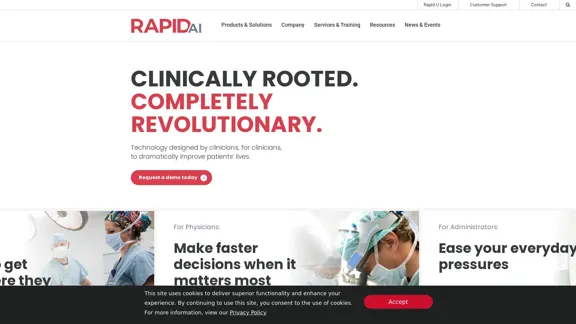
Artificial intelligence-powered software platform for aneurysms, pulmonary embolisms, and strokes
Artificial intelligence-powered software platform for aneurysms, pulmonary embolisms, and strokesRapidAI empowers neurovascular and vascular clinical teams to push the limits of care, decreasing treatment time and enhancing patient outcomes.
20.57 K
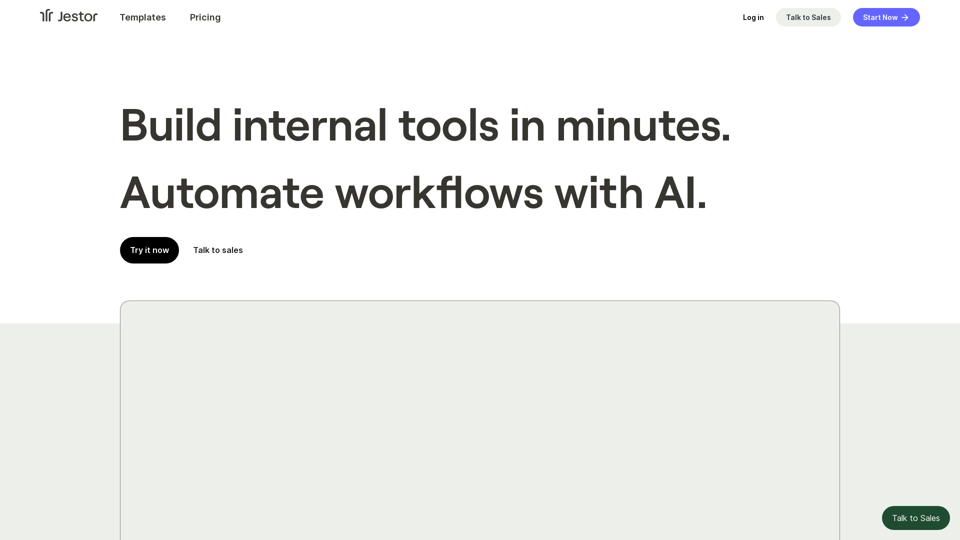
Build scalable Apps, automations, and workflows for your entire company without any coding required. Do it yourself.
36.60 K
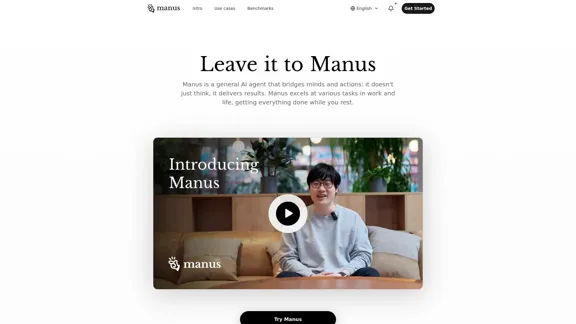
Manus is a general AI agent that transforms your thoughts into actions. It excels at a variety of tasks in both work and life, accomplishing everything while you relax.
13.88 M
Product Introduction: Quick Magic Mocap is an innovative AI-powered mocap tool that rivals the quality of optical mocap systems. There's no need for specialized cameras or to be in a specific studio. Simply import your video and quickly receive high-quality motion data. Quick Magic Mocap is widely used in fields such as film, games, and virtual reality, helping users to create high-quality animations more quickly and accurately.
114.94 K
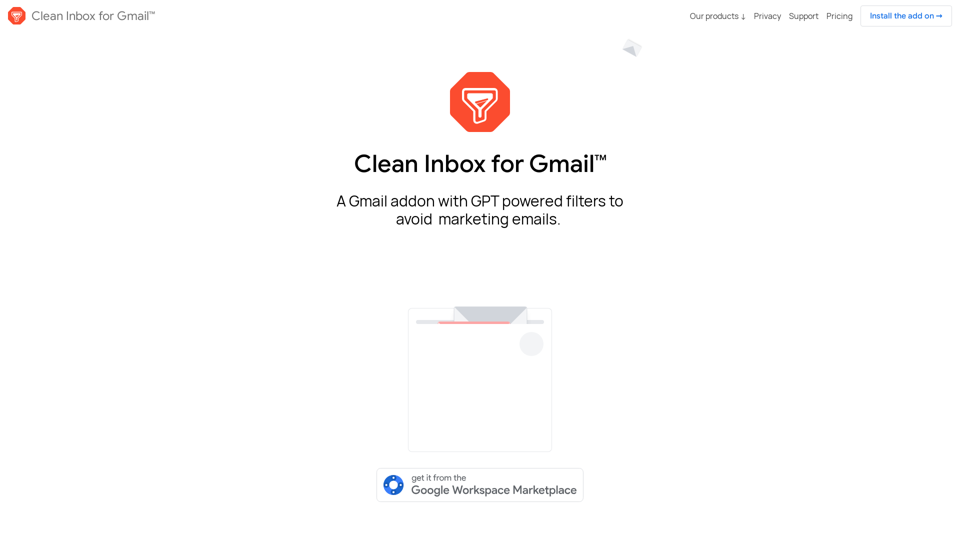
Clean Inbox for Gmail™ | A Gmail addon with GPT powered filters to avoid unwanted email, spam and marketing email
Clean Inbox for Gmail™ | A Gmail addon with GPT powered filters to avoid unwanted email, spam and marketing emailClean Inbox for Gmail™ | A Gmail addon with GPT powered filters to avoid unwanted email, spam and marketing email.
2.73 K
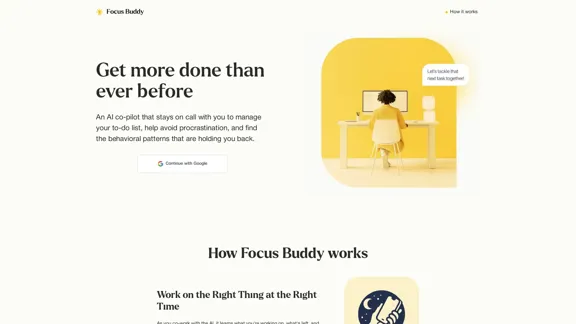
Focus Buddy - Boost Productivity with AI-Powered Focus Sessions
Focus Buddy - Boost Productivity with AI-Powered Focus SessionsEnhance your productivity with Focus Buddy’s AI-powered focus sessions. Stay on track, manage distractions, and achieve more in less time.
2.48 K
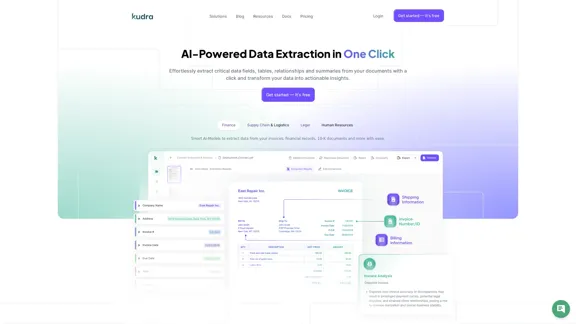
Kudra • AI-Powered Data Extraction in one click - Kudra
Kudra • AI-Powered Data Extraction in one click - KudraSolutions Dedicated Solutions Unlock unparalleled performance and reliability with our dedicated solutions. Finance Financial statements, 10K, reports Human Resources Resume, Employment Contracts Logistics Commercial invoices, Bill of lading Legal Contracts, litigation documents Blog Resources Tutorials Videos and Step-by-step guides White Papers AI document processing resources Affiliate Marketing Invite your community and profit Docs Pricing Login
1.60 K