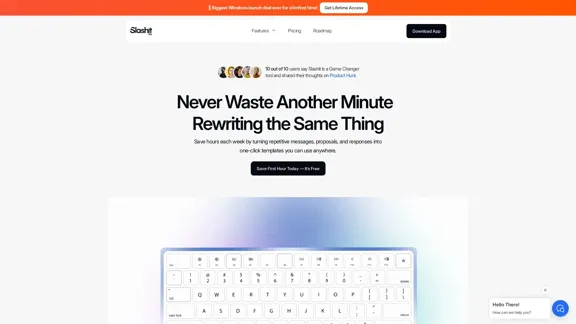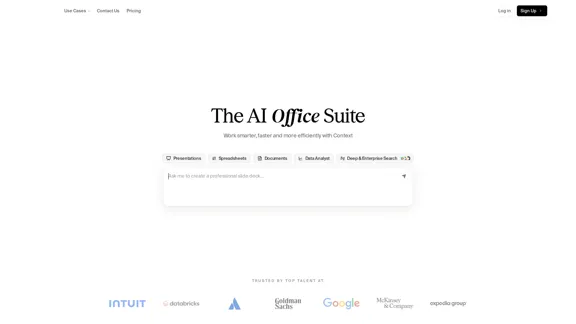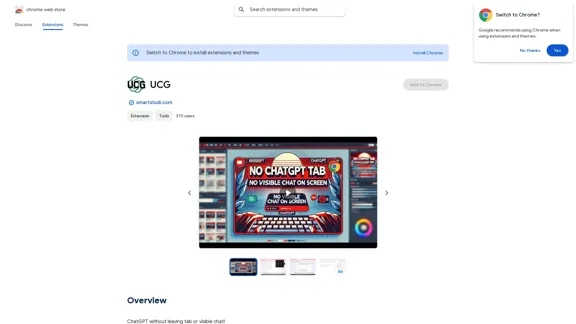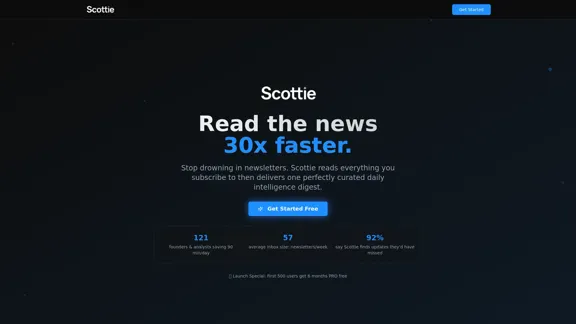ChatPRD is an AI-powered copilot designed specifically for product managers. It functions as an AI Chief Product Officer, assisting in writing product requirements documents (PRDs) and coaching users to become elite product managers. This tool aims to enhance efficiency and effectiveness in product management work, offering a range of features from drafting PRDs to providing customized templates and profiles.
ChatPRD | An AI Copilot for Product Work
An on-demand Chief Product Officer who creates and enhances your Product Requirements Documents (PRDs), while mentoring you to become a top-tier Product Manager.
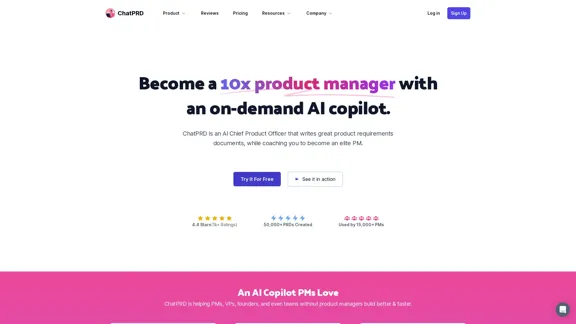
Introduction
Feature
AI-Powered PRD Creation
ChatPRD can draft complete PRDs from simple ideas, helping product managers quickly transform concepts into structured documents. It also has the capability to improve existing requirements documents, ensuring comprehensive and high-quality outputs.
Goal Setting and Metric Brainstorming
The tool assists in setting product goals and brainstorming relevant metrics, enabling product managers to align their strategies with measurable objectives.
PM Skills Coaching
ChatPRD offers coaching on product management skills, acting as a virtual mentor to help users enhance their professional capabilities.
Customizable Templates and Profiles
Users can access a library of customizable templates and create custom profiles, tailoring the tool to their specific needs and preferences.
Document Mode
ChatPRD provides a document mode, allowing users to work on their PRDs in a more structured format.
Secure and Private
The platform ensures data privacy and security, with no selling or distribution of user data. It uses OpenAI APIs that do not train on submitted data, maintaining user confidentiality.
Team and Enterprise Solutions
ChatPRD offers team accounts and enterprise plans, making it suitable for collaborative work environments.
FAQ
How does ChatPRD compare to general AI tools like ChatGPT?
ChatPRD is specifically designed for creating product requirements and improving PM skills, offering a more tailored experience than general-purpose AI tools like ChatGPT.
What pricing options are available?
ChatPRD offers a Pro Plan at $5/month. There's also a Free plan available, and enterprise options for teams.
How can I get started with ChatPRD?
To start using ChatPRD:
- Sign up for an account
- Choose a plan (Free or Pro)
- Input your ideas or existing documents
- Interact with the AI to refine and improve your work
What do users say about ChatPRD?
Users, including product managers and startup founders, have provided positive reviews, praising ChatPRD's time-saving capabilities and the quality of its output. Many report creating better PRDs faster and improving their overall product management skills.
Latest Traffic Insights
Monthly Visits
162.60 K
Bounce Rate
43.61%
Pages Per Visit
2.90
Time on Site(s)
126.69
Global Rank
230902
Country Rank
United States 108130
Recent Visits
Traffic Sources
- Social Media:2.96%
- Paid Referrals:0.60%
- Email:0.16%
- Referrals:6.68%
- Search Engines:38.14%
- Direct:51.44%
Related Websites
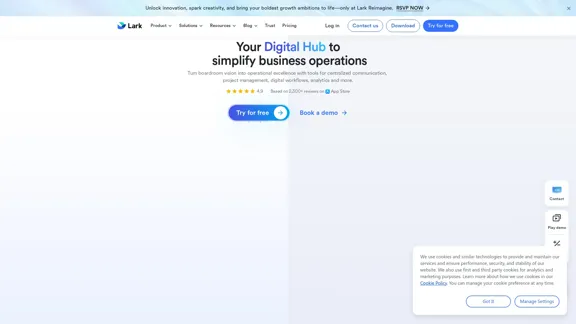
Lark | Productivity Superapp for Communication, Meetings, Documents, and Projects
Lark | Productivity Superapp for Communication, Meetings, Documents, and ProjectsLark is a productivity superapp for teams. Get chat, documents, meetings, workflow automations, and AI for free all in one place.
8.82 M
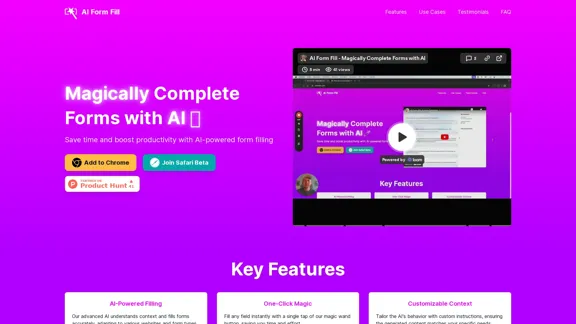
AI Form Fill: The browser extension that uses AI to automatically fill out forms for you. Save time and boost productivity with magical form completion.
2.35 K
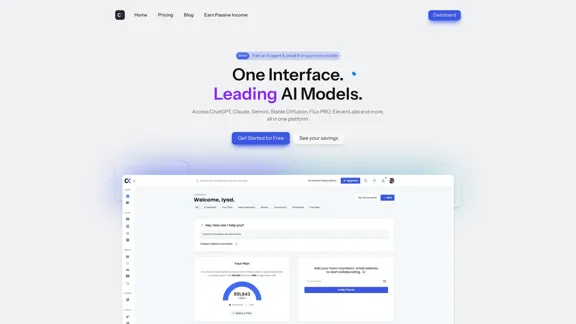
Blacktooth is a powerful AI platform for generating text, images, and more. Access ChatGPT, Claude, Gemini, Stable Diffusion, Flux PRO, ElevenLabs, and more.
191
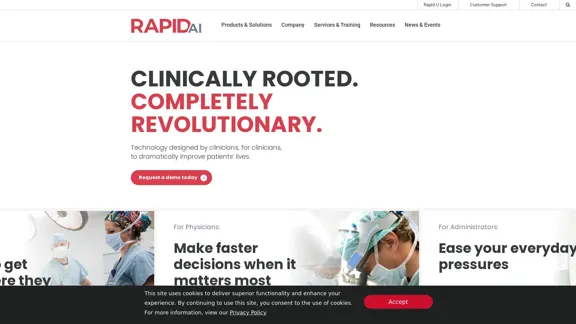
Artificial intelligence-powered software platform for aneurysms, pulmonary embolisms, and strokes
Artificial intelligence-powered software platform for aneurysms, pulmonary embolisms, and strokesRapidAI empowers neurovascular and vascular clinical teams to push the limits of care, decreasing treatment time and enhancing patient outcomes.
20.57 K