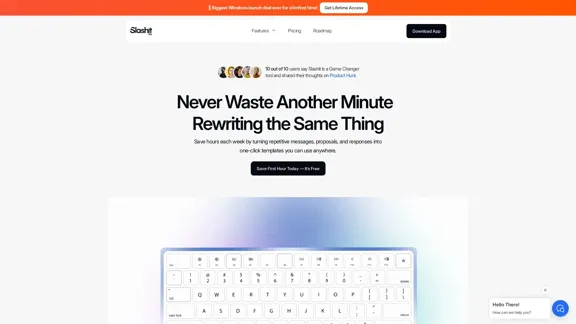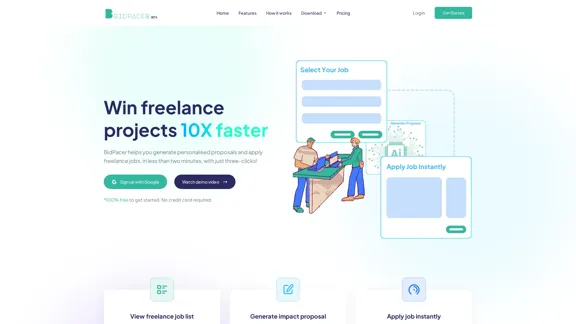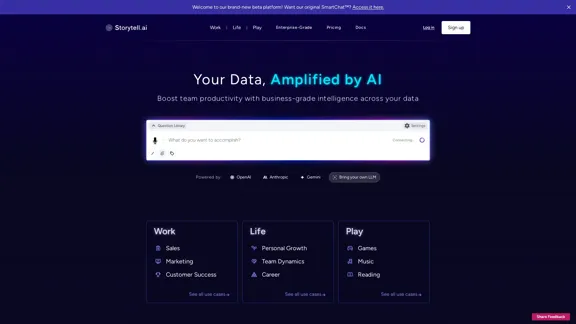Auto Generate Clicker is a Chrome extension designed to streamline interactions with ChatGPT. This tool automates the process of clicking 'Continue Generation' and 'Regenerate' buttons, enhancing user efficiency and convenience. Supporting both English and Japanese interfaces, it caters to a diverse user base and simplifies the ChatGPT experience.
Auto Generate Clicker - Chrome Web Store
Automatically clicks the 'Continue Generation' and 'Regenerate' buttons on ChatGPT.
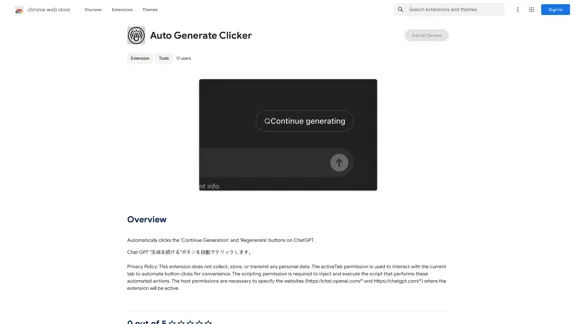
Introduction
Feature
Automated Button Clicking
Auto Generate Clicker automatically clicks the 'Continue Generation' and 'Regenerate' buttons on ChatGPT, saving users time and effort during their interactions.
Multi-language Support
The extension supports both English and Japanese interfaces, making it accessible to a wider range of users globally.
Lightweight and Efficient
With a size of only 38.61 KiB, Auto Generate Clicker is a lightweight extension that doesn't burden system resources while providing valuable functionality.
Privacy-Focused Design
The extension prioritizes user privacy by not collecting, storing, or transmitting personal data. It operates solely within the necessary permissions to function effectively.
Compatibility
Auto Generate Clicker is designed to work seamlessly with ChatGPT's web interface, ensuring a smooth user experience.
FAQ
What permissions does Auto Generate Clicker require?
Auto Generate Clicker requires the following permissions:
- activeTab: To interact with the current tab
- scripting: To inject and execute automated actions
- Host permissions for https://chat.openai.com/* and https://chatgpt.com/*
How do I install and use Auto Generate Clicker?
- Install the extension from the Chrome Web Store
- Navigate to ChatGPT's website
- The extension will automatically click 'Continue Generation' and 'Regenerate' buttons when they appear
Who developed Auto Generate Clicker?
The extension was developed by Hidetaka Miura. For support, users can contact [email protected].
Are there similar extensions available?
Yes, some similar extensions include:
- ChatGPT - Auto-continue Generating
- PromptFolder - ChatGPT Prompt Manager
- Auto "Continue Generating" (Japanese version)
- ChatGPT Plus
- ChatGPT Auto-Continue & Token Counter
What is the current user base of Auto Generate Clicker?
At the time of listing, the extension had 17 users. However, this number may have changed since then.
Latest Traffic Insights
Monthly Visits
193.90 M
Bounce Rate
56.27%
Pages Per Visit
2.71
Time on Site(s)
115.91
Global Rank
-
Country Rank
-
Recent Visits
Traffic Sources
- Social Media:0.48%
- Paid Referrals:0.55%
- Email:0.15%
- Referrals:12.81%
- Search Engines:16.21%
- Direct:69.81%
Related Websites
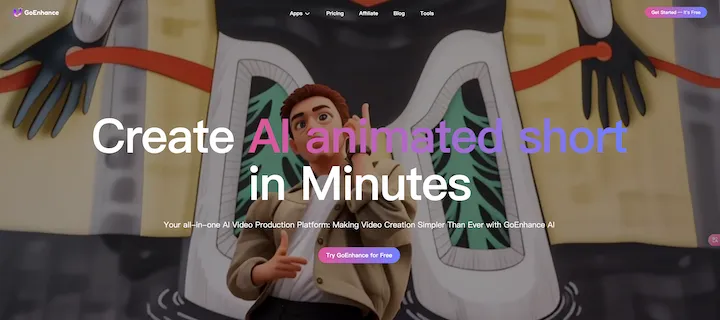
GoEnhance AI - Video to video, Image enhancer and upscaler
GoEnhance AI - Video to video, Image enhancer and upscalergoenhance.ai is an AI-powered platform that specializes in enhancing and upscaling images and videos to high resolution
815.16 K
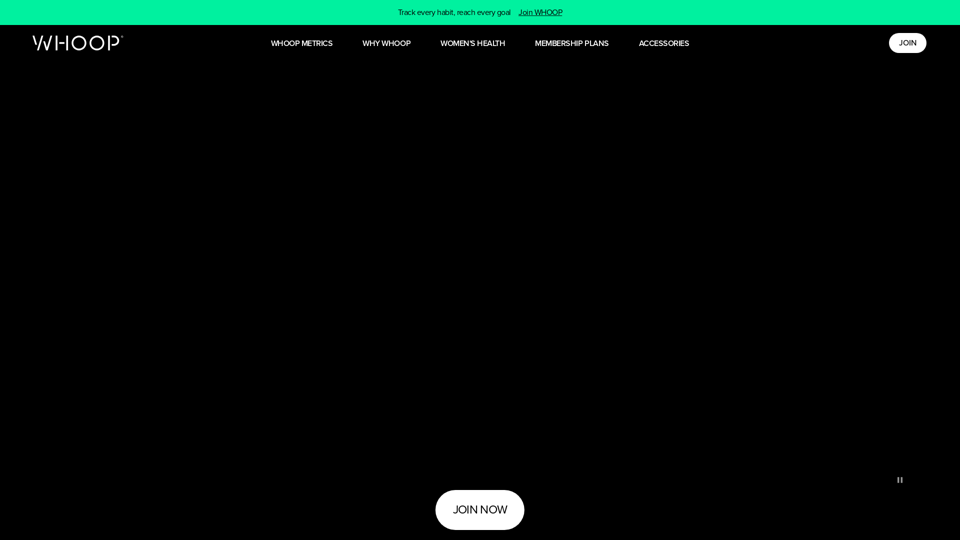
Monitor your sleep, strain, recovery, and health with the most advanced fitness and health wearable available today. WHOOP helps you uncover data-driven insights for a healthier, more empowered life.
4.21 M
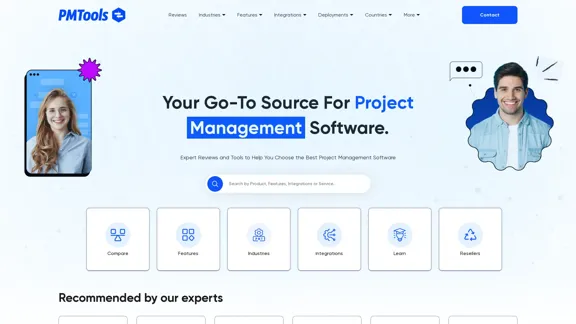
The Best Project Management Software - Tools, Reviews and More
The Best Project Management Software - Tools, Reviews and MoreOur team is passionate about testing Project Management Software based on practical experience. Take advantage of our honest reviews, read more here!
0
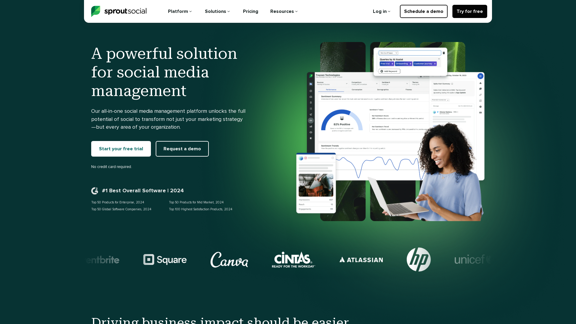
Reimagine how social media can boost your business with Sprout Social. Experience our social media management tools firsthand. Begin your free trial today.
1.75 M
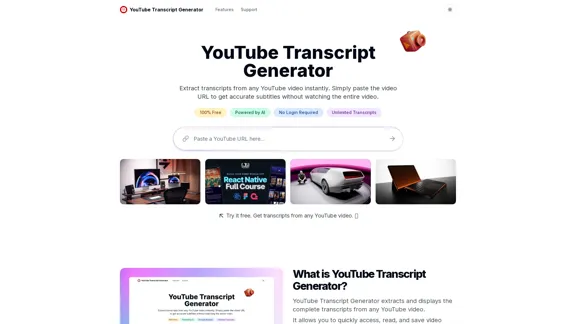
Extract transcripts from any YouTube video instantly. Just paste the video URL to get accurate subtitles without having to watch the entire video.
7.45 K