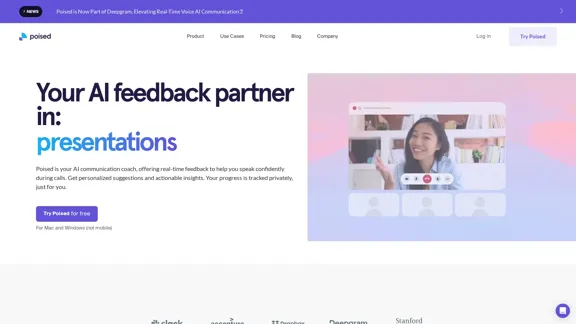Engage AI is a powerful generative AI tool designed for LinkedIn users to enhance engagement, content creation, and sales prospecting. It leverages advanced AI technologies like OpenAI and Google Gemini to help B2B business owners and professionals maximize their LinkedIn presence and generate more leads. With over 100,000 business owners in its user base, Engage AI offers a range of features to streamline LinkedIn interactions and boost sales efforts.
Engage AI | Generative AI for LinkedIn Comments and Content
Engage AI empowers LinkedIn power users with Generative AI. Craft meaningful LinkedIn comments and content that allow you to stand out, break the ice, and start conversations even with prospects who are usually unresponsive to calls, messages, and emails.
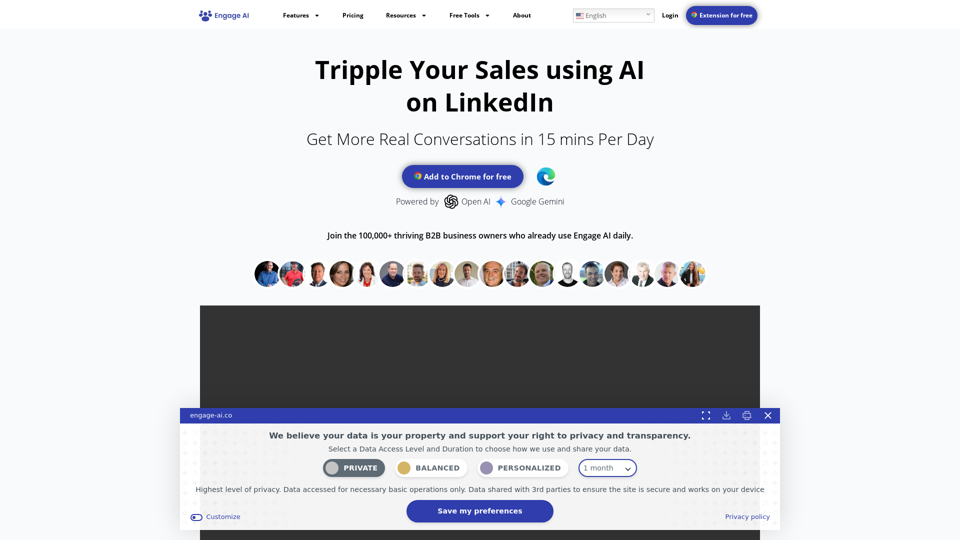
Introduction
Feature
AI-Powered Engagement
- Assists in creating personalized comments and responses
- Helps users engage with different voices and tones
Prospect Monitoring
- Tracks target prospects and clients
- Filters out noise and irrelevant content
Content Creation
- Generates high-quality posts and articles
- Optimizes LinkedIn profiles with keyword-rich content
Sales Acceleration
- Facilitates faster relationship-building
- Streamlines sales pipelines
Personalized Outreach
- Creates tailored connection requests
- Generates meaningful recommendations
Chrome Extension
- Free installation on Chrome browser
- Easy access to Engage AI features
Free Tools
- Hashtag Analytics & Trends
- Hashtag Widgets
FAQ
Is Engage AI compatible with platforms other than LinkedIn?
Engage AI is specifically designed for LinkedIn and optimized for B2B interactions on this platform.
How does Engage AI ensure the authenticity of AI-generated content?
While Engage AI assists with content creation, users should review and personalize the output to maintain their unique voice and expertise.
Can Engage AI integrate with other sales and marketing tools?
The website mentions app integrations as a feature, suggesting potential compatibility with other tools.
Is there a limit to how many prospects I can monitor with Engage AI?
The content doesn't specify limits, but this may depend on the user's subscription level.
How does Engage AI handle data privacy and security?
Engage AI provides users with control over their data access levels and duration, emphasizing transparency and user privacy.
Latest Traffic Insights
Monthly Visits
71.94 K
Bounce Rate
38.26%
Pages Per Visit
2.12
Time on Site(s)
19.44
Global Rank
463651
Country Rank
India 135313
Recent Visits
Traffic Sources
- Social Media:4.59%
- Paid Referrals:0.87%
- Email:0.11%
- Referrals:8.29%
- Search Engines:50.32%
- Direct:35.76%
Related Websites
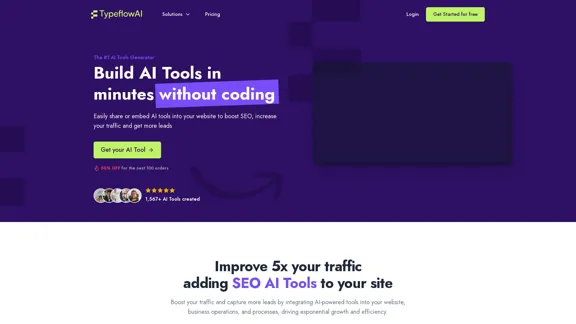
Create AI Tools without coding in minutes | TypeflowAI
Create AI Tools without coding in minutes | TypeflowAITypeflowAI enables users to create AI tools using dynamic forms and advanced prompts. Improve your SEO, boost traffic, and generate more leads by incorporating these tools into your website.
593
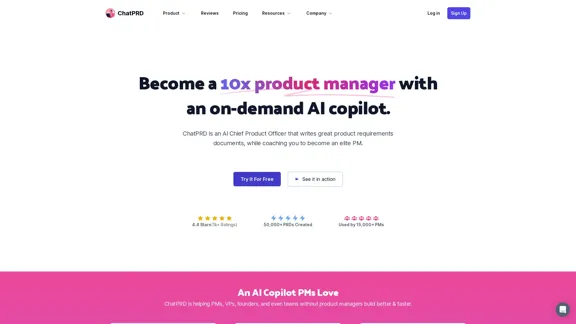
An on-demand Chief Product Officer who creates and enhances your Product Requirements Documents (PRDs), while mentoring you to become a top-tier Product Manager.
162.60 K
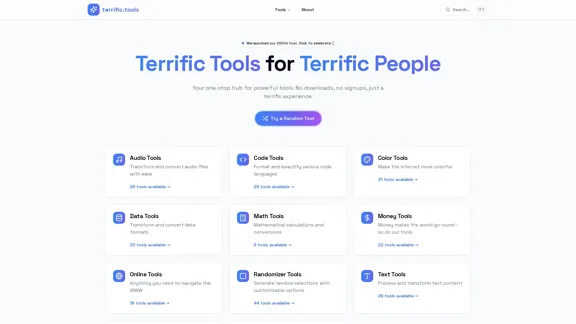
A modern collection of free, browser-based tools for everyone. Transform images, convert audio, format code, and much more.
52.91 K
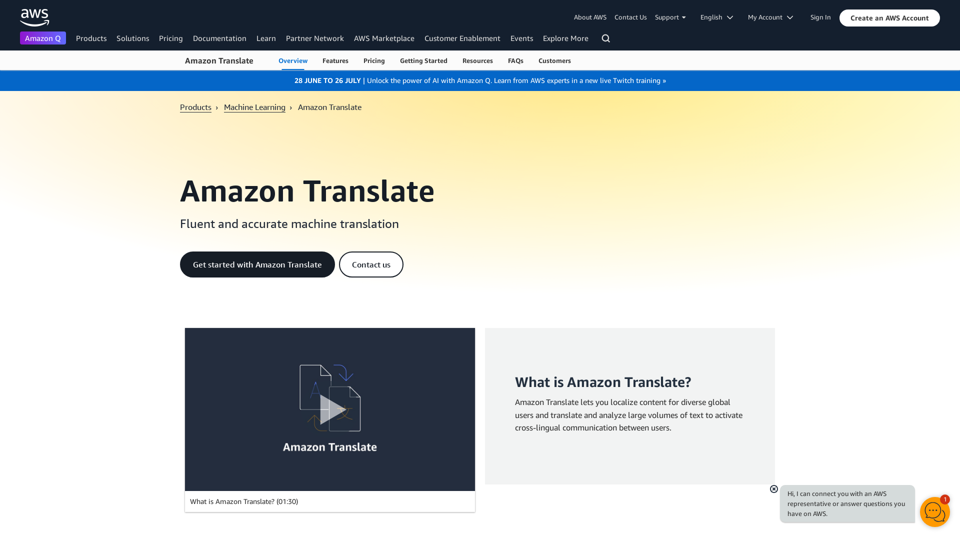
Machine Translation - Amazon Translate - AWS Amazon Translate is a neural machine translation service that delivers fast, high-quality, and affordable language translation. Amazon Translate allows you to localize content - such as websites and applications - for international users, and to easily translate large volumes of text efficiently. How it works 1. Input text 2. Amazon Translate 3. Output text Use cases • Multilingual user experience • Cross-lingual communication • Content analysis in multiple languages Benefits • High-quality translations • Easy to use • Cost-effective • Scalable • Secure and compliant Features • Neural machine translation • Custom terminology • Batch translation • Real-time translation • Language detection • Profanity filtering
Machine Translation - Amazon Translate - AWS Amazon Translate is a neural machine translation service that delivers fast, high-quality, and affordable language translation. Amazon Translate allows you to localize content - such as websites and applications - for international users, and to easily translate large volumes of text efficiently. How it works 1. Input text 2. Amazon Translate 3. Output text Use cases • Multilingual user experience • Cross-lingual communication • Content analysis in multiple languages Benefits • High-quality translations • Easy to use • Cost-effective • Scalable • Secure and compliant Features • Neural machine translation • Custom terminology • Batch translation • Real-time translation • Language detection • Profanity filteringAmazon Translate, a neural machine translation service, uses deep learning to deliver more accurate and natural translation than traditional algorithms.
60.83 M
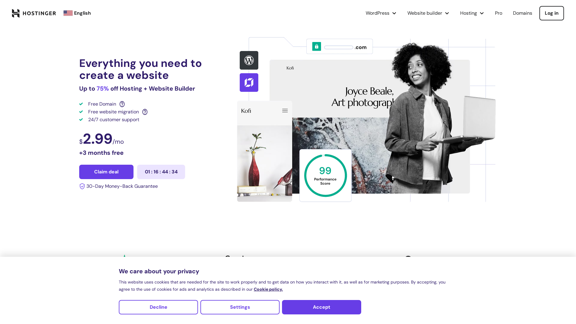
Hostinger - Bring Your Idea to Life Online With a Website
Hostinger - Bring Your Idea to Life Online With a WebsiteChoose Hostinger and create the ideal website. From Shared Hosting and Domains to VPS and Cloud plans. We offer everything you need for online success.
37.72 M
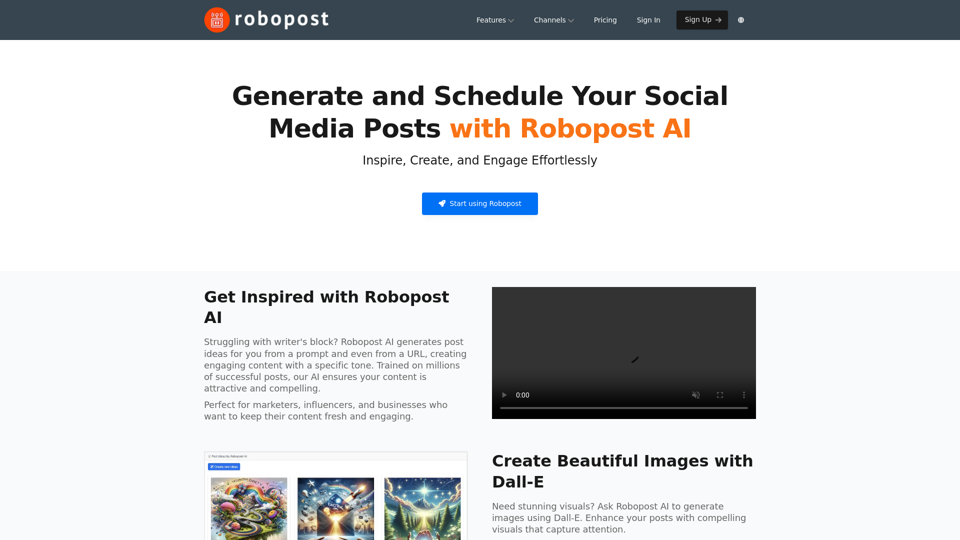
AI Posts Generator - Robopost AI Generate high-quality content in minutes with Robopost AI, the ultimate AI posts generator.
AI Posts Generator - Robopost AI Generate high-quality content in minutes with Robopost AI, the ultimate AI posts generator.Generate engaging and compelling social media posts with Robopost AI. Our AI-powered tool helps you create content that resonates with your audience.
73.03 K