EasyGen is a Chrome extension designed to revolutionize LinkedIn post creation. Developed by Ruben Hassid, a LinkedIn influencer with over 100 million views, this AI-powered tool helps users craft engaging content effortlessly. EasyGen aims to enhance professionals' social media presence by leveraging artificial intelligence and proven strategies for viral content.
EasyGen | AI to write LinkedIn posts
After reaching 78 million views on LinkedIn, Ruben Hassid built EasyGen - his AI to write LinkedIn posts.
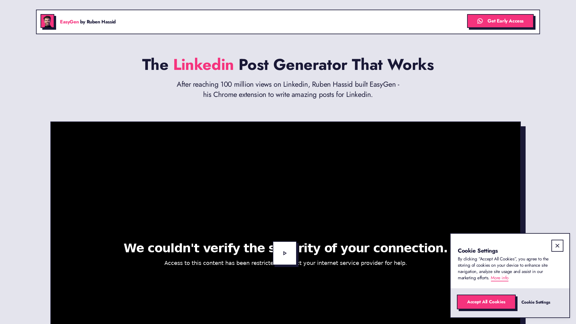
Introduction
Feature
AI-Driven Content Creation
EasyGen utilizes advanced artificial intelligence algorithms to generate compelling LinkedIn posts tailored to each user's specific needs and preferences.
User-Friendly Chrome Extension
Seamlessly integrated into your browser, EasyGen offers a convenient and efficient way to create posts without disrupting your workflow.
Proven Track Record
Built on strategies that have generated over 100 million views, EasyGen incorporates the expertise of its creator, Ruben Hassid, a successful LinkedIn influencer.
Free Trial Offer
Users can test EasyGen's capabilities with three complimentary posts, requiring no credit card information to start.
Affordable Pricing
After the trial period, full access is available for $59.99 per month, positioned as less than the cost of a daily coffee.
Easy Setup Process
- Visit the EasyGen website
- Click "Get Early Access"
- Install the Chrome extension
- Start generating LinkedIn posts
Privacy-Focused
EasyGen prioritizes user privacy and offers customizable cookie settings:
- Strictly Necessary Cookies
- Marketing Cookies
- Personalization Cookies
- Analytics Cookies
FAQ
What is EasyGen?
EasyGen is an AI-powered Chrome extension designed to help users create engaging LinkedIn posts. It was developed by Ruben Hassid, a LinkedIn influencer with a track record of generating over 100 million views.
How does EasyGen work?
EasyGen uses artificial intelligence to craft compelling LinkedIn posts tailored to your needs. As a browser extension, it integrates seamlessly into your workflow, making post creation quick and efficient.
What is the pricing structure for EasyGen?
EasyGen offers a free trial for the first 3 posts with no credit card required. After the trial, full access is available for $59.99 per month.
How can I get started with EasyGen?
To start using EasyGen:
- Visit the EasyGen website
- Click on "Get Early Access"
- Install the Chrome extension
- Begin generating your LinkedIn posts
Does EasyGen respect user privacy?
Yes, EasyGen respects user privacy and provides detailed cookie settings. Users can customize their cookie preferences or accept all cookies for full site functionality.
Latest Traffic Insights
Monthly Visits
63.03 K
Bounce Rate
40.42%
Pages Per Visit
2.03
Time on Site(s)
48.81
Global Rank
520928
Country Rank
India 102296
Recent Visits
Traffic Sources
- Social Media:4.38%
- Paid Referrals:0.95%
- Email:0.12%
- Referrals:7.89%
- Search Engines:42.92%
- Direct:43.69%
Related Websites
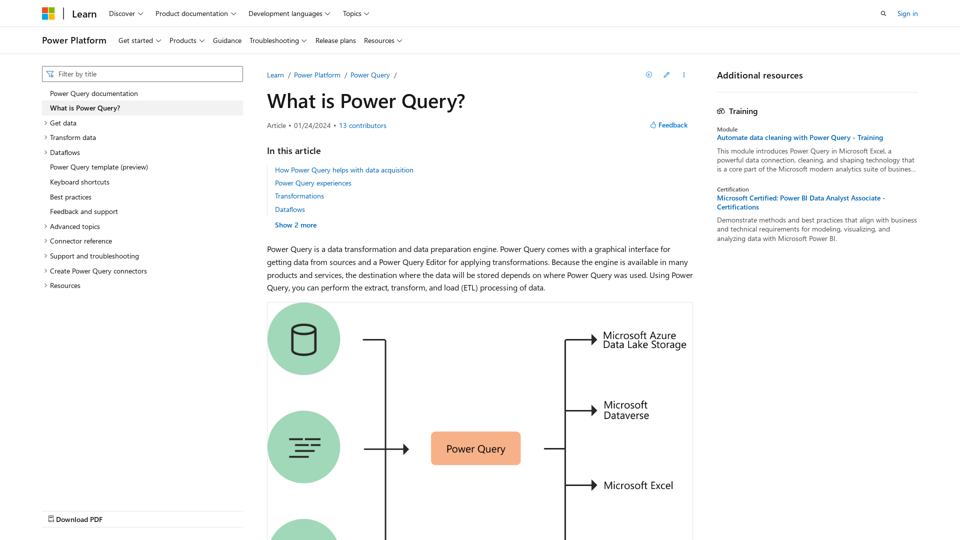
What is Power Query? - Power Query | Microsoft Learn
What is Power Query? - Power Query | Microsoft LearnLearn about Power Query and its capabilities for data acquisition and transformation Power Query is a powerful data preparation tool that enables you to: - Extract data from various sources - Transform and clean data efficiently - Combine data from multiple sources Key benefits of Power Query: 1. User-friendly interface for data manipulation 2. Supports a wide range of data sources 3. Automates repetitive data tasks 4. Enhances data quality and consistency 5. Integrates seamlessly with other Microsoft tools Power Query helps streamline your data processes, saving time and improving accuracy in data analysis.
34.93 K
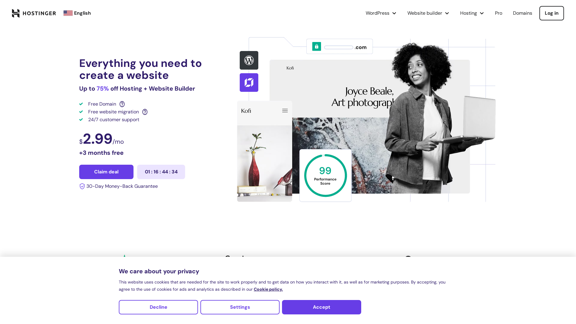
Hostinger - Bring Your Idea to Life Online With a Website
Hostinger - Bring Your Idea to Life Online With a WebsiteChoose Hostinger and create the ideal website. From Shared Hosting and Domains to VPS and Cloud plans. We offer everything you need for online success.
37.72 M
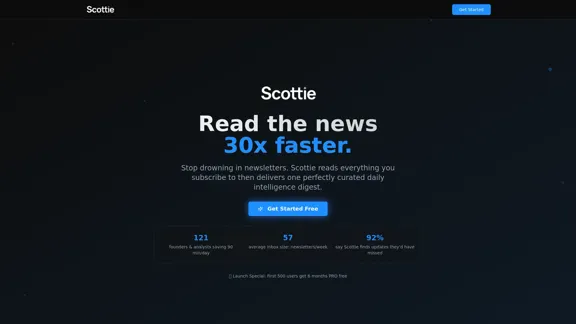
Get personalized daily news briefs powered by AI. Transform your news experience with Scottie's intelligent summaries.
0
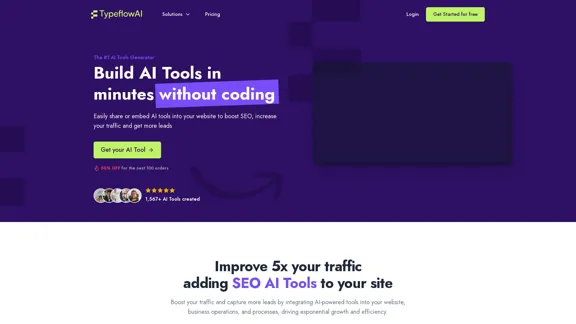
Create AI Tools without coding in minutes | TypeflowAI
Create AI Tools without coding in minutes | TypeflowAITypeflowAI enables users to create AI tools using dynamic forms and advanced prompts. Improve your SEO, boost traffic, and generate more leads by incorporating these tools into your website.
593
![AI-Based Test Automation Tool [2024] - testRigor Software Testing AI-Based Test Automation Tool [2024] - testRigor Software Testing](https://static.right-ai.com/tools/2024/7/24/testrigor-com-thumbnail-1721853975.png)
AI-Based Test Automation Tool [2024] - testRigor Software Testing
AI-Based Test Automation Tool [2024] - testRigor Software TestingTest automation tool - testRigor. Automated software testing for end-to-end test cases using plain English. Looking for software testing tools? Contact us now!
197.24 K
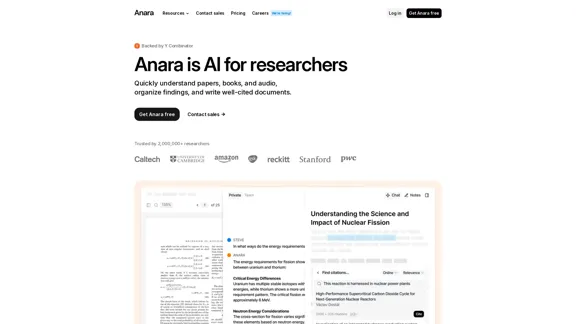
Automate your research workflows with Anara's AI. Build a research library, verify sources, and collaborate with your team. Trusted by researchers worldwide.
1.40 M
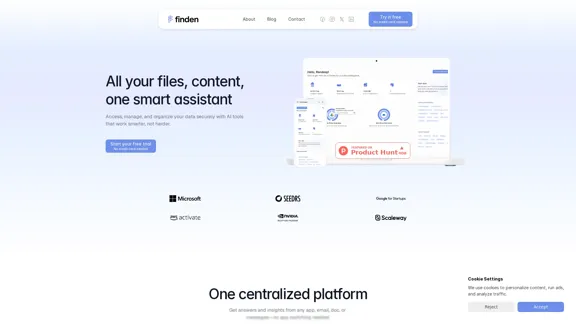
Finden is an AI-powered tool that helps you manage, analyze, and extract insights from your data.
1.66 K
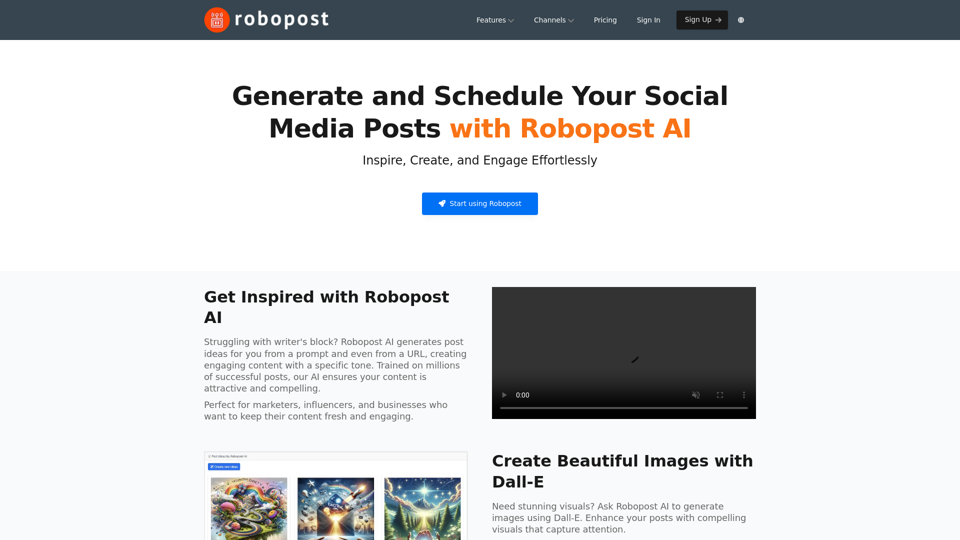
AI Posts Generator - Robopost AI Generate high-quality content in minutes with Robopost AI, the ultimate AI posts generator.
AI Posts Generator - Robopost AI Generate high-quality content in minutes with Robopost AI, the ultimate AI posts generator.Generate engaging and compelling social media posts with Robopost AI. Our AI-powered tool helps you create content that resonates with your audience.
73.03 K