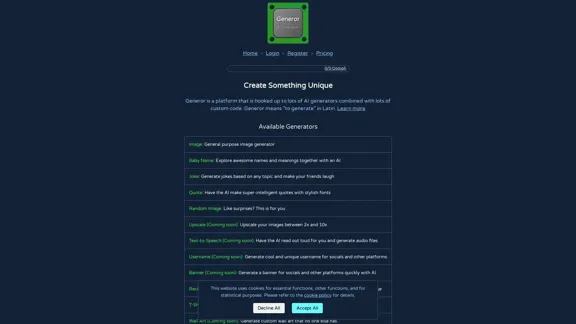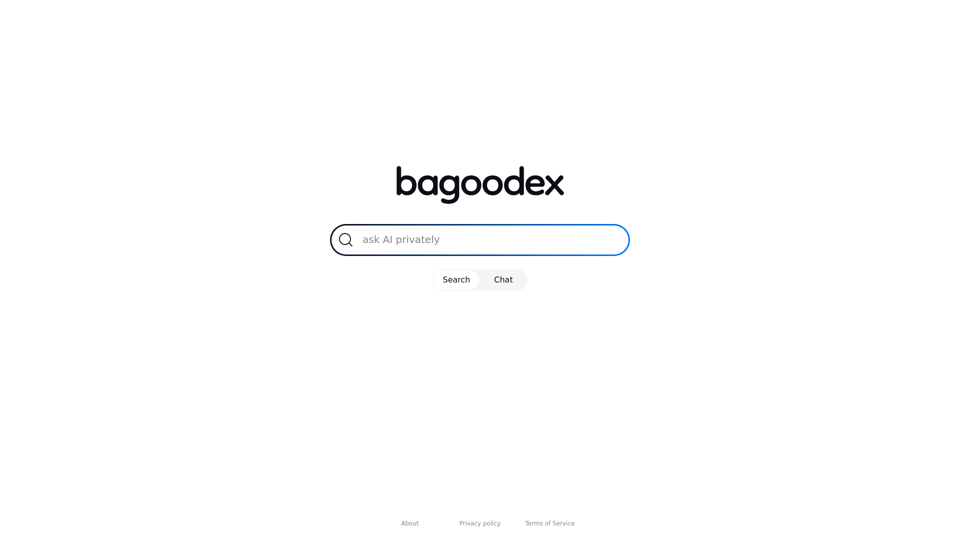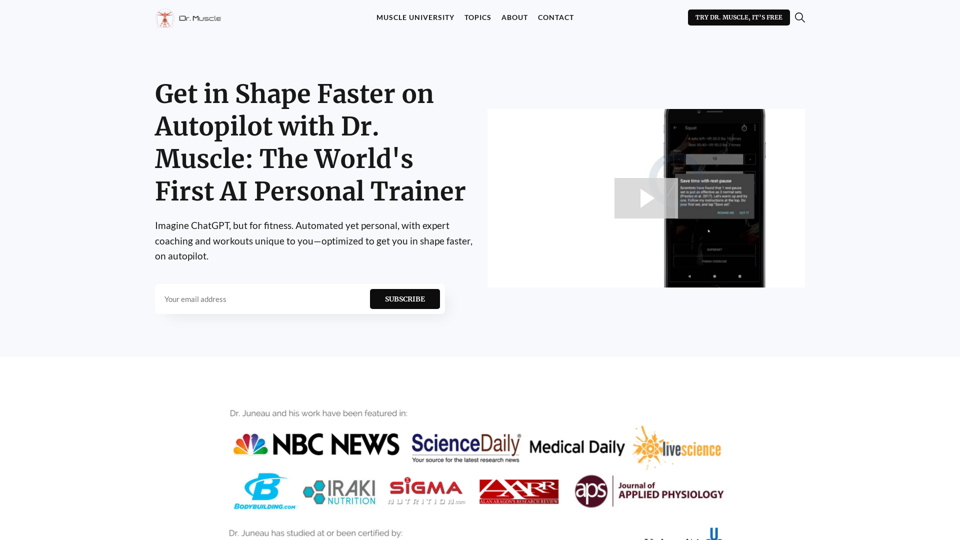Terrific.tools is a comprehensive platform offering a wide range of free online tools designed for various purposes. Users can access tools without the need for downloads or signups, ensuring a seamless experience. The website features an extensive collection of tools categorized into different functionalities, making it easy for users to find what they need.
terrific.tools - Free Online Tools
A modern collection of free, browser-based tools for everyone. Transform images, convert audio, format code, and much more.
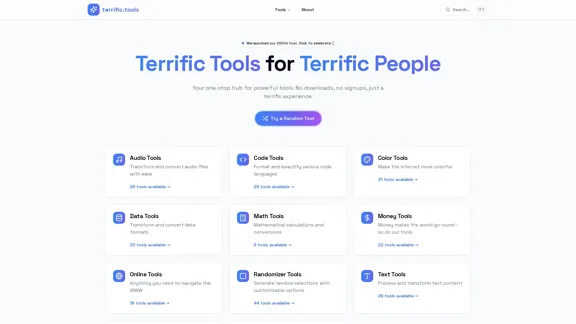
Introduction
Feature
-
Audio Tools
Transform and convert audio files with 26 available tools, catering to various audio processing needs.
-
Code Tools
Format and beautify code across 29 programming languages, enhancing readability and organization.
-
Color Tools
Make the internet more vibrant with 31 tools dedicated to color manipulation and selection.
-
Data Tools
Convert and transform data formats using 20 specialized tools, streamlining data management tasks.
-
Math Tools
Perform mathematical calculations and conversions with 6 dedicated tools for quick and accurate results.
-
Money Tools
Access 22 tools related to financial calculations and conversions, assisting users in managing their finances.
-
Online Tools
Navigate the web efficiently with 19 tools designed for various online tasks.
-
Randomizer Tools
Generate random selections with customizable options using 44 tools, perfect for games and decision-making.
-
Text Tools
Process and transform text content with 26 tools, enhancing text manipulation capabilities.
-
Time Tools
Utilize 20 tools designed for time management and conversions, aiding busy individuals.
-
YouTube Tools
Access 23 tools specifically for the world's largest video platform, enhancing user experience on YouTube.
How to Use?
- Explore the categories on the homepage to find the tools that suit your needs.
- Use the search function to quickly locate specific tools.
- Try out random tools to discover new functionalities you might find useful.
- Bookmark your favorite tools for easy access in the future.
FAQ
What is Terrific.tools?
Terrific.tools is a platform that provides a variety of free online tools for different tasks, ranging from audio processing to data conversion.
Do I need to sign up to use the tools?
No, Terrific.tools allows users to access all tools without the need for downloads or signups.
Are the tools really free?
Yes, all tools on Terrific.tools are free to use, with no hidden charges or strings attached.
How many tools are available on Terrific.tools?
Terrific.tools offers a total of 250 tools across various categories, ensuring a comprehensive resource for users.
Can I use these tools for commercial purposes?
While the tools are free to use, it's advisable to check the specific terms of use for each tool to ensure compliance with any restrictions.
Price
All tools on Terrific.tools are free to use, with no subscription or payment required.
The price is for reference only, please refer to the latest official data for actual information.
Evaluation
-
Terrific.tools excels in providing a vast array of free online tools that cater to diverse user needs, making it a valuable resource for individuals and professionals alike.
-
The user-friendly interface and categorization of tools enhance the overall experience, allowing users to navigate easily.
-
However, the website could benefit from additional features such as user reviews or ratings for each tool, which would help users make informed choices.
-
Some tools may lack advanced functionalities that professionals might require, suggesting a potential area for improvement to attract a broader audience.
Latest Traffic Insights
Monthly Visits
52.91 K
Bounce Rate
45.88%
Pages Per Visit
1.53
Time on Site(s)
20.11
Global Rank
659679
Country Rank
United States 562910
Recent Visits
Traffic Sources
- Social Media:14.32%
- Paid Referrals:1.11%
- Email:0.15%
- Referrals:9.80%
- Search Engines:39.69%
- Direct:34.72%
Related Websites
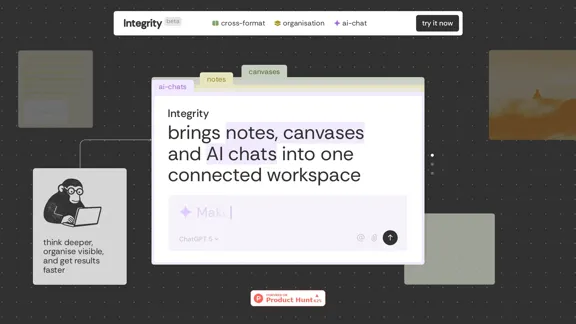
Integrity — Notes, Canvases, and AI all in one workspace
Integrity — Notes, Canvases, and AI all in one workspaceStop jumping between Notion, Miro, and ChatGPT. Integrity unifies structure, visual thinking, and AI so you can turn ideas into results faster.
0
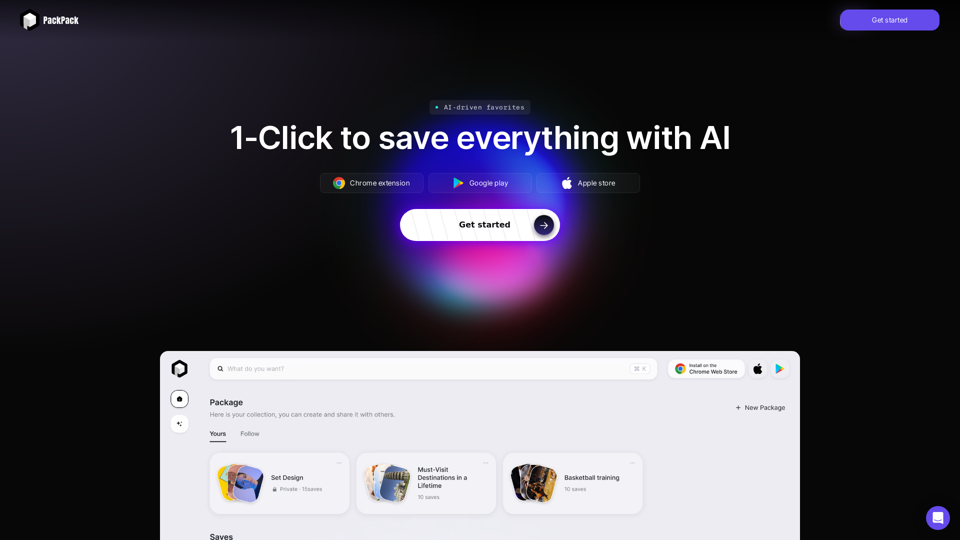
Save any webpage with one click and explore it with AI. Quickly get the main points with AI summaries and find new understandings with AI-powered question and answer.
47.24 K
Product Introduction: Quick Magic Mocap is an innovative AI-powered mocap tool that rivals the quality of optical mocap systems. There's no need for specialized cameras or to be in a specific studio. Simply import your video and quickly receive high-quality motion data. Quick Magic Mocap is widely used in fields such as film, games, and virtual reality, helping users to create high-quality animations more quickly and accurately.
114.94 K
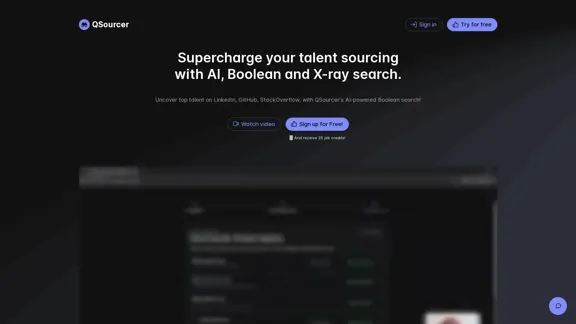
qsourcer.com - Talent Acquisition with AI, Boolean and X-ray Search.
qsourcer.com - Talent Acquisition with AI, Boolean and X-ray Search.Discover top-tier professionals on LinkedIn, GitHub, and StackOverflow using qSourcer's AI-powered Boolean search recruitment software.
1.38 K