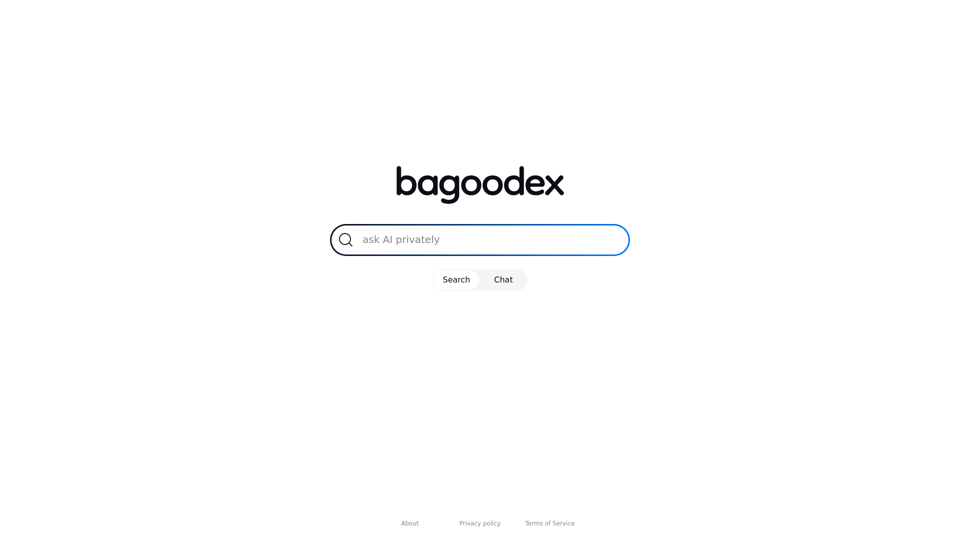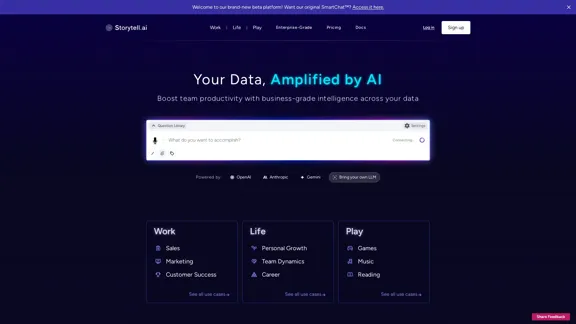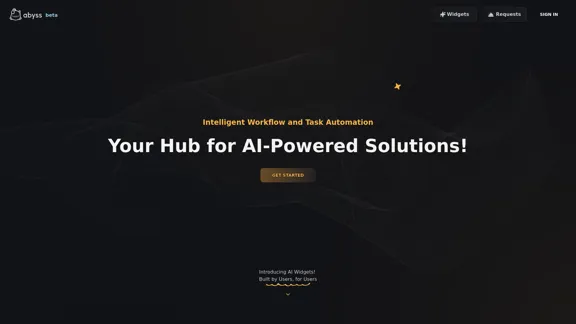Clean Inbox for Gmail™ is an innovative Gmail addon that utilizes GPT-powered filters to help users manage their inbox more effectively. It combats unwanted emails, spam, and marketing messages, allowing users to maintain a cleaner, more organized email experience. This AI-powered solution leverages advanced technology to identify and categorize emails, offering both pre-defined and custom filter categories.
Clean Inbox for Gmail™ | A Gmail addon with GPT powered filters to avoid unwanted email, spam and marketing email
Clean Inbox for Gmail™ | A Gmail addon with GPT powered filters to avoid unwanted email, spam and marketing email.
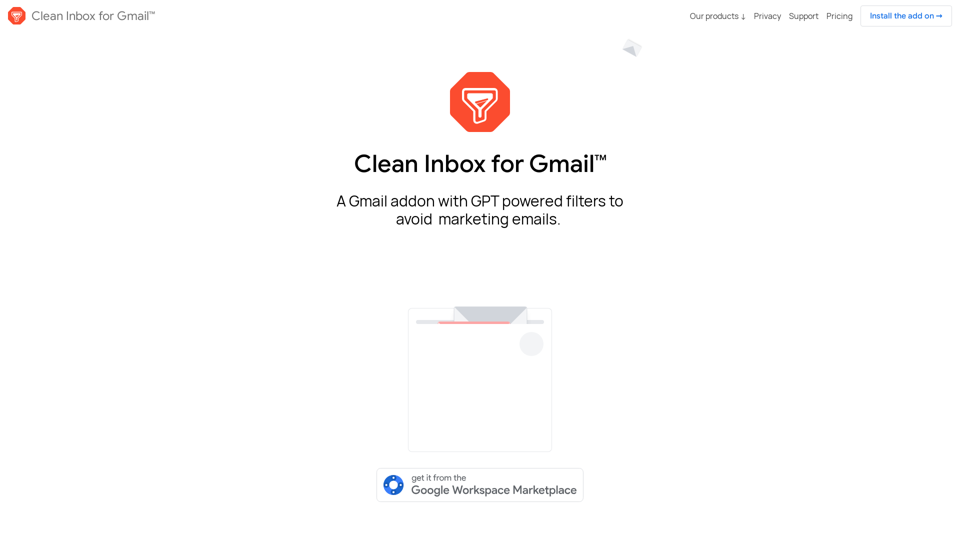
Introduction
Feature
GPT-Powered Filters
Leverages advanced AI technology to identify and categorize emails, providing intelligent and adaptable email management.
Public Categories
Browse and install pre-defined categories to label entire groups of incoming emails, offering quick out-of-the-box solutions.
Custom Filter Categories
Create personalized filters using GPT-3.5 (ChatGPT) technology, allowing for more granular control over email organization.
Sender Management
Easily manage unwanted and allowed senders without the need for manual unsubscribing, streamlining the process of controlling incoming emails.
Privacy-Focused
Ensures user privacy by not reading email contents and only labeling, not deleting, filtered emails, addressing growing concerns about digital security.
Installation and Setup
- Install the addon from the official website or Google Workspace Marketplace
- Browse and select public categories
- Create custom filter categories
- Manage sender lists
- Review labeled emails
Pricing Options
| Plan | Features | Price |
|---|---|---|
| Free | Basic filtering and public categories | $0 |
| Premium | Custom GPT-powered filters, advanced sender management | Contact for pricing |
FAQ
Is my email content safe with Clean Inbox for Gmail™?
Yes, the addon prioritizes privacy and cannot read the contents of your emails. Filtered emails are only labeled, never deleted.
Can I create my own custom filters?
Absolutely! The addon uses GPT-3.5 technology to help you create custom filter categories tailored to your needs.
Will this completely eliminate all unwanted emails?
While it significantly reduces unwanted emails, no solution is 100% perfect. Regular review and updates to your filters will help maximize effectiveness.
Is Clean Inbox for Gmail™ affiliated with Google?
No, Clean Inbox for Gmail™ is not affiliated with Google. It's an independent addon created by Codemoon.
What do users say about Clean Inbox for Gmail™?
The addon has a 4.8/5 rating from over 100 reviews and 10,000+ users, with many praising its effectiveness in managing unwanted emails.
Latest Traffic Insights
Monthly Visits
2.73 K
Bounce Rate
31.61%
Pages Per Visit
2.93
Time on Site(s)
117.45
Global Rank
4586536
Country Rank
United States 1542353
Recent Visits
Traffic Sources
- Social Media:9.31%
- Paid Referrals:1.27%
- Email:0.07%
- Referrals:5.35%
- Search Engines:47.28%
- Direct:36.72%
Related Websites
Product Introduction: Quick Magic Mocap is an innovative AI-powered mocap tool that rivals the quality of optical mocap systems. There's no need for specialized cameras or to be in a specific studio. Simply import your video and quickly receive high-quality motion data. Quick Magic Mocap is widely used in fields such as film, games, and virtual reality, helping users to create high-quality animations more quickly and accurately.
114.94 K
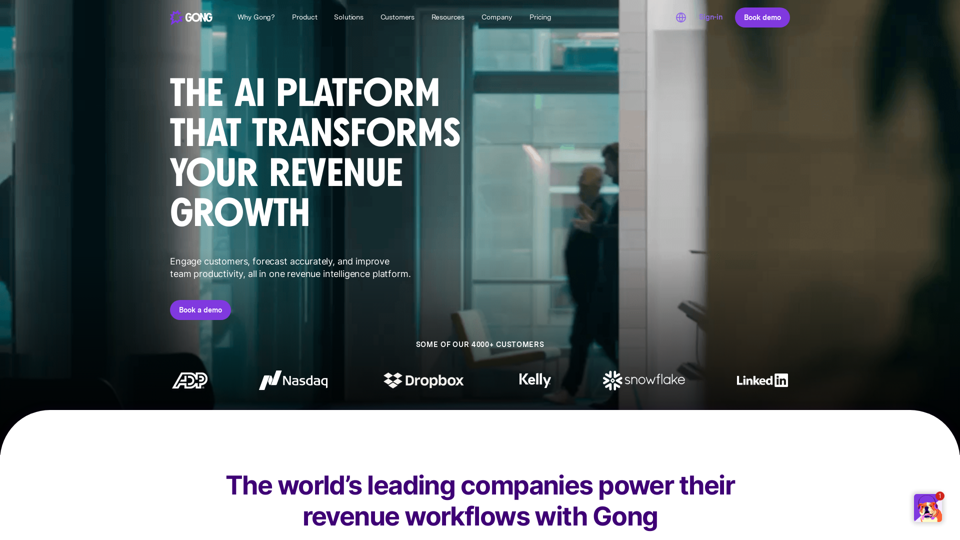
Gong captures customer interactions and then delivers insights at scale, enabling teams to make decisions based on data rather than opinions.
1.95 M
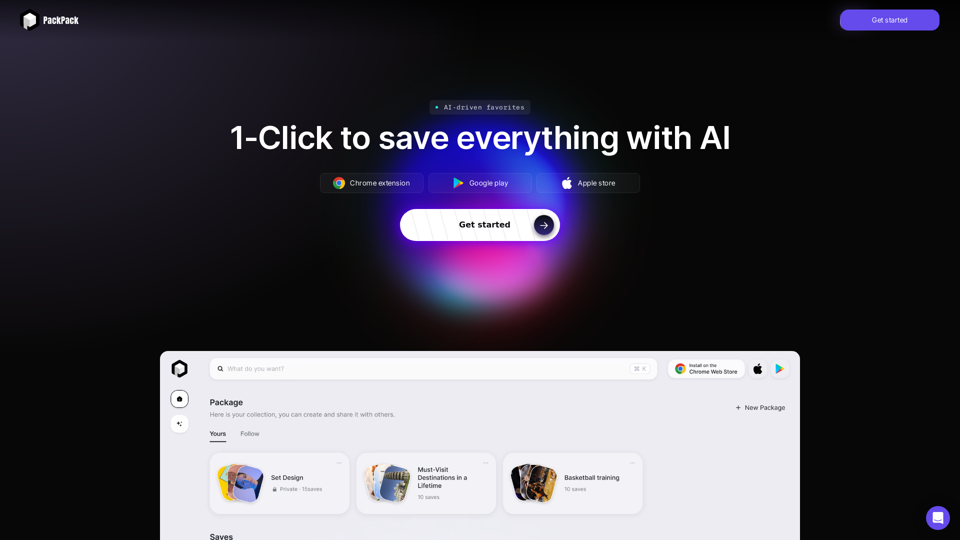
Save any webpage with one click and explore it with AI. Quickly get the main points with AI summaries and find new understandings with AI-powered question and answer.
47.24 K
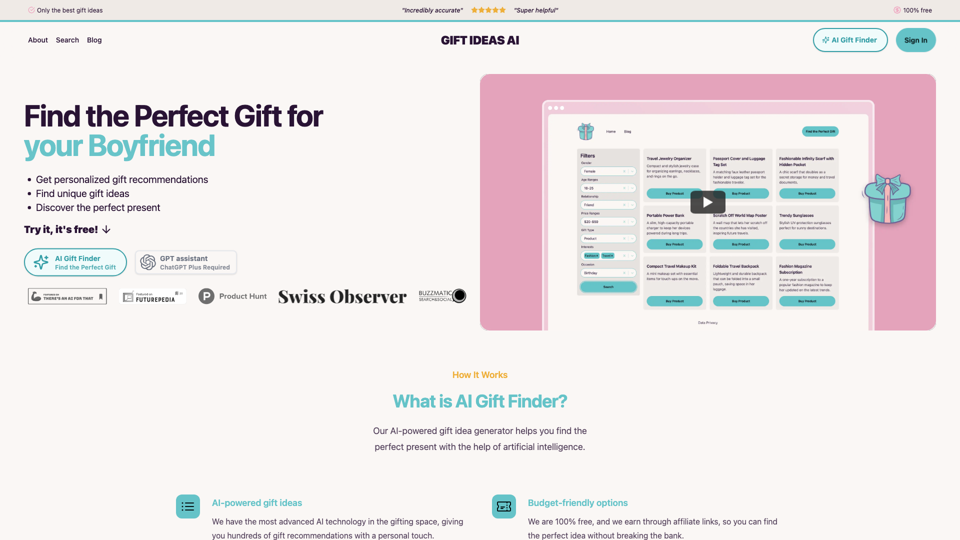
Gift Ideas AI: Free AI Gift Finder & Idea Generator
Gift Ideas AI: Free AI Gift Finder & Idea GeneratorDiscover the ideal present for those dear to you with our AI-powered gift finder. Receive customized gift suggestions for any occasion.
3.60 K
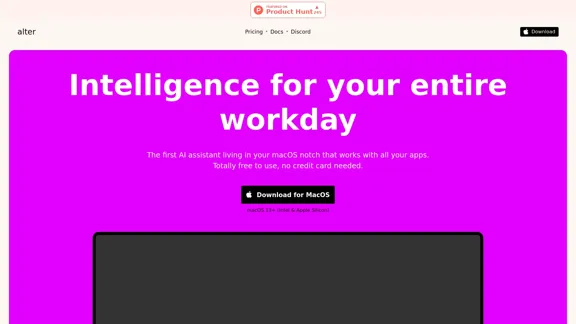
Alter: The seamless AI that enhances your Mac. Bypass the chat, perform instant actions across all applications. Boost your productivity by 10 times with full privacy control.
19.74 K