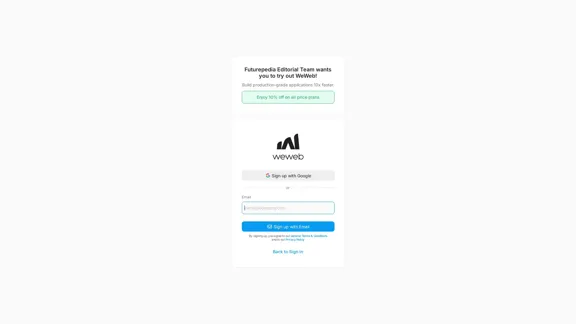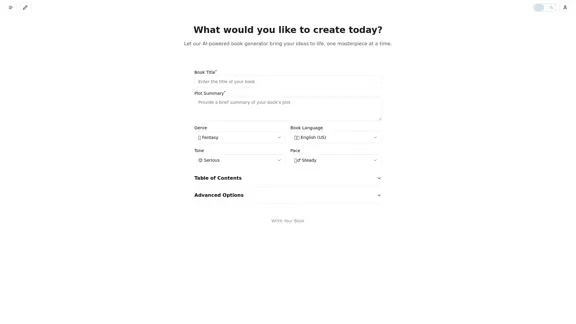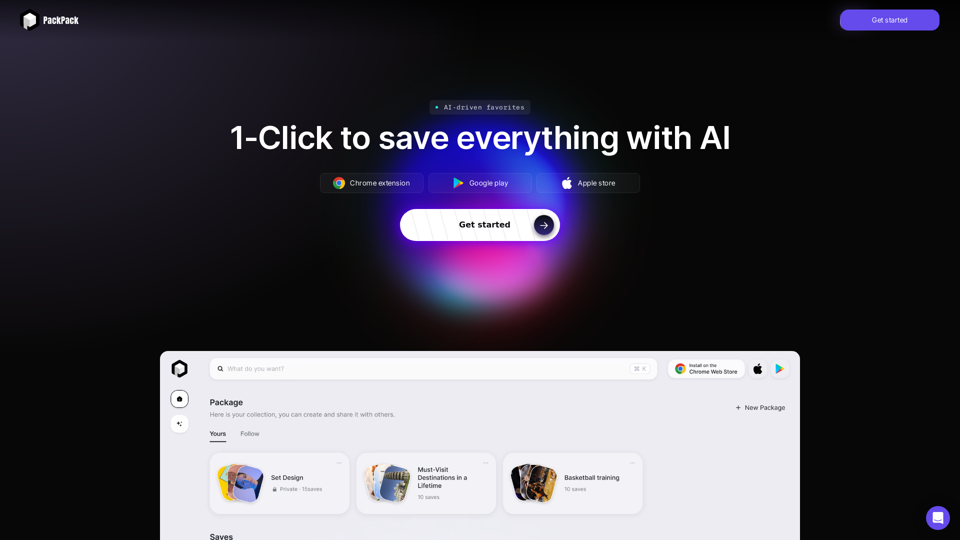goenhance.ai is an AI-powered platform that specializes in enhancing and upscaling images and videos to high resolution. It offers a variety of tools for creators, including image and video enhancement, video-to-video transformation, and AI art generation. The platform caters to professional photographers, digital artists, and casual users, providing advanced AI technologies to transform low-resolution visuals into stunning, detailed images and animations.
GoEnhance AI - Video to video, Image enhancer and upscaler
goenhance.ai is an AI-powered platform that specializes in enhancing and upscaling images and videos to high resolution
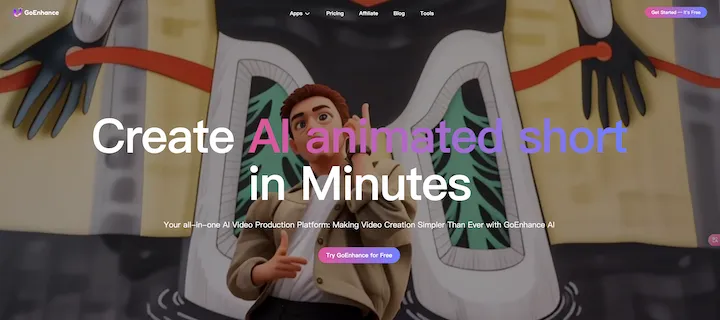
Introduction
Feature
Image and Video Enhancement
Upscale and enhance images to extreme details, making them suitable for high-quality prints and digital displays. This feature allows users to transform low-resolution visuals into stunning, high-resolution images.
Video to Video Transformation
Convert videos into various animated styles, including anime and artistic filters. This tool enables users to create unique and visually appealing animations from their existing video content.
AI Art Generators
Create realistic photos, anime art, and other digital artwork from text prompts using advanced AI algorithms. This feature opens up a world of creative possibilities for users to generate custom artwork based on their descriptions.
Multiple AI Tools
goenhance.ai offers numerous AI tools, including:
- Frame-to-frame video creation
- Face swapping
- Character animation from a single image
- Various image enhancement options
User-Friendly Interface
Users can easily upload images or videos to the platform, select desired enhancement options, and generate results with a simple click. The intuitive design makes it accessible for both beginners and experienced creators.
Free Trial and Subscription Options
New users can explore the platform's capabilities with free trials. For those requiring extended access and additional features, affordable subscription plans are available.
FAQ
How can I maximize my use of goenhance.ai's AI services?
To maximize your use of goenhance.ai's AI services:
- Explore the daily free uses of various AI tools
- Experiment with different features to enhance your creative projects
- Consider subscribing to the platform for additional benefits and extended access beyond free usage limits
Will my information be used for your training data?
goenhance.ai prioritizes user privacy:
- Personal data is not used for training purposes without consent
- Users can delete their accounts at any time
- All associated data will be removed from the platform upon account deletion
When would I need a goenhance.ai subscription?
Consider a goenhance.ai subscription if:
- Free usage limits do not meet your needs
- You rely heavily on AI tools for creative projects
- You want extended access and additional features
- You aim to enhance your overall experience on the platform
Latest Traffic Insights
Monthly Visits
815.16 K
Bounce Rate
31.55%
Pages Per Visit
5.77
Time on Site(s)
144.20
Global Rank
46102
Country Rank
India 14773
Recent Visits
Traffic Sources
- Social Media:2.44%
- Paid Referrals:0.60%
- Email:0.08%
- Referrals:6.80%
- Search Engines:56.98%
- Direct:33.09%
Related Websites
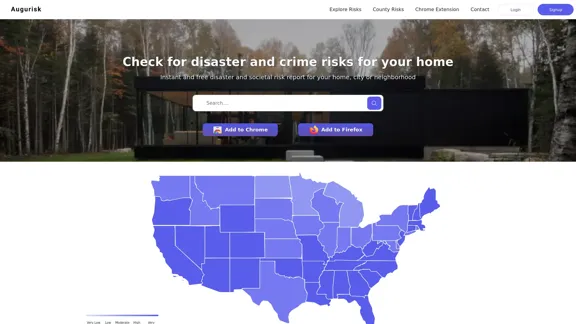
Augurisk: Explore Disaster and Crime risk in the US
Augurisk: Explore Disaster and Crime risk in the USHere is the translation: Discover Natural Disaster and Crime risk for cities and counties in your state, including Flood, Hurricanes, Tornadoes, Wildfires, Drought and Earthquakes.
22.03 K
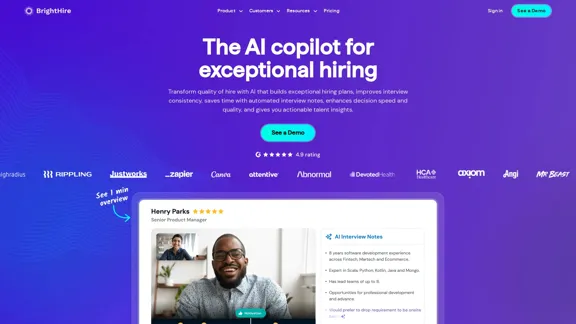
Interview Intelligence Platform for Streamlined Hiring | BrightHire
Interview Intelligence Platform for Streamlined Hiring | BrightHireAn Interview Intelligence platform that creates recruitment strategies, produces interview summaries and key points, provides candidate insights, and offers additional features.
40.01 K
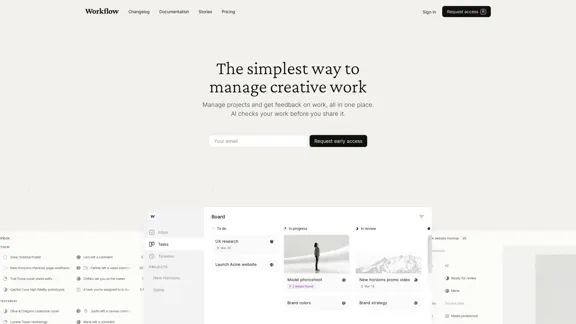
Workflow – The simplest way to manage creative work
Workflow – The simplest way to manage creative workA minimalist collaboration platform for creative teams. Manage tasks, get AI reviews, and share work, all in one place.
5.88 K
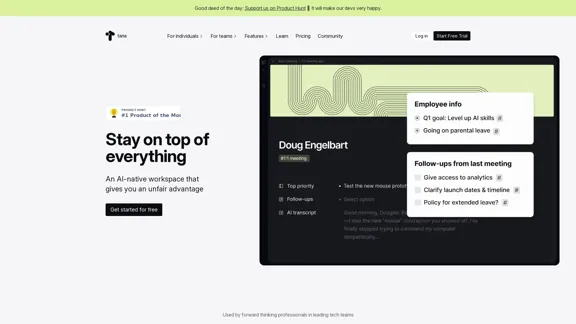
Stay on top of everything—without the busywork. An AI-native workspace that gives you an unfair advantage.
239.22 K