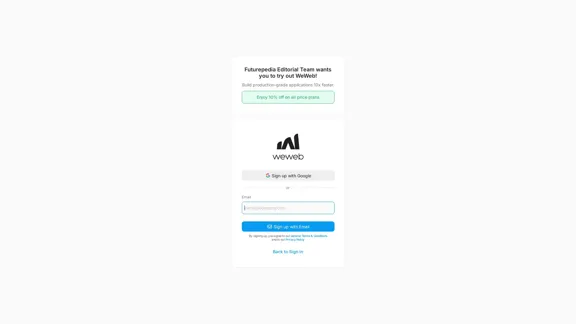Jigso is an AI-powered platform designed to enhance team productivity and communication. It offers a range of features to streamline workflows, monitor conversations, and provide actionable insights across various business processes. Jigso's key features include chat monitoring, action item tracking, alert systems, reminders, knowledge base management, team collaboration tools, integrations, and AI-powered assistance.
Puzzle
Jigso is an AI-powered platform designed to enhance team productivity and communication
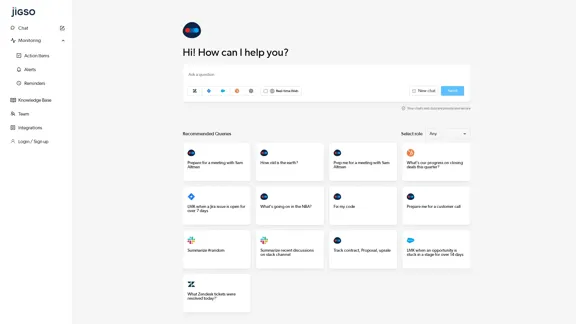
Introduction
Feature
Chat Monitoring and AI-Powered Assistance
Jigso provides an AI-powered chat interface for real-time assistance. Users can ask questions, request help with tasks, and receive tailored responses based on their selected role. The platform also offers pre-set queries for quick access to common tasks.
Action Item Tracking and Alert System
The platform tracks action items and provides customizable alerts for various business scenarios. Users can set up reminders and notifications for tasks such as long-standing Jira issues or sales opportunities stuck in a particular stage.
Knowledge Base and Team Collaboration
Jigso offers a knowledge base feature to store and share important information within the team. It enhances team collaboration by providing tools for efficient communication and information sharing.
Integrations with Existing Tools
Jigso integrates with popular business tools like Slack, Jira, and Zendesk, allowing seamless workflow across different platforms.
AI Capabilities
| Capability | Description |
|---|---|
| Meeting Prep | Assists in preparing for meetings, including high-profile ones |
| Information Retrieval | Answers general knowledge questions |
| Business Analytics | Tracks progress on deals and sales opportunities |
| Task Monitoring | Alerts users about long-standing issues or tasks |
| Current Events | Provides updates on various topics |
| Code Assistance | Offers help with code fixes |
| Customer Relations | Aids in preparing for customer calls |
| Communication Summary | Summarizes discussions from various channels |
| Document Tracking | Monitors important documents like contracts and proposals |
| Customer Support | Provides summaries of resolved support tickets |
FAQ
Is my data secure on Jigso?
Yes, Jigso emphasizes that chats and data are private and secure.
Can Jigso integrate with other tools?
Yes, Jigso offers integrations with various platforms, including Slack, Jira, and Zendesk.
What types of tasks can Jigso's AI assist with?
Jigso's AI can help with meeting preparations, code fixes, customer call prep, channel summaries, and tracking various business processes.
How does Jigso help with team collaboration?
Jigso provides features for chat monitoring, action item tracking, and knowledge base management to enhance team collaboration.
Can Jigso provide alerts for specific business scenarios?
Yes, Jigso can be configured to provide alerts for various scenarios, such as Jira issues open for extended periods or opportunities stuck in a sales stage.
Latest Traffic Insights
Monthly Visits
0
Bounce Rate
0.00%
Pages Per Visit
0.00
Time on Site(s)
0.00
Global Rank
-
Country Rank
-
Recent Visits
Traffic Sources
- Social Media:0.00%
- Paid Referrals:0.00%
- Email:0.00%
- Referrals:0.00%
- Search Engines:0.00%
- Direct:0.00%
Related Websites
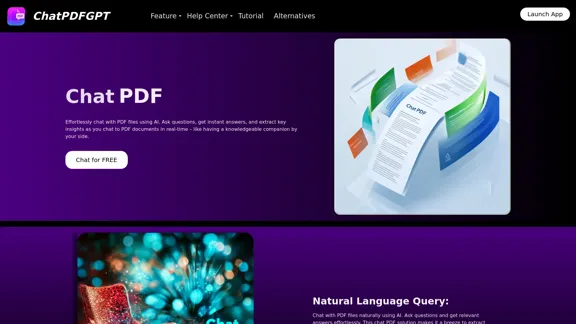
Here is the English translation: Engage PDFs. Read, analyze, summarize, translate. Chat to PDF, ask. Chat with PDF, gain insights. For students, professionals, researchers - on any device.
341
Machine Learning Contract Search, Review and Analysis Software | Kira Systems
Machine Learning Contract Search, Review and Analysis Software | Kira SystemsGain insight into contract databases, speed up and enhance the precision of contract examination, reduce the risk of mistakes, secure new clients, and enhance the value you deliver to your customers.
431
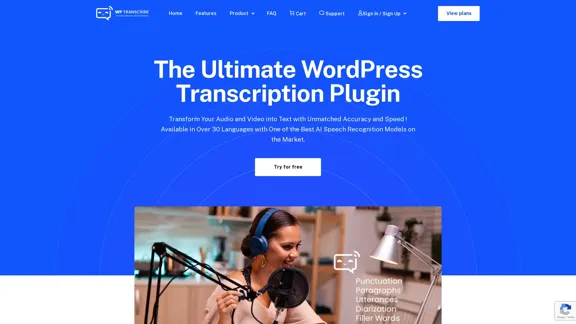
WordPress Transcribe AI - The Ultimate Audio Transcription Plugin
WordPress Transcribe AI - The Ultimate Audio Transcription PluginBoost your WordPress site's content creation with WordPress Transcribe AI, the advanced audio transcription plugin. Convert audio files and YouTube links into precise, readable text, enhancing your website's SEO and user engagement.
0
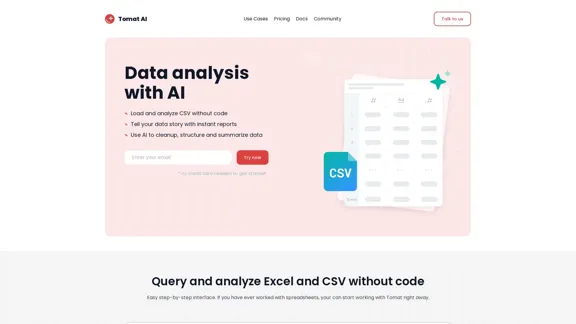
Load CSV and analyze it in a visual step-by-step interface. Cleanup, extract, summarize, or make sentiment analysis with your personal AI agent.
5.64 K
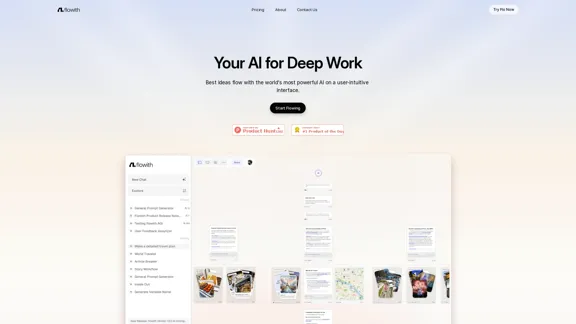
Surpassing traditional chat-based tools, Flowith streamlines tasks on a multi-thread interface powered by a most advanced agent framework. The intuitive canvas and smart framework boost productivity, helping users stay in the flow.
13.71 K
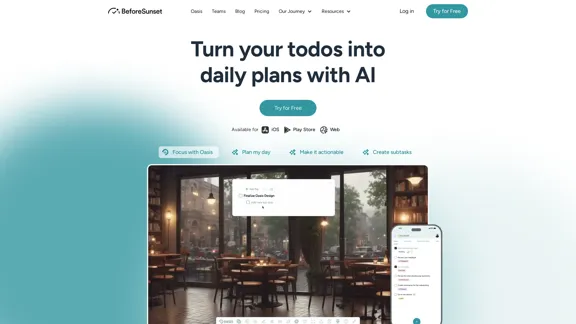
Focus on completing your tasks while BeforeSunset AI plans the ideal schedule for you. Daily planning has never been simpler.
76.01 K
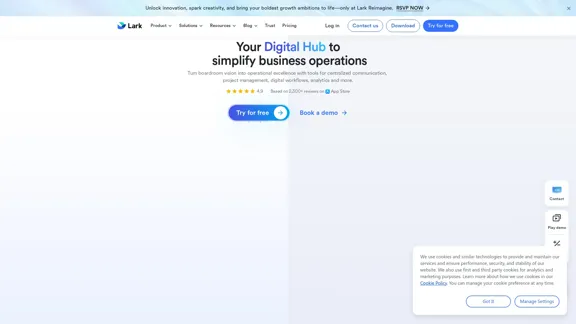
Lark | Productivity Superapp for Communication, Meetings, Documents, and Projects
Lark | Productivity Superapp for Communication, Meetings, Documents, and ProjectsLark is a productivity superapp for teams. Get chat, documents, meetings, workflow automations, and AI for free all in one place.
8.82 M