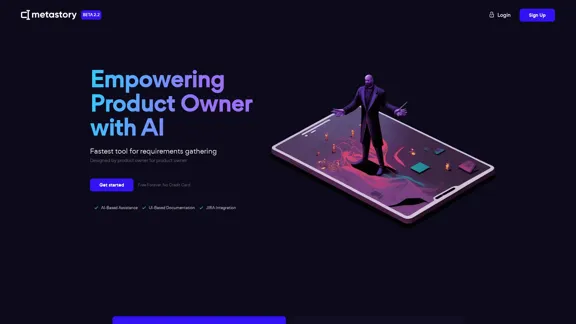Trint is an AI-powered transcription and content editing platform that transforms audio and video into text. It provides a comprehensive toolkit for transcribing, translating, editing, and collaborating on content creation. With support for over 40 languages and advanced features like real-time collaboration and live transcription, Trint caters to a wide range of content creation needs across various industries.
Transcription Software | AI Transcription & Content Editor | Trint
Trint's AI-powered software swiftly converts video and audio files into text. Transcribe, edit, share, and collaborate to boost your team's productivity.
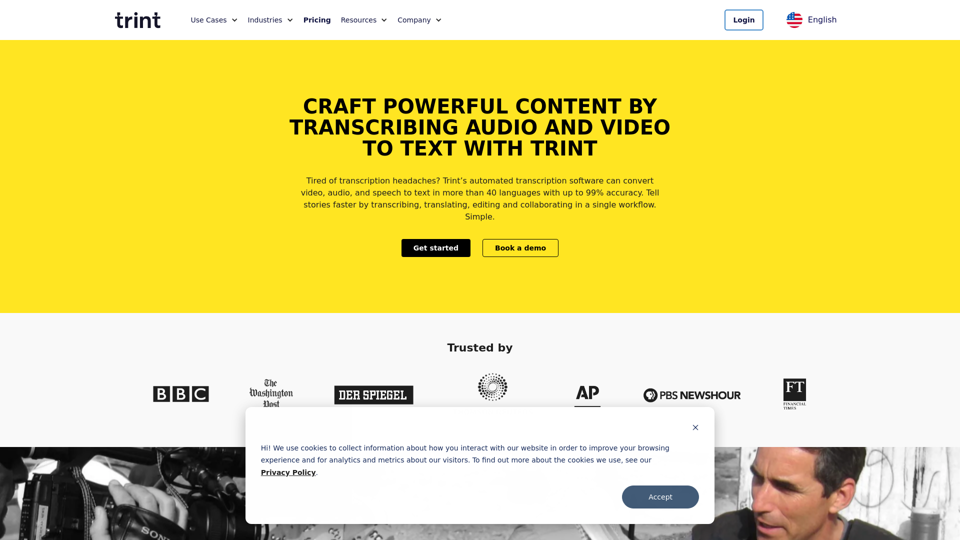
Introduction
Feature
AI-Driven Transcription
Trint's AI technology offers up to 99% accuracy in transcribing audio and video content, supporting over 40 languages.
Multilingual Support
- Transcription available in 40+ languages
- Translation capabilities for 50+ languages
Real-Time Collaboration
Trint provides tools for team members to work together on content in real-time, enhancing productivity and workflow efficiency.
Live Transcription
A mobile app enables on-the-go live transcription, perfect for interviews, press conferences, and field work.
Video Caption Generation
Automatically create captions for video content, improving accessibility and engagement.
Workflow Integration
Trint seamlessly integrates with existing content creation workflows and platforms.
Enterprise-Grade Security
- ISO 27001 certified
- Secure data servers in the US and EU
- AI trained externally to protect user data
Versatile Export Options
Users can export transcripts in multiple formats or use them within Trint's content creation tools.
FAQ
How does Trint work?
- Upload audio/video files or capture content live
- AI transcribes the content
- Edit and verify transcripts
- Collaborate with team members in real-time
- Export in multiple formats or integrate with other platforms
What makes Trint stand out?
- Founded by an Emmy Award-winning journalist
- Trusted by major organizations like The Washington Post and Tottenham Hotspur FC
- Offers a mobile app for on-the-go transcription
- Provides multilingual support for global reach
How accurate is Trint's transcription?
Trint claims up to 99% accuracy for its AI transcription.
Can Trint be used for live transcription?
Yes, Trint offers a mobile app for live transcription in 40+ languages.
Is my content secure with Trint?
Trint is ISO 27001 certified and maintains data servers in both the US and EU. They never listen to recordings and train their AI externally to protect user data.
Latest Traffic Insights
Monthly Visits
399.58 K
Bounce Rate
31.40%
Pages Per Visit
5.14
Time on Site(s)
234.60
Global Rank
95161
Country Rank
United States 49228
Recent Visits
Traffic Sources
- Social Media:2.43%
- Paid Referrals:0.52%
- Email:0.10%
- Referrals:5.79%
- Search Engines:35.81%
- Direct:55.34%
Related Websites
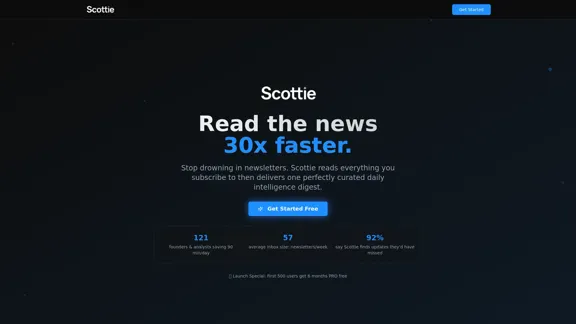
Get personalized daily news briefs powered by AI. Transform your news experience with Scottie's intelligent summaries.
0
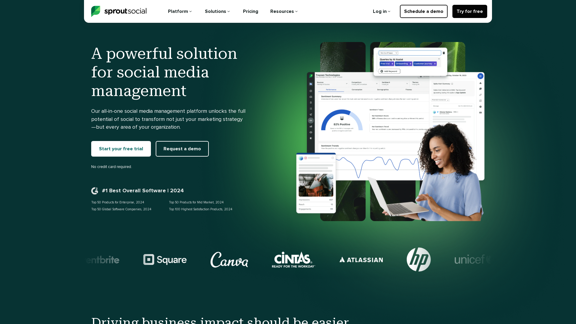
Reimagine how social media can boost your business with Sprout Social. Experience our social media management tools firsthand. Begin your free trial today.
1.75 M
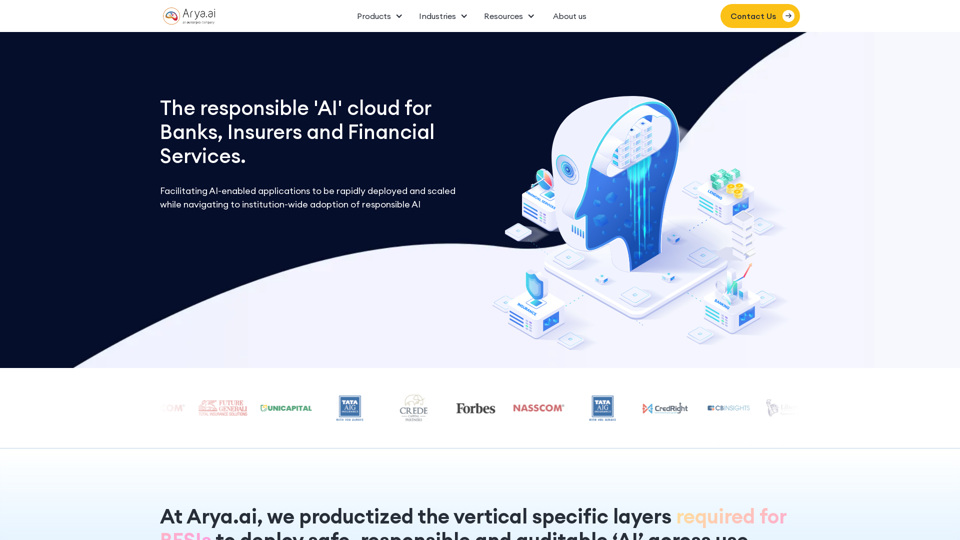
The AI Cloud for Banks, Insurers and Financial Services
The AI Cloud for Banks, Insurers and Financial ServicesArya.ai is the 'AI Cloud' for Banks, Insurers and Financial Services to expedite the adoption of AI that is responsible, accurate and auditable.
108.58 K
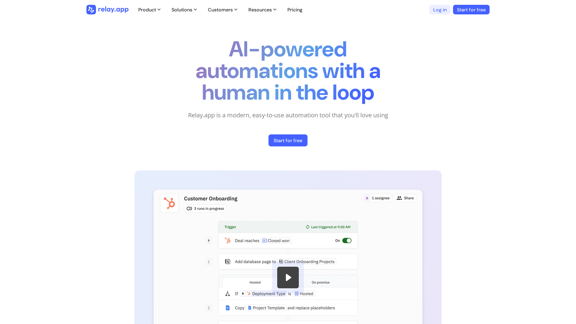
Relay.app: AI-powered automations with a human in the loop
Relay.app: AI-powered automations with a human in the loopAn automation platform you'll love. Relay.app provides deep integrations, AI-powered automations, and human-in-the-loop control.
257.86 K
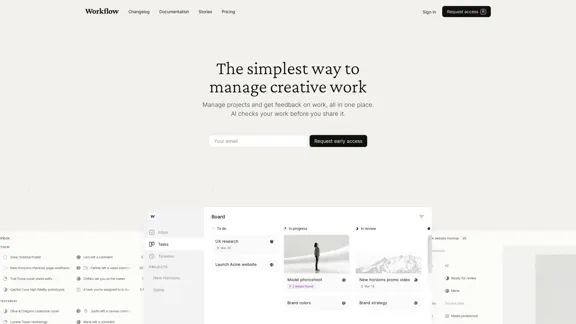
Workflow – The simplest way to manage creative work
Workflow – The simplest way to manage creative workA minimalist collaboration platform for creative teams. Manage tasks, get AI reviews, and share work, all in one place.
5.88 K
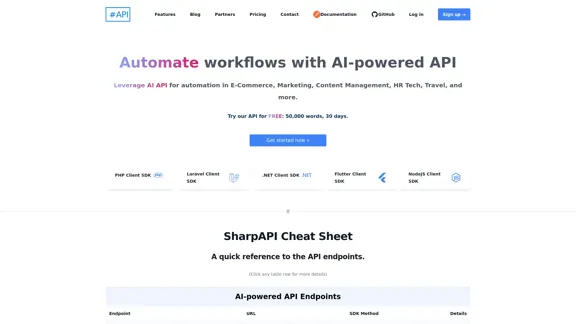
SharpAPI - Automate with AI-powered API, AI automation for: E-Commerce, Marketing, Content Management, HR Tech, Travel -
SharpAPI - Automate with AI-powered API, AI automation for: E-Commerce, Marketing, Content Management, HR Tech, Travel -Leverage AI API to streamline workflow in E-Commerce, Marketing, Content Management, HR Tech, Travel, and more.
2.92 K