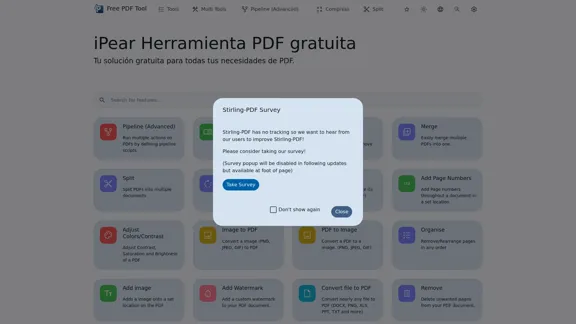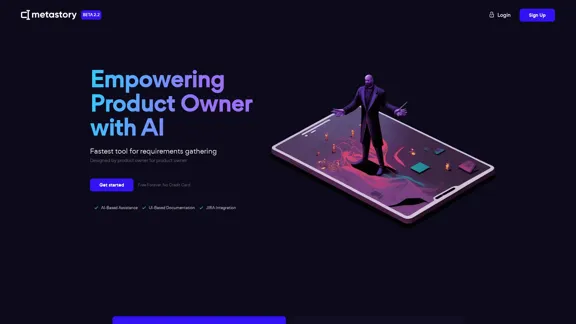Parabola is a powerful data automation platform designed to streamline business processes and eliminate manual spreadsheet work. It combines data from various sources within a company to create automated workflows, serving as an alternative to traditional spreadsheets. Parabola caters to various industries, including retail, e-commerce, freight, logistics, SaaS, finance, and IT, offering solutions for tasks such as inventory management, order processing, shipment tracking, and financial reporting.
Parabola | Simplify complex logic
Parabola is the spreadsheet alternative that allows you to integrate data from across your company and create automated workflows.

Introduction
Feature
Data Integration and Workflow Automation
Parabola combines data from multiple sources across your company and creates automated processes to replace manual tasks. This feature streamlines operations and increases efficiency across various business functions.
No-Code Interface
Users can build complex workflows without coding skills, making powerful tools accessible to non-technical team members. This empowers teams to create and manage their own automated processes.
Real-Time Triggers and Actions
Parabola can initiate actions in other applications based on data changes, allowing for seamless integration with existing business tools and enhancing overall system responsiveness.
Transparency and Collaboration
The platform provides shareable reports and logic views, enabling team collaboration. Workflows are repeatable and shareable, fostering a more efficient and cohesive work environment.
Scalability and Flexibility
Parabola supports growing businesses without the need for additional staff and is adaptable to various industries and use cases. This makes it suitable for businesses of all sizes, from startups to large enterprises.
Time-Saving and Accuracy
By automating repetitive tasks, Parabola saves hours of manual work and reduces human error in data processing and reporting, leading to increased productivity and reliability.
FAQ
Is coding knowledge required to use Parabola?
No, Parabola offers a no-code interface that allows users to build complex workflows without programming skills.
Can Parabola integrate with other business applications?
Yes, Parabola offers numerous integrations with popular business tools and can trigger actions in other applications.
Is Parabola suitable for small businesses?
Parabola is scalable and can be beneficial for businesses of all sizes, from startups to large enterprises.
How secure is the data processed through Parabola?
Parabola prioritizes data security, but for specific security measures, it's best to contact their support team or review their security documentation.
Can I try Parabola before committing to a subscription?
While not explicitly stated on the website, many SaaS platforms offer demos or trial periods. Contact Parabola's sales team for more information on trying the platform.
Latest Traffic Insights
Monthly Visits
87.60 K
Bounce Rate
38.73%
Pages Per Visit
2.19
Time on Site(s)
35.55
Global Rank
405230
Country Rank
United States 207853
Recent Visits
Traffic Sources
- Social Media:2.85%
- Paid Referrals:1.42%
- Email:0.11%
- Referrals:8.52%
- Search Engines:42.16%
- Direct:44.83%
Related Websites
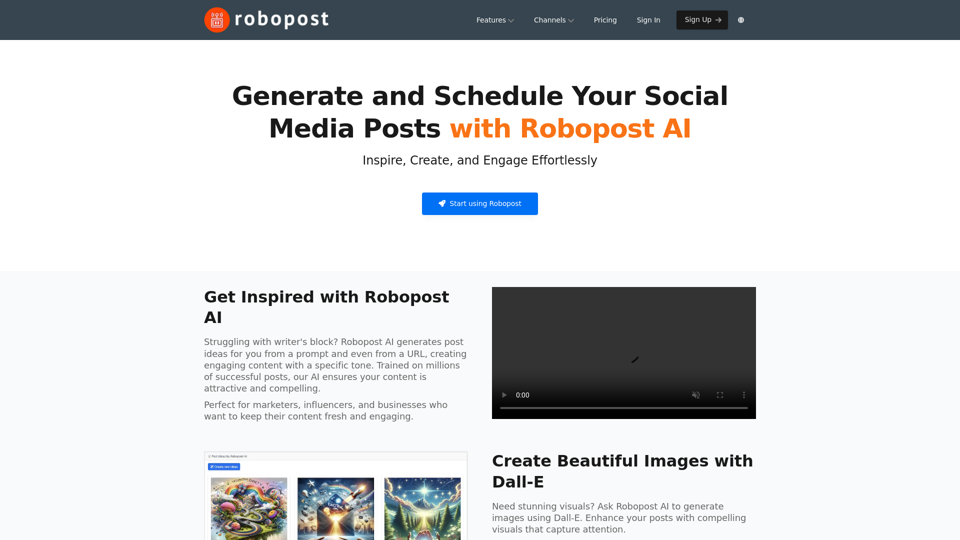
AI Posts Generator - Robopost AI Generate high-quality content in minutes with Robopost AI, the ultimate AI posts generator.
AI Posts Generator - Robopost AI Generate high-quality content in minutes with Robopost AI, the ultimate AI posts generator.Generate engaging and compelling social media posts with Robopost AI. Our AI-powered tool helps you create content that resonates with your audience.
73.03 K
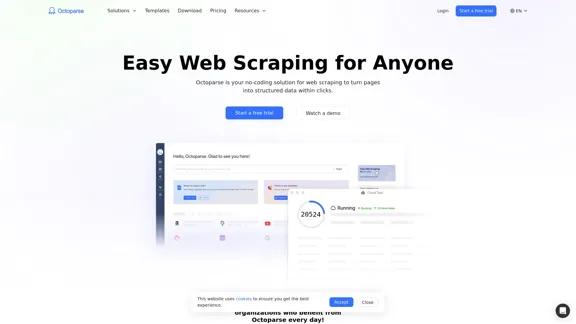
Web scraping simplified. Gather information from any website in minutes using our code-free web crawler. Obtain the essential data to propel your business forward. Begin at no cost today!
309.69 K
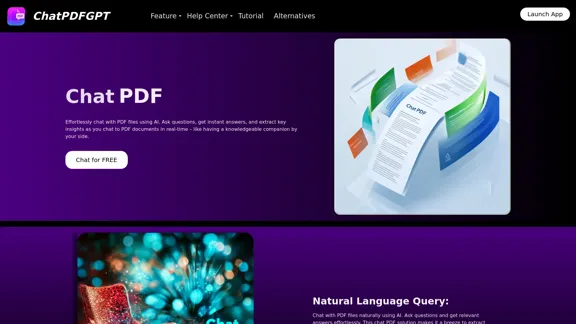
Here is the English translation: Engage PDFs. Read, analyze, summarize, translate. Chat to PDF, ask. Chat with PDF, gain insights. For students, professionals, researchers - on any device.
341
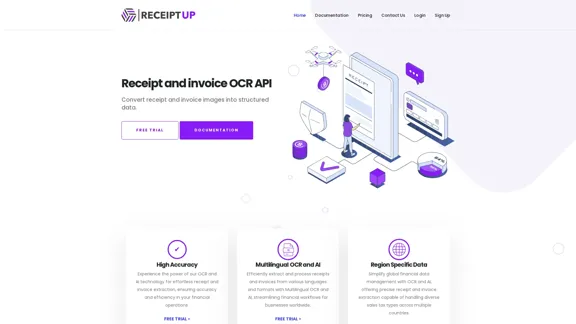
Receipt OCR API: Precise Data Extraction Tool | ReceiptUp
Receipt OCR API: Precise Data Extraction Tool | ReceiptUpTransform your receipt management with our advanced OCR API. Experience fast, accurate data extraction for streamlined workflow and improved efficiency.
0
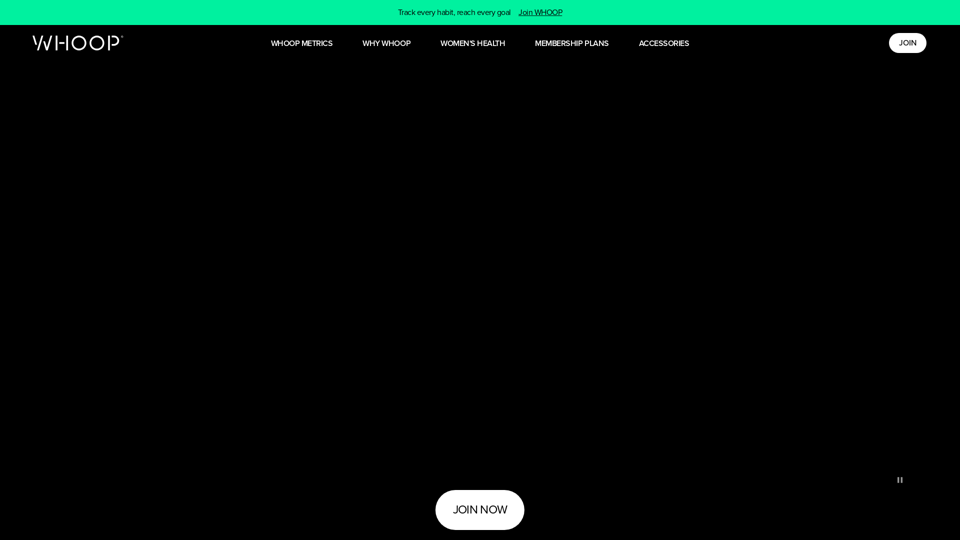
Monitor your sleep, strain, recovery, and health with the most advanced fitness and health wearable available today. WHOOP helps you uncover data-driven insights for a healthier, more empowered life.
4.21 M
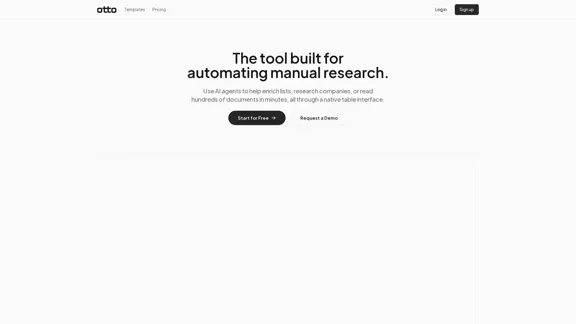
OttoTemplates is designed to automate manual research tasks, enabling users to leverage AI agents for enriching lists, researching companies, and processing documents efficiently
10.30 K