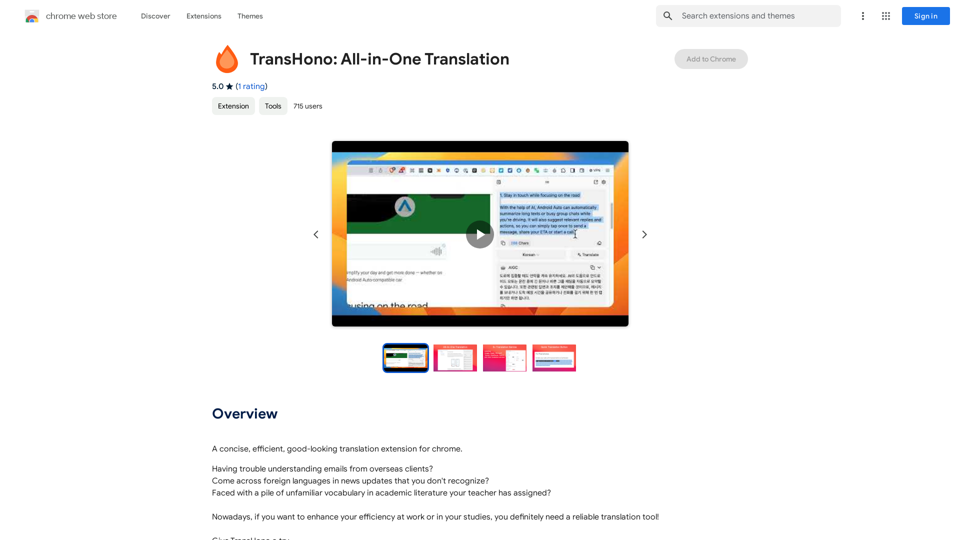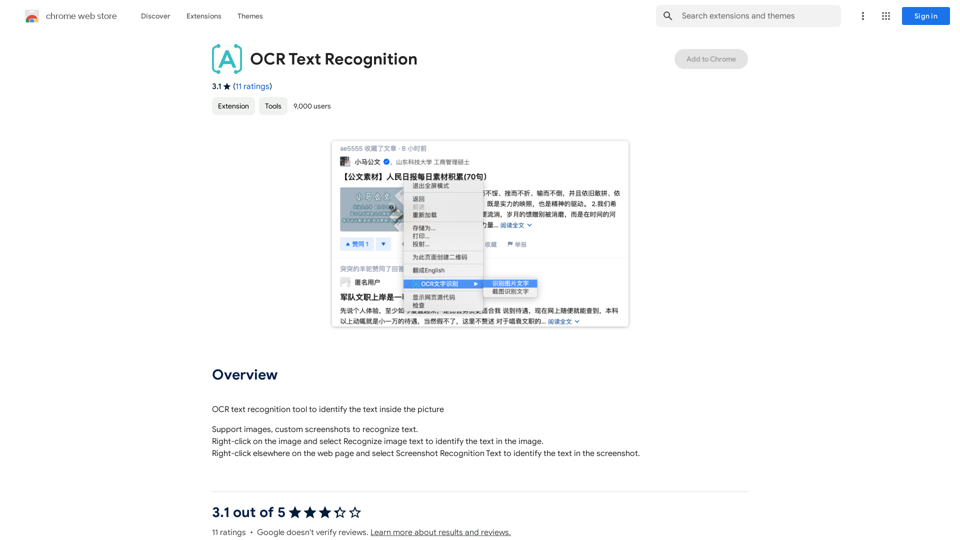JobForm Automator is an AI-powered job application bot designed to streamline the process of filling out job application forms on popular platforms like LinkedIn, Indeed, and Monster. This innovative tool utilizes advanced AI autofill technology to save users time and effort, allowing them to focus on more critical aspects of their job search.
Automatically Apply to Jobs on LinkedIn, Indeed, Monster, and Auto-Fill on All Websites
Save time applying for jobs! Auto-applies job bot. Auto-fills in forms on all websites. Get hired faster! - Apply smarter, not harder.
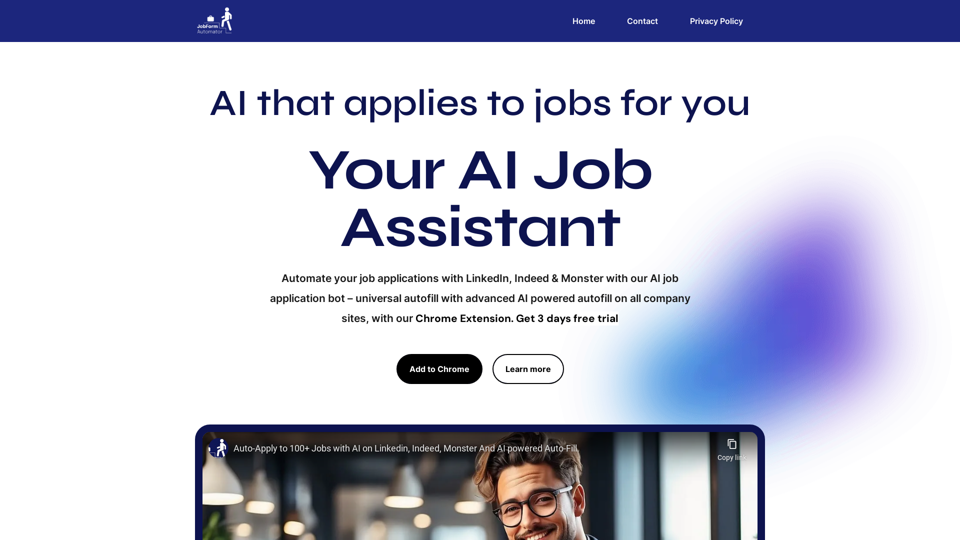
Introduction
Feature
Be First in Job Applications
JobForm Automator ensures users stay ahead of the competition by enabling quick and efficient application submissions, preventing missed opportunities due to late applications.
Time-Saving Automation
The tool significantly reduces the time spent on manually filling out job application forms, accelerating the overall job hunting process.
Quality Application Submissions
By automating the application process, JobForm Automator helps users maintain consistency and quality in their submissions, preventing burnout from repetitive manual work.
Advanced AI Autofill Technology
The core feature of JobForm Automator is its revolutionary AI autofill capability, which accurately completes application forms with unparalleled precision. Users can activate this feature with a simple keyboard shortcut (Ctrl + Space).
Multi-Platform Support
JobForm Automator works seamlessly across major job search platforms, including LinkedIn, Indeed, and Monster.
Flexible Pricing Plans
The tool offers various pricing tiers to cater to different user needs:
| Plan | Features | Price |
|---|---|---|
| Beginner | Up to 10 applications per day | Free (Lifetime) |
| Starter | Unlimited applications with LinkedIn and Indeed automation | $10 (Until hired) |
| Pro | Coming soon | $30 (Until hired) |
Customizable Solutions
JobForm Automator allows users to tailor the tool to their specific requirements, ensuring a personalized job application experience.
FAQ
How do I get started with JobForm Automator?
To begin using JobForm Automator, visit the official website and create an account. You'll need to provide some basic information and agree to the terms and conditions.
Is it possible to customize JobForm Automator solutions?
Yes, JobForm Automator offers customization options to meet your specific needs and preferences.
How does AI benefit the job application process?
JobForm Automator leverages AI to streamline the job application process, significantly improving efficiency and saving valuable time for job seekers.
What do users say about JobForm Automator?
Users across various professions have praised JobForm Automator for its efficiency, time-saving capabilities, and effectiveness in streamlining the job application process. Testimonials highlight its value in different job markets, including Singapore and India.
Latest Traffic Insights
Monthly Visits
260
Bounce Rate
40.29%
Pages Per Visit
1.03
Time on Site(s)
0.00
Global Rank
13280015
Country Rank
-
Recent Visits
Traffic Sources
- Social Media:9.64%
- Paid Referrals:1.27%
- Email:0.19%
- Referrals:12.66%
- Search Engines:33.58%
- Direct:41.83%
Related Websites
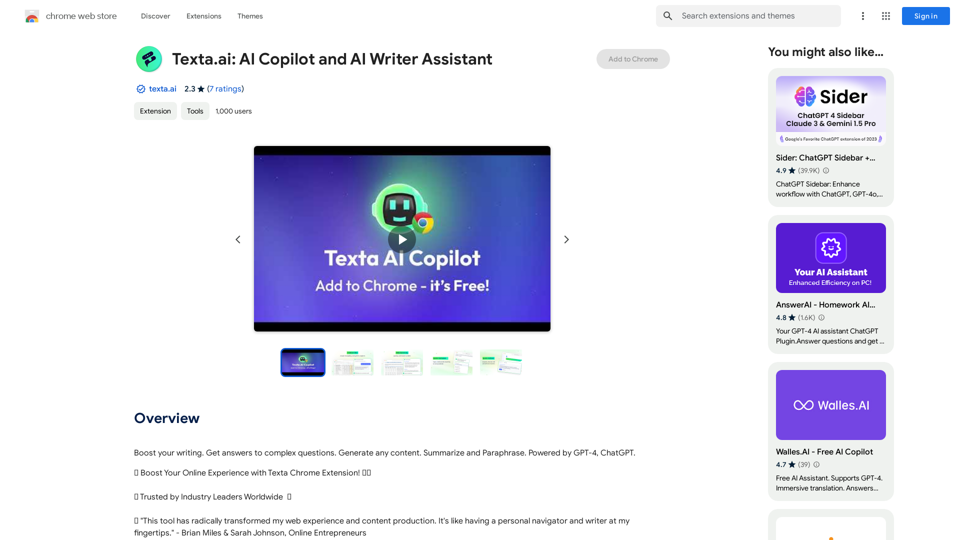
Boost your writing. Get answers to complex questions. Generate any content. Summarize and Paraphrase. Powered by GPT-4, ChatGPT.
193.90 M
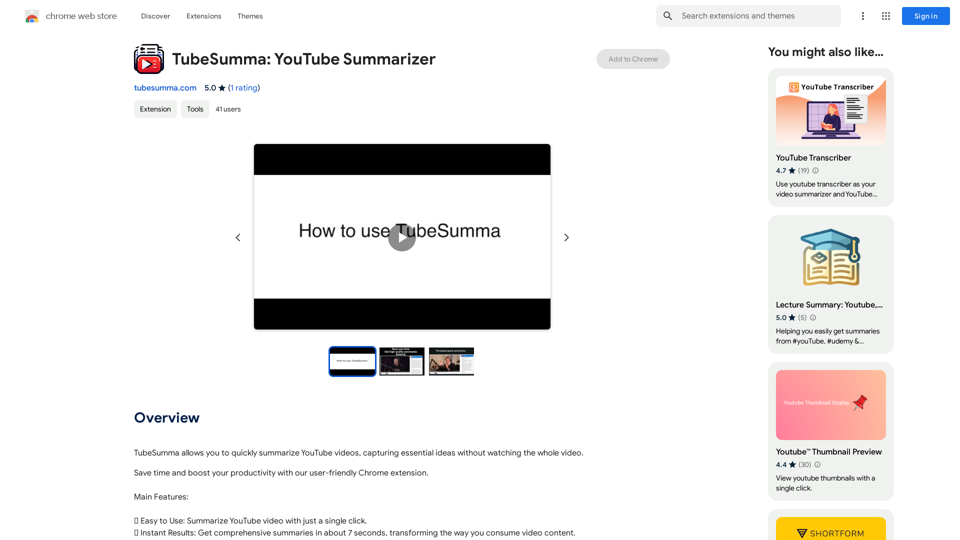
TubeSumma lets you quickly summarize YouTube videos, grabbing the main points without having to watch the entire thing.
193.90 M
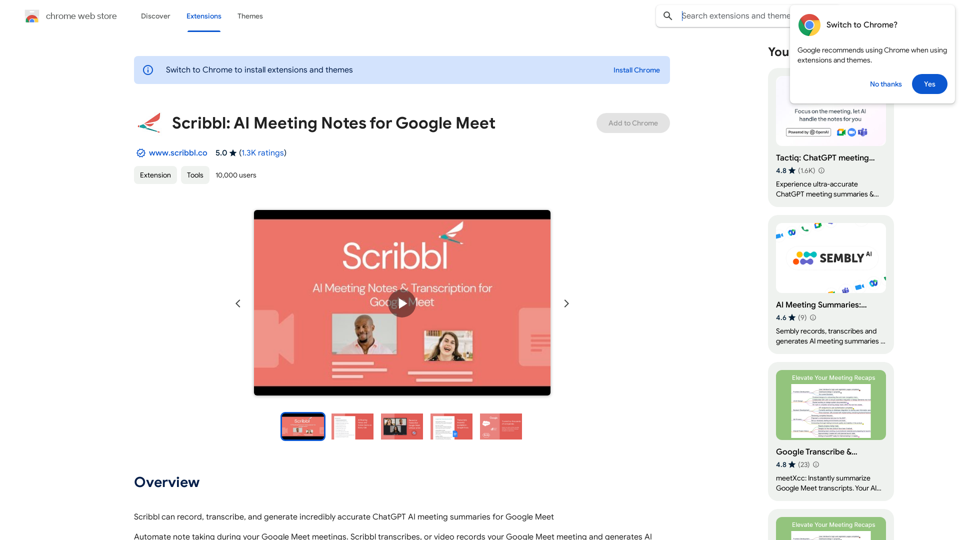
Scribbl can record, transcribe, and generate extremely accurate ChatGPT AI meeting summaries for Google Meet.
193.90 M
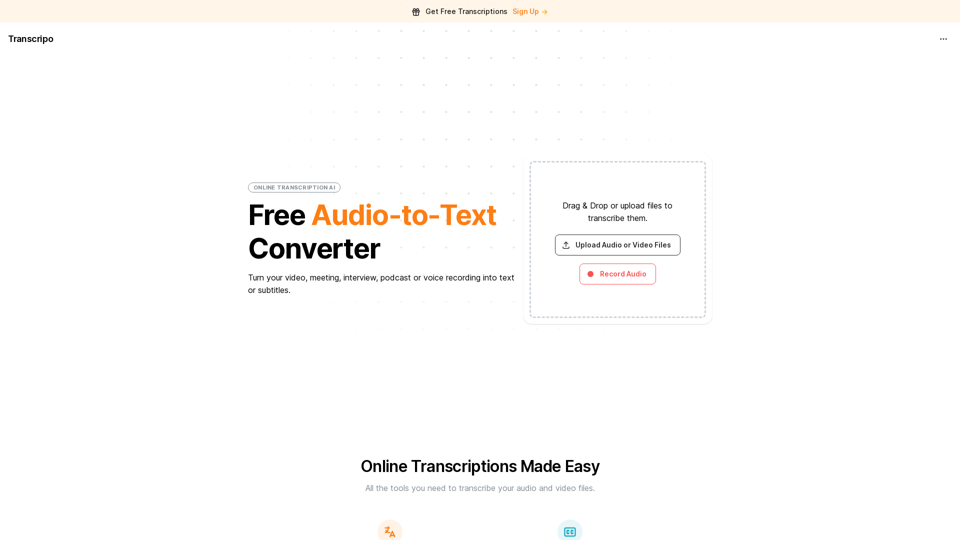
Transcription AI that turns your audio and video files into text or subtitles. It is fast, easy to use, and free to try. Easily summarize your files with our AI.
6.49 K
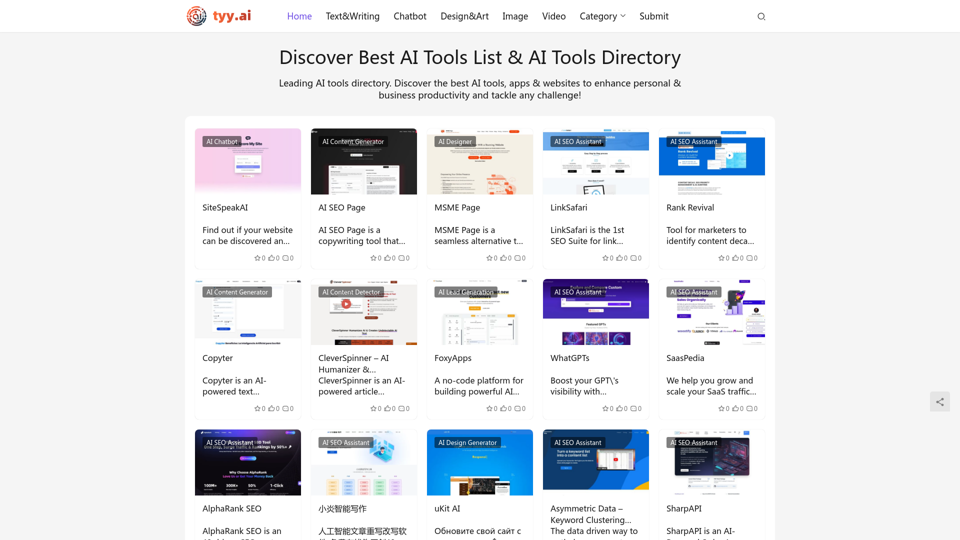
Discover the Best AI Tools List & AI Tools Directory with tyy.ai
Discover the Best AI Tools List & AI Tools Directory with tyy.aityy.ai - Leading AI tools directory. Discover the best AI tools, apps & websites to enhance personal & business productivity and tackle any challenge!
1.58 K
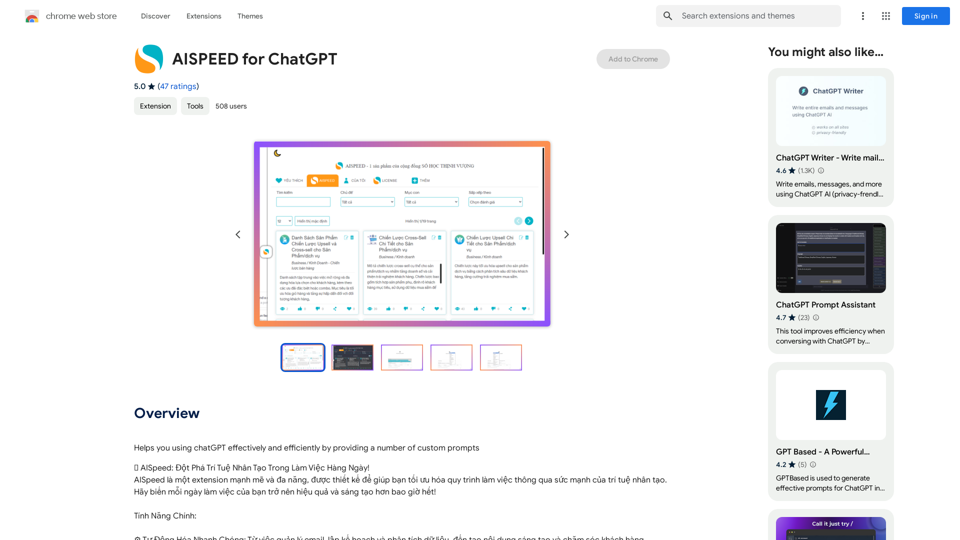
AISPEED for ChatGPT What is AISPEED? AISPEED is a powerful AI assistant designed to enhance your ChatGPT experience. Key Features: * Faster Response Times: Experience significantly reduced wait times for ChatGPT responses. * Improved Accuracy: Benefit from enhanced accuracy and fluency in ChatGPT's generated text. * Personalized Settings: Customize your ChatGPT experience with tailored settings to suit your needs. * Multi-Modal Support: Interact with ChatGPT using text, voice, and even images. * Seamless Integration: AISPEED integrates seamlessly with various platforms and applications. How AISPEED Works: AISPEED leverages advanced AI algorithms and techniques to optimize ChatGPT's performance. It accelerates response generation, refines text quality, and enables new interaction modes. Benefits: * Increased Productivity: Get faster answers and complete tasks more efficiently. * Enhanced Creativity: Explore new ideas and generate more creative content. * Improved Communication: Engage in more natural and meaningful conversations. * Expanded Capabilities: Unlock the full potential of ChatGPT with advanced features.
AISPEED for ChatGPT What is AISPEED? AISPEED is a powerful AI assistant designed to enhance your ChatGPT experience. Key Features: * Faster Response Times: Experience significantly reduced wait times for ChatGPT responses. * Improved Accuracy: Benefit from enhanced accuracy and fluency in ChatGPT's generated text. * Personalized Settings: Customize your ChatGPT experience with tailored settings to suit your needs. * Multi-Modal Support: Interact with ChatGPT using text, voice, and even images. * Seamless Integration: AISPEED integrates seamlessly with various platforms and applications. How AISPEED Works: AISPEED leverages advanced AI algorithms and techniques to optimize ChatGPT's performance. It accelerates response generation, refines text quality, and enables new interaction modes. Benefits: * Increased Productivity: Get faster answers and complete tasks more efficiently. * Enhanced Creativity: Explore new ideas and generate more creative content. * Improved Communication: Engage in more natural and meaningful conversations. * Expanded Capabilities: Unlock the full potential of ChatGPT with advanced features.Provides a number of custom prompts to help you use ChatGPT effectively and efficiently.
193.90 M