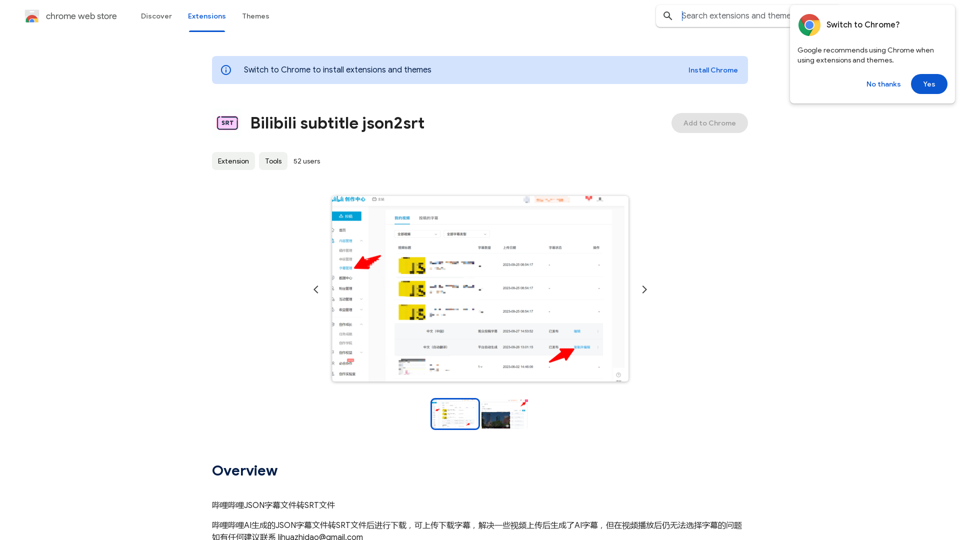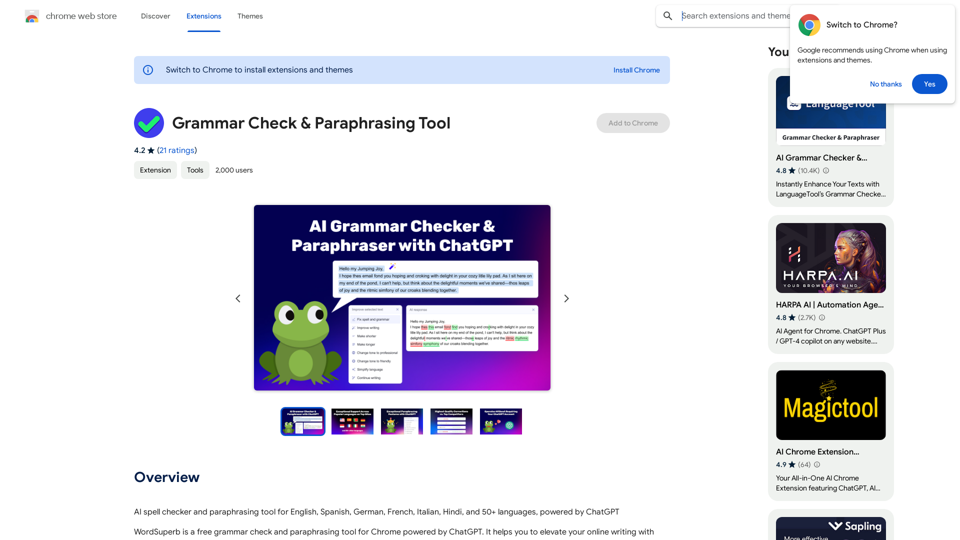Image Splitter is a free online tool designed to divide large images into multiple smaller parts with precision. It offers a user-friendly interface for splitting images according to user-specified rows and columns, or simply dividing them into halves. This versatile tool caters to various needs in social media, web design, printing, image processing, and creative projects.
Effortless Image Splitting Tool for Creative Projects
Easily split large images online into smaller parts for social media, web design, and creative projects with our intuitive Image Splitter tool.
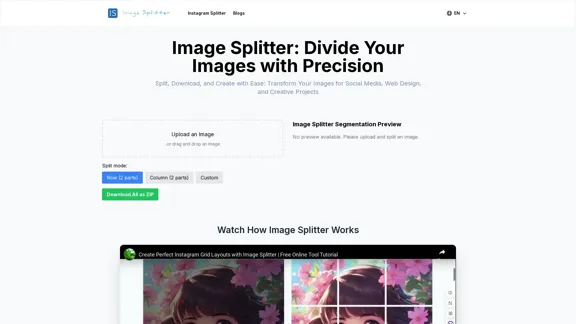
Introduction
Feature
-
Multiple Splitting Modes
- Row split (2 parts)
- Column split (2 parts)
- Custom split (user-defined rows and columns)
-
Supported Image Formats
- JPG, PNG, GIF, BMP, and other common formats
-
Real-time Preview
- Instant visualization of the splitting effect
-
Download Options
- Individual piece download
- Batch download as ZIP file
-
User-friendly Interface
- Drag-and-drop or click-to-upload functionality
- Responsive design for various devices
-
No Registration Required
- Immediate access without account creation
-
Privacy Protection
- Client-side processing without server storage
-
Flexible Customization
- Up to 20x20 grid split in custom mode
How to Use?
-
For optimal performance, upload images smaller than 10MB.
-
Use the custom split mode for more complex divisions, such as 3x3 or 4x4 grids.
-
Hover over split images in the preview area to reveal individual download buttons.
-
Utilize the "Download All as ZIP" feature for convenient batch downloading.
-
For uneven splits, pre-edit your image before uploading to the Image Splitter.
-
Experiment with different splitting modes to achieve the desired effect for your project.
-
Remember that the tool maintains original image quality, but format conversions may have a slight impact.
FAQ
Is the Image Splitter free to use?
Yes, the Image Splitter tool is completely free to use with all features available at no charge.
Do I need to register or log in to use the Image Splitter?
No registration or login is required. You can directly access the webpage and start using the tool immediately.
Can I upload multiple images for splitting at once?
Currently, the tool processes one image at a time. However, you can quickly delete the current image and upload a new one for consecutive operations.
Are the split images saved on your servers?
No, all image processing is done in your browser. The tool doesn't store your images or split results on its servers.
Is there a size limit for uploaded images?
To ensure optimal tool performance, it's recommended to upload images no larger than 10MB. Larger images may affect processing speed or cause browser lag.
Evaluation
-
The Image Splitter tool offers a straightforward and efficient solution for dividing images, catering to various needs across different industries and creative projects.
-
Its user-friendly interface and responsive design make it accessible to users of all skill levels, from beginners to professionals.
-
The tool's privacy-focused approach, processing images client-side without server storage, is a significant advantage in today's data-conscious environment.
-
While the tool excels in its primary function, it could benefit from additional features such as adjustable split sizes or basic image editing capabilities.
-
The limitation on file size (10MB recommendation) might be restrictive for users working with high-resolution images, suggesting room for optimization in handling larger files.
-
Overall, the Image Splitter provides a valuable, free service that effectively meets the needs of most users in image splitting tasks, with potential for further enhancements to broaden its appeal and functionality.
Latest Traffic Insights
Monthly Visits
9.99 K
Bounce Rate
64.68%
Pages Per Visit
1.55
Time on Site(s)
31.45
Global Rank
2292225
Country Rank
China 78425
Recent Visits
Traffic Sources
- Social Media:0.80%
- Paid Referrals:0.45%
- Email:0.19%
- Referrals:12.64%
- Search Engines:44.05%
- Direct:41.80%
Related Websites

AI Powered Image Generator for Unique and Custom Images
AI Powered Image Generator for Unique and Custom ImagesCreate unique and custom images effortlessly with iPic.Ai - the AI-powered image generator.
68.28 K
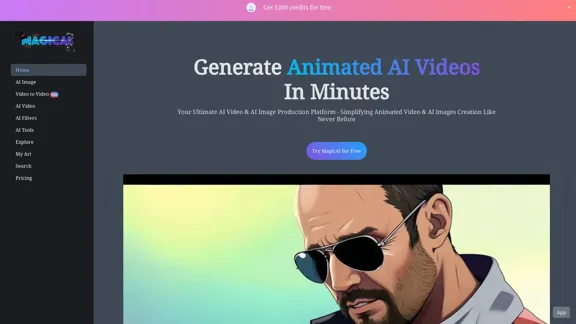
MagicAI - Free AI Image, AI Video, AI Tools, Anime Art
MagicAI - Free AI Image, AI Video, AI Tools, Anime ArtMagic AI is a free online AI image generator. Use it to create AI art, AI videos, posters, and more. It's easy to create anime art with our AI.
1.64 K
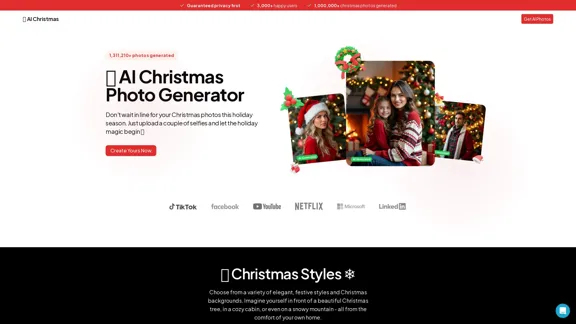
AI Christmas Photo Generator | The Best Christmas AI Generator
AI Christmas Photo Generator | The Best Christmas AI GeneratorDon't wait in line for your Christmas photos this holiday season. Just upload a couple of selfies and let the holiday magic begin 💫
295
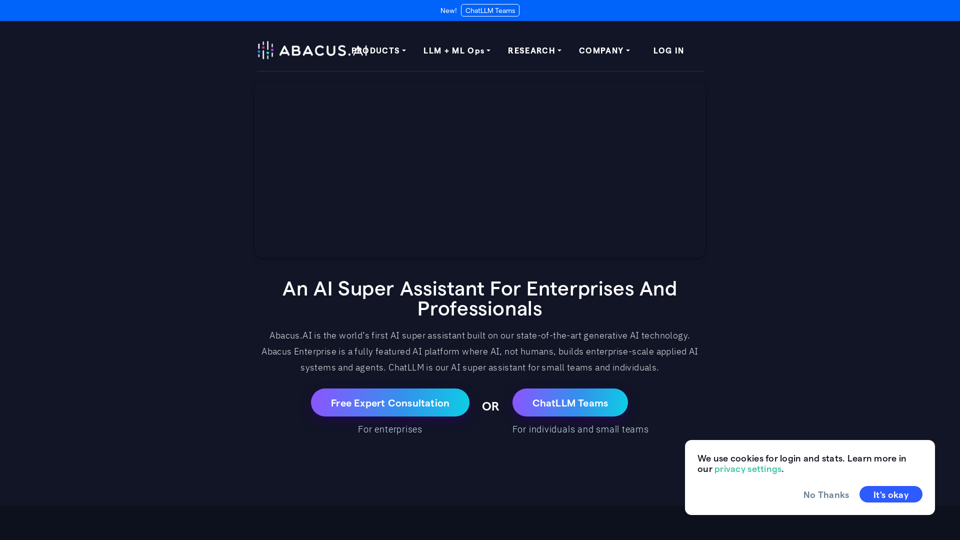
Abacus.AI - Effortlessly Embed Cutting-Edge AI in Your Applications.
Abacus.AI - Effortlessly Embed Cutting-Edge AI in Your Applications.Abacus.AI is the world’s first AI super assistant built on our state-of-the-art generative AI technology. Abacus Enterprise is a fully featured AI platform where AI, not humans, builds enterprise-scale applied AI systems and agents. ChatLLM is our AI super assistant for small teams and individuals.
3.84 M
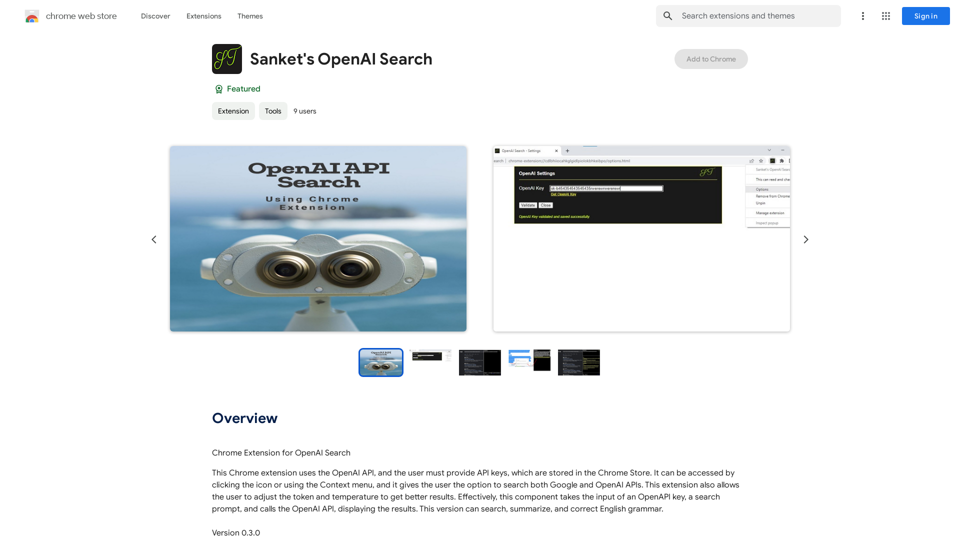
Chrome Extension for OpenAI Search This is a Chrome extension that integrates OpenAI's powerful search capabilities directly into your browser. Features: * Seamless Search: Access OpenAI's search results directly from your address bar or by clicking a dedicated button. * Contextual Understanding: The extension leverages OpenAI's advanced language models to understand the context of your search queries, delivering more relevant and insightful results. * Summarization and Insights: Get concise summaries and key takeaways from search results, saving you time and effort. * Customizable Settings: Tailor your search experience with options to adjust parameters like temperature and top_p for fine-tuned results. Benefits: * Enhanced Research: Uncover deeper insights and explore information more effectively. * Improved Productivity: Quickly find the information you need and streamline your workflow. * New Ways to Explore: Discover unexpected connections and gain a broader understanding of topics.
193.90 M
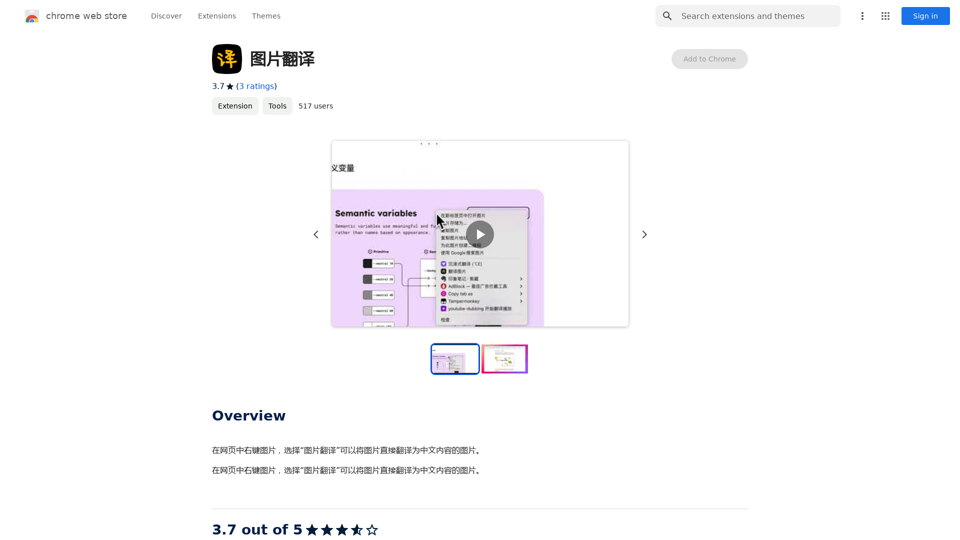
Right-click on an image on a webpage and select "Image Translation" to translate the image directly into Chinese content.
193.90 M