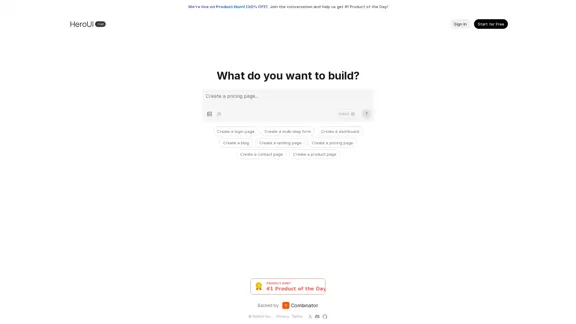Good AI Tools is an AI tools directory designed to help users discover the best AI solutions to enhance productivity, automate tasks, and streamline workflows. It offers a wide range of tools across various categories, including marketing, content creation, and personal tasks, making it easier for users to find the right tools for their needs.
Good AI Tools
Good AI Tools is your ultimate resource for discovering the best AI tools to enhance your productivity. Explore our extensive AI directory and find leading software and applications that match what you're looking for.
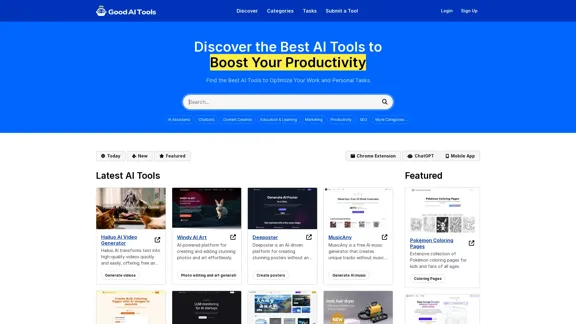
Introduction
Feature
-
Diverse Categories
Good AI Tools organizes its offerings into categories such as AI Assistants, Chatbots, Content Creation, Marketing, and SEO, allowing users to easily navigate and find relevant tools.
-
Latest Tools
The platform regularly updates its listings with new and featured tools, ensuring users have access to the most current AI solutions available.
-
User-Friendly Interface
The directory is designed for easy exploration, with a search bar for specific tasks and sections dedicated to new and popular tools.
-
Submission Option
Users can submit their own AI tools for inclusion in the directory, helping to expand the range of available resources.
-
No Account Required
Users can explore the directory without needing an account, although creating one allows for tool submissions and updates on new additions.
-
Mobile Compatibility
Many tools listed on Good AI Tools are compatible with mobile devices, enabling users to integrate AI into their daily workflows seamlessly.
-
Chrome Extensions
The directory features a variety of AI-powered Chrome extensions that enhance productivity and creativity while browsing.
How to Use?
- Browse categories to find tools that suit your needs.
- Use the search bar for specific AI tool functions.
- Check the "New" and "Featured" sections for the latest tools.
- Consider creating an account for submitting tools and receiving updates.
- Look for mobile-compatible tools for on-the-go productivity.
FAQ
What is GoodAITools AI Directory?
GoodAITools is an AI tools directory that helps users discover the best AI tools to boost productivity, automate tasks, and streamline workflows.
How do I discover AI tools on GoodAITools?
You can find AI tools by browsing categories or using the search bar. The "New" and "Featured" sections highlight the latest and most popular tools.
How can I submit an AI tool to GoodAITools?
Visit the "Submit a Tool" section, provide the necessary details, and the team will review it for inclusion in the directory.
Do I need an account to use the GoodAITools directory?
No, an account is not required to explore the directory, but it is beneficial for submitting tools and staying updated.
What AI tools can I find on GoodAITools?
The directory features tools for various industries, including marketing automation, content creation, and productivity enhancement.
How are the AI tools organized on GoodAITools?
AI tools are categorized by function, making it easy to browse or search for specific solutions.
Are there AI tools for mobile devices on GoodAITools?
Yes, the directory includes tools that are compatible with mobile devices.
Can I find AI-powered Chrome extensions on GoodAITools?
Yes, there are various AI-powered Chrome extensions available for enhancing productivity and creativity.
Price
- Free access to explore tools
- No subscription fees required for basic usage
The price is for reference only, please refer to the latest official data for actual information.
Evaluation
- Good AI Tools effectively consolidates a wide variety of AI solutions, making it a valuable resource for users seeking to enhance productivity.
- The user-friendly interface and organized categories facilitate easy navigation and discovery of tools.
- However, the directory could benefit from more detailed descriptions and user reviews for each tool to help users make informed decisions.
- The submission process for new tools could be streamlined to encourage more contributions from developers.
- Overall, Good AI Tools serves as a comprehensive directory, but improvements in user engagement and content depth could enhance its utility further.
Latest Traffic Insights
Monthly Visits
0
Bounce Rate
0.00%
Pages Per Visit
0.00
Time on Site(s)
0.00
Global Rank
-
Country Rank
-
Recent Visits
Traffic Sources
- Social Media:0.00%
- Paid Referrals:0.00%
- Email:0.00%
- Referrals:0.00%
- Search Engines:0.00%
- Direct:0.00%
Related Websites
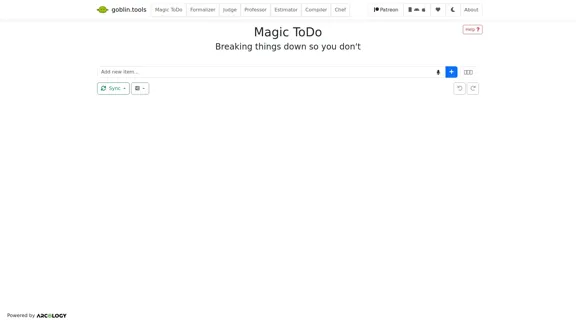
Magic ToDo is a versatile task management tool that combines standard to-do list functionality with AI-powered features.
939.21 K
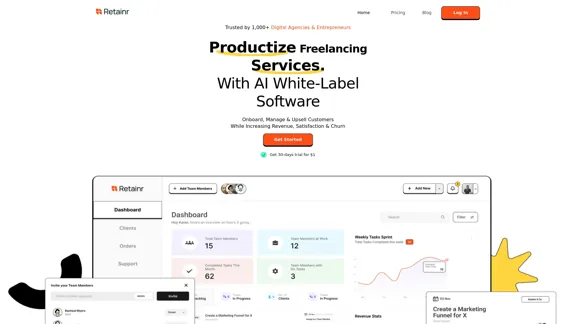
Elevate your brand, streamline operations, and foster stronger client relationships. The future of creative agency management starts here! From your own branded app to streamlined client management, Retainr.io empowers you at every step.
39.23 K
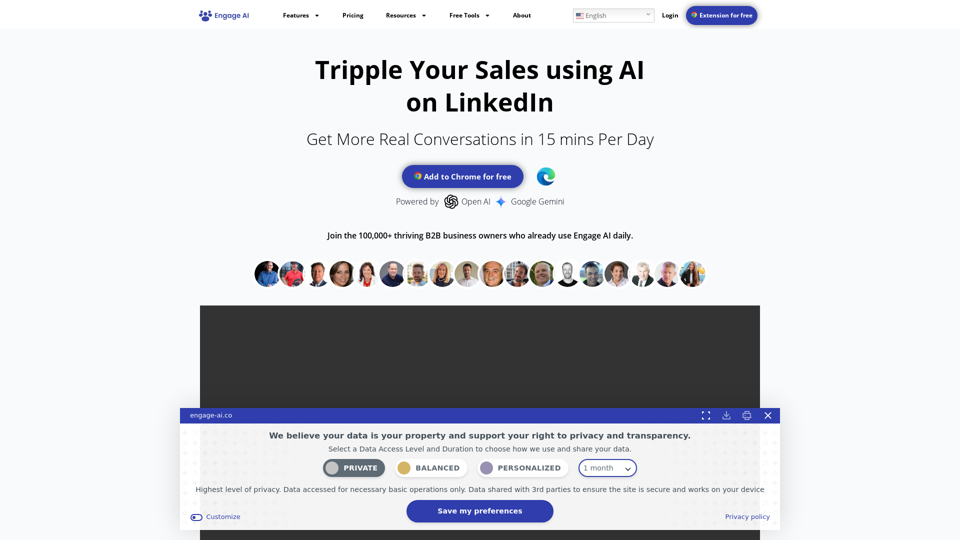
Engage AI | Generative AI for LinkedIn Comments and Content
Engage AI | Generative AI for LinkedIn Comments and ContentEngage AI empowers LinkedIn power users with Generative AI. Craft meaningful LinkedIn comments and content that allow you to stand out, break the ice, and start conversations even with prospects who are usually unresponsive to calls, messages, and emails.
71.94 K
![AI-Based Test Automation Tool [2024] - testRigor Software Testing AI-Based Test Automation Tool [2024] - testRigor Software Testing](https://static.right-ai.com/tools/2024/7/24/testrigor-com-thumbnail-1721853975.png)
AI-Based Test Automation Tool [2024] - testRigor Software Testing
AI-Based Test Automation Tool [2024] - testRigor Software TestingTest automation tool - testRigor. Automated software testing for end-to-end test cases using plain English. Looking for software testing tools? Contact us now!
197.24 K
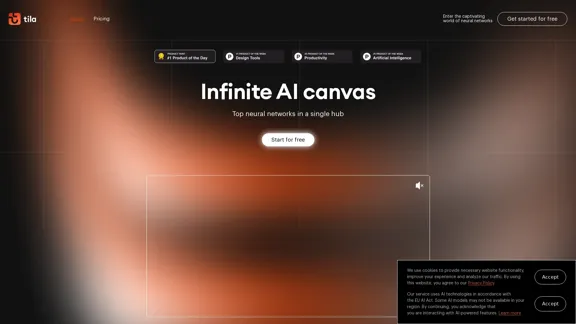
Tila: Multi-Agent AI Platform for Automating Workflows and Creating Content
Tila: Multi-Agent AI Platform for Automating Workflows and Creating ContentBoost productivity with Tila, an AI canvas for workflow automation and multimodal content creation using generative AI across text, images, and video.
2.35 K
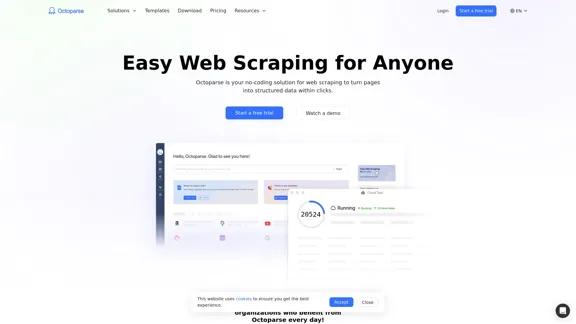
Web scraping simplified. Gather information from any website in minutes using our code-free web crawler. Obtain the essential data to propel your business forward. Begin at no cost today!
309.69 K
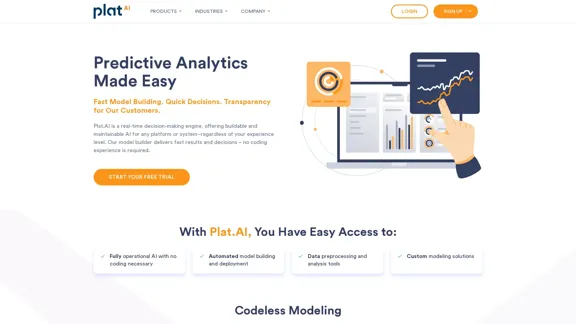
Plat.AI is predictive analytics software for building and deploying custom models using machine learning and deep learning algorithms for real-time predictions.
10.79 K