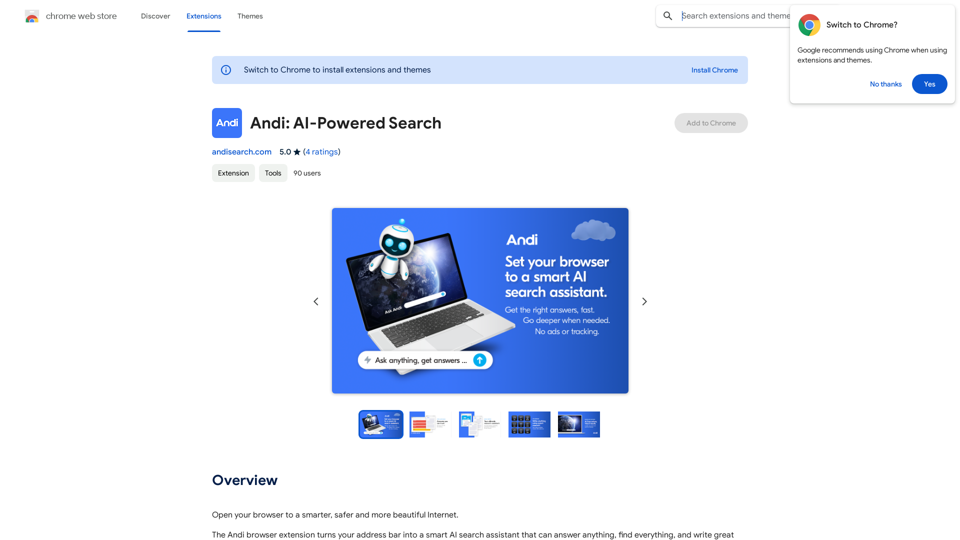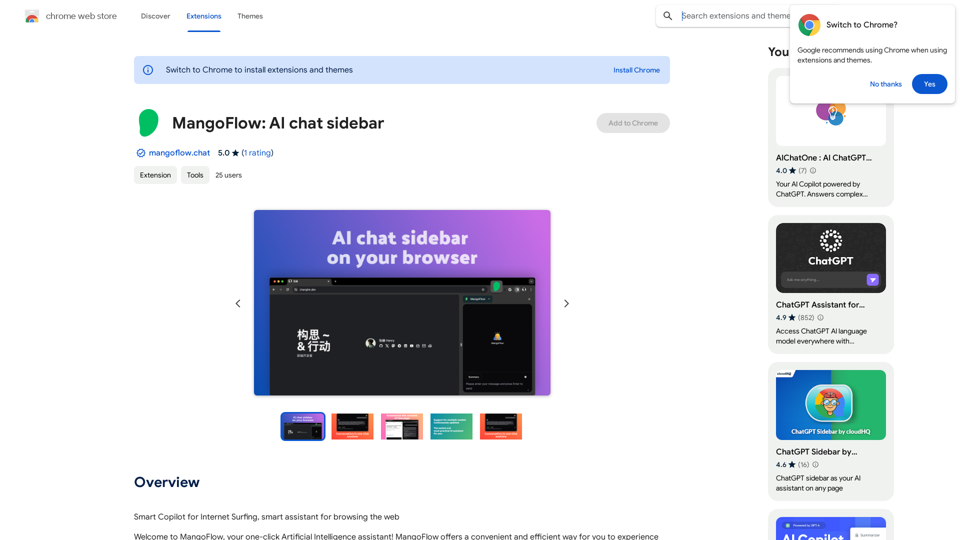Cosmi is an AI-powered skincare advisor that offers personalized routines and expert advice to help users achieve their skincare goals. It utilizes advanced AI technology to analyze skin conditions and provide tailored recommendations. With features like daily reminders and voice call advice, Cosmi aims to simplify skincare routines and enhance natural beauty for users of all skin types.
Cosmi | The Best AI Skincare Advisor You will Ever Need
Glow with AI-Powered Skincare Solutions. Cosmi's advanced AI offers tailored, daily reminders and expert product recommendations.
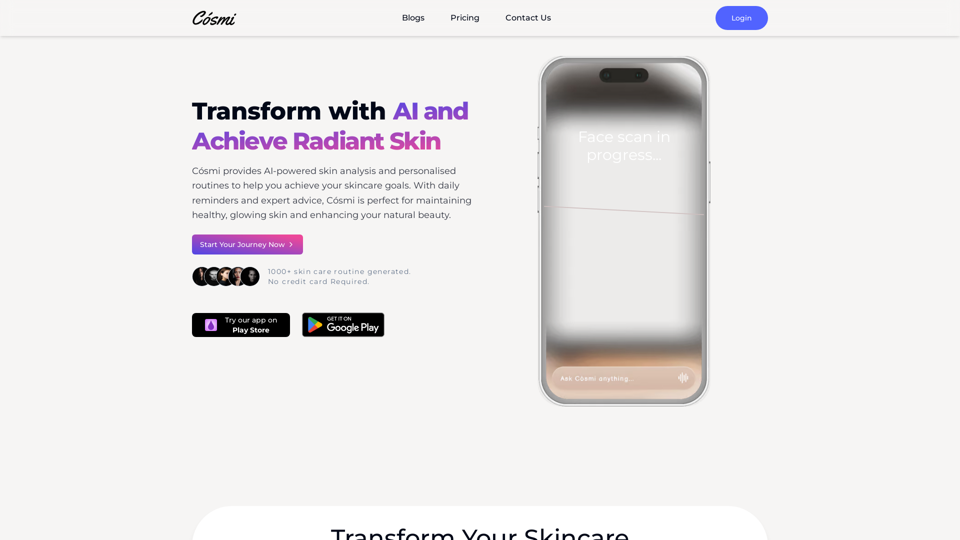
Introduction
Feature
AI-powered Skin Analysis
Cosmi employs cutting-edge AI technology to analyze users' skin and generate personalized skincare recommendations.
Customized Skincare Routines
Based on the user's SkinID and current routine, Cosmi suggests products and treatments tailored to individual skincare goals.
Voice Call Advice
Users can access personalized skincare advice and guidance through AI-powered voice call assistance.
Daily Reminders and Notifications
Cosmi sends timely reminders and notifications to help users maintain their skincare routine and provides expert advice when needed.
Flexible Subscription Plans
Cosmi offers three subscription tiers to cater to different user needs:
| Plan | Price | Features |
|---|---|---|
| Essential | Free | AI chat for basic advice, daily notifications |
| Standard | $25/3 months | Weekly AI voice call, custom notifications, basic skin analysis |
| Premium | $50/3 months | Unlimited AI voice calls, real-time support, advanced skin analysis |
FAQ
How does Cosmi work?
Cosmi utilizes AI technology to analyze your skin and provide personalized recommendations for your skincare routine. Users start by taking a face scan, after which Cosmi generates a customized skincare routine and expert advice.
Is Cosmi safe and effective for all skin types?
Cosmi is designed to be safe and effective for all skin types. However, users with concerns are encouraged to contact the support team for further guidance.
How often should I use Cosmi?
While Cosmi can be used as frequently as desired, it is recommended to use it at least once a week to maximize its benefits.
Does Cosmi provide medical advice?
Cosmi is not a medical professional and does not provide medical advice. Users with skin concerns or questions should consult a dermatologist or qualified healthcare professional.
Latest Traffic Insights
Monthly Visits
0
Bounce Rate
0.00%
Pages Per Visit
0.00
Time on Site(s)
0.00
Global Rank
-
Country Rank
-
Recent Visits
Traffic Sources
- Social Media:0.00%
- Paid Referrals:0.00%
- Email:0.00%
- Referrals:0.00%
- Search Engines:0.00%
- Direct:0.00%
Related Websites
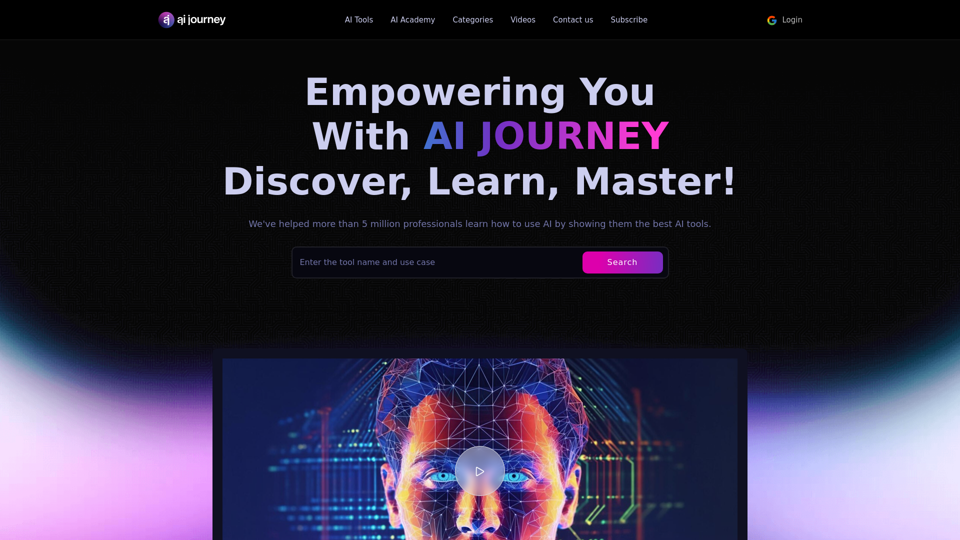
AI Journey: Explore the Leading AI Tools Software - Expert Reviews & Insights
AI Journey: Explore the Leading AI Tools Software - Expert Reviews & InsightsFind the best AI tools and software with AIJourney. Our daily updates and expert reviews help you enhance your productivity and efficiency.
56.90 K
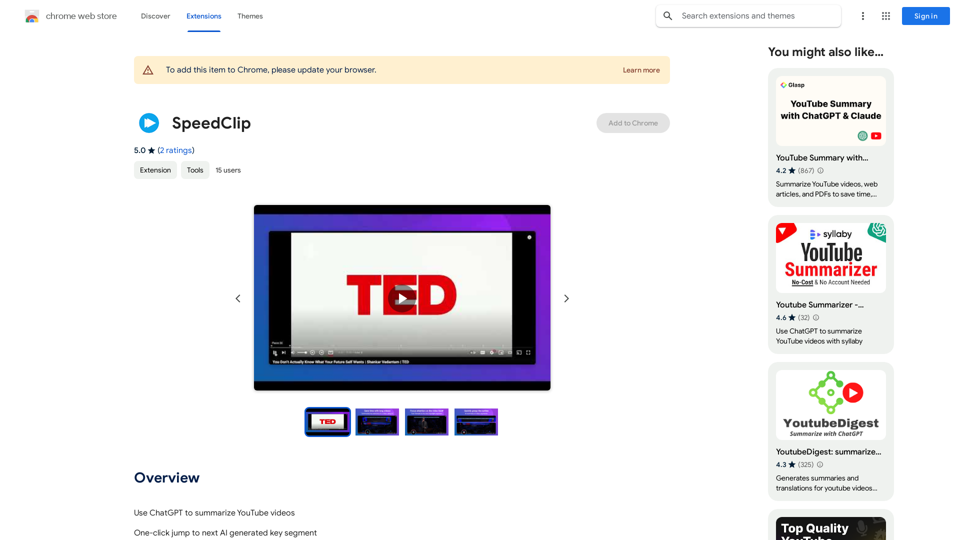
I can help you with that! Just give me the YouTube video link and I'll do my best to provide a clear and concise summary of its content.
193.90 M
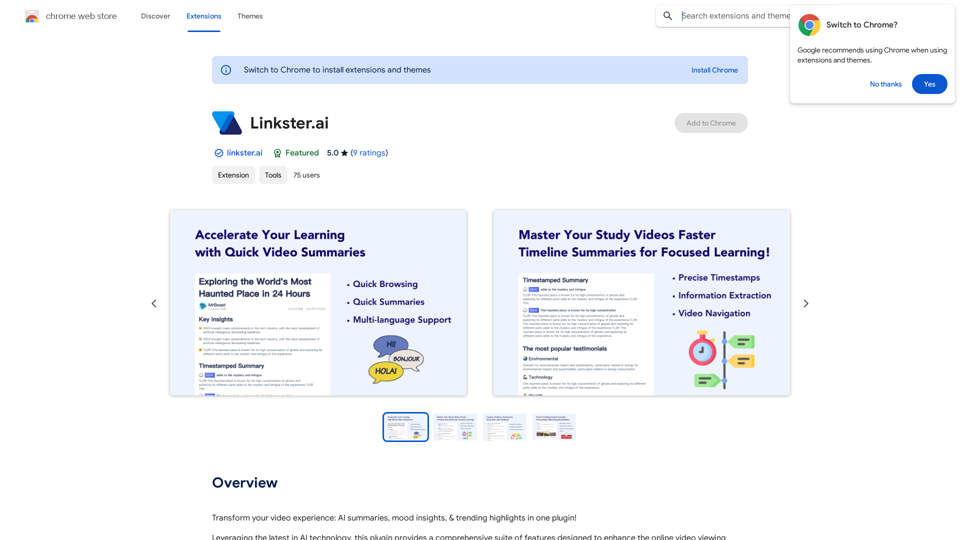
Transform your video experience: AI summaries, mood insights, & trending highlights in one plugin!
193.90 M
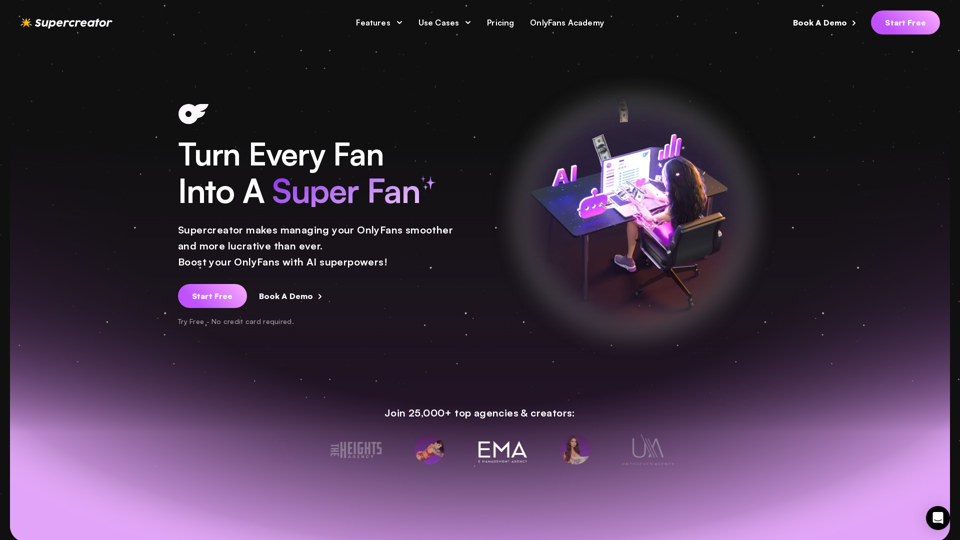
Grow Your OnlyFans Agency - Supercreator Tools for OnlyFans
Grow Your OnlyFans Agency - Supercreator Tools for OnlyFansCRM tools and automation bots for OnlyFans management agencies. Improve your chat interactions and promotions, and upsell more pay-per-view (PPV) content with the OnlyFans extension.
248.97 K
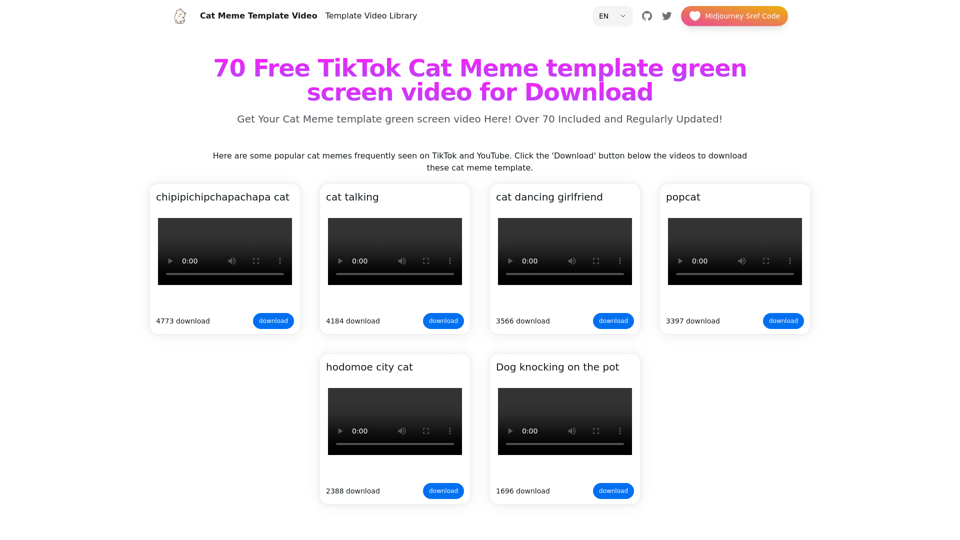
Top 70 TikTok Cat Meme Template Videos for Download
Top 70 TikTok Cat Meme Template Videos for DownloadYou can download the latest and most popular green screen cat meme template video featured on TikTok and YouTube. These materials are free.
11.93 K