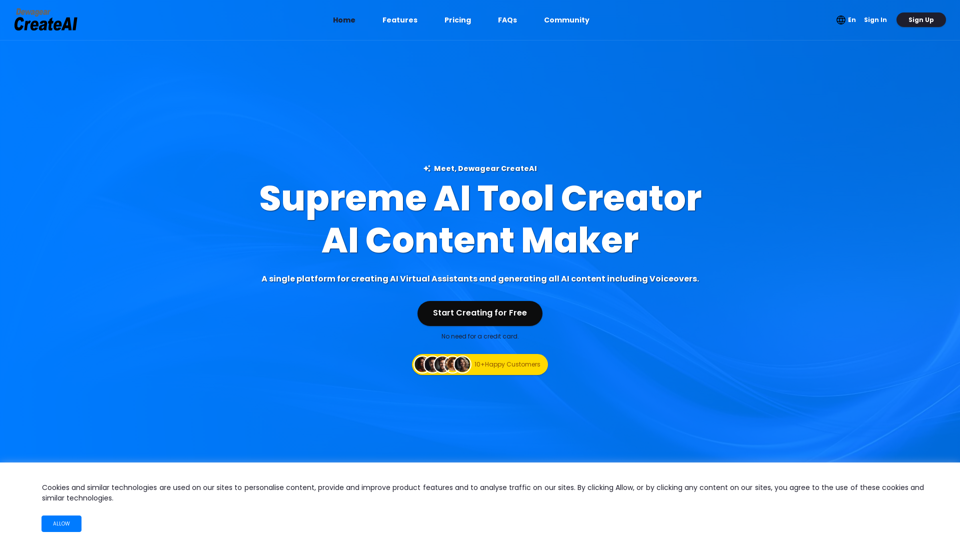TableSherpa is a Chrome extension that simplifies the process of exporting web tables to Google Sheets, CSV, or Excel formats. It's designed to enhance ChatGPT interactions and improve data management from various webpages. With its user-friendly interface and powerful features, TableSherpa streamlines data extraction and organization for both casual users and professionals.
TableSherpa: Web to Sheets Exporter
Export tables from websites to Google Sheets with one click.
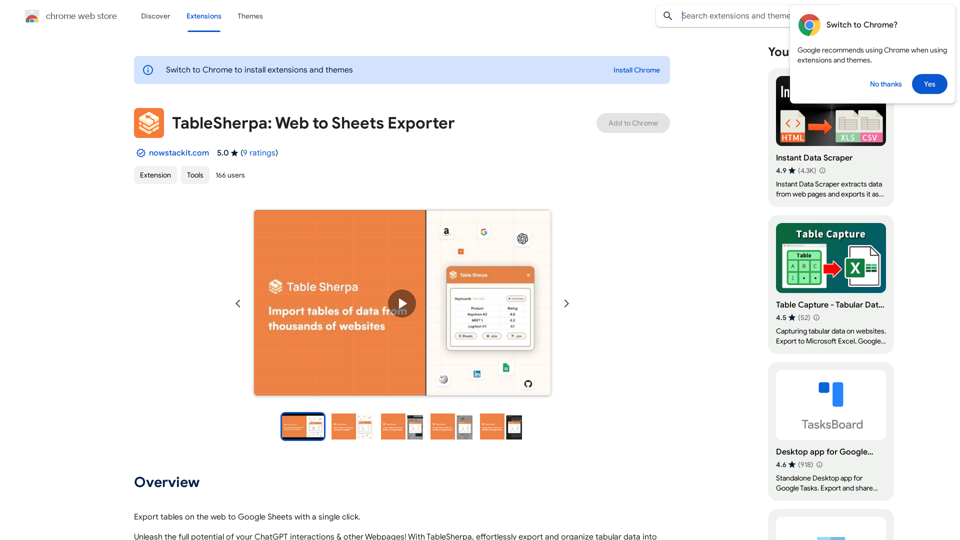
Introduction
Feature
Effortless Table Export
TableSherpa enables users to convert tabular data from ChatGPT sessions and other webpages into Google Sheets, CSV, or Excel formats with just a few clicks, saving time and effort in data management and analysis.
Google Sheets Integration
The extension allows direct export of data to new Google Sheets documents, facilitating collaboration, visualization, and centralized data management.
Flexible Download Options
Users can save data as CSV or Excel files for offline management, offering convenience and portability for various data handling needs.
Enhanced Data Organization
TableSherpa ensures structured and error-free data transfer, eliminating manual data entry hassles and improving overall data quality for analysis and management tasks.
User-Friendly Interface
The extension is designed for ease of use, requiring no technical expertise. Users can simply install the extension, select the desired table, and choose their preferred export format.
Free to Use
TableSherpa is available as a free Chrome extension, making it accessible to all users without any subscription or payment requirements.
FAQ
Is TableSherpa compatible with ChatGPT?
Yes, TableSherpa is specifically designed to work seamlessly with ChatGPT and other webpages, enhancing the data extraction capabilities of these platforms.
What export formats does TableSherpa support?
TableSherpa supports exporting data to Google Sheets, CSV, and Excel formats, providing flexibility for various data management needs.
Is TableSherpa a secure extension?
Yes, TableSherpa is developed as a secure and reliable Chrome extension, ensuring the safety of user data during the export process.
Are there any costs associated with using TableSherpa?
No, TableSherpa is a free Chrome extension. However, a premium version with additional features may be available for users requiring extended functionality.
Latest Traffic Insights
Monthly Visits
193.90 M
Bounce Rate
56.27%
Pages Per Visit
2.71
Time on Site(s)
115.91
Global Rank
-
Country Rank
-
Recent Visits
Traffic Sources
- Social Media:0.48%
- Paid Referrals:0.55%
- Email:0.15%
- Referrals:12.81%
- Search Engines:16.21%
- Direct:69.81%
Related Websites
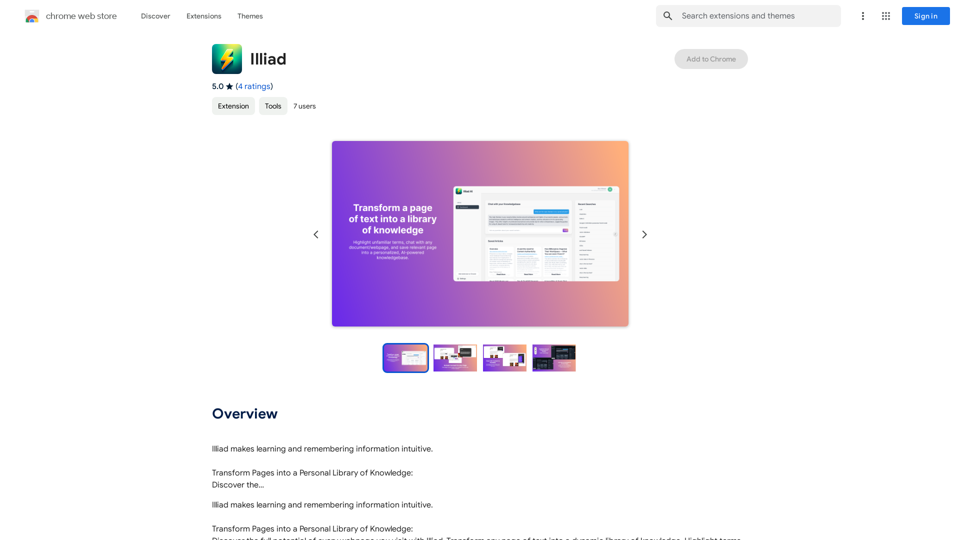
Iliad makes learning and remembering information intuitive. Transform Pages into a Personal Library of Knowledge: Discover the...
193.90 M
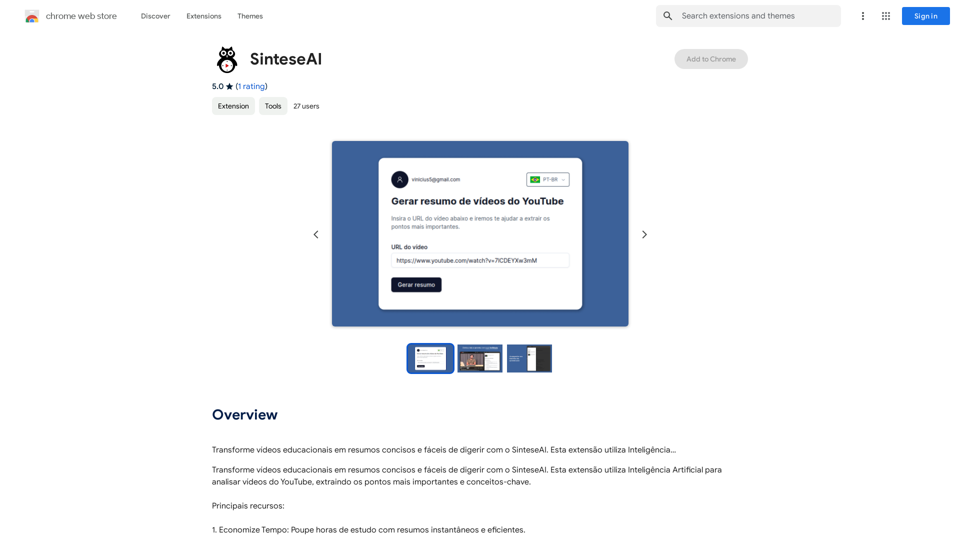
Turn educational videos into concise and easy-to-digest summaries with SinteseAI. This extension uses Artificial Intelligence...
193.90 M
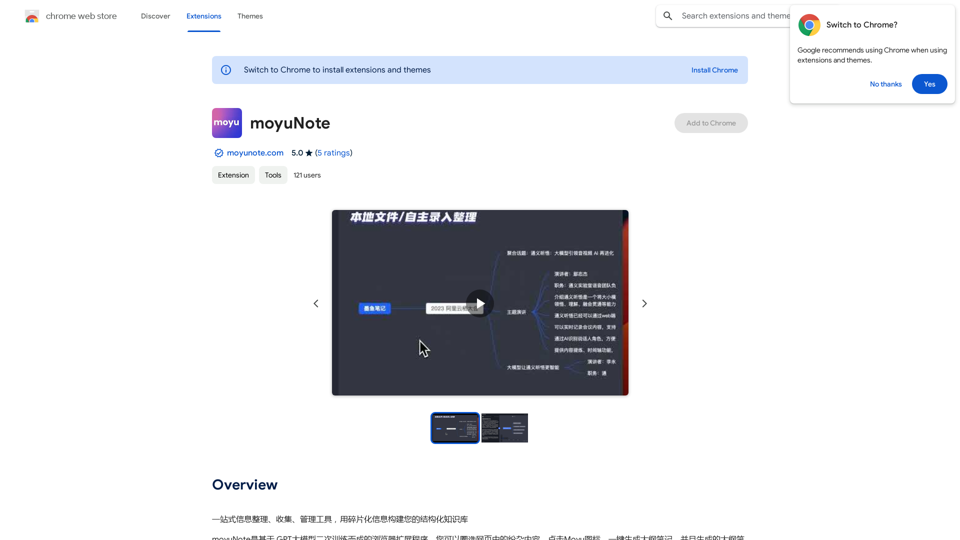
An all-in-one tool for organizing, collecting, and managing information. Build your structured knowledge base from fragmented information.
193.90 M
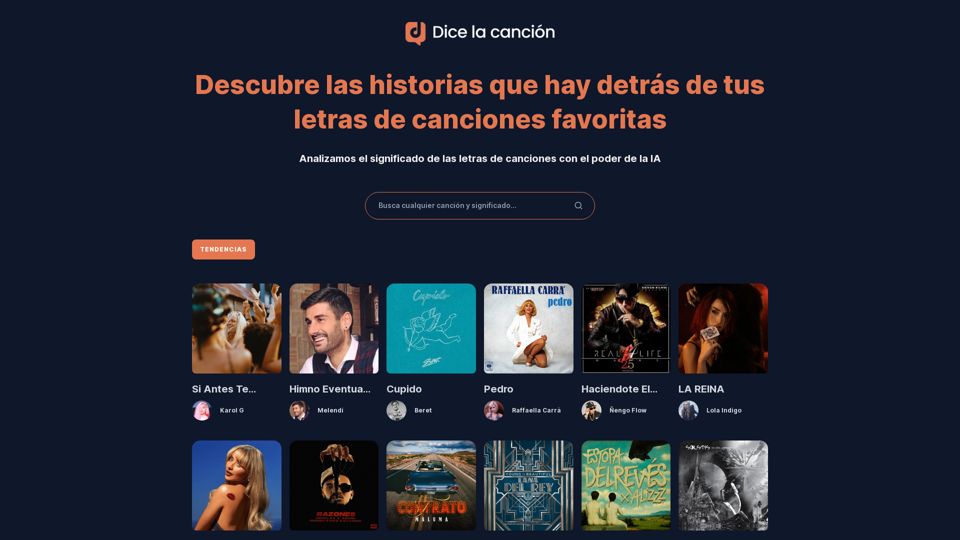
Discover the meaning and stories behind song lyrics. The song says that each verse has a story to tell.
90.21 K
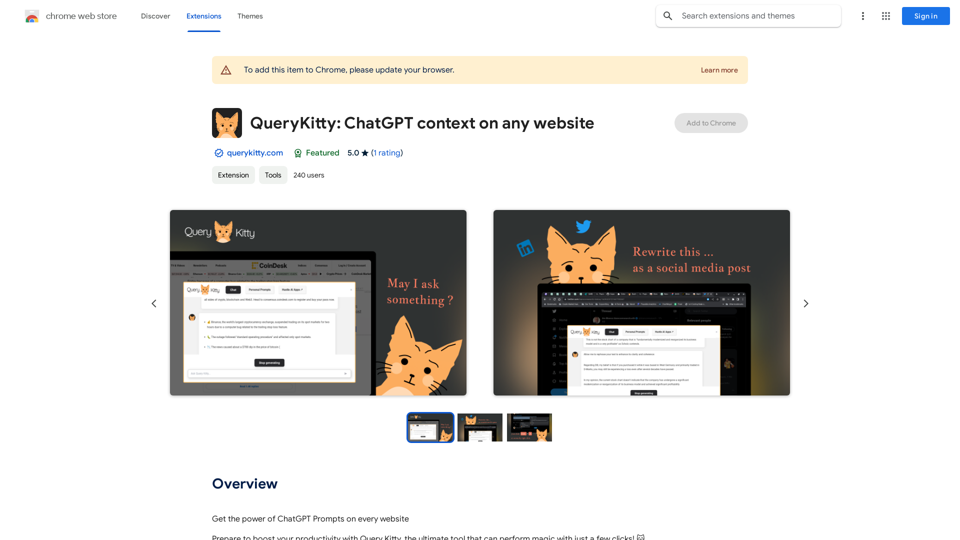
Unlock the Power of ChatGPT Prompts on Any Website Are you tired of switching between multiple tabs to find the perfect prompt for your ChatGPT conversations? Imagine having the power to generate prompts on any website, at any time, with just a few clicks. #Introducing the ChatGPT Prompt Extension Our innovative browser extension brings the magic of ChatGPT prompts directly to your fingertips. With this game-changing tool, you can: * Generate prompts on any webpage: Highlight a sentence, phrase, or paragraph, and our AI will suggest relevant prompts to spark insightful conversations. * Explore new topics and ideas: Get instant access to a vast library of prompts, carefully curated to inspire creativity and foster meaningful discussions. * Enhance your research and learning: Use our prompts to delve deeper into topics, uncover new perspectives, and gain a deeper understanding of complex subjects. #How it Works 1. Install the extension: Add our browser extension to your favorite browser. 2. Highlight and generate: Highlight any text on a webpage, and our AI will suggest relevant prompts. 3. Explore and refine: Browse through the suggested prompts, refine them to your liking, and start conversing with ChatGPT. #Unlock the Full Potential of ChatGPT Don't let the limitations of traditional prompt searching hold you back. With our ChatGPT Prompt Extension, you'll unlock a world of possibilities, including: * Faster research and learning: Get instant access to relevant prompts, saving you time and effort. * Improved conversation quality: Engage in more meaningful and insightful conversations with ChatGPT. * Enhanced creativity and productivity: Spark new ideas and explore fresh perspectives with our AI-generated prompts. #Try it Today! Install our ChatGPT Prompt Extension now and discover the power of AI-driven prompts on any website.
193.90 M
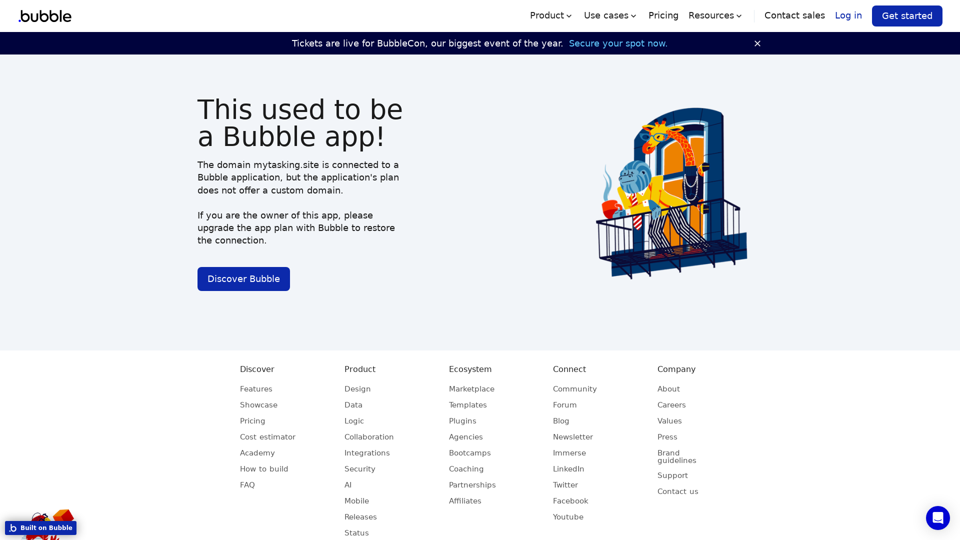
Visual Programming | Bubble Bubble is a web development platform that allows users to build web applications without coding. It uses a visual programming language that is based on dragging and dropping elements to create the application's logic.
Visual Programming | Bubble Bubble is a web development platform that allows users to build web applications without coding. It uses a visual programming language that is based on dragging and dropping elements to create the application's logic.From first-time founders to experienced engineers, Bubble allows users to build, design, and launch apps in record speed – no code required.
0