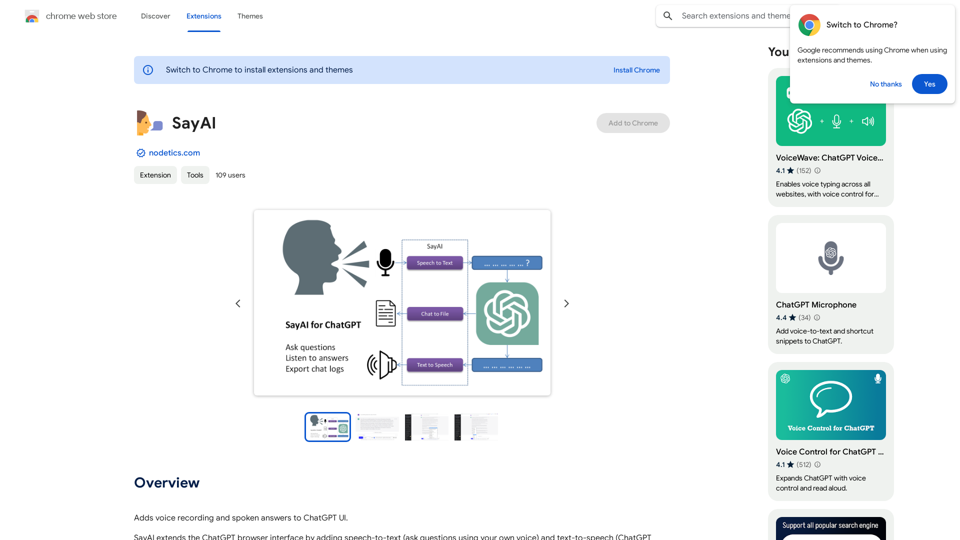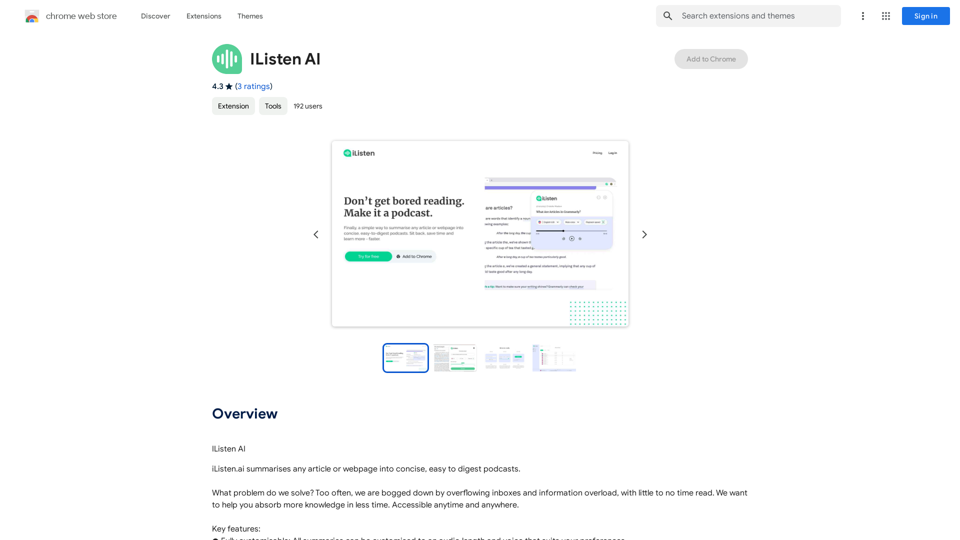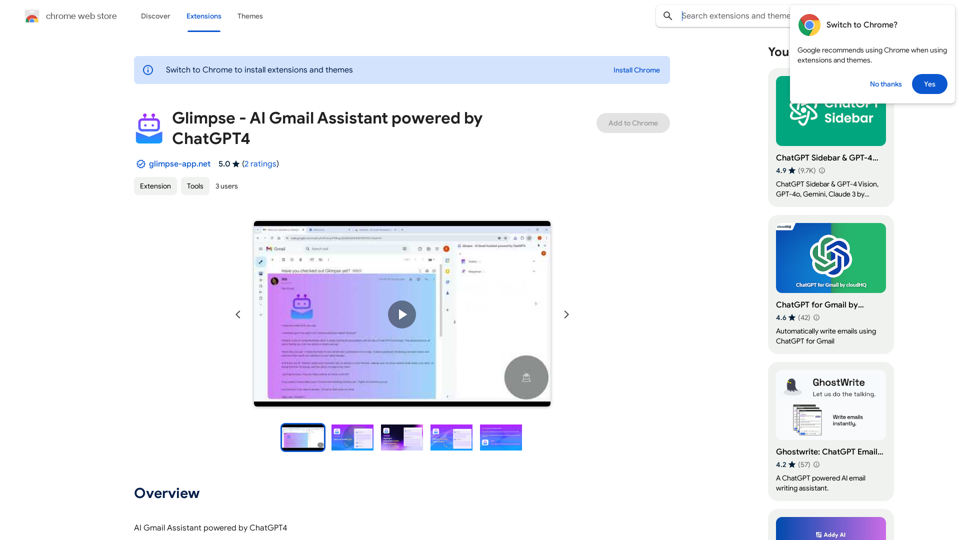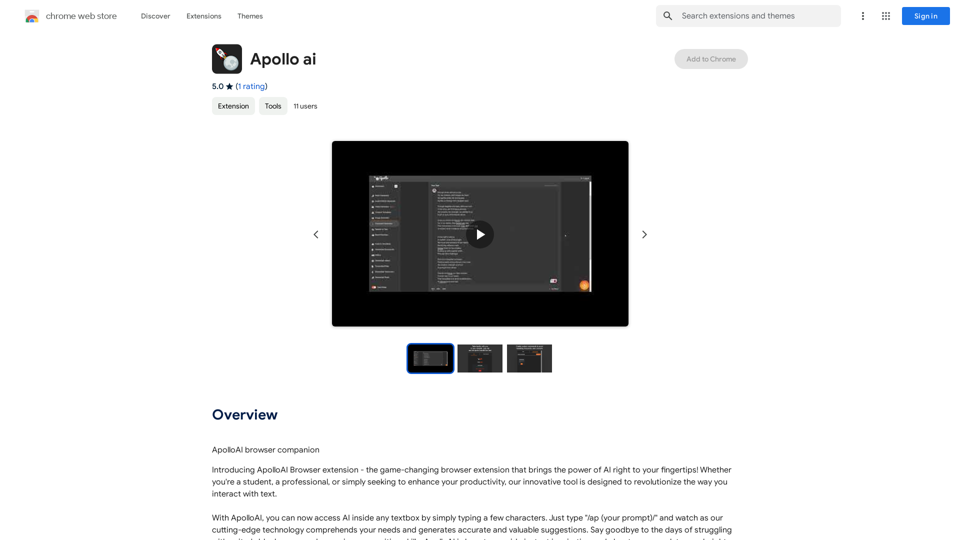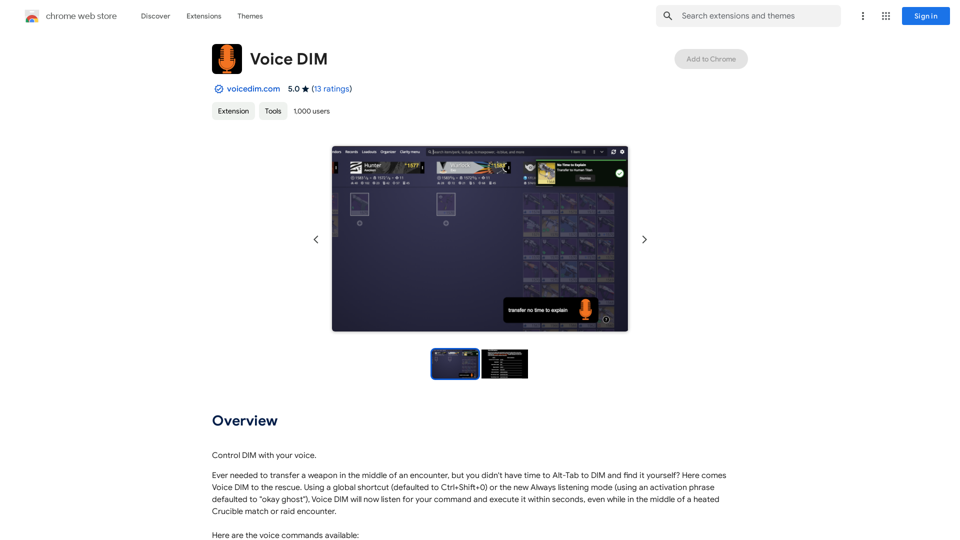V3RPG is an innovative AI-driven adventure game that merges storytelling with unpredictable gameplay. Players create their own unique and bizarre adventures, which are then developed and guided by an AI dungeon master named Bob. The game offers a blend of player-created content and AI-curated storytelling, resulting in exciting and unexpected outcomes.
v3RPG
Bringing gamification to storytelling.
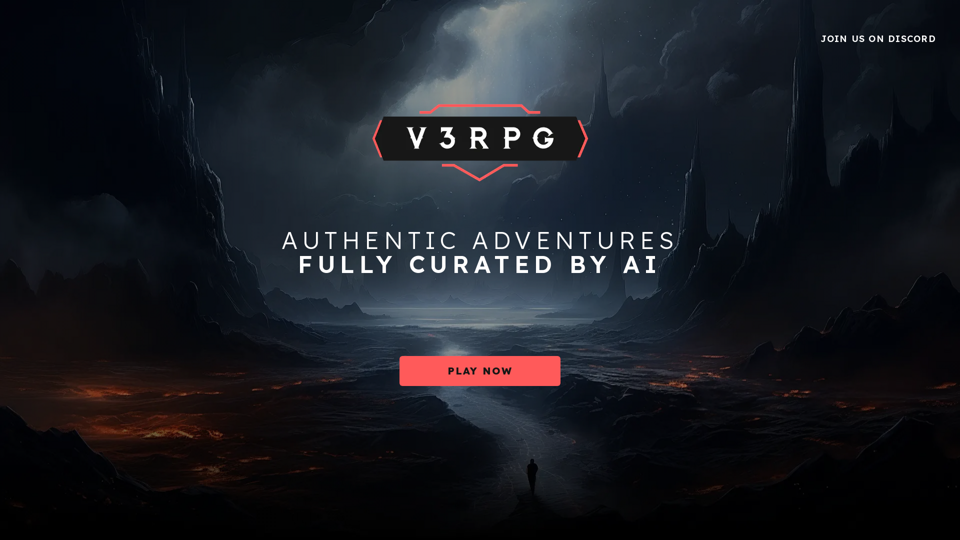
Introduction
Feature
AI Dungeon Master
Bob, the AI dungeon master, takes player-created scenes, characters, and plots and develops them into thrilling adventures. This feature ensures each playthrough is unique and engaging.
Character Selection
Players can choose from a variety of preset characters, each with unique traits and backgrounds that influence the story's progression and outcome.
Action Choices
Free Will Actions
Players can type in any action for their character to perform, allowing for creative and unexpected gameplay.
Default Moves
Pre-set actions are available to influence character stats, adding a strategic element to the game.
Dice Rolling Mechanic
After choosing an action, players roll dice to determine success or failure. This feature adds an element of chance and excitement to the gameplay.
Interactive AI Communication
Players can ask Bob questions, request adjustments to the adventure, or seek additional information about the game world, enhancing the interactive experience.
Multiplayer Option
Friends can join the adventure by selecting different characters, creating a unique multiplayer experience.
Free-to-Play Model
V3RPG is free to play, with optional subscription plans for additional features and benefits.
FAQ
What makes V3RPG unique?
V3RPG stands out due to its AI-driven gameplay, which combines player-created content with an AI dungeon master. This results in unpredictable and exciting adventures that can take unexpected turns.
How does the character selection process work?
Players choose from preset characters, each with unique traits and backgrounds. The chosen character's attributes influence the story's progression and the outcomes of player actions.
Can players interact with the AI dungeon master?
Yes, players can communicate with Bob, the AI dungeon master, by asking questions, requesting adjustments to the adventure, or seeking additional information about the game world.
Is V3RPG suitable for multiplayer gameplay?
Absolutely. V3RPG offers a multiplayer option where friends can join the adventure by selecting different characters, creating a shared and unique gaming experience.
Are there any costs associated with playing V3RPG?
V3RPG is free to play. However, there are optional subscription plans available for players who want access to additional features and benefits.
Latest Traffic Insights
Monthly Visits
582
Bounce Rate
8.98%
Pages Per Visit
1.00
Time on Site(s)
0.00
Global Rank
-
Country Rank
-
Recent Visits
Traffic Sources
- Social Media:8.47%
- Paid Referrals:0.95%
- Email:0.05%
- Referrals:46.44%
- Search Engines:15.46%
- Direct:28.65%
Related Websites
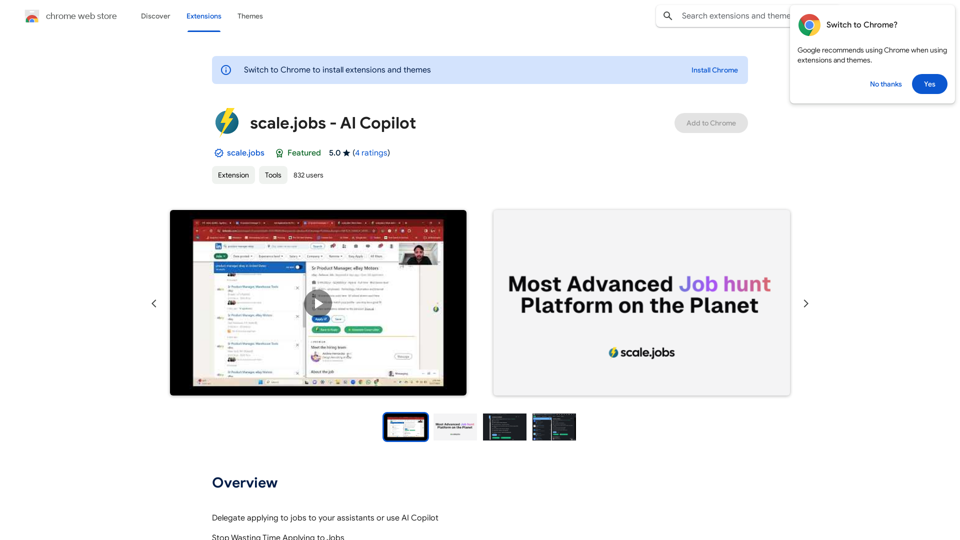
Delegate applying to jobs to your assistants or use AI Copilot Applying to jobs can be a tedious and time-consuming task. Delegate this task to your assistants and let them handle the initial application process, including resume submission and cover letter writing. Alternatively, utilize AI Copilot, an innovative tool that can automate the job application process, saving you time and energy. By delegating or automating this task, you can focus on more important things, such as preparing for interviews, networking, and building meaningful connections in your industry. This approach can also increase your chances of getting hired, as your assistants or AI Copilot can help you apply to more job openings, thereby increasing your visibility and reach. Remember, time is valuable, and by delegating or automating the job application process, you can make the most of your time and achieve your career goals more efficiently.
193.90 M
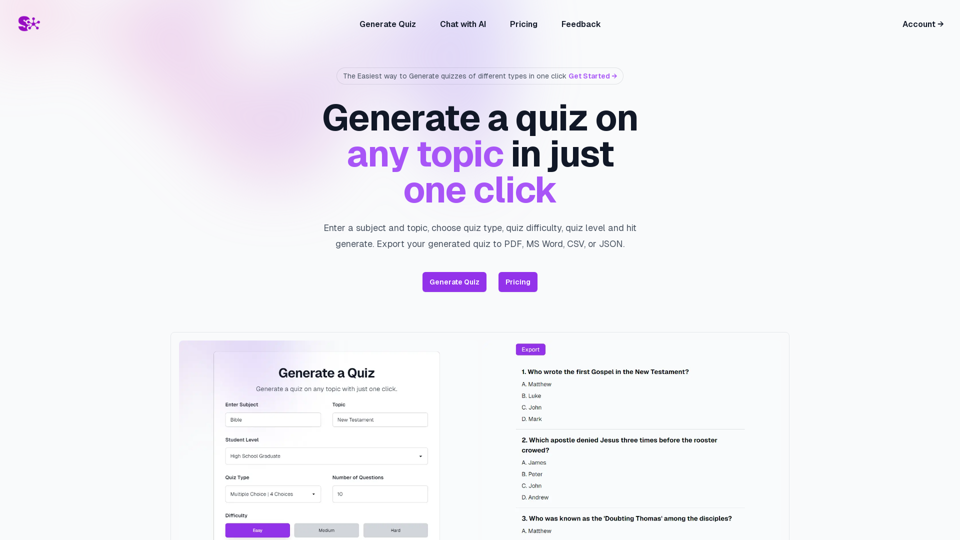
Quiz Generation Made Easy! ============================= With just one click, you can generate a quiz on any topic you want! Whether you're a teacher, student, or just a curious learner, this feature is perfect for you. How it Works --------------- 1. Choose Your Topic: Select the topic you want to generate a quiz on. It can be anything from history to science, literature to music, or even pop culture! 2. Click the Button: Simply click the "Generate Quiz" button, and our AI-powered algorithm will do the rest. 3. Get Your Quiz: In an instant, you'll receive a comprehensive quiz with multiple-choice questions, true/false questions, and short-answer questions. Features ------------ * Customizable: You can adjust the difficulty level, question type, and even add your own questions to make the quiz more personalized. * Instant Feedback: Get instant feedback on your answers, so you can track your progress and identify areas for improvement. * Shareable: Share your quiz with friends, classmates, or even on social media to spark a fun competition! Try it Out! -------------- Click the "Generate Quiz" button below to get started! [Generate Quiz Button] Happy quizzing!
0