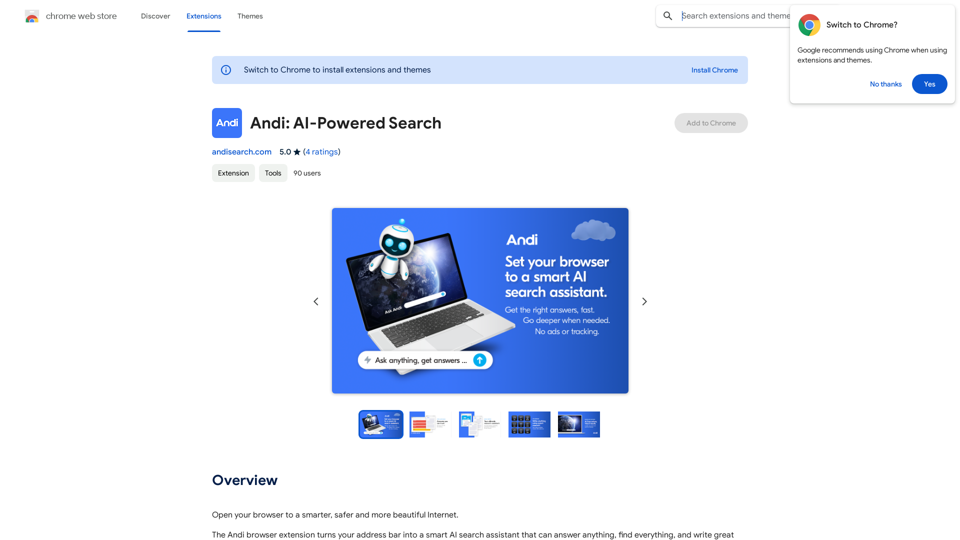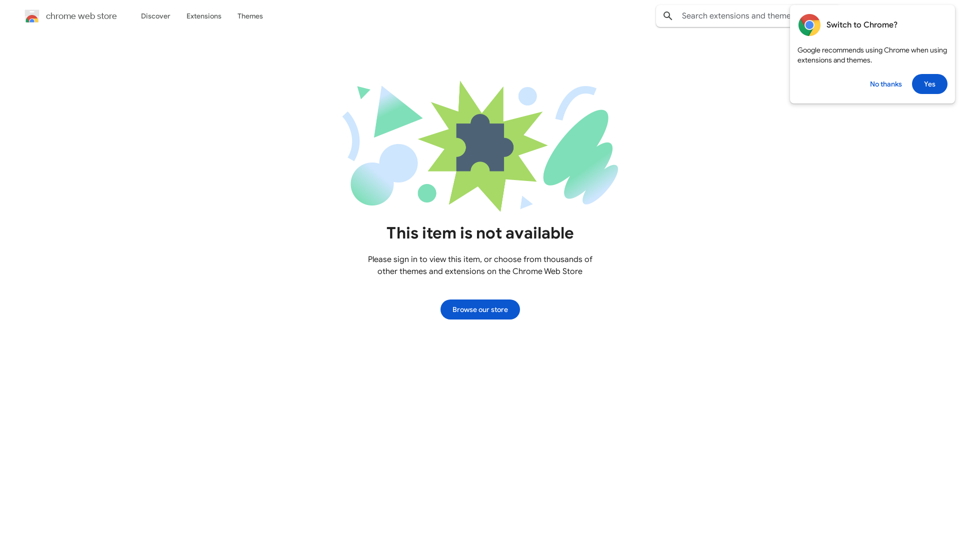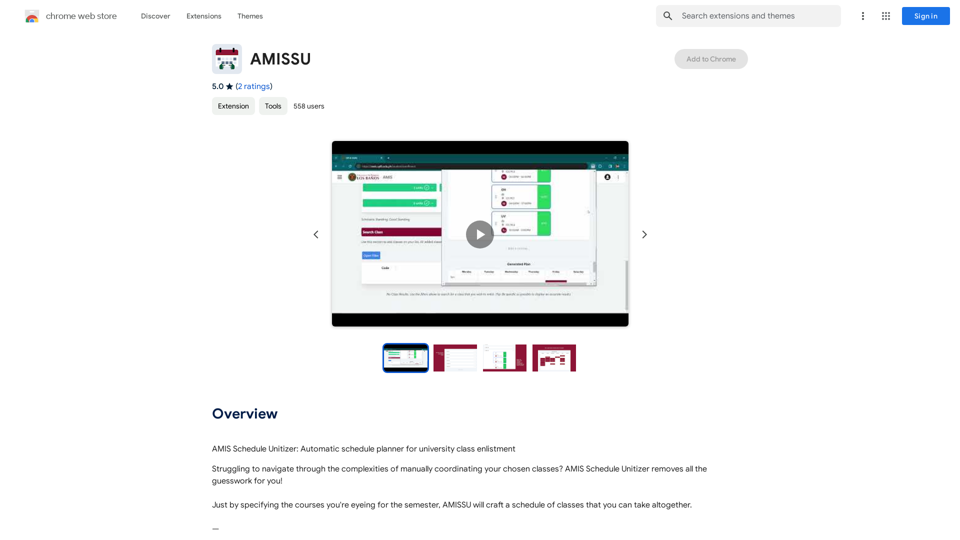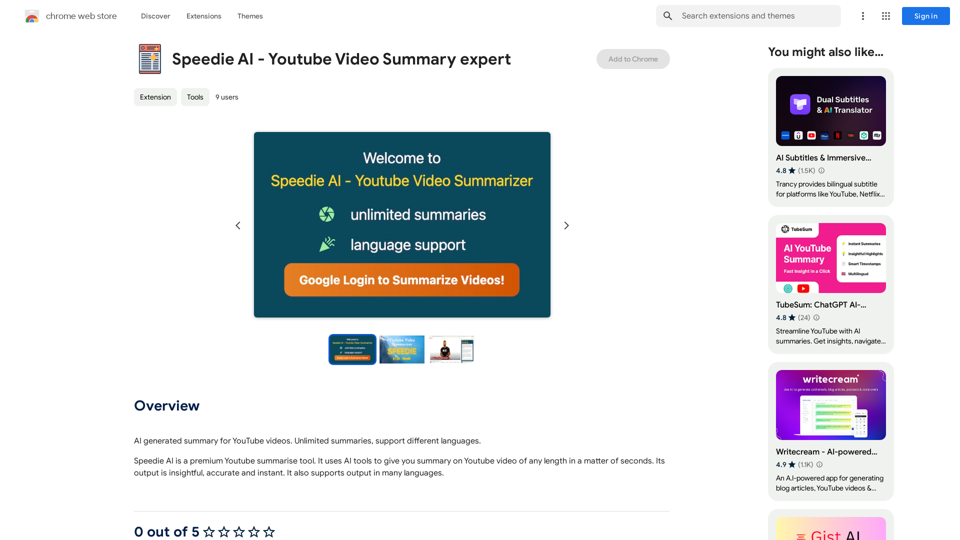ReadPilot is an AI-powered platform that offers a one-click solution for summarizing texts and videos. It allows users to quickly understand the key contents of any webpage in under a minute, making it an invaluable tool for students, researchers, and anyone who needs to process large amounts of information efficiently.
ReadPilot
Get a quick summary of any text or video with just one click.
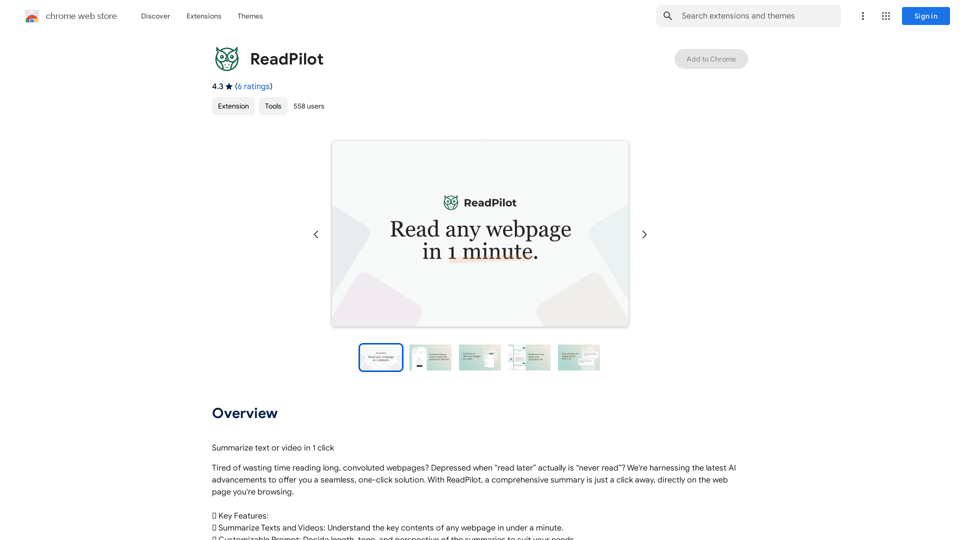
Introduction
Feature
Summarize Texts and Videos
ReadPilot provides comprehensive summaries of webpages, allowing users to grasp key content quickly and efficiently.
Customizable Prompt
Users can tailor summaries to their needs by adjusting length, tone, and perspective, ensuring the output meets their specific requirements.
Multi-Language Output
ReadPilot offers summaries in various languages, making it accessible to a global audience and enhancing its versatility.
Knowledge Management
The platform allows users to save summaries and original links, facilitating easy reference and organization of information for future use.
Browser Extension
ReadPilot is available as a browser extension, enabling users to access its summarization feature with a simple click on the extension icon.
Free and Paid Options
The platform offers a free version with limited usage and a paid subscription for extended access, catering to different user needs and preferences.
FAQ
How do I get started with ReadPilot?
To begin using ReadPilot, simply install the browser extension and start summarizing web content with a single click.
What are the limitations of the free version?
The free version of ReadPilot offers limited usage. For extended access and features, users can upgrade to a paid subscription.
Can I customize the summaries?
Yes, ReadPilot allows users to customize the length, tone, and perspective of summaries to suit their specific needs.
Is my information secure with ReadPilot?
ReadPilot has disclosed that user data is not sold to third parties or used for purposes unrelated to the core functionality of the service, ensuring user privacy and data security.
How can I maximize my use of ReadPilot?
To get the most out of ReadPilot, utilize the daily free uses, explore the customizable prompt feature, and consider upgrading to a paid subscription for extended access to AI-powered tools.
Latest Traffic Insights
Monthly Visits
193.90 M
Bounce Rate
56.27%
Pages Per Visit
2.71
Time on Site(s)
115.91
Global Rank
-
Country Rank
-
Recent Visits
Traffic Sources
- Social Media:0.48%
- Paid Referrals:0.55%
- Email:0.15%
- Referrals:12.81%
- Search Engines:16.21%
- Direct:69.81%
Related Websites
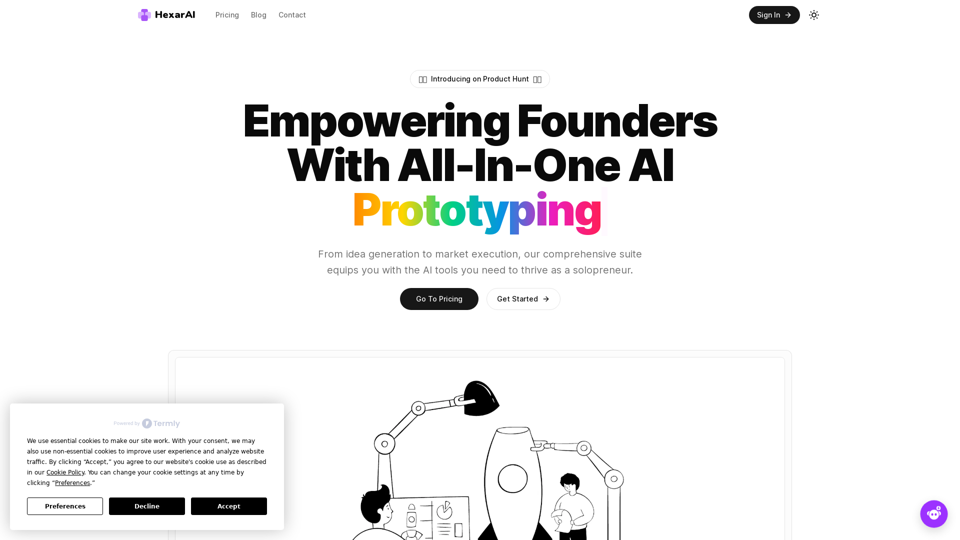
Unlock your business's full potential with HexarAI, the all-in-one AI platform. Seamlessly integrate marketing, tech development, accounting, design, and business management for unparalleled efficiency and success.
0
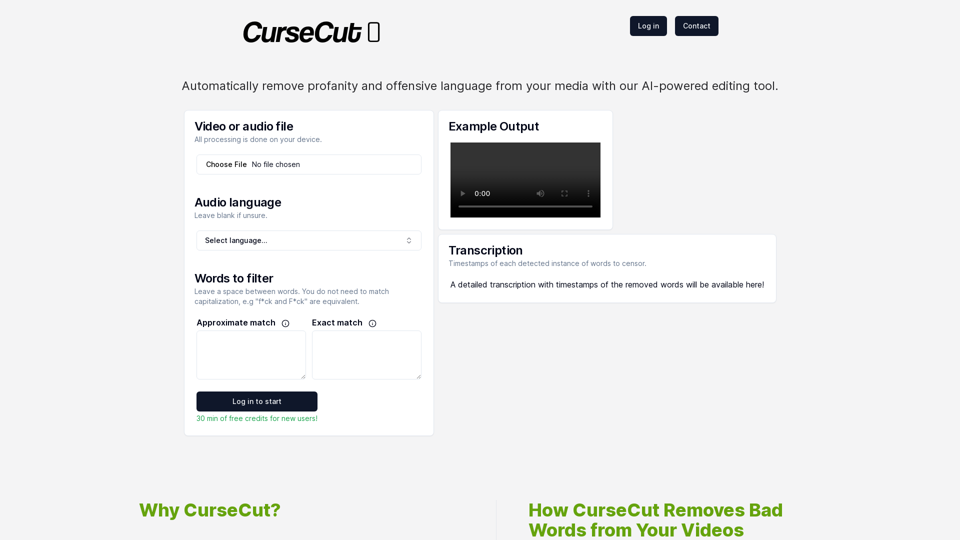
CurseCut - Automatic AI Profanity Removal for Video and Audio
CurseCut - Automatic AI Profanity Removal for Video and AudioEffortlessly remove profanity from your video audio using our advanced AI technology. Try CurseCut today for clean, professional content.
28.22 K
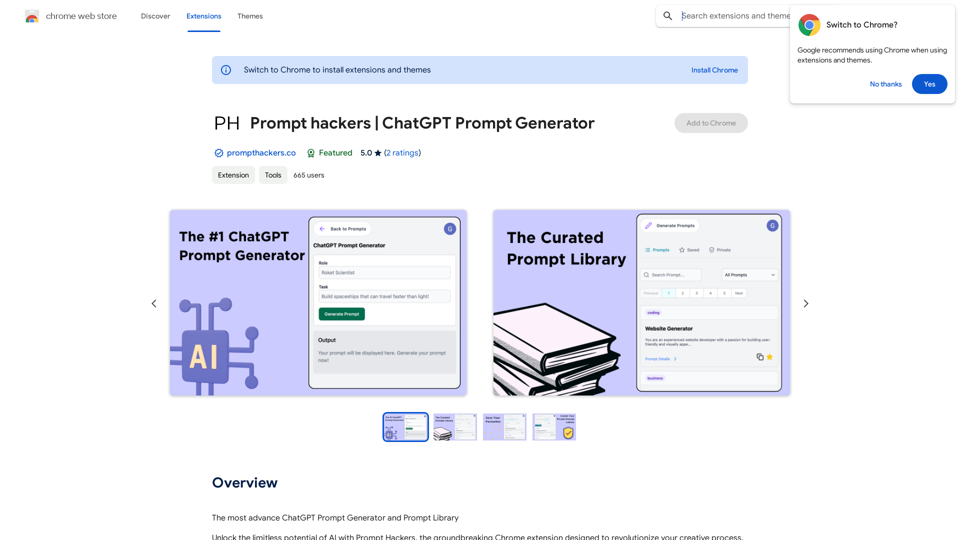
Prompt Hackers ===================== Generate creative and effective prompts to get the most out of your language model.
Prompt Hackers ===================== Generate creative and effective prompts to get the most out of your language model.The Most Advanced ChatGPT Prompt Generator and Prompt Library
193.90 M
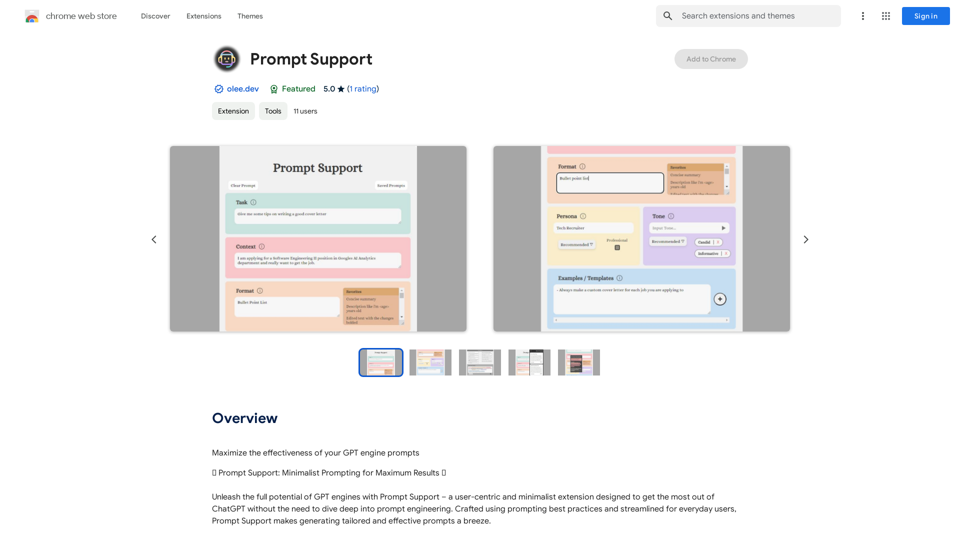
Maximize the Effectiveness of Your GPT Engine Prompts 1. Be Clear and Specific: * Instead of: "Write about dogs." * Try: "Write a 500-word essay about the history and characteristics of Golden Retrievers." 2. Provide Context: * Instead of: "Summarize this article." * Try: "Summarize the main arguments presented in this article about the impact of social media on teenagers." 3. Set the Tone and Style: * Instead of: "Write a story." * Try: "Write a humorous short story about a cat who thinks it's a dog." 4. Define the Desired Format: * Instead of: "Create a poem." * Try: "Write a rhyming sonnet about the beauty of a sunset." 5. Use Examples: * Instead of: "Generate some creative writing ideas." * Try: "Generate some creative writing ideas similar to the style of Edgar Allan Poe." 6. Break Down Complex Tasks: * Instead of: "Write a business plan." * Try: * "Outline the key components of a business plan for a new coffee shop." * "Write a section of the business plan focusing on the target market." 7. Refine Your Prompts: * Experiment with different wording: See what yields the best results. * Iterate on your prompts: Build upon previous responses to get closer to your desired outcome. By following these tips, you can craft more effective prompts that will help you get the most out of your GPT engine.
193.90 M