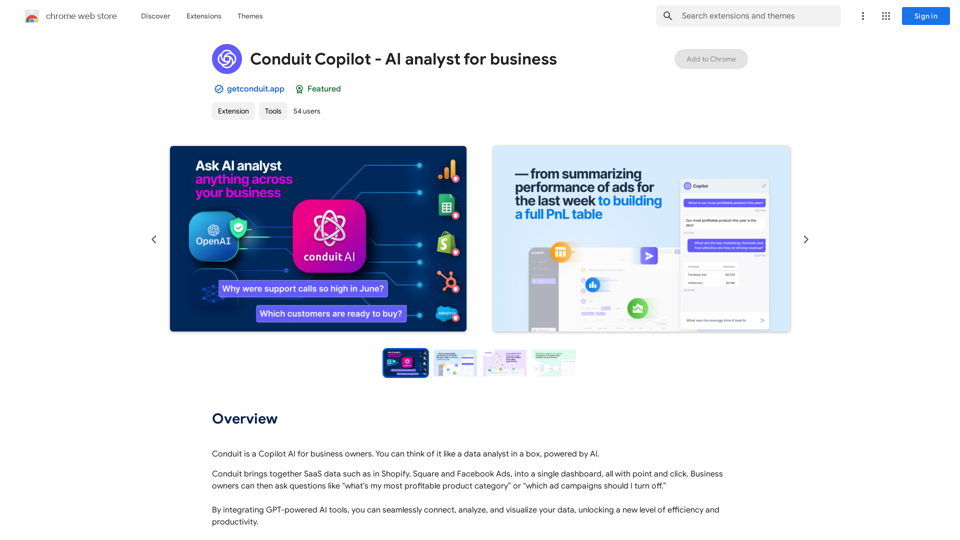Riposte instantane ai Moduli 1-7 is an innovative browser extension designed to streamline the process of completing exercises and quizzes for "7 Moduli User" exercises. This tool automates question-answering, adapts to different modules, and offers customizable settings to enhance efficiency and user experience.
DIDASKO BOT
Instantaneous Responses to Modules 1-7, by Antonio Caprio [v5-6]
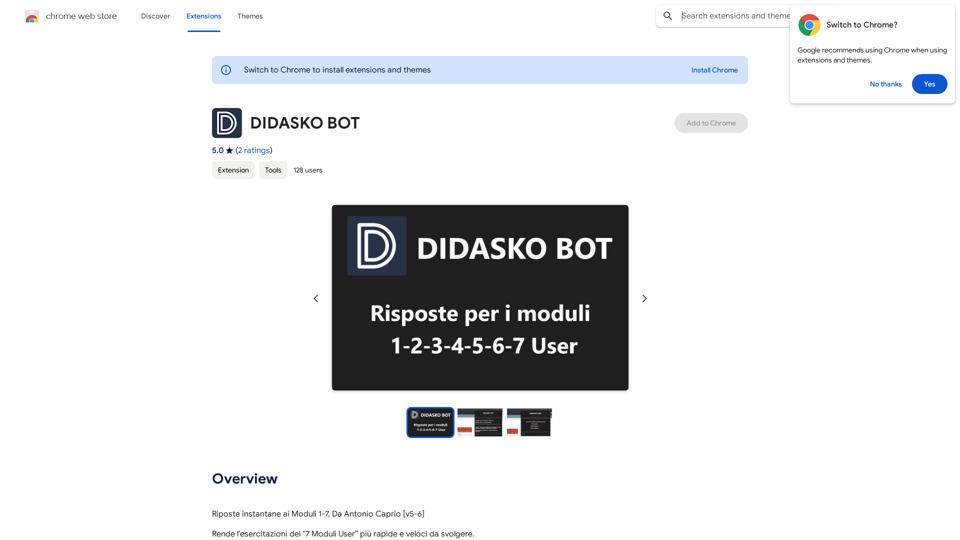
Introduction
Feature
Intelligent Module Recognition
The extension automatically identifies which of the 7 modules is being used, optimizing its performance for each specific module.
Adaptive Resource Management
Adjusts resource consumption based on the active module, ensuring efficient operation while automatically responding to questions.
Customizable Settings
Users can personalize their experience with additional features:
- GIF/Image display during loading or errors (primarily cat-themed)
- Module indicator showing which of the 7 modules is currently active
- "NEXT Question" functionality to reveal hidden questions and answers
- "Incognito" mode for discreet solution viewing without opening the app menu
Automated Question Answering
Streamlines the exercise completion process by automatically providing answers to questions.
User-Friendly Interface
Easy installation and configuration process, making it accessible for all users.
Free of Charge
Available at no cost, making it accessible to all users.
FAQ
How do I get started with Riposte instantane ai Moduli 1-7?
To begin using Riposte instantane ai Moduli 1-7:
- Install the extension in your browser
- Follow the configuration prompts to set up according to your preferences
- The extension will then automatically start responding to questions and providing answers
What are some tips for maximizing the use of this extension?
To get the most out of Riposte instantane ai Moduli 1-7:
- Customize the settings to align with your specific needs
- Utilize the "NEXT Question" feature to access additional questions and answers
- Leverage the "Incognito" mode for quick, discreet access to answers
Is Riposte instantane ai Moduli 1-7 compatible with all "7 Moduli User" exercises?
Yes, the extension is designed to work with all "7 Moduli User" exercises, adapting its functionality to each specific module for optimal performance.
Latest Traffic Insights
Monthly Visits
193.90 M
Bounce Rate
56.27%
Pages Per Visit
2.71
Time on Site(s)
115.91
Global Rank
-
Country Rank
-
Recent Visits
Traffic Sources
- Social Media:0.48%
- Paid Referrals:0.55%
- Email:0.15%
- Referrals:12.81%
- Search Engines:16.21%
- Direct:69.81%
Related Websites
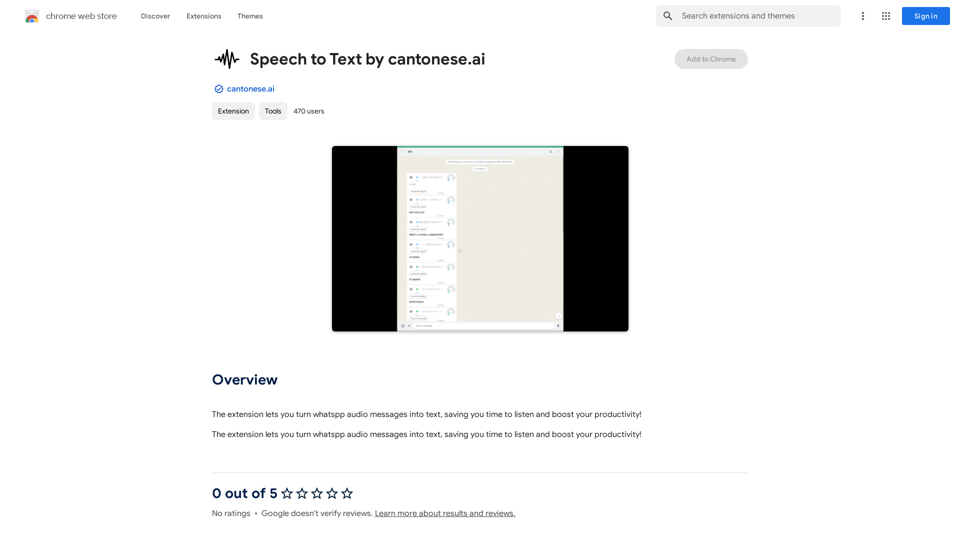
The extension lets you turn WhatsApp audio messages into text, saving you time and boosting your productivity!
193.90 M
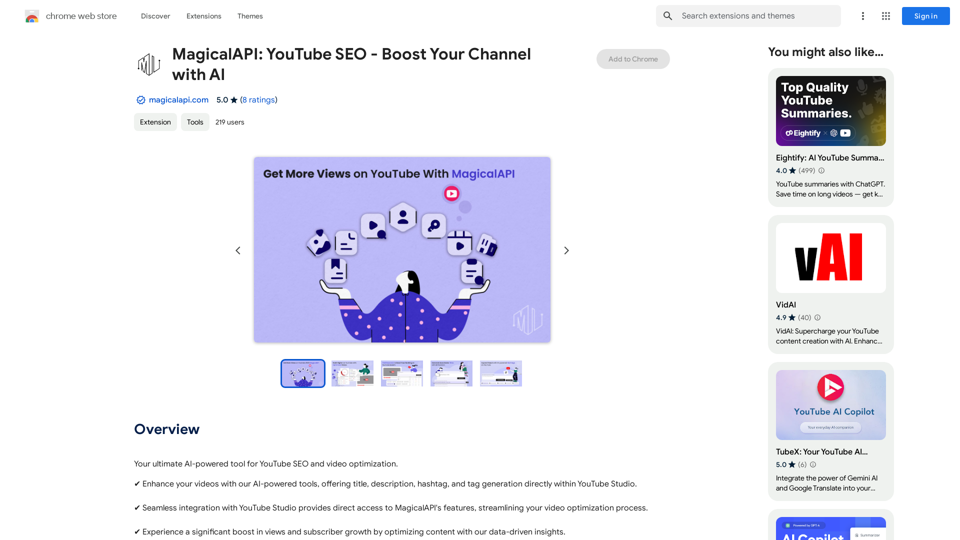
MagicalAPI: YouTube SEO - Boost Your Channel with AI
MagicalAPI: YouTube SEO - Boost Your Channel with AIYour ultimate AI-powered tool for YouTube SEO and video optimization.
193.90 M
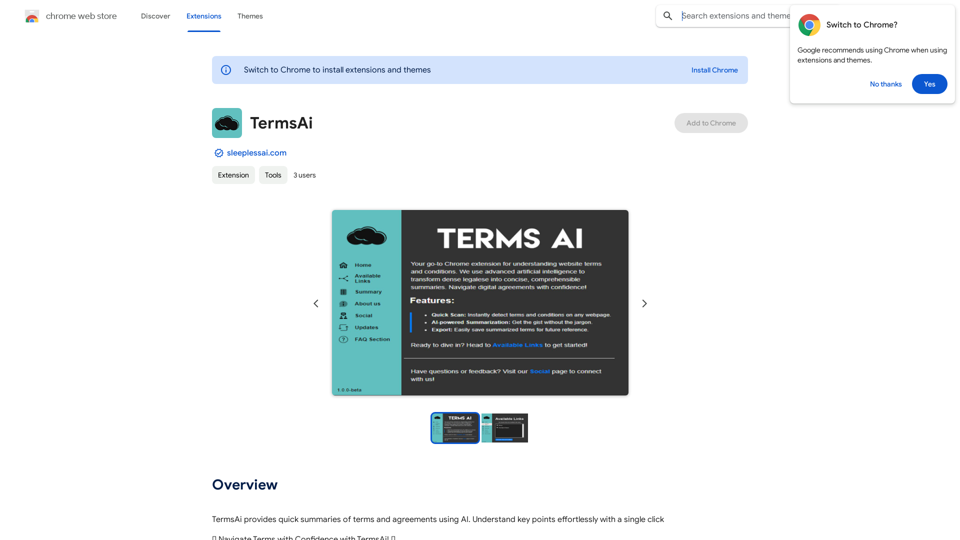
TermsAi provides quick summaries of terms and agreements using AI. Understand key points effortlessly with a single click.
193.90 M
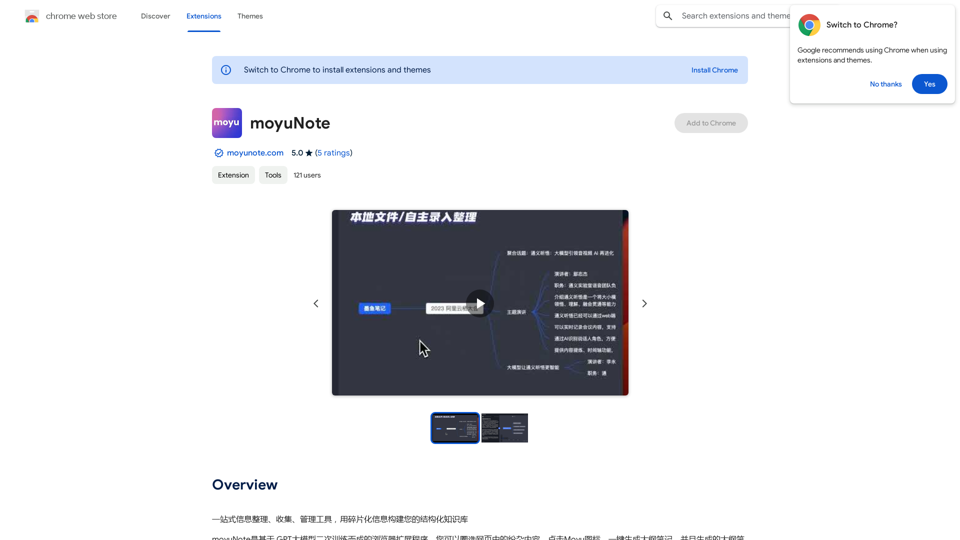
An all-in-one tool for organizing, collecting, and managing information. Build your structured knowledge base from fragmented information.
193.90 M
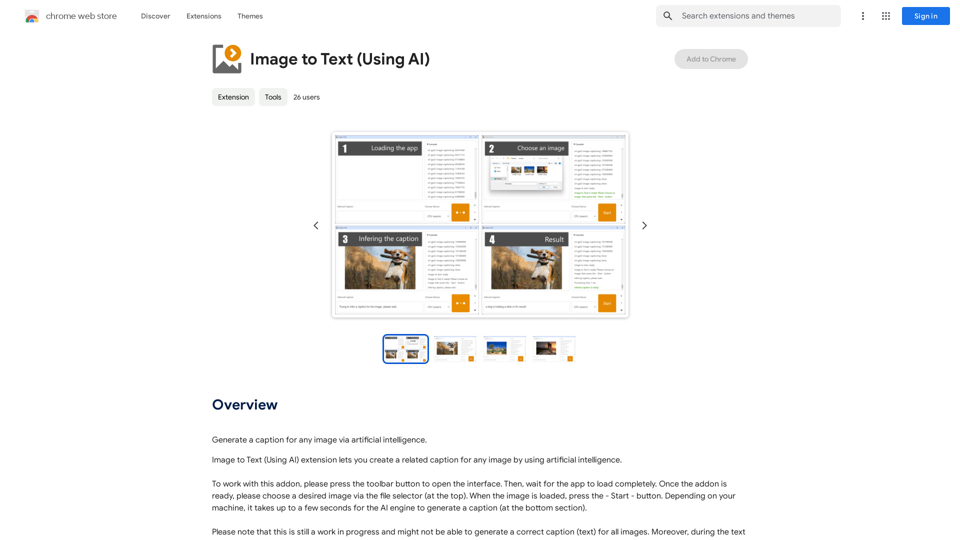
A vibrant sunset paints the sky in hues of orange, pink, and purple, casting long shadows across a tranquil lake.
193.90 M
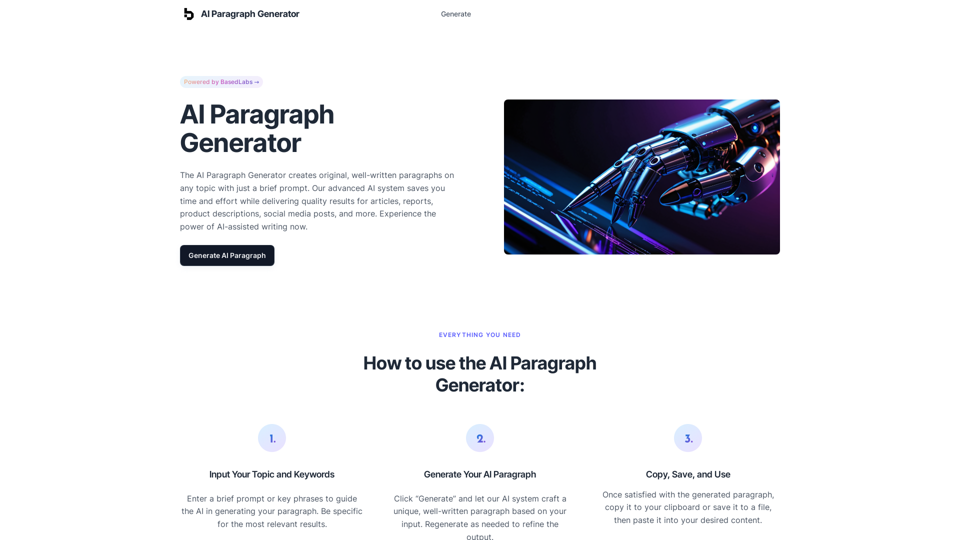
AI Paragraph Generator – Quickly generate paragraphs on any topic with our state-of-the-art AI Paragraph Generator
AI Paragraph Generator – Quickly generate paragraphs on any topic with our state-of-the-art AI Paragraph GeneratorAI Paragraph Generator – Quickly generate paragraphs on any topic with our state-of-the-art AI Paragraph Generator
0
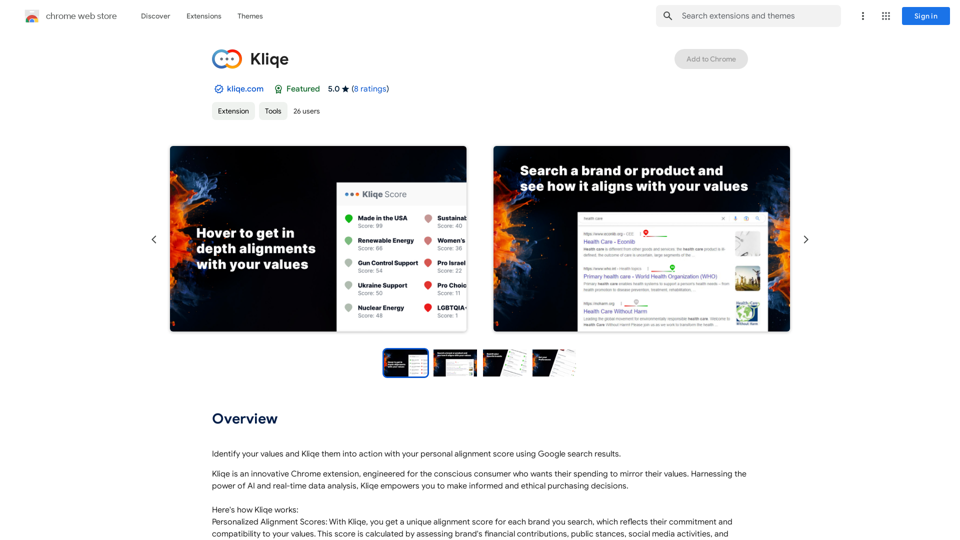
Discover your core beliefs and put them into practice with your unique alignment score, powered by Google search data.
193.90 M