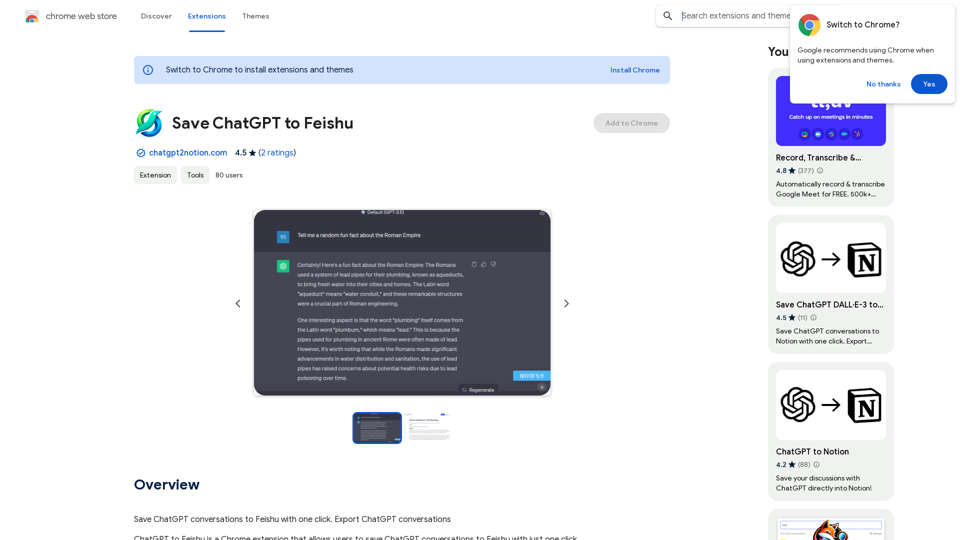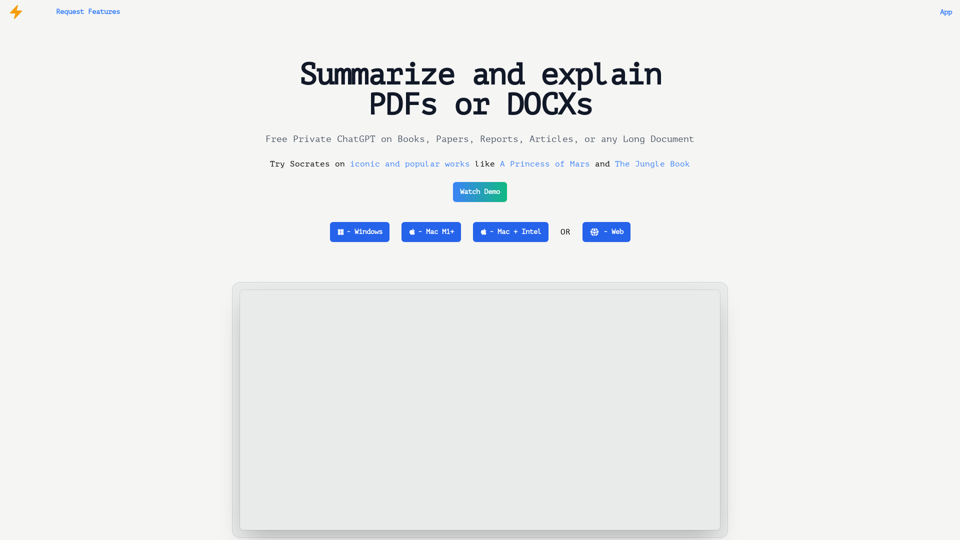Buffup is an innovative AI assistant that leverages ChatGPT-4, offering a user-friendly experience for both tech experts and novices. It provides access to thousands of user-created Buffup Bots worldwide, making AI technology accessible to everyone. Buffup is free to use, requires no VPN, and offers a range of features including summarization, translation, and question-answering capabilities.
Buffup - AI Copilot of ChatGPT4 & Claude3 with 1,000+ bots
AI Copilot of ChatGPT4 & Claude3 with 1K+ bots, GPTs, Internet Connectivity, Translation, Summarization
This AI copilot combines the power of ChatGPT4 and Claude3, along with over 1,000 bots, GPTs, and internet connectivity, to provide advanced features such as translation and summarization.
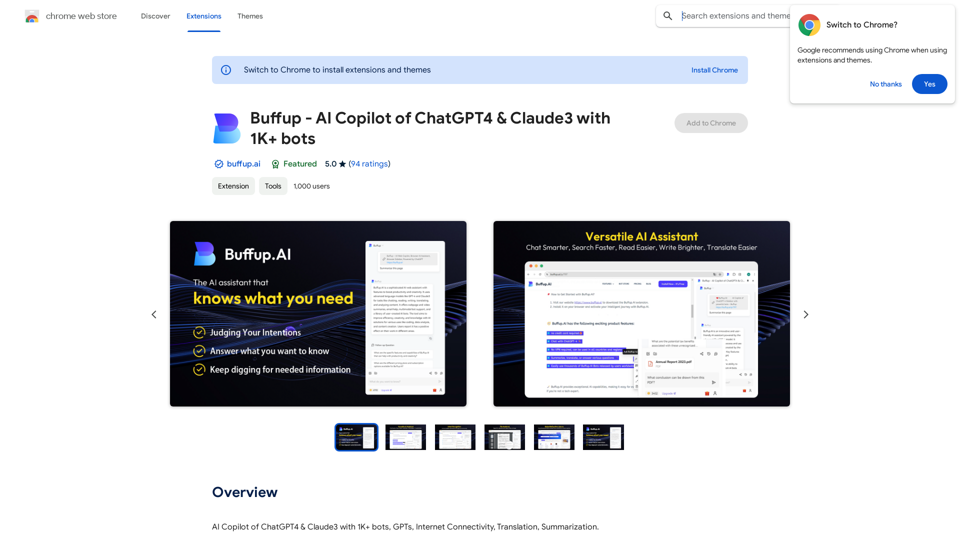
Introduction
Feature
Free and Unlimited Usage
Buffup is completely free to use with no credit card required and no limitations on usage, making it accessible to all users regardless of their budget.
Advanced AI Integration
Users can engage directly with ChatGPT-4, the most advanced AI model, receiving instant responses to their queries and benefiting from its powerful capabilities.
Global Accessibility
Buffup can be used from anywhere in the world without the need for a VPN, ensuring that users have unrestricted access to its features.
Versatile AI Capabilities
The platform offers a range of AI-powered functions including:
- Text summarization
- Language translation
- Question answering
Bot Creation and Sharing
Users can create their own AI Bots and share them with others, fostering a collaborative environment. Additionally, pre-built Bots are available to simplify workflows.
User-Friendly Design
Buffup is designed with accessibility in mind, making AI technology approachable for users of all technical backgrounds.
Seamless Workflow Integration
The platform integrates AI directly into existing workflows, eliminating the need for multiple tools and enhancing productivity.
Chrome Extension
Buffup is available as a Chrome extension, allowing for easy installation and immediate use within the browser environment.
FAQ
Do I need a ChatGPT account to use Buffup?
No, a ChatGPT account is not required to use Buffup. The platform is ready to use immediately after installation.
Why use Buffup if I already have a ChatGPT account?
Buffup is designed to complement your ChatGPT account, offering additional features and capabilities that enhance your overall AI experience.
How do I get started with Buffup?
To get started:
- Install the Buffup extension from the Chrome Web Store
- Once installed, begin using Buffup to chat with ChatGPT-4, create and share Bots, and explore its various features
Where can I get help or support for Buffup?
For assistance, suggestions, or problem-solving, visit the Buffup support site or contact the developer directly.
Latest Traffic Insights
Monthly Visits
193.90 M
Bounce Rate
56.27%
Pages Per Visit
2.71
Time on Site(s)
115.91
Global Rank
-
Country Rank
-
Recent Visits
Traffic Sources
- Social Media:0.48%
- Paid Referrals:0.55%
- Email:0.15%
- Referrals:12.81%
- Search Engines:16.21%
- Direct:69.81%
Related Websites
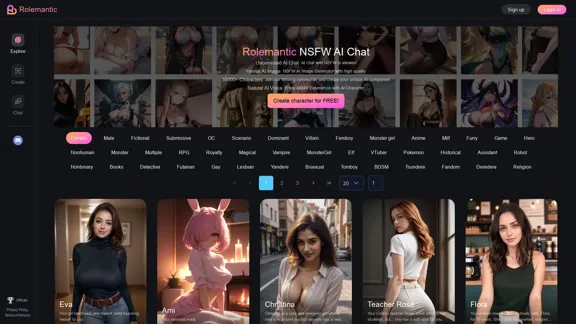
Rolemantic - NSFW Character AI Chat - NSFW Character AI Chat
Rolemantic - NSFW Character AI Chat - NSFW Character AI ChatExplore the fantasy realm of Rolemantic. Our unrestricted adult AI chatbot enables you to experience AI-powered flirtatious messaging, explicit conversations, and imaginative roleplaying at no cost.
1.03 K

Remove the background from an image using pixcleaner background remover. Remove the background from any image online URL, simply...
193.90 M
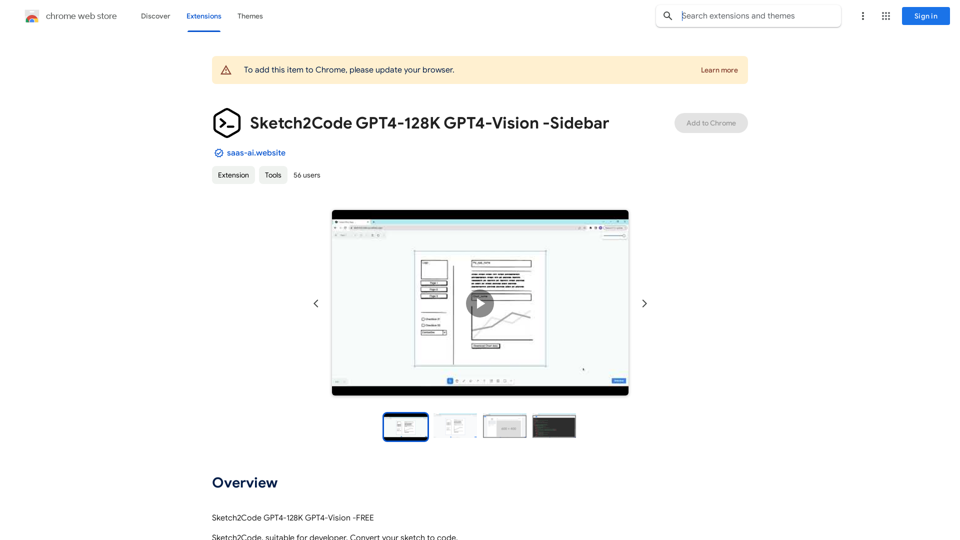
Sketch2Code GPT4-128K GPT4-Vision - Sidebar This is a simple sidebar for a Sketch2Code application powered by GPT4-128K and GPT4-Vision. It likely contains: * Upload Sketch: A button or area to upload an image sketch. * Code Generation Options: Settings to choose the programming language, desired code complexity, or other generation parameters. * Output Code: A display area to show the generated code. * Clear Output: A button to clear the generated code. Let me know if you'd like me to elaborate on any specific aspect of the sidebar!
Sketch2Code GPT4-128K GPT4-Vision - Sidebar This is a simple sidebar for a Sketch2Code application powered by GPT4-128K and GPT4-Vision. It likely contains: * Upload Sketch: A button or area to upload an image sketch. * Code Generation Options: Settings to choose the programming language, desired code complexity, or other generation parameters. * Output Code: A display area to show the generated code. * Clear Output: A button to clear the generated code. Let me know if you'd like me to elaborate on any specific aspect of the sidebar!Sketch2Code GPT4-128K GPT4-Vision - FREE
193.90 M
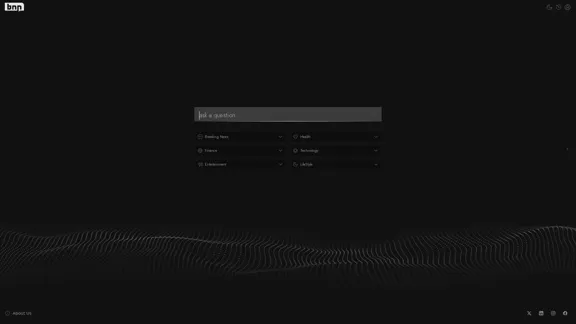
Real-time, accurate responses driven by cutting-edge AI. Enjoy an elegant, visually appealing interface. Experience the future of search with BNNGPT.
0
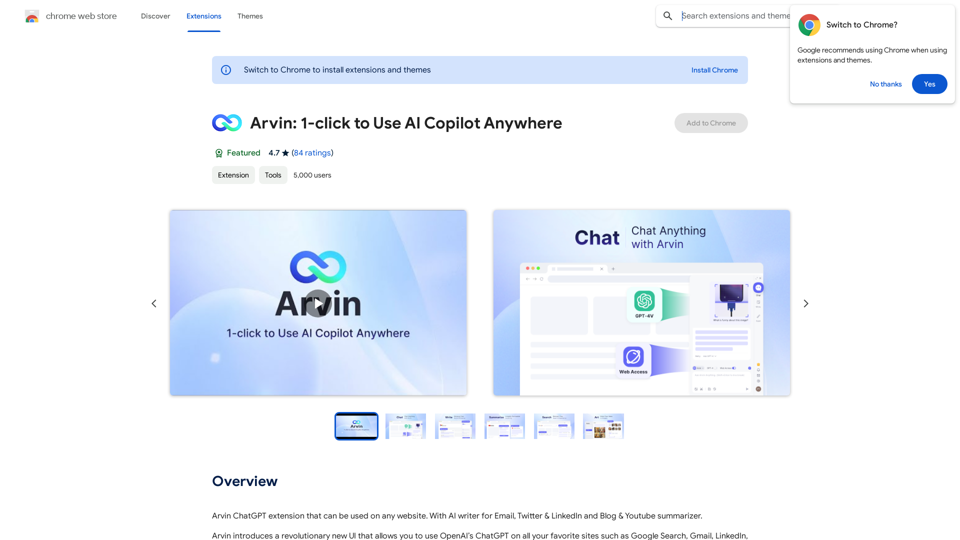
The Arvin ChatGPT extension is a versatile tool that can be used on any website, offering a range of features to enhance your online experience. These features include an AI writer for crafting emails, Twitter posts, and LinkedIn updates, as well as a summarizer for blogs and YouTube videos.
193.90 M
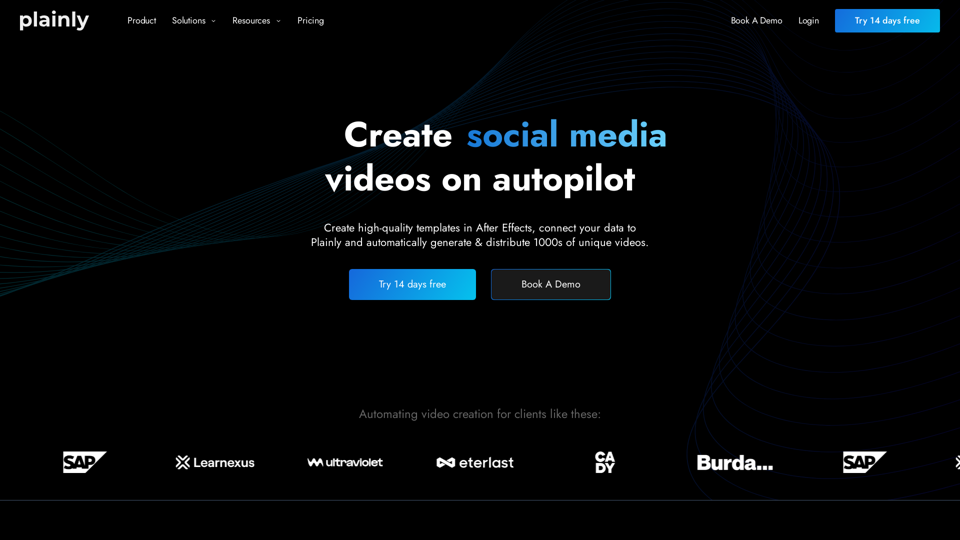
Plainly is a simple-to-use video automation software. Create automated video creation workflows and generate 1000s of videos in clicks
81.82 K