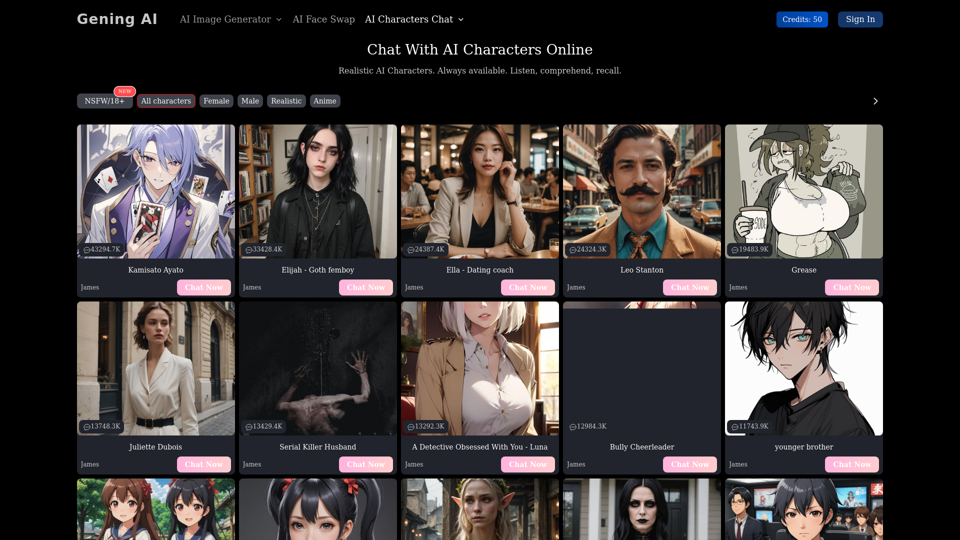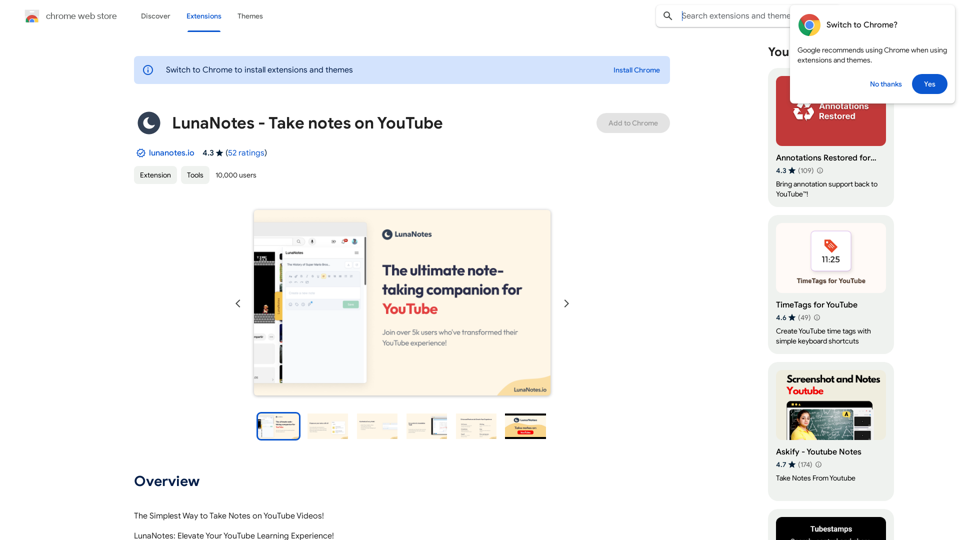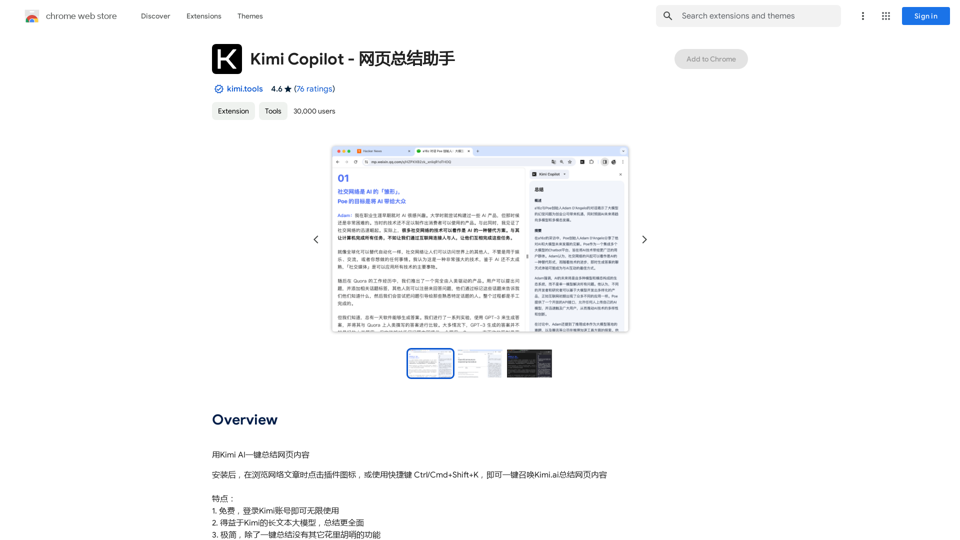AI Sheets Assistant is a powerful extension designed for Excel and Google Sheets users. It leverages artificial intelligence to generate complex formulas and provide detailed explanations, enhancing productivity and understanding in spreadsheet work. This tool seamlessly integrates with your existing spreadsheet environment, offering a user-friendly interface and quick access to advanced formula creation and interpretation.
AI Sheets Assistant - For Excel & Sheets
Generate Formulas and Receive Explanations with AI for Excel and Google Sheets
This is a powerful tool that can help you with your spreadsheet work!
Here's how it works:
1. You describe what you want to achieve. Be as specific as possible. For example, instead of saying "I need a formula to calculate the total," say "I need a formula to calculate the total of sales in column B."
2. The AI will generate a formula for you. It will also provide an explanation of how the formula works.
3. You can copy and paste the formula into your spreadsheet.
Here are some examples:
* "I need a formula to find the average of the numbers in cells A1 to A10."
* Formula: `=AVERAGE(A1:A10)`
* Explanation: The `AVERAGE` function calculates the average of a range of cells. In this case, it will calculate the average of the numbers in cells A1 through A10.
* "I need a formula to count the number of cells that contain the word 'apple' in column C."
* Formula: `=COUNTIF(C:C,"apple")`
* Explanation: The `COUNTIF` function counts the number of cells in a range that meet a certain criteria. In this case, it will count the number of cells in column C that contain the word "apple".
* "I need a formula to find the largest number in column D."
* Formula: `=MAX(D:D)`
* Explanation: The `MAX` function returns the largest number in a range of cells. In this case, it will return the largest number in column D.
Let me know what you'd like to calculate, and I'll do my best to help!
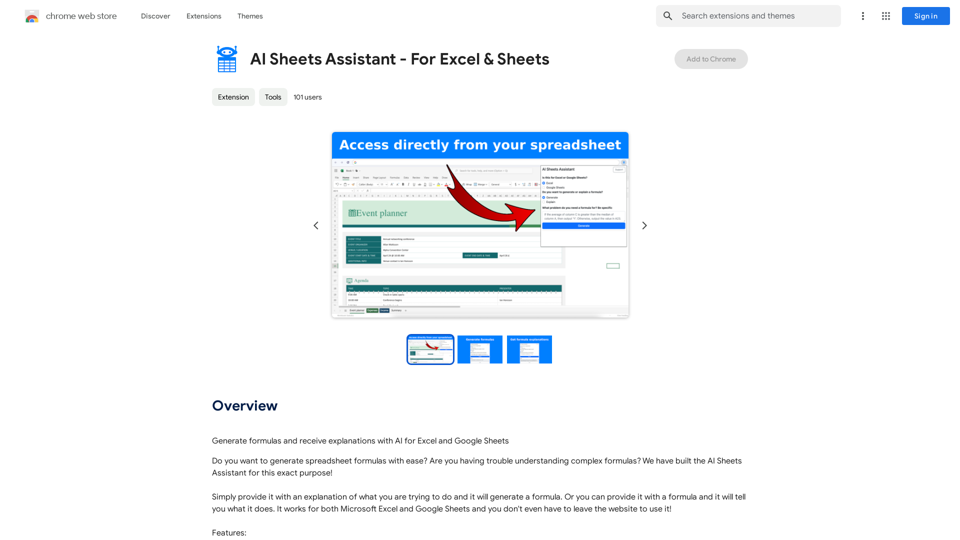
Introduction
Feature
Formula Generation
AI Sheets Assistant can generate complex formulas based on user input, simplifying the process of creating advanced spreadsheet functions.
Formula Explanation
The extension provides clear explanations for generated formulas, helping users understand the logic and functionality behind each calculation.
Cross-Platform Compatibility
AI Sheets Assistant works with both Microsoft Excel and Google Sheets, offering versatility for different spreadsheet environments.
In-Spreadsheet Access
Users can access AI Sheets Assistant directly from their spreadsheet, eliminating the need to switch between applications.
User-Friendly Interface
The extension features a simple and intuitive interface, making it easy for users of all skill levels to navigate and utilize its capabilities.
Responsive Support
Fast and friendly customer support is available to assist users with any questions or issues they may encounter.
Free-to-Start Model
AI Sheets Assistant offers a free tier, allowing users to explore its features without initial cost. Advanced features and support are available through paid plans.
FAQ
How do I use AI Sheets Assistant?
To use AI Sheets Assistant, simply provide a description of your desired formula or calculation. The AI will then generate the appropriate formula. Alternatively, you can input an existing formula, and the assistant will explain its function.
Is AI Sheets Assistant compatible with both Excel and Google Sheets?
Yes, AI Sheets Assistant is designed to work seamlessly with both Microsoft Excel and Google Sheets platforms.
Is there a cost associated with using AI Sheets Assistant?
AI Sheets Assistant offers a free-to-start model with no initial subscription or payment required. However, advanced features and additional support may be available through paid upgrade options.
Latest Traffic Insights
Monthly Visits
193.90 M
Bounce Rate
56.27%
Pages Per Visit
2.71
Time on Site(s)
115.91
Global Rank
-
Country Rank
-
Recent Visits
Traffic Sources
- Social Media:0.48%
- Paid Referrals:0.55%
- Email:0.15%
- Referrals:12.81%
- Search Engines:16.21%
- Direct:69.81%
Related Websites
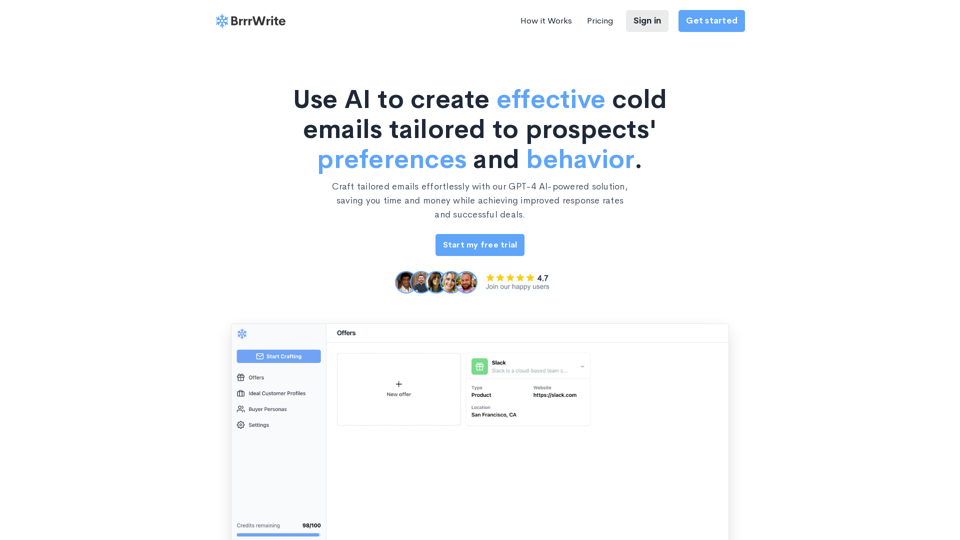
BrrrWrite - Create Compelling Cold Emails Using AI
BrrrWrite - Create Compelling Cold Emails Using AICraft tailored emails effortlessly with our GPT-4 AI-powered solution, saving you time and money while achieving improved response rates and successful deals.
0
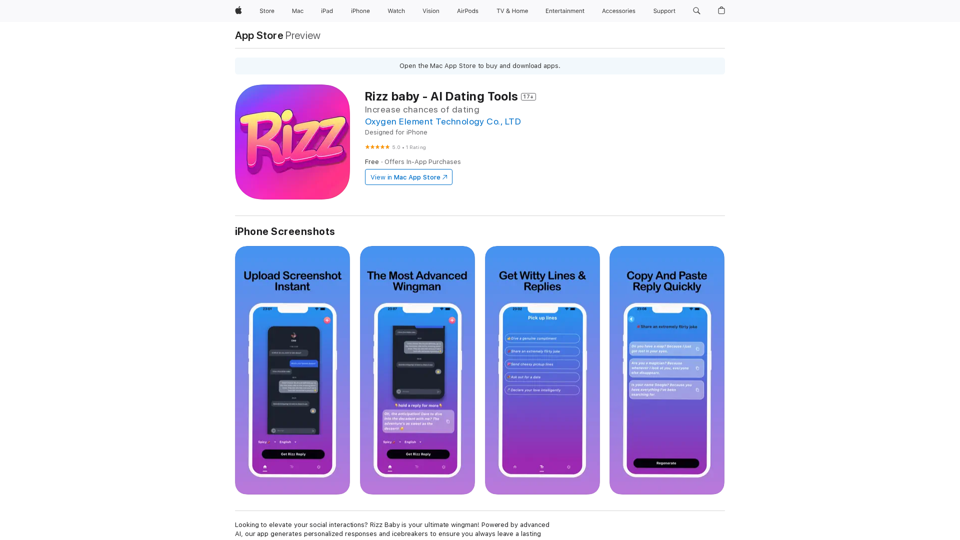
Want to take your social interactions to the next level? Rizz Baby is your perfect partner! Powered by cutting-edge AI, our app creates customized responses and icebreakers that will help you shine in any social situation.
124.77 M
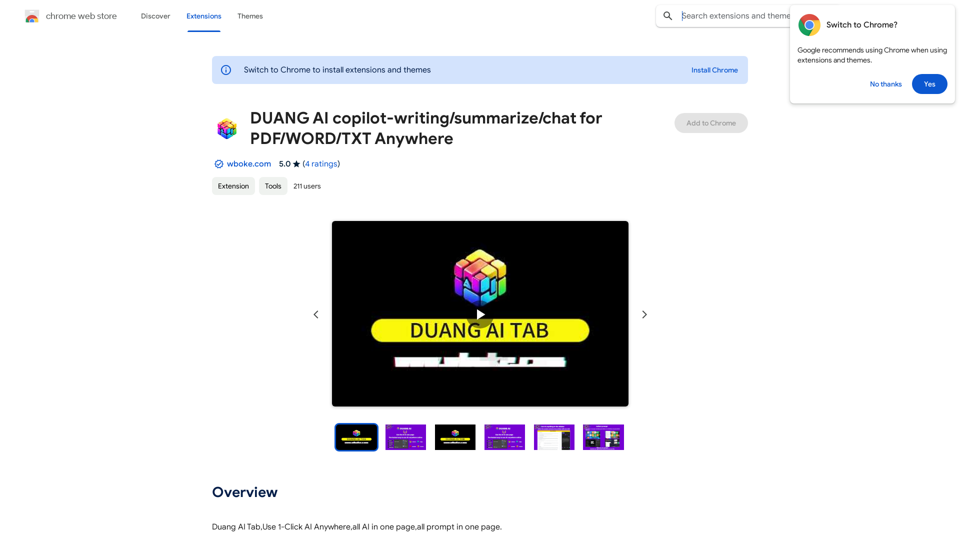
AI Copilot for Writing, Summarizing, and Chatting with PDF, WORD, and TXT Files Anywhere
AI Copilot for Writing, Summarizing, and Chatting with PDF, WORD, and TXT Files AnywhereDuang AI Tab, Use 1-Click AI Anywhere, All AI in One Page, All Prompts in One Page.
193.90 M
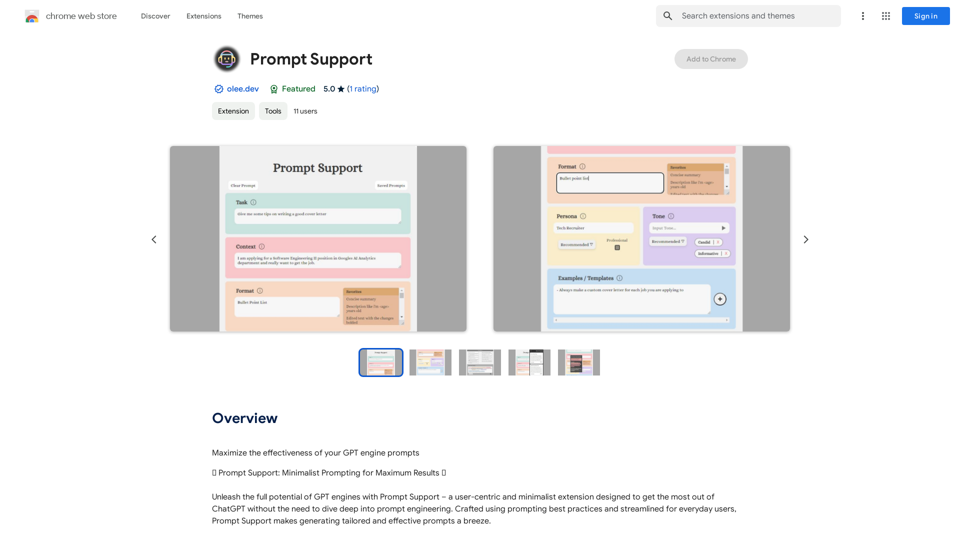
Maximize the Effectiveness of Your GPT Engine Prompts 1. Be Clear and Specific: * Instead of: "Write about dogs." * Try: "Write a 500-word essay about the history and characteristics of Golden Retrievers." 2. Provide Context: * Instead of: "Summarize this article." * Try: "Summarize the main arguments presented in this article about the impact of social media on teenagers." 3. Set the Tone and Style: * Instead of: "Write a story." * Try: "Write a humorous short story about a cat who thinks it's a dog." 4. Define the Desired Format: * Instead of: "Create a poem." * Try: "Write a rhyming sonnet about the beauty of a sunset." 5. Use Examples: * Instead of: "Generate some creative writing ideas." * Try: "Generate some creative writing ideas similar to the style of Edgar Allan Poe." 6. Break Down Complex Tasks: * Instead of: "Write a business plan." * Try: * "Outline the key components of a business plan for a new coffee shop." * "Write a section of the business plan focusing on the target market." 7. Refine Your Prompts: * Experiment with different wording: See what yields the best results. * Iterate on your prompts: Build upon previous responses to get closer to your desired outcome. By following these tips, you can craft more effective prompts that will help you get the most out of your GPT engine.
193.90 M
![AIScraper
This is a Python library for scraping data from websites that use the Amazon Interactive Search (AIS) API.
Features:
* Easy to use: Simply provide a search query and the library will return a list of product results.
* Flexible: You can customize your scraping by specifying filters, such as price range, brand, and category.
* Efficient: The library uses asynchronous requests to speed up the scraping process.
* Reliable: The library is designed to handle rate limits and other website restrictions.
Installation:
```bash
pip install aiscraper
```
Usage:
```python
from aiscraper import AIScraper
Create an instance of the AIScraper class
scraper = AIScraper()
Perform a search for "laptops"
results = scraper.search("laptops")
Print the product titles
for result in results:
print(result["title"])
```
Documentation:
https://github.com/aiscraper/aiscraper
AIScraper
This is a Python library for scraping data from websites that use the Amazon Interactive Search (AIS) API.
Features:
* Easy to use: Simply provide a search query and the library will return a list of product results.
* Flexible: You can customize your scraping by specifying filters, such as price range, brand, and category.
* Efficient: The library uses asynchronous requests to speed up the scraping process.
* Reliable: The library is designed to handle rate limits and other website restrictions.
Installation:
```bash
pip install aiscraper
```
Usage:
```python
from aiscraper import AIScraper
Create an instance of the AIScraper class
scraper = AIScraper()
Perform a search for "laptops"
results = scraper.search("laptops")
Print the product titles
for result in results:
print(result["title"])
```
Documentation:
https://github.com/aiscraper/aiscraper](https://static.right-ai.com/tools/2024/7/4/chromewebstore-google-com-detail-aiscraper-mfjniiodgjhlmleaakofgijfccdgppbc-thumbnail-1720072105.png)
AIScraper This is a Python library for scraping data from websites that use the Amazon Interactive Search (AIS) API. Features: * Easy to use: Simply provide a search query and the library will return a list of product results. * Flexible: You can customize your scraping by specifying filters, such as price range, brand, and category. * Efficient: The library uses asynchronous requests to speed up the scraping process. * Reliable: The library is designed to handle rate limits and other website restrictions. Installation: ```bash pip install aiscraper ``` Usage: ```python from aiscraper import AIScraper Create an instance of the AIScraper class scraper = AIScraper() Perform a search for "laptops" results = scraper.search("laptops") Print the product titles for result in results: print(result["title"]) ``` Documentation: https://github.com/aiscraper/aiscraper
AIScraper This is a Python library for scraping data from websites that use the Amazon Interactive Search (AIS) API. Features: * Easy to use: Simply provide a search query and the library will return a list of product results. * Flexible: You can customize your scraping by specifying filters, such as price range, brand, and category. * Efficient: The library uses asynchronous requests to speed up the scraping process. * Reliable: The library is designed to handle rate limits and other website restrictions. Installation: ```bash pip install aiscraper ``` Usage: ```python from aiscraper import AIScraper Create an instance of the AIScraper class scraper = AIScraper() Perform a search for "laptops" results = scraper.search("laptops") Print the product titles for result in results: print(result["title"]) ``` Documentation: https://github.com/aiscraper/aiscraperWeb scraper, powered by AI! Collect structured data from web pages in just a few clicks! What's new 🔹Simplified data collection…
193.90 M