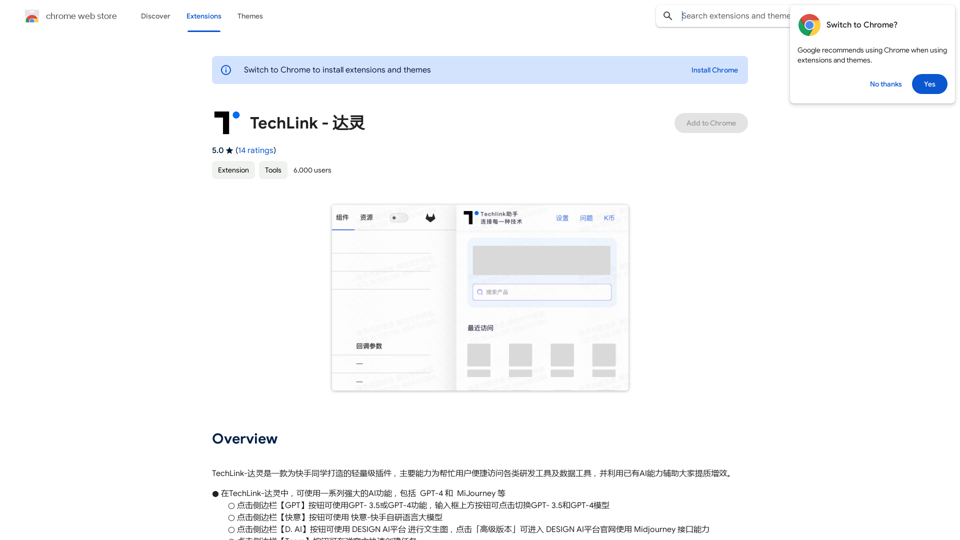SpeechGenius is an AI-powered speech-to-text Chrome extension designed to streamline your workflow by converting spoken words into written text. This innovative tool leverages advanced AI technology to provide highly accurate transcriptions, regardless of accent or voice type. SpeechGenius integrates seamlessly with various applications, offering a user-friendly interface and time-saving capabilities for users across different platforms.
SpeechGenius — Best Speech to Text
AI-powered speech-to-text for faster, easier writing
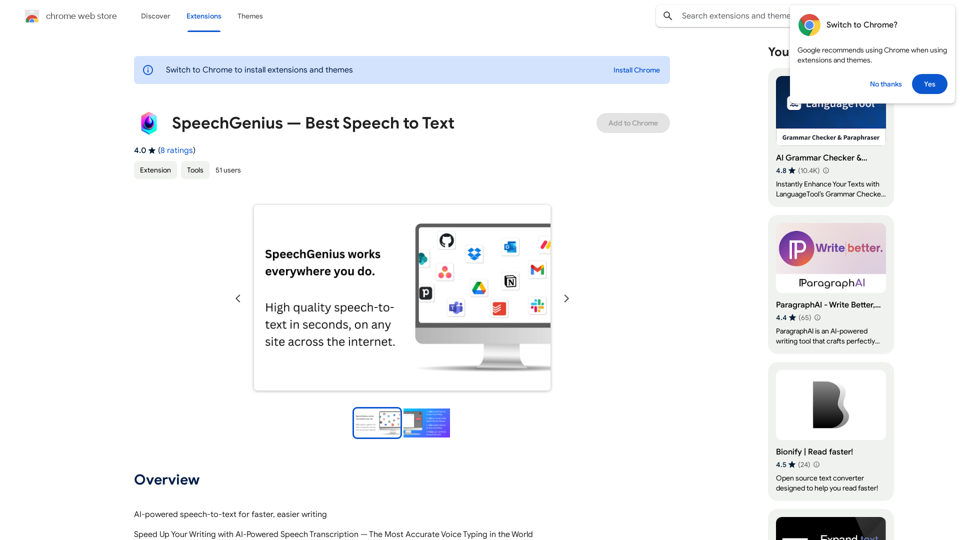
Introduction
Feature
AI-Powered Transcription
SpeechGenius utilizes a proprietary AI transcription engine that delivers exceptional accuracy, capable of understanding diverse voices and accents.
Universal Compatibility
The extension works flawlessly within any text field or application, providing versatile functionality across various platforms.
User-Friendly Interface
SpeechGenius offers a simple and intuitive user experience, making it accessible for users of all technical levels.
Time-Saving Functionality
By converting speech to text, SpeechGenius significantly reduces the time and effort required for typing, enhancing overall productivity.
Flexible Recording Options
Users can initiate recording via a button press or by using the keyboard shortcut "Command + G", offering convenient control over the transcription process.
Free to Use
SpeechGenius is available as a free Chrome extension, requiring no subscription or payment for its services.
Cross-Platform Support
The extension is compatible with both Windows and Mac operating systems, catering to a wide range of users.
Data Privacy
SpeechGenius prioritizes user privacy by not collecting or utilizing personal data.
FAQ
How do I start using SpeechGenius?
To use SpeechGenius, simply press the record button or use the keyboard shortcut "Command + G" to begin and end recording. Speak naturally, and the AI will automatically transcribe your words with high accuracy.
Can I edit the transcribed text?
Yes, you can modify or correct the transcription as needed after it has been generated.
Is SpeechGenius limited to specific applications?
No, SpeechGenius works seamlessly within any text field or application, providing versatile functionality across various platforms.
How accurate is the transcription?
SpeechGenius boasts an incredibly accurate transcription system, powered by its proprietary AI engine, which can understand any voice and accent with near-perfect precision.
Is my data safe when using SpeechGenius?
Yes, SpeechGenius prioritizes user privacy and does not collect or use your personal data.
Latest Traffic Insights
Monthly Visits
193.90 M
Bounce Rate
56.27%
Pages Per Visit
2.71
Time on Site(s)
115.91
Global Rank
-
Country Rank
-
Recent Visits
Traffic Sources
- Social Media:0.48%
- Paid Referrals:0.55%
- Email:0.15%
- Referrals:12.81%
- Search Engines:16.21%
- Direct:69.81%
Related Websites
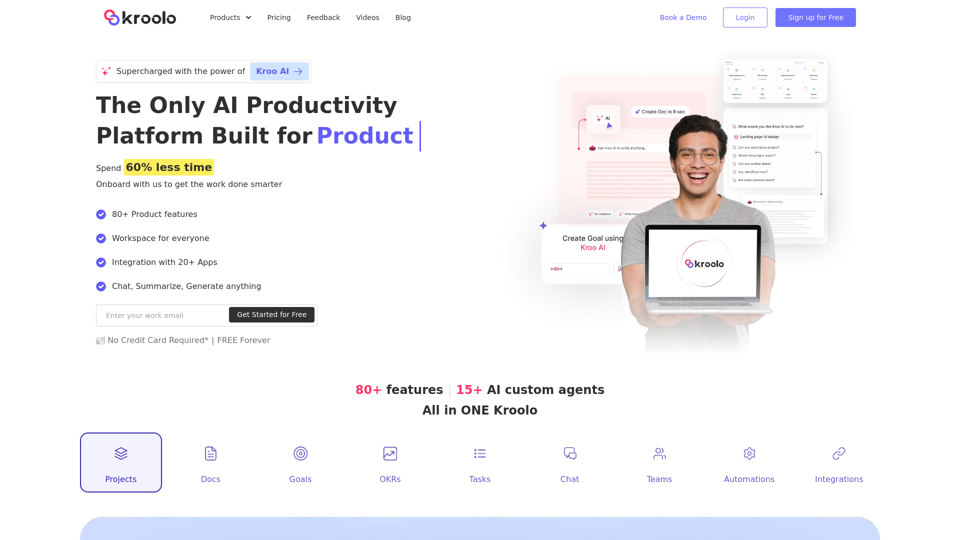
AI Powered Productivity Management Software | Kroolo
AI Powered Productivity Management Software | KrooloManage projects, tasks, goals, and documents with easy collaboration through Kroolo's All in One AI powered Productivity Management Software. Sign up now!
98.62 K
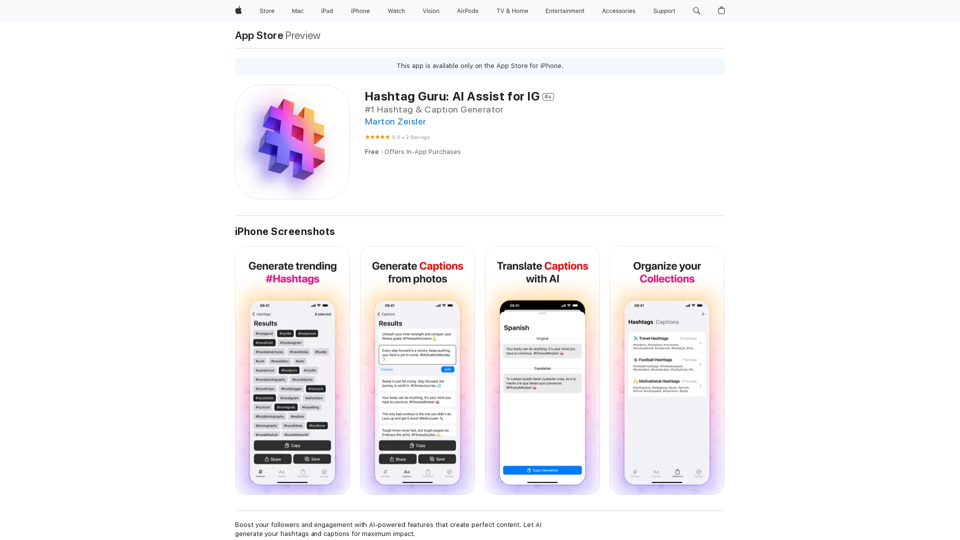
Hashtag Guru: AI Assistant for Instagram on the App Store
Hashtag Guru: AI Assistant for Instagram on the App StoreYour Ultimate AI-Powered Hashtag and Caption Generator! Unlock the secret to social media success with Hashtag Guru, the ultimate AI-driven hashtag generator and caption creator that helps you increase your online visibility, boost engagement, and grow your followers!
124.77 M
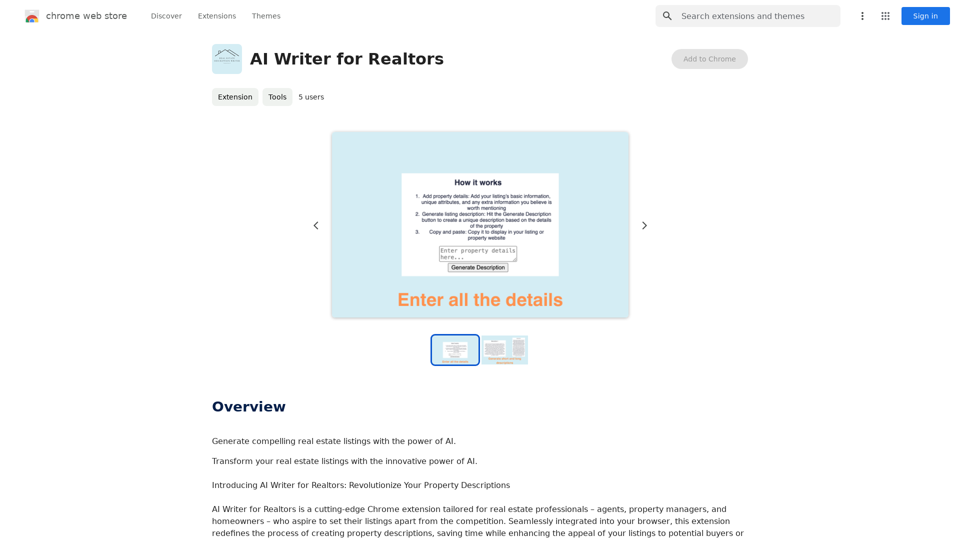
AI Writer for Realtors This AI-powered writing tool is designed to help real estate agents save time and create compelling content. Here's what it can do: * Generate property descriptions: Craft engaging and informative descriptions that highlight key features and benefits. * Write listing headlines: Create attention-grabbing headlines that attract potential buyers. * Compose social media posts: Share property updates, market insights, and client testimonials in a concise and engaging way. * Draft email campaigns: Automate email marketing efforts with personalized messages to potential clients. * Summarize property reports: Quickly understand key information from property reports and market analyses. Benefits for Realtors: * Save time and effort: Automate repetitive writing tasks and focus on client interactions. * Improve content quality: Generate high-quality, engaging content that resonates with target audiences. * Boost marketing effectiveness: Create compelling content that drives leads and increases sales. * Stay ahead of the competition: Leverage AI technology to streamline your workflow and deliver exceptional service.
AI Writer for Realtors This AI-powered writing tool is designed to help real estate agents save time and create compelling content. Here's what it can do: * Generate property descriptions: Craft engaging and informative descriptions that highlight key features and benefits. * Write listing headlines: Create attention-grabbing headlines that attract potential buyers. * Compose social media posts: Share property updates, market insights, and client testimonials in a concise and engaging way. * Draft email campaigns: Automate email marketing efforts with personalized messages to potential clients. * Summarize property reports: Quickly understand key information from property reports and market analyses. Benefits for Realtors: * Save time and effort: Automate repetitive writing tasks and focus on client interactions. * Improve content quality: Generate high-quality, engaging content that resonates with target audiences. * Boost marketing effectiveness: Create compelling content that drives leads and increases sales. * Stay ahead of the competition: Leverage AI technology to streamline your workflow and deliver exceptional service.Unlock the Power of AI for Captivating Real Estate Listings Tired of crafting bland, forgettable property descriptions? Let AI revolutionize your listings and attract more potential buyers! Here's how AI can elevate your real estate game: * Craft Compelling Narratives: AI can weave engaging stories around your properties, highlighting their unique features and benefits in a way that resonates with buyers. * Optimize for Search Engines: AI-powered tools can analyze market trends and keywords to ensure your listings rank higher in search results, boosting visibility and attracting more clicks. * Personalize the Experience: AI can tailor descriptions to specific buyer demographics, creating a more personalized and impactful connection. * Generate Stunning Visuals: From virtual tours to 3D floor plans, AI can enhance your listings with captivating visuals that showcase your properties in their best light. Stop settling for ordinary listings. Embrace the future of real estate with AI-powered descriptions that captivate, convert, and close deals.
193.90 M
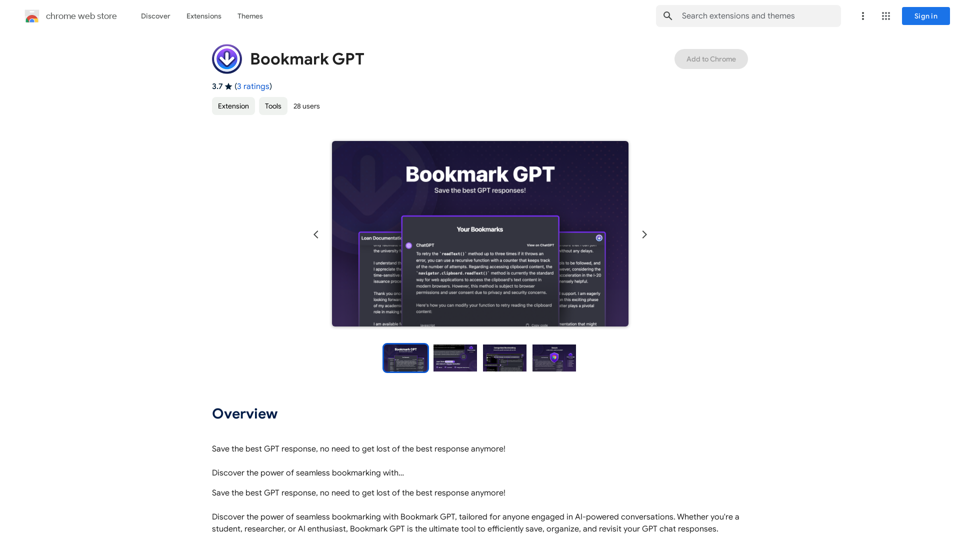
Save the best GPT response, no need to get lost of the best response anymore! Discover the power of seamless bookmarking with...
193.90 M
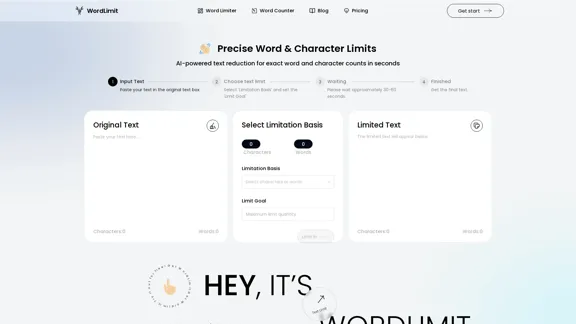
AI Text Shortener | Precise Text Adjuster | WordLimiter
AI Text Shortener | Precise Text Adjuster | WordLimiterWordLimit helps you to shorten your text precisely without losing key information and your unique writing style. Feel free to use it because it will never make your Human-Written content become AI-Written!
834
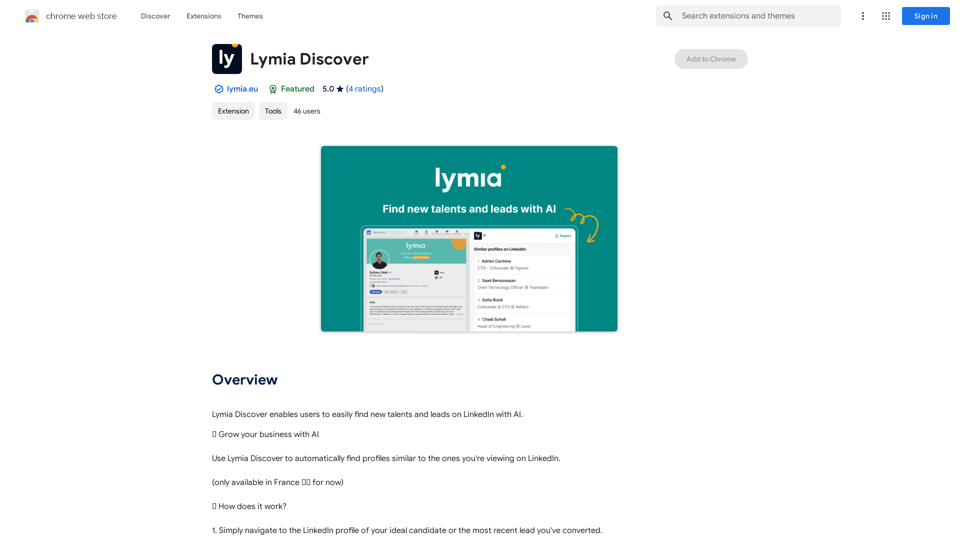
Lymia Discover helps users easily find new talents and leads on LinkedIn using artificial intelligence.
193.90 M
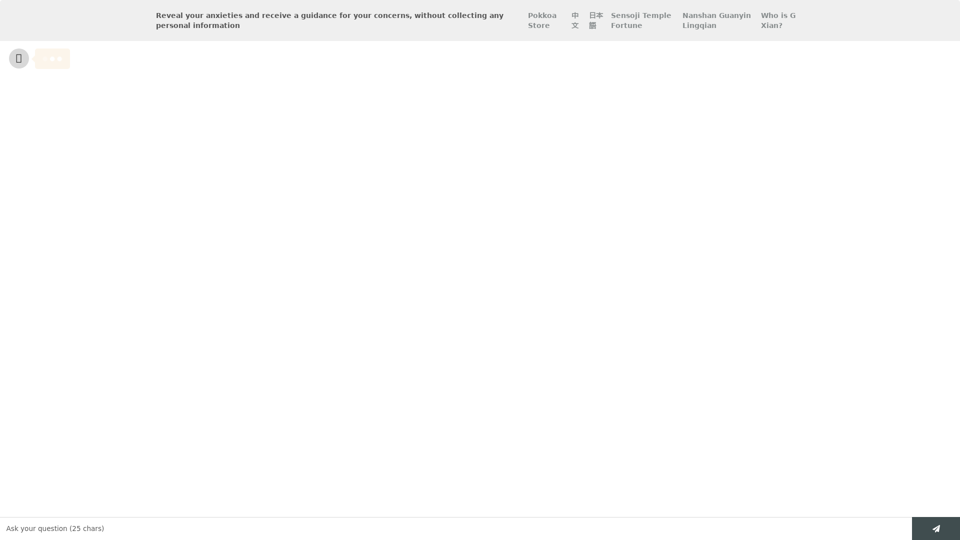
Life is tiring, but the future "will be better" - Pokkoa AI x I Ching Insight Discovery
Life is tiring, but the future "will be better" - Pokkoa AI x I Ching Insight DiscoveryUnleash the Power of AI I Ching for Insight Discovery and Detailed Guidance
0