QSourcer is an AI-powered talent acquisition platform that revolutionizes the recruitment process. It utilizes advanced Boolean and X-ray search techniques to efficiently find top talent across various job platforms. Designed for recruiters and hiring professionals, QSourcer streamlines talent sourcing, making it more accurate and user-friendly.
qsourcer.com - Talent Acquisition with AI, Boolean and X-ray Search.
Discover top-tier professionals on LinkedIn, GitHub, and StackOverflow using qSourcer's AI-powered Boolean search recruitment software.
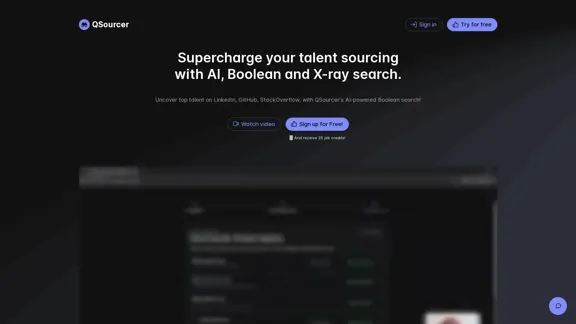
Introduction
Feature
AI-Powered Boolean Search
QSourcer leverages artificial intelligence to create complex Boolean search queries, significantly improving the efficiency and accuracy of talent searches.
Multi-Platform Compatibility
The platform supports a wide range of job platforms, including LinkedIn, Indeed, GitHub, Stack Overflow, and many others, providing comprehensive coverage for talent sourcing.
Keyword Generation
QSourcer's AI generates industry-specific synonyms and relevant keywords, enhancing the breadth and depth of talent searches.
Language Detection and Support
With multi-language support, QSourcer facilitates international talent searches, broadening the scope of potential candidates.
X-ray Search Capabilities
The platform incorporates X-ray search techniques, allowing for more precise and targeted talent identification.
User-Friendly Interface
QSourcer's intuitive interface caters to both expert recruiters and newcomers, simplifying the talent sourcing process.
Pricing Options
QSourcer offers flexible pricing plans:
| Plan | Price | Features |
|---|---|---|
| Free | $0 | 10 job credits |
| Paid Plans | Varies | Additional monthly job credits |
A 15% early bird discount is currently available for paid plans.
FAQ
Which job platforms does QSourcer support?
QSourcer supports a wide range of platforms, including LinkedIn (Basic & Recruiter), Indeed, Google Resumes, Xing, GitHub, Stack Overflow, Quora, About.me, Kaggle, X (Twitter), Post Job Free, and Jobvertise (US only).
Do unused job credits carry over to the next billing cycle?
No, job credits do not carry over. They reset to the amount specified in your subscription plan at the start of each billing cycle.
Can I cancel my subscription?
Yes, you can cancel your subscription at any time. Manage your subscription through the Stripe portal accessible from your account page.
Does QSourcer offer refunds?
QSourcer does not offer refunds. However, when you cancel your subscription, it remains active until the end of the current billing cycle.
How soon are job credits added to my account after upgrading?
Job credits are added instantly to your account upon upgrading. New credits are allocated at the beginning of each billing cycle for subscription plans.
Latest Traffic Insights
Monthly Visits
1.38 K
Bounce Rate
38.18%
Pages Per Visit
1.32
Time on Site(s)
0.85
Global Rank
11462561
Country Rank
United States 3743829
Recent Visits
Traffic Sources
- Social Media:70.94%
- Paid Referrals:1.38%
- Email:0.07%
- Referrals:6.42%
- Search Engines:6.17%
- Direct:15.01%
Related Websites
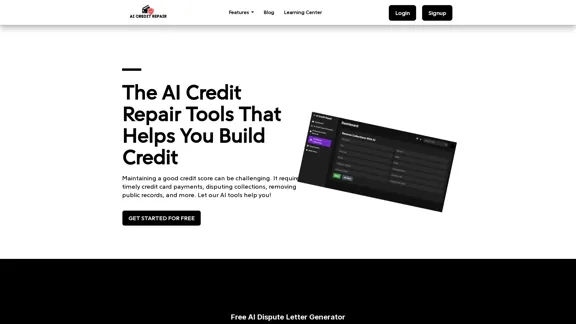
Our technology identifies and assists you in removing accounts that are negatively impacting your credit. We utilize AI to help you achieve an optimal credit score.
1.26 K
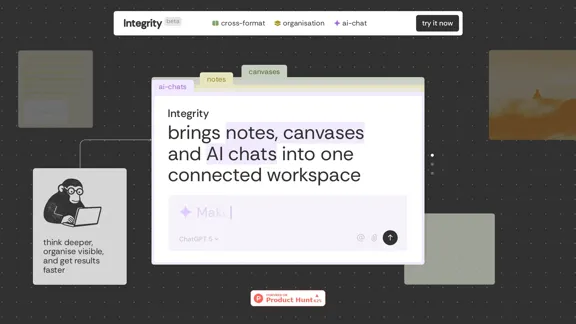
Integrity — Notes, Canvases, and AI all in one workspace
Integrity — Notes, Canvases, and AI all in one workspaceStop jumping between Notion, Miro, and ChatGPT. Integrity unifies structure, visual thinking, and AI so you can turn ideas into results faster.
0
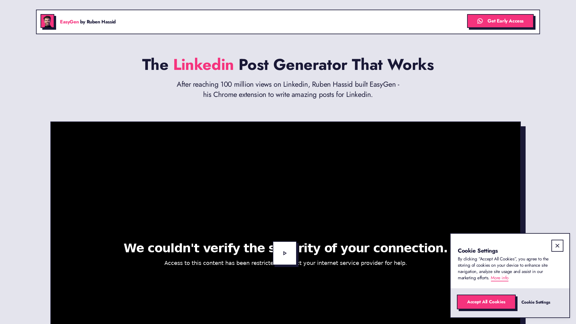
After reaching 78 million views on LinkedIn, Ruben Hassid built EasyGen - his AI to write LinkedIn posts.
63.03 K
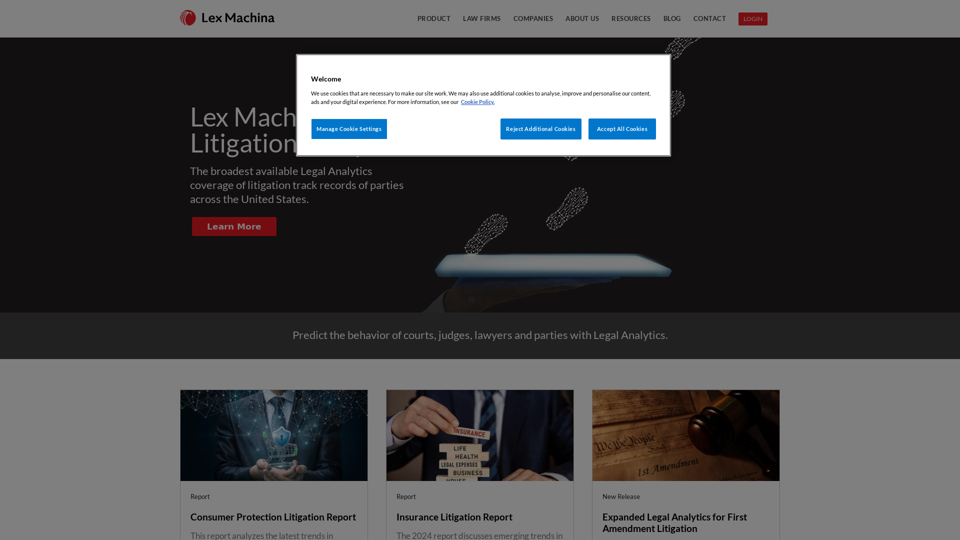
Lex Machina provides Legal Analytics to law firms and companies, enabling them to craft successful strategies, win cases, and close business.
21.45 K
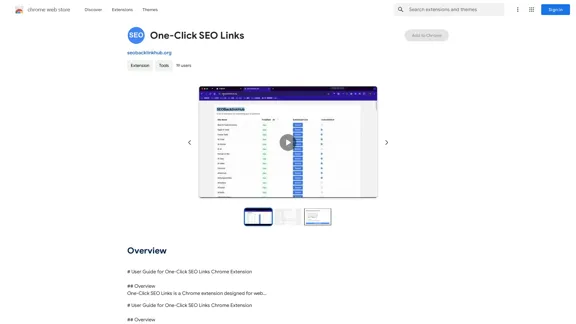
# User Guide for One-Click SEO Links Chrome Extension ## Overview One-Click SEO Links is a Chrome extension designed for web developers and SEO professionals. It allows users to quickly generate and copy various SEO-related links for the current webpage with just one click. ## Features - Generate and copy Google Cache link - Generate and copy Google Index link - Generate and copy Wayback Machine link - Generate and copy PageSpeed Insights link - Generate and copy Mobile-Friendly Test link - Generate and copy Rich Results Test link ## Installation 1. Open the Chrome Web Store 2. Search for "One-Click SEO Links" 3. Click "Add to Chrome" 4. Confirm the installation when prompted ## How to Use 1. Navigate to the webpage you want to analyze 2. Click on the One-Click SEO Links extension icon in your Chrome toolbar 3. Select the desired link type from the dropdown menu 4. The link will be automatically copied to your clipboard 5. Paste the link into your desired location (e.g., browser address bar, document, etc.) ## Troubleshooting If you encounter any issues: - Ensure you have the latest version of the extension installed - Try refreshing the webpage - Restart your Chrome browser - If problems persist, please contact our support team ## Privacy Policy We do not collect or store any personal data. The extension only accesses the current tab's URL to generate the SEO links. ## Feedback and Support For feedback, suggestions, or support, please email us at [email protected] or visit our website www.oneclickseolinks.com. Thank you for using One-Click SEO Links!
193.90 M
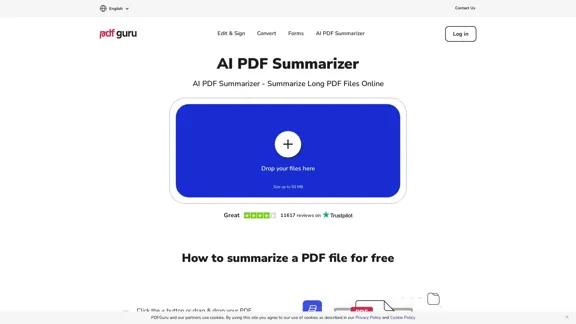
AI PDF Summarizer - Summarize lengthy PDF documents online.
AI PDF Summarizer - Summarize lengthy PDF documents online.Get concise summaries and ask questions with our PDF analyzer — perfect for efficient document review. Summarize PDFs quickly with our AI-powered tool.
5.90 M
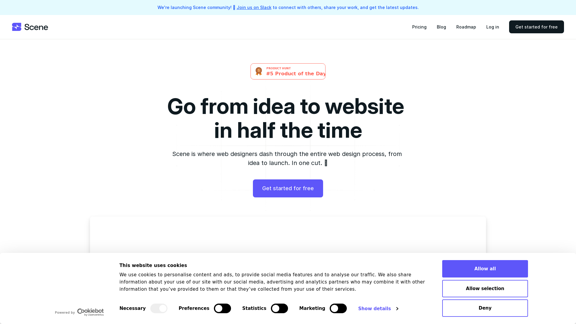
Scene is where web designers race through the complete web design process, from concept to launch. In a single take. 🎬
5.81 K
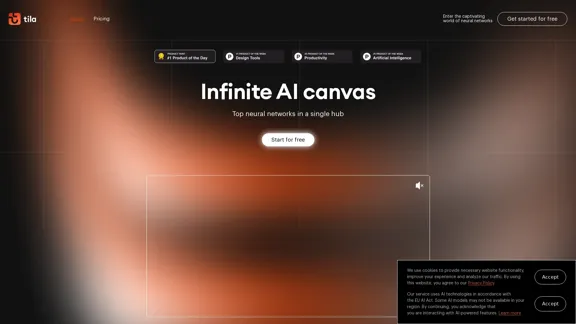
Tila: Multi-Agent AI Platform for Automating Workflows and Creating Content
Tila: Multi-Agent AI Platform for Automating Workflows and Creating ContentBoost productivity with Tila, an AI canvas for workflow automation and multimodal content creation using generative AI across text, images, and video.
2.35 K