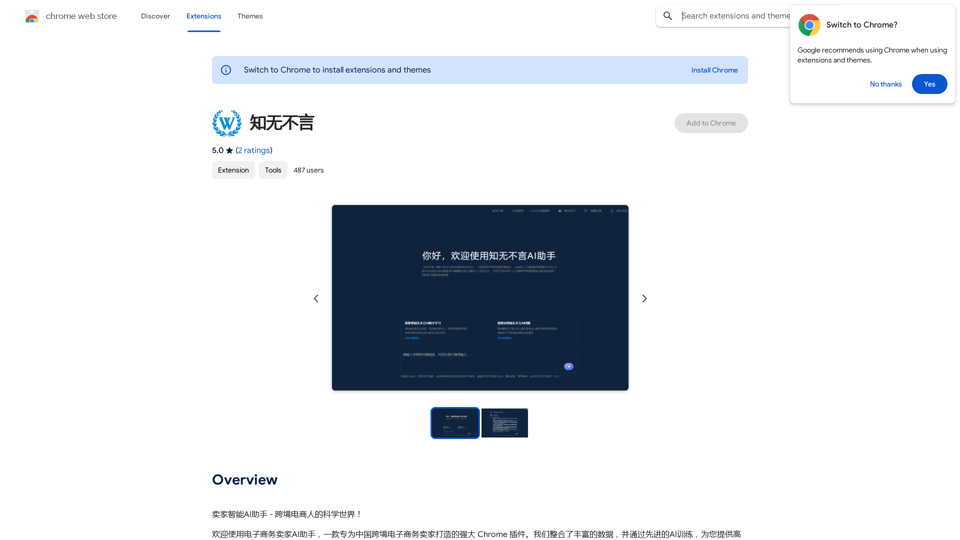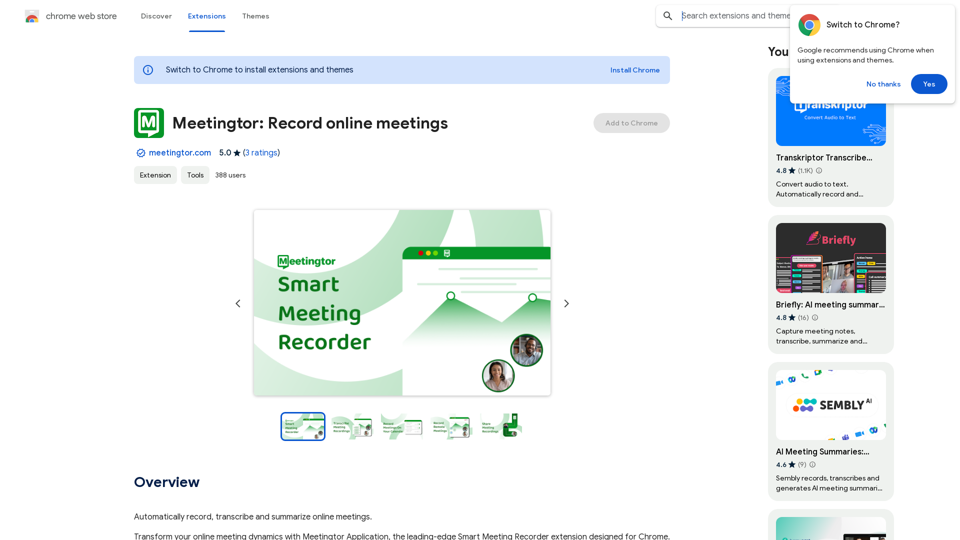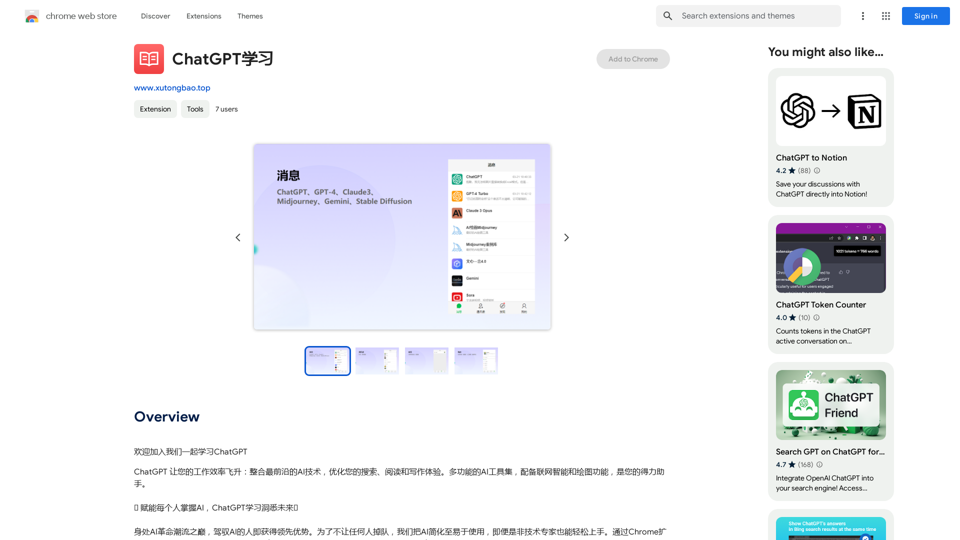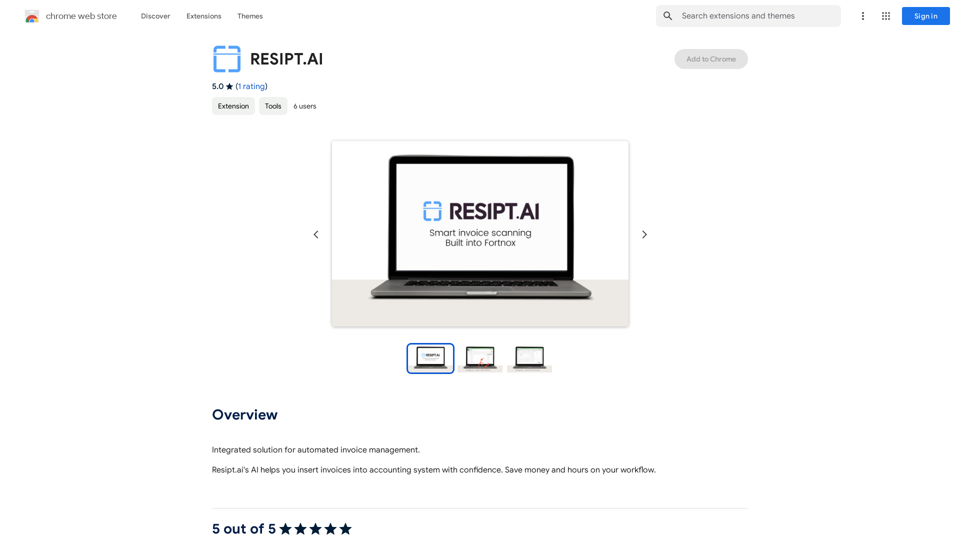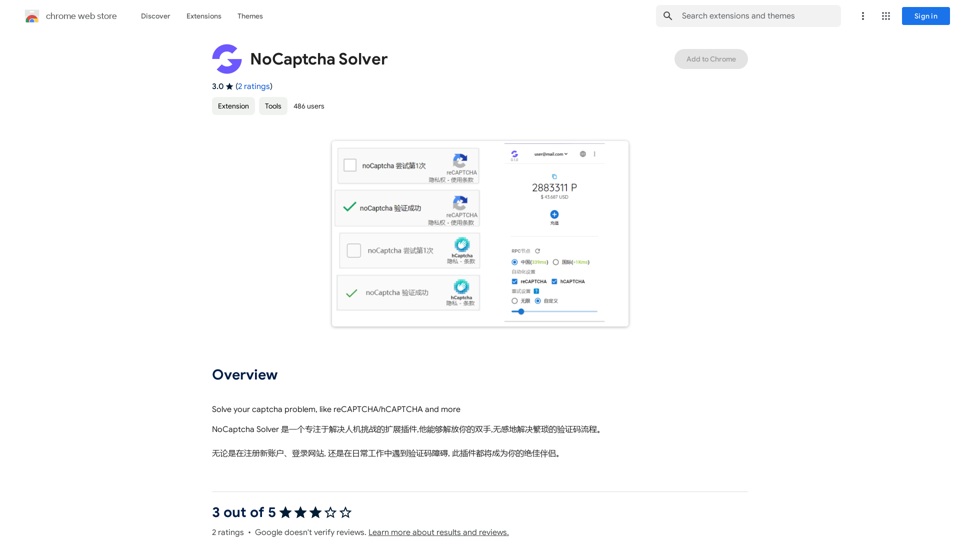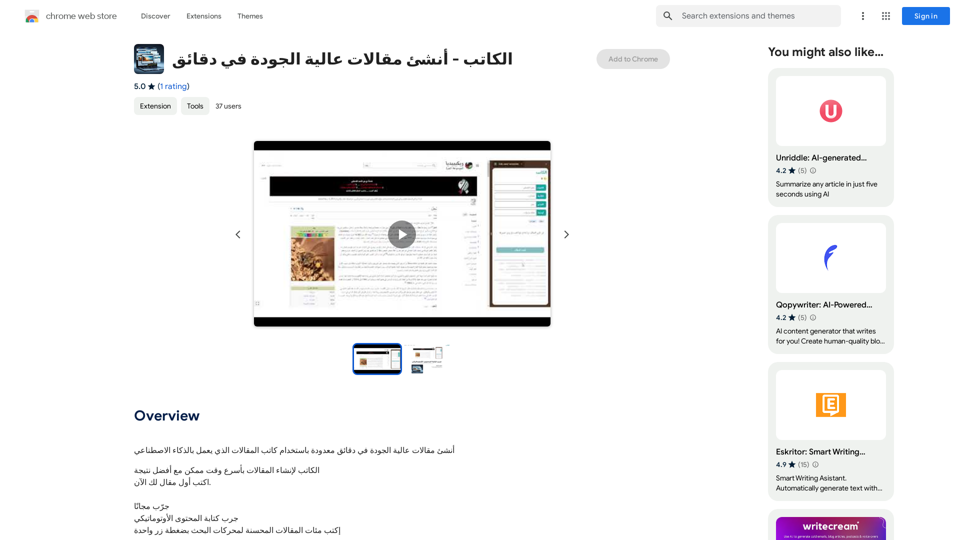Media Vault AI is an innovative AI-powered media curator and cloud storage solution tailored for generative AI. It offers a centralized platform for storing prompts, metadata, and media, enabling users to effortlessly search and comprehend their content. This tool is designed to enhance the creative process by maintaining relationships between prompts and outputs, providing intelligent curation, and offering powerful analytics capabilities.
Media Vault AI | Your AI-Powered Media Curator and Cloud Storage Solution
Media Vault AI is your comprehensive solution for media storage, curation, and analysis. Seamlessly integrating with your favorite generative AI tools, our platform provides AI-powered file naming, tagging, and unique folder structures, a powerful semantic search feature, and insightful analytics tools. Visit Discord today for early access.
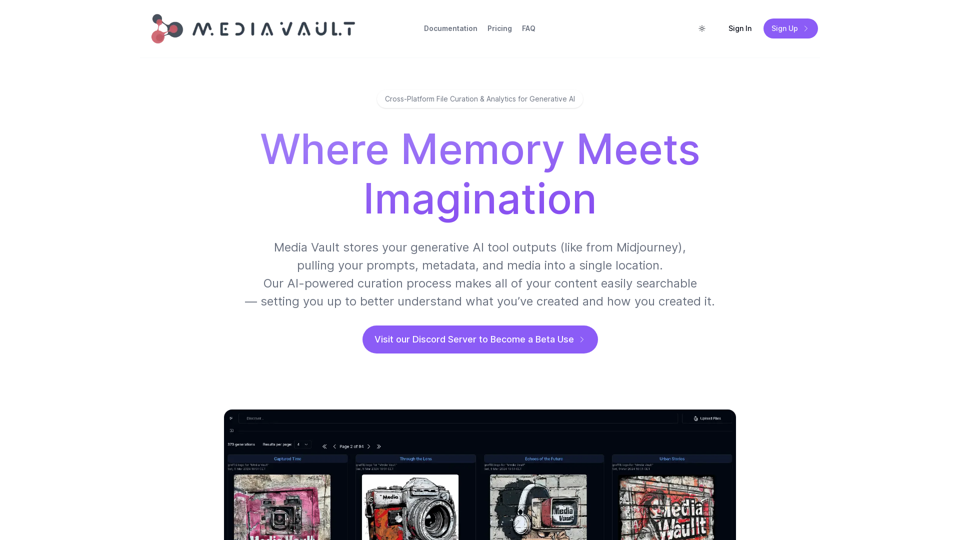
Introduction
Feature
Intelligent Media Curation
Media Vault AI expertly manages your media assets, preserving the connections between prompts and outputs. This feature allows users to:
- Better understand their creative processes
- Make informed decisions based on past work
- Easily track the evolution of their projects
Semantic Search
The platform offers an advanced AI chat function for interacting with your data:
- Cross-platform search results related to media content
- Supports various media types: images, text, code, video, audio, and 3D
- Natural language queries for intuitive searching
Data Autonomy
Media Vault AI ensures complete control over your creative assets:
- Centralized storage for prompts, metadata, and media
- Minimizes risk of asset loss
- Builds file lineage for commercial applications of generative AI
Analytics
Unlock deeper insights into your creative process:
- Mine content for valuable information
- Learn about your creative patterns and tendencies
- Create feedback loops with downstream integrations
- Implement continuous improvement in AI tool interactions
User-Friendly Interface
The platform is designed for ease of use:
- Simple storage and management of generative AI tool outputs
- AI-powered curation for quick content discovery
- Intuitive organization of creative projects
FAQ
What is Media Vault AI?
Media Vault AI is an AI-powered media curator and cloud storage solution specifically designed for generative AI. It provides a centralized location to store prompts, metadata, and media, allowing users to easily search and understand their content.
How does Media Vault AI work?
Media Vault AI intelligently manages media by maintaining relationships between prompts and outputs. It uses AI-powered curation to organize content, offers semantic search capabilities, and provides analytics for deeper insights into the creative process.
What are the benefits of using Media Vault AI?
The key benefits include:
- Data autonomy and centralized storage
- Intelligent media curation
- Semantic search across various media types
- Analytics for process improvement
- Risk reduction in asset management
- Enhanced understanding of creative processes
Can Media Vault AI handle different types of media?
Yes, Media Vault AI supports various media types including images, text, code, video, audio, and 3D files. This versatility makes it suitable for a wide range of creative projects and generative AI applications.
Is Media Vault AI suitable for commercial applications?
Absolutely. Media Vault AI builds file lineage for commercial applications of generative AI, making it an excellent choice for businesses and professionals working with AI-generated content.
Latest Traffic Insights
Monthly Visits
203
Bounce Rate
28.87%
Pages Per Visit
1.00
Time on Site(s)
0.00
Global Rank
-
Country Rank
-
Recent Visits
Traffic Sources
- Social Media:0.00%
- Paid Referrals:0.00%
- Email:0.00%
- Referrals:0.00%
- Search Engines:0.00%
- Direct:0.00%
Related Websites
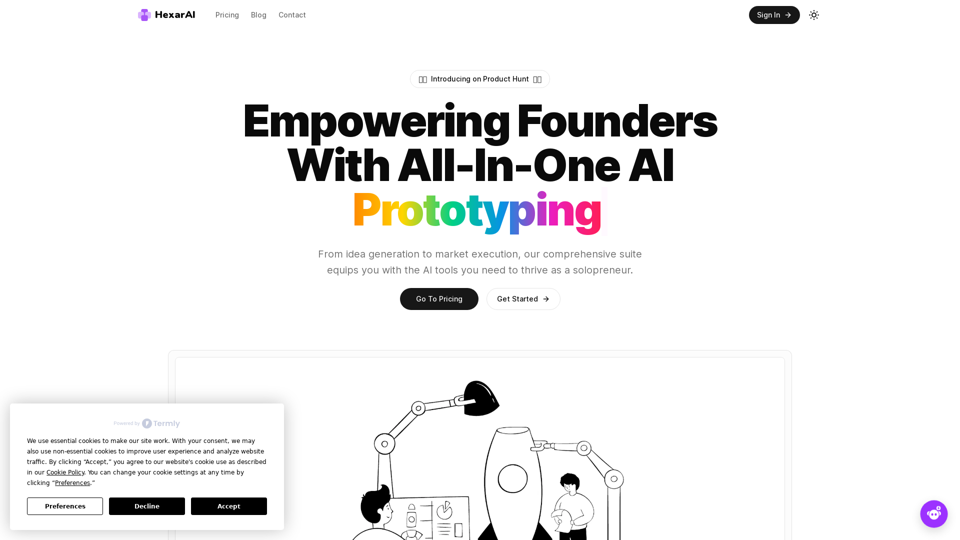
Unlock your business's full potential with HexarAI, the all-in-one AI platform. Seamlessly integrate marketing, tech development, accounting, design, and business management for unparalleled efficiency and success.
0
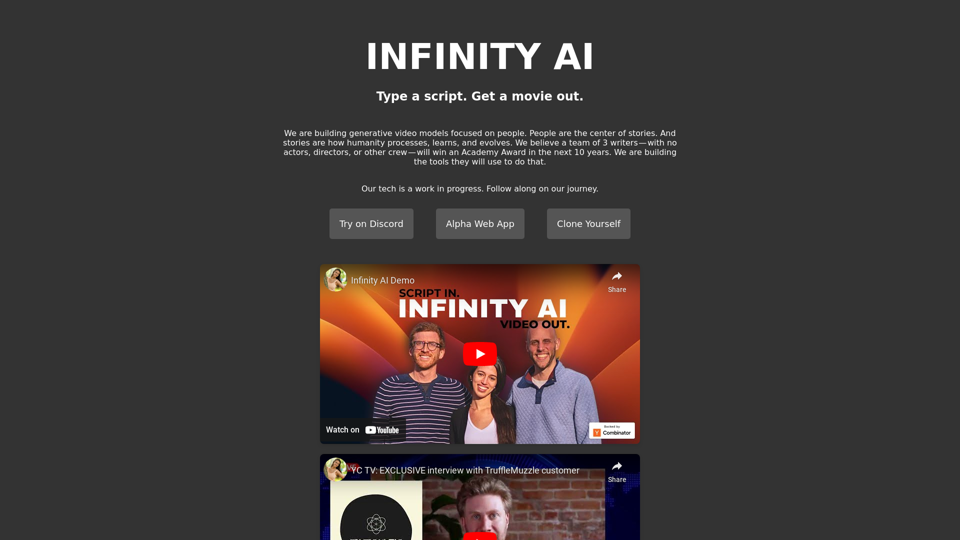
Infinity AI is a revolutionary platform that enables the creation of generative video models focused on people.
158