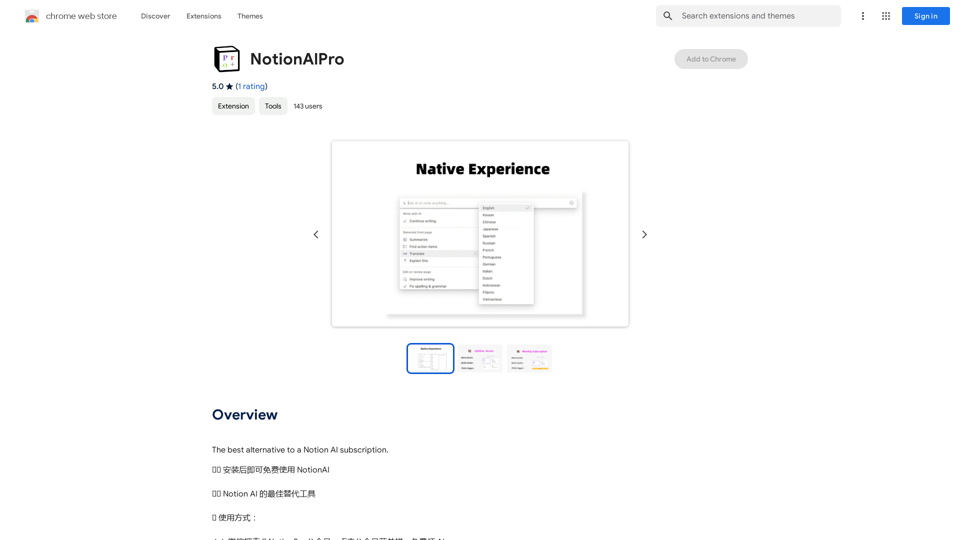IntegraBot is an advanced AI platform designed for businesses to create and manage AI chatbots without coding. It offers a range of tools and integrations, allowing users to develop and train AI agents for task and process automation. The platform supports various Large Language Models (LLMs) and provides features like data training, integration options, and customizable pricing plans.
IntegraBot - Advanced Agents with AI and Automations
Create an AI chatbot from your knowledge base and add it to your website or interact with it through our API.
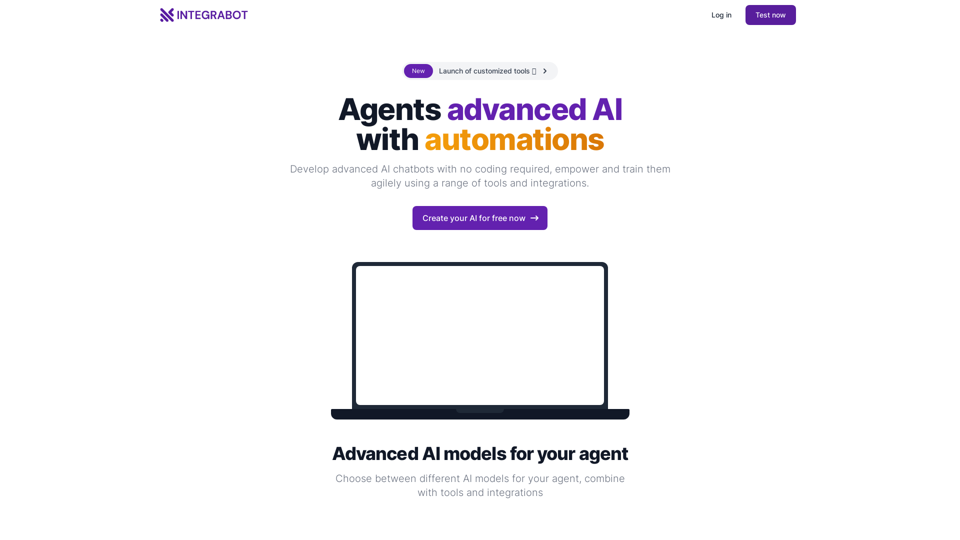
Introduction
Feature
Advanced AI Models
IntegraBot supports multiple Large Language Models (LLMs) including:
- GPT-3.5
- GPT-4o
- Mistral
- Claude 3 (Anthropic)
Tools and Integrations
- Create and manage tools for AI agents with or without code
- Integrate with any API
- Collect or query data accurately with minimal instructions
Data Training
- Use company or business database to train AI agents
- Ensure relevant and accurate information for customer service
Integration and Embedding Options
- Widget embed
- Popup
- Iframe
- WhatsApp Web or API
- Conversational API for app integration
Free Trial
- Create a free account without credit card
- Explore features and capabilities
Flexible Pricing
- Free plan with 100 credits
- Purchase additional credits as needed
FAQ
What are AI agents?
AI agents are automated systems that use artificial intelligence to perform specific tasks and interact intelligently with users.
What are tools in the context of IntegraBot?
Tools are additional features that can be integrated into AI agents to enhance their capabilities.
Is there a free trial available?
Yes, users can test the IntegraBot platform for free.
What Large Language Models (LLMs) are available?
IntegraBot offers various LLMs including GPT-3.5, GPT-4o, Mistral, and Claude 3 (Anthropic).
How does credit usage work?
Credit usage is the system by which users pay for the resources and features they use on IntegraBot.
Latest Traffic Insights
Monthly Visits
357
Bounce Rate
100.00%
Pages Per Visit
1.00
Time on Site(s)
0.00
Global Rank
-
Country Rank
-
Recent Visits
Traffic Sources
- Social Media:0.00%
- Paid Referrals:0.00%
- Email:0.00%
- Referrals:0.00%
- Search Engines:0.00%
- Direct:0.00%
Related Websites
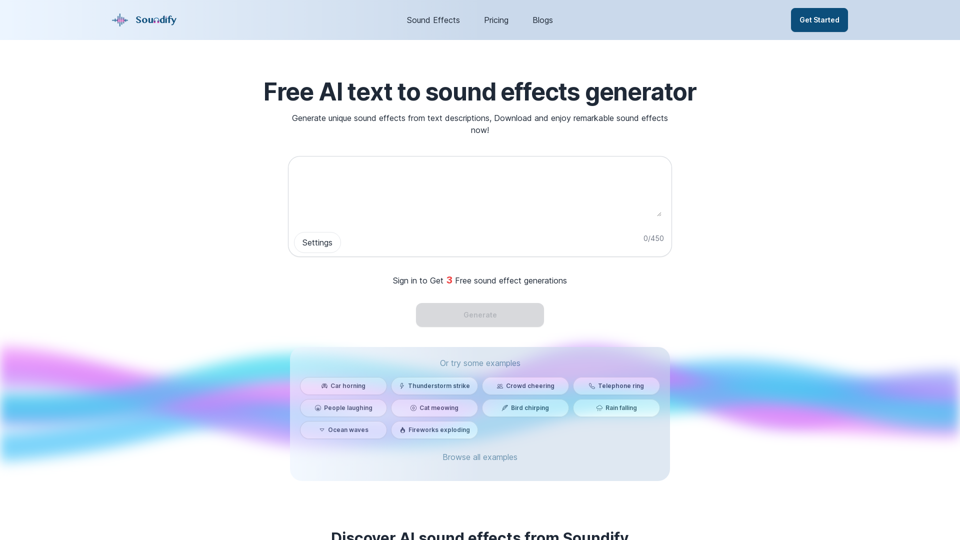
Discover the best AI sound effects generator for free. Generate unique sound effects for your videos and memes effortlessly with our AI tools!
2.37 K
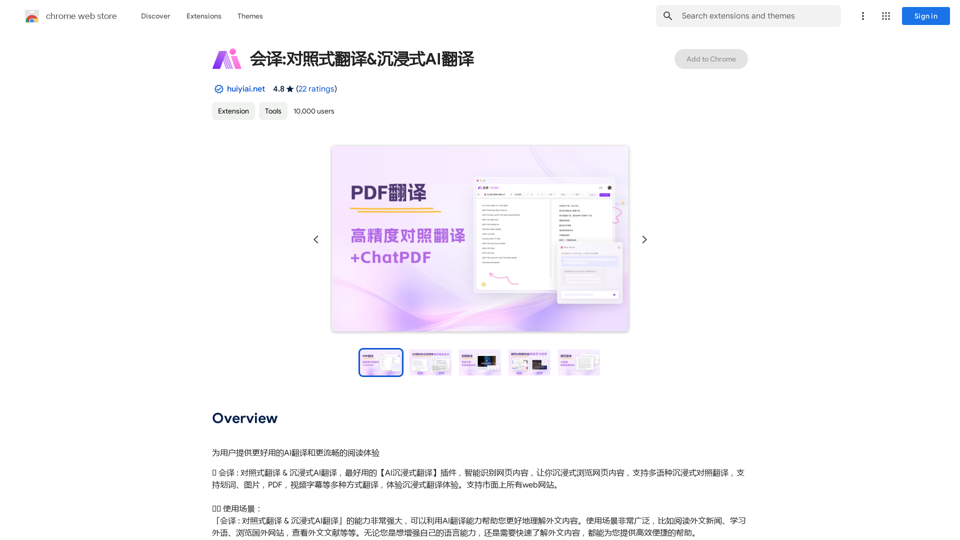
Translation Methods: Comparative Translation & Immersive AI Translation
Translation Methods: Comparative Translation & Immersive AI TranslationProvide users with better AI translation and a more fluent reading experience.
193.90 M
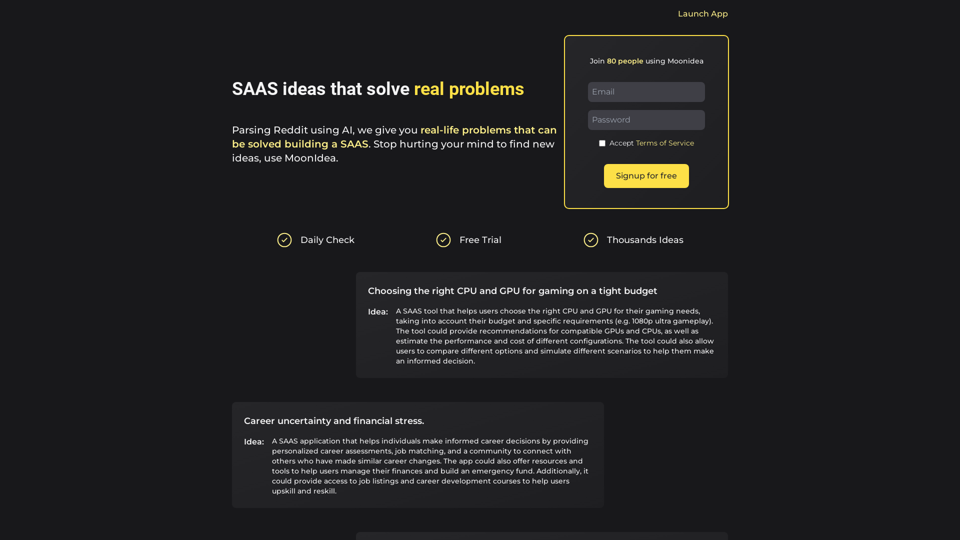
Moonidea AI-powered SaaS idea generation using Reddit threads.
Moonidea AI-powered SaaS idea generation using Reddit threads.Moonidea is an AI-powered software-as-a-service (SaaS) idea generation platform. It uses Reddit discussions to find real-world problems that could be solved by creating a new SaaS product.
0
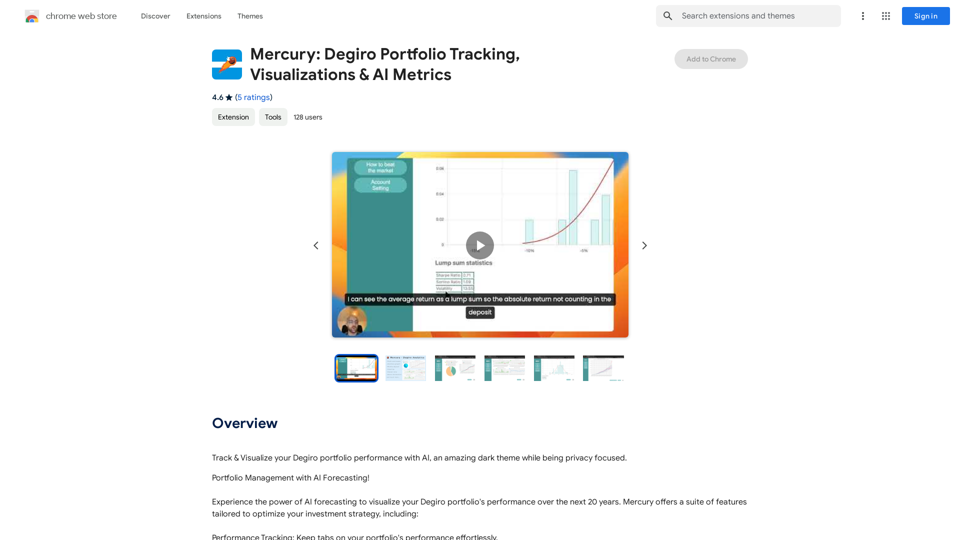
Mercury: Degiro Portfolio Tracking, Visualizations & AI Metrics
Mercury: Degiro Portfolio Tracking, Visualizations & AI MetricsTrack and visualize your Degiro portfolio performance with AI, featuring an amazing dark theme and a focus on privacy.
193.90 M
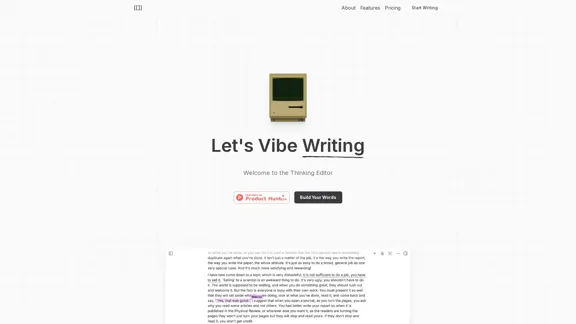
The most powerful AI text editor. Coherent editing. Customized styling. Collaborate seamlessly.
1.36 K
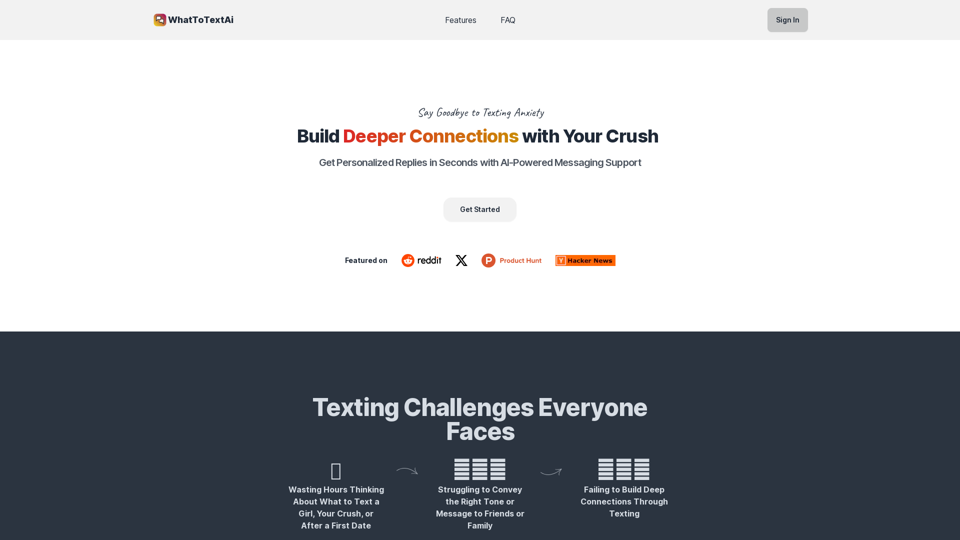
WhatToTextAi =============== WhatToTextAi is an AI-powered texting assistant that helps you come up with the perfect response to any situation.
WhatToTextAi =============== WhatToTextAi is an AI-powered texting assistant that helps you come up with the perfect response to any situation.Overcome texting anxiety with WhatToText AI. Get personalized, human-like replies for any situation in seconds. Improve your English texting skills and build deeper connections. Perfect for non-native speakers and anyone looking to enhance their messaging game.
0
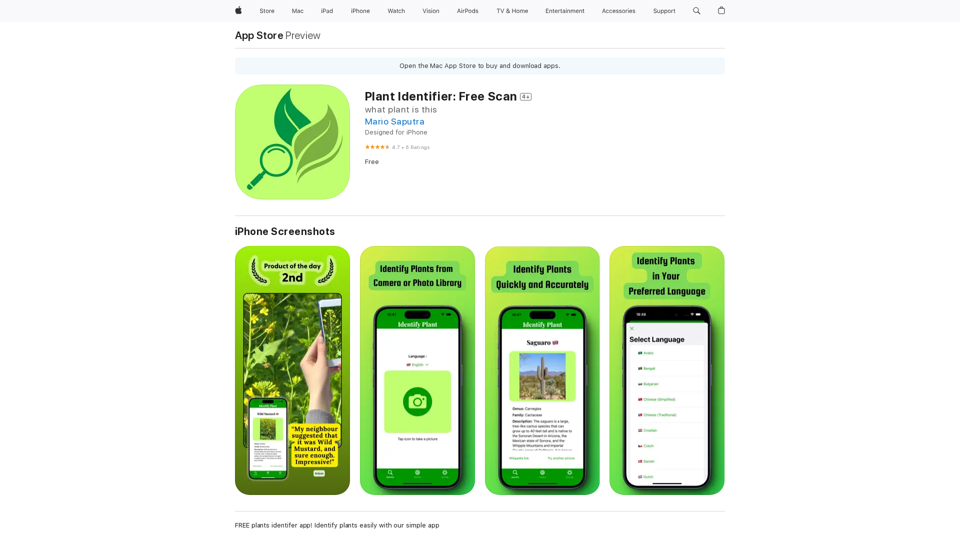
Use your camera or a picture to quickly identify plants with AI. Perfect for gardeners, nature lovers, and anyone curious about the plants around them. Features: * Instantly identify plants using AI-powered image recognition technology * Browse a vast database of plants from around the world * Learn about plant care, habitat, and other interesting facts * Snap a photo or upload an image to identify plants in seconds * Explore plant families, genera, and species to expand your knowledge * Create a personalized plant journal to track your discoveries
124.77 M