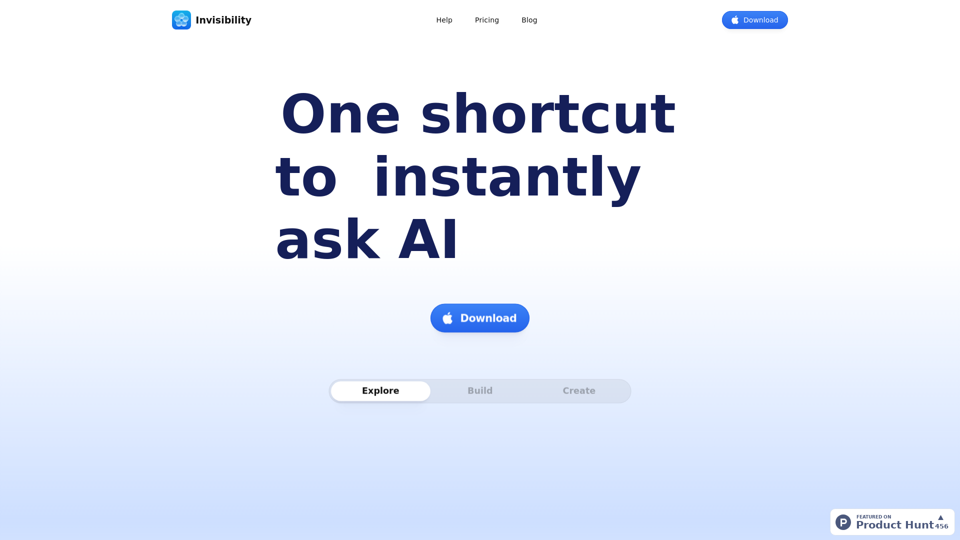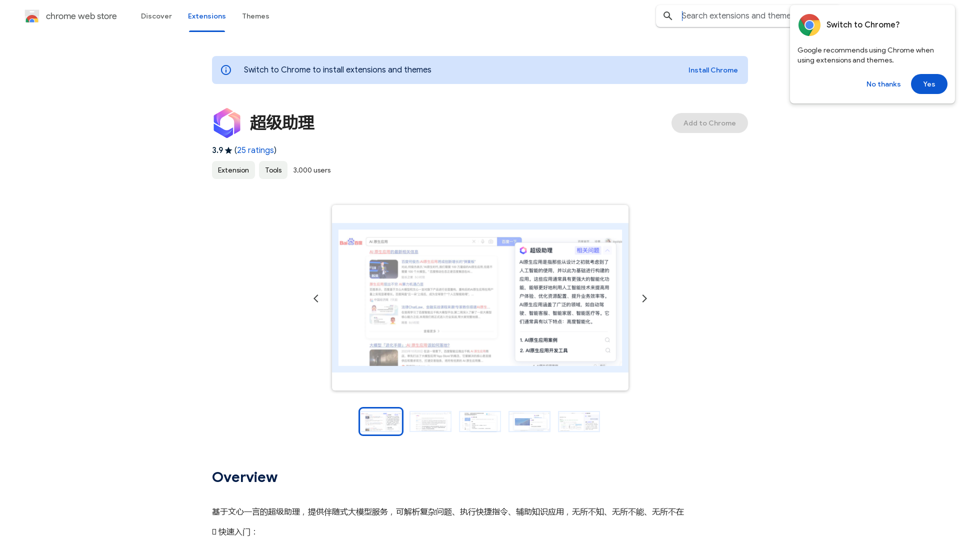Suinfy: AI YouTube Summarizer is an innovative extension that leverages AI technology to provide quick summaries, segmented summaries, bilingual subtitles, and language barrier-free access to YouTube videos. It analyzes complex content and extracts key ideas with timestamps, making it easier for users to grasp the essence of video content quickly and efficiently.
Suinfy: AI YouTube Summarizer
Save time by watching long videos. Generate key insights and subtitles.
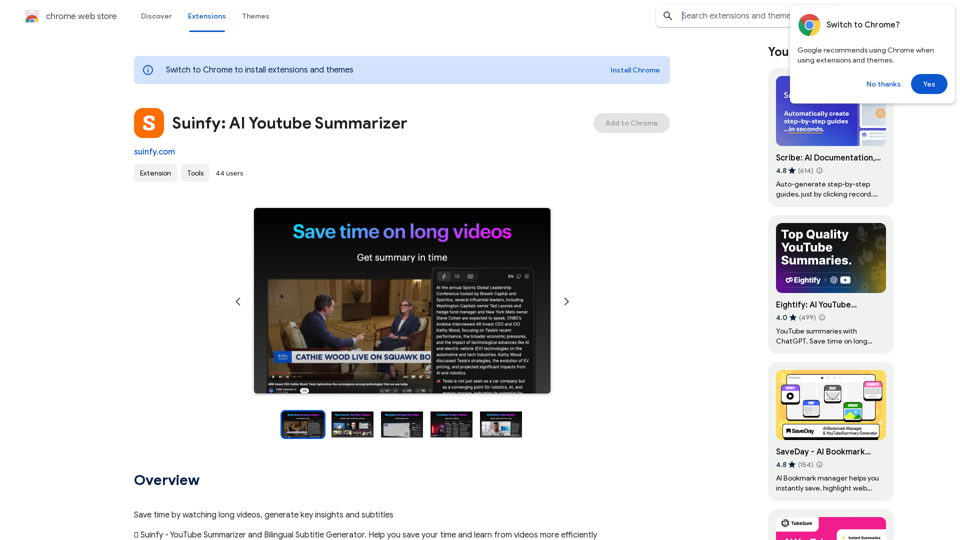
Introduction
Feature
Quick Summaries
Suinfy's AI technology extracts key ideas with timestamps from any video in seconds, simplifying complex content.
Segmented Summary
Analyzes entire videos and divides them into paragraphs to summarize key ideas and highlights.
Bilingual Subtitle Generation
Quickly generates and displays bilingual subtitles on-screen for easy content comprehension.
Language Barrier-Free
Supports over 30 languages, allowing users to explore global knowledge without language barriers.
Instant Results
Provides average results in 8 seconds, ensuring efficiency and power.
Long Video Support
Supports videos up to 6 hours long without duration limits.
Multilingual Translation
Translates content in over 30+ languages, making knowledge accessible globally.
Powerful AI Support
Underpinned by various LLM models such as GPT3.5, GPT4, Claude, and Gemini for stable and reliable performance.
FAQ
Is Suinfy: AI YouTube Summarizer free?
Yes, Suinfy is a free extension with optional in-app purchases for premium features.
What languages does Suinfy support?
Suinfy supports over 30 languages, making knowledge accessible without borders.
Can I use Suinfy on long videos?
Yes, Suinfy supports videos up to 6 hours long, with no worries about duration limits.
Who can benefit from using Suinfy?
Suinfy is perfect for:
- Business decision-makers
- Knowledge explorers
- Current affairs followers
- Health and wellness advocates
How do I use Suinfy: AI YouTube Summarizer?
Simply install the extension, open YouTube, and start summarizing your favorite videos.
Latest Traffic Insights
Monthly Visits
193.90 M
Bounce Rate
56.27%
Pages Per Visit
2.71
Time on Site(s)
115.91
Global Rank
-
Country Rank
-
Recent Visits
Traffic Sources
- Social Media:0.48%
- Paid Referrals:0.55%
- Email:0.15%
- Referrals:12.81%
- Search Engines:16.21%
- Direct:69.81%
Related Websites
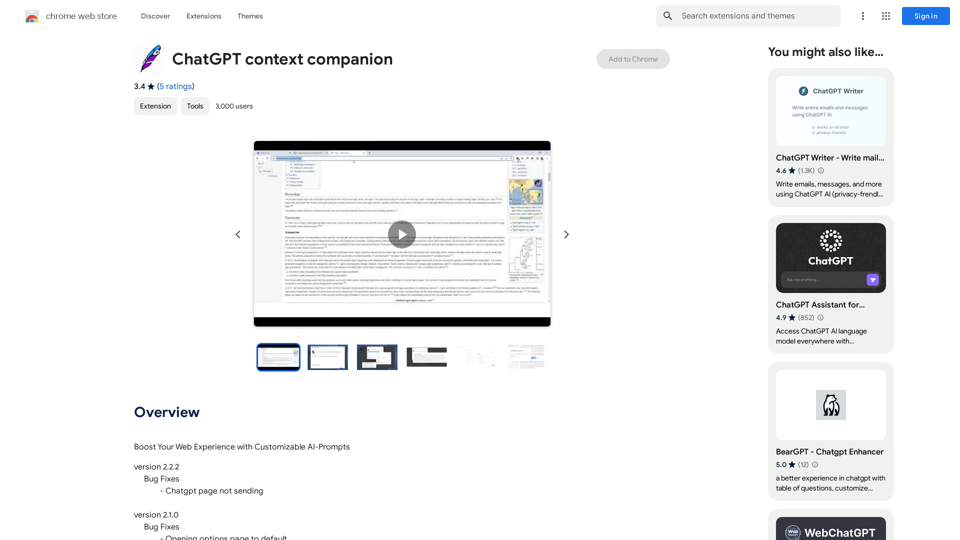
ChatGPT Context Companion The ChatGPT Context Companion is an innovative tool designed to enhance the conversational experience with ChatGPT, a cutting-edge language model. This companion tool provides users with a more comprehensive and engaging interaction by offering real-time suggestions, relevant information, and personalized responses. Key Features * Real-time Suggestions: The Context Companion provides users with relevant suggestions based on the conversation, enabling them to explore new topics, ask follow-up questions, or delve deeper into a subject. * Relevant Information: The tool offers users access to a vast knowledge base, providing them with accurate and up-to-date information on a wide range of topics, from science and history to entertainment and culture. * Personalized Responses: By analyzing the conversation context, the Context Companion generates personalized responses that cater to the user's interests, preferences, and communication style. Benefits * Enhanced Engagement: The ChatGPT Context Companion fosters a more engaging and interactive conversation, encouraging users to explore new ideas, ask questions, and learn from the conversation. * Improved Understanding: By providing users with relevant information and suggestions, the tool helps to clarify complex topics, resolve misunderstandings, and promote a deeper understanding of the subject matter. * Increased Productivity: The Context Companion saves users time and effort by offering quick access to relevant information, enabling them to focus on the conversation and achieve their goals more efficiently. Applications * Education: The ChatGPT Context Companion is an invaluable resource for students, teachers, and researchers, providing them with a wealth of information, suggestions, and insights to support their learning and research endeavors. * Business: The tool is an excellent communication aid for professionals, enabling them to access relevant information, generate ideas, and respond to customer inquiries more effectively. * Entertainment: The Context Companion adds a new dimension to online conversations, making them more engaging, informative, and enjoyable for users.
ChatGPT Context Companion The ChatGPT Context Companion is an innovative tool designed to enhance the conversational experience with ChatGPT, a cutting-edge language model. This companion tool provides users with a more comprehensive and engaging interaction by offering real-time suggestions, relevant information, and personalized responses. Key Features * Real-time Suggestions: The Context Companion provides users with relevant suggestions based on the conversation, enabling them to explore new topics, ask follow-up questions, or delve deeper into a subject. * Relevant Information: The tool offers users access to a vast knowledge base, providing them with accurate and up-to-date information on a wide range of topics, from science and history to entertainment and culture. * Personalized Responses: By analyzing the conversation context, the Context Companion generates personalized responses that cater to the user's interests, preferences, and communication style. Benefits * Enhanced Engagement: The ChatGPT Context Companion fosters a more engaging and interactive conversation, encouraging users to explore new ideas, ask questions, and learn from the conversation. * Improved Understanding: By providing users with relevant information and suggestions, the tool helps to clarify complex topics, resolve misunderstandings, and promote a deeper understanding of the subject matter. * Increased Productivity: The Context Companion saves users time and effort by offering quick access to relevant information, enabling them to focus on the conversation and achieve their goals more efficiently. Applications * Education: The ChatGPT Context Companion is an invaluable resource for students, teachers, and researchers, providing them with a wealth of information, suggestions, and insights to support their learning and research endeavors. * Business: The tool is an excellent communication aid for professionals, enabling them to access relevant information, generate ideas, and respond to customer inquiries more effectively. * Entertainment: The Context Companion adds a new dimension to online conversations, making them more engaging, informative, and enjoyable for users.Boost Your Web Experience with Customizable AI-Prompts
193.90 M
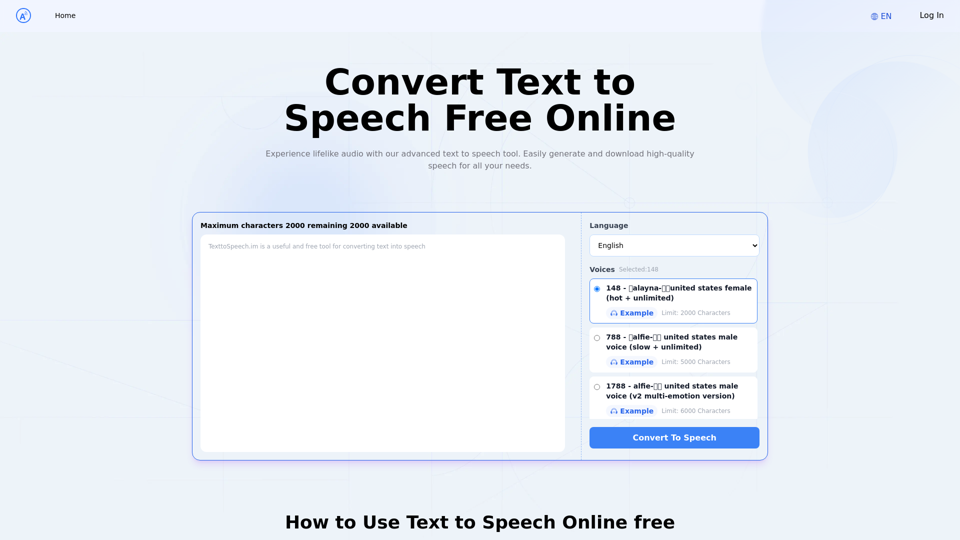
Text to Speech.im: Convert Text to Speech for Free Online
Text to Speech.im: Convert Text to Speech for Free OnlineConvert text to speech effortlessly using our AI text to speech online free tool. Enjoy natural-sounding text to speech voices and seamless text to speech download for high-quality audio. Perfect for creating engaging content with our text to speech generator.
12.76 K
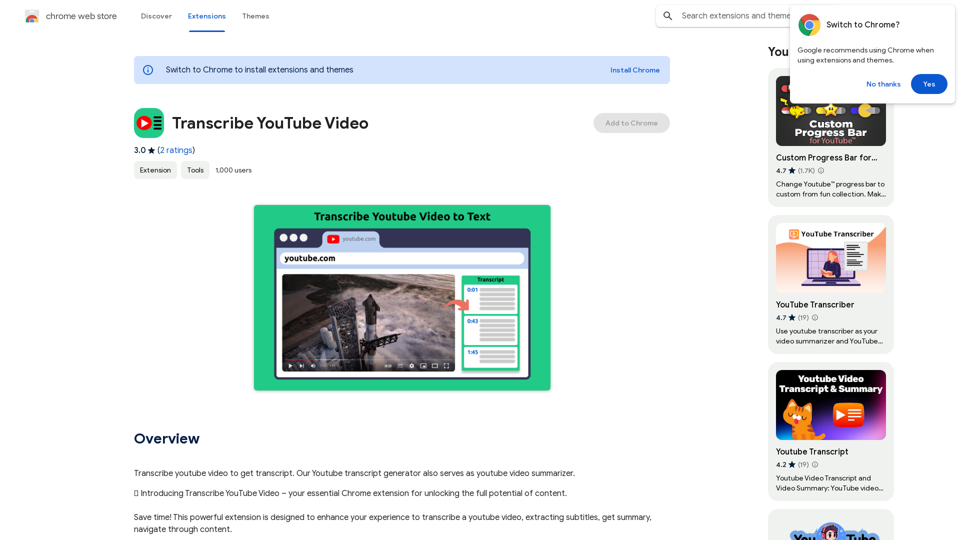
Please provide me with the YouTube video link so I can transcribe it for you.
Please provide me with the YouTube video link so I can transcribe it for you.Transcribe a YouTube video to get a transcript. Our YouTube transcript generator also acts as a YouTube video summarizer.
193.90 M
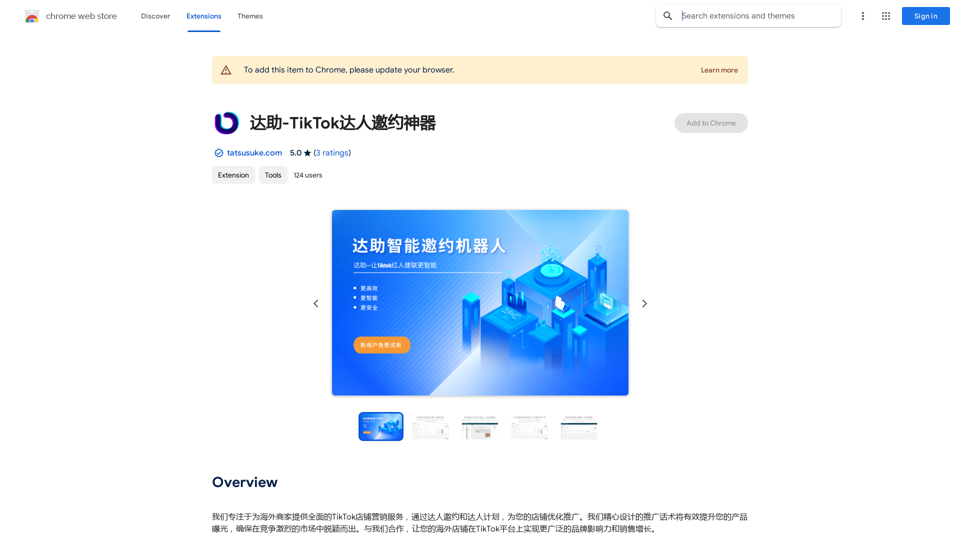
We specialize in providing comprehensive TikTok store marketing services for overseas businesses. Through influencer invitations and influencer programs, we optimize and promote your store. Our carefully designed promotional scripts will effectively increase your product exposure, ensuring you stand out in the competitive market. Partner with us to achieve wider brand influence and sales growth for your overseas store on the TikTok platform.
193.90 M
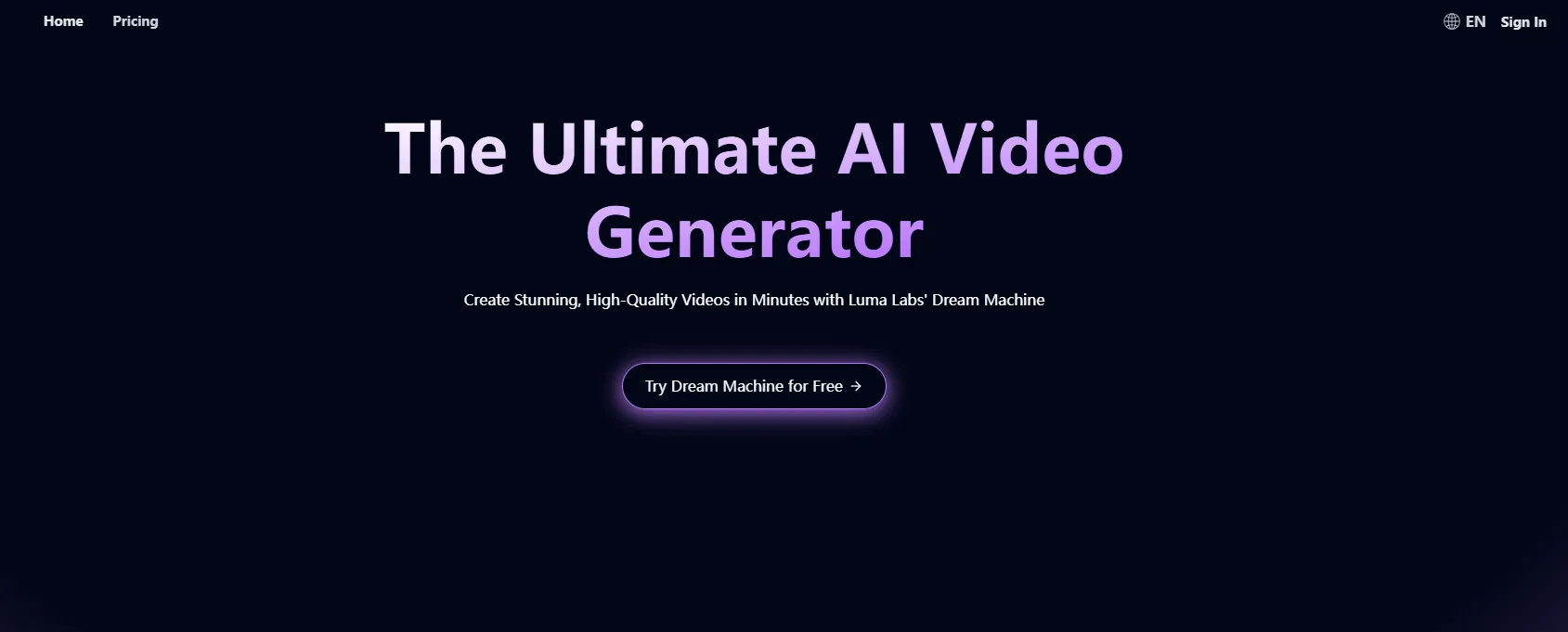
LunaAI’s Dream Machine is an advanced AI-powered video generator by Luma Labs that creates high-quality, realistic videos quickly.
446.29 K
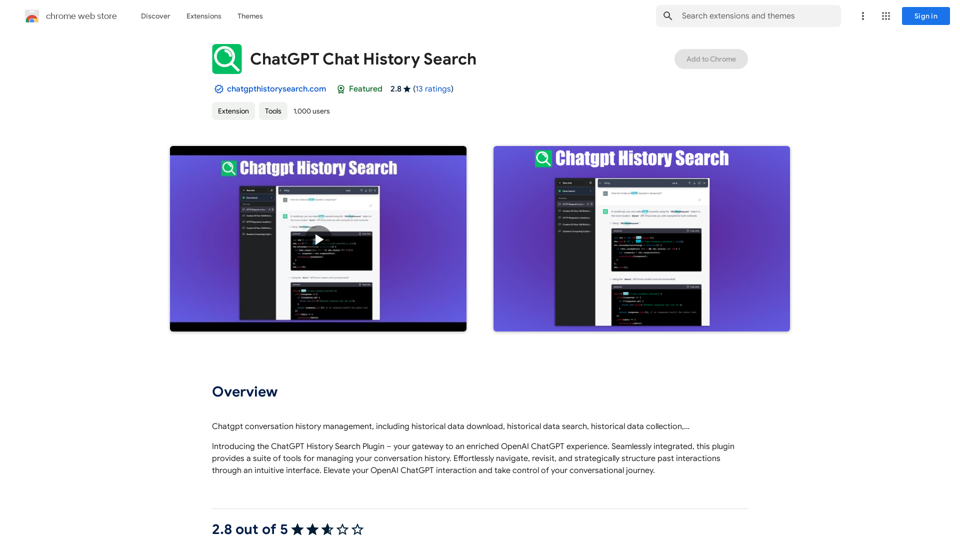
ChatGPT Conversation History Management, including: Historical Data Download Historical Data Search Historical Data Collection …
193.90 M