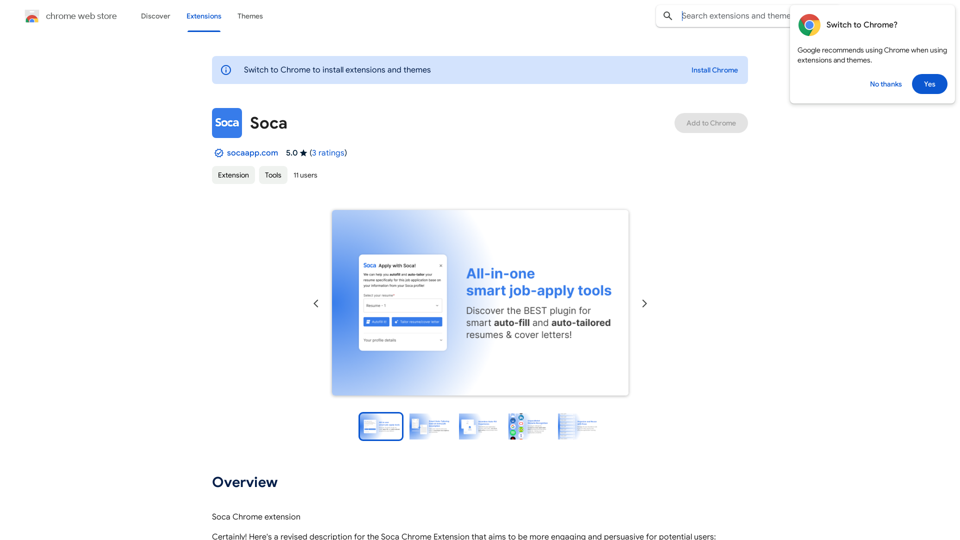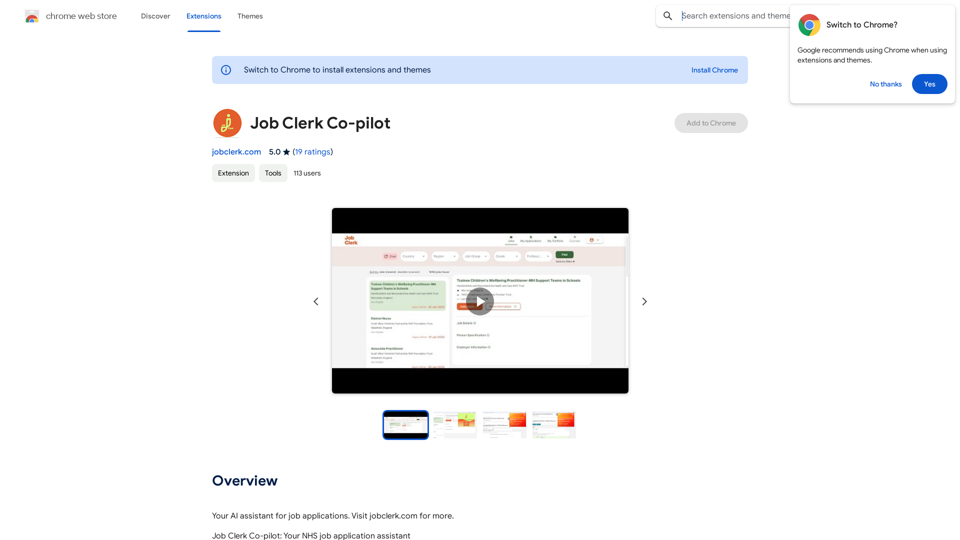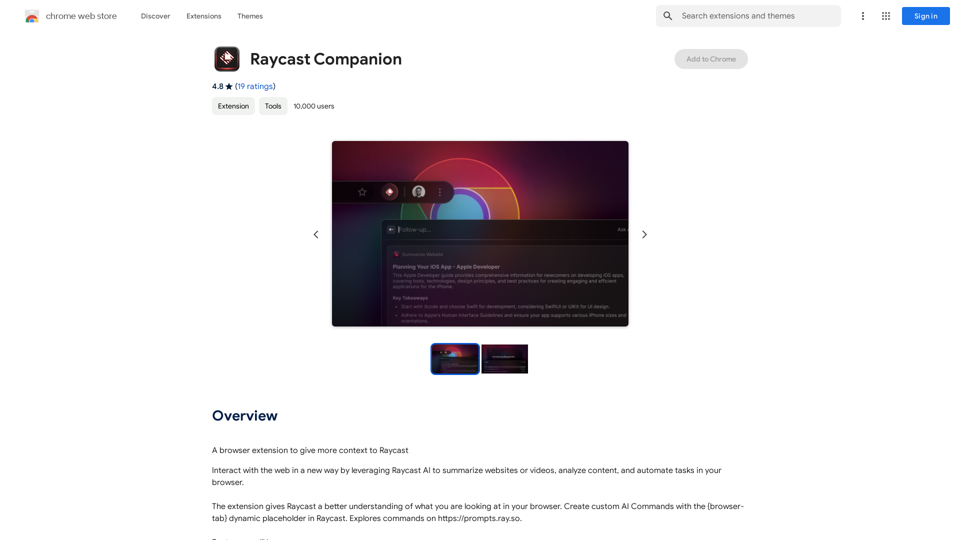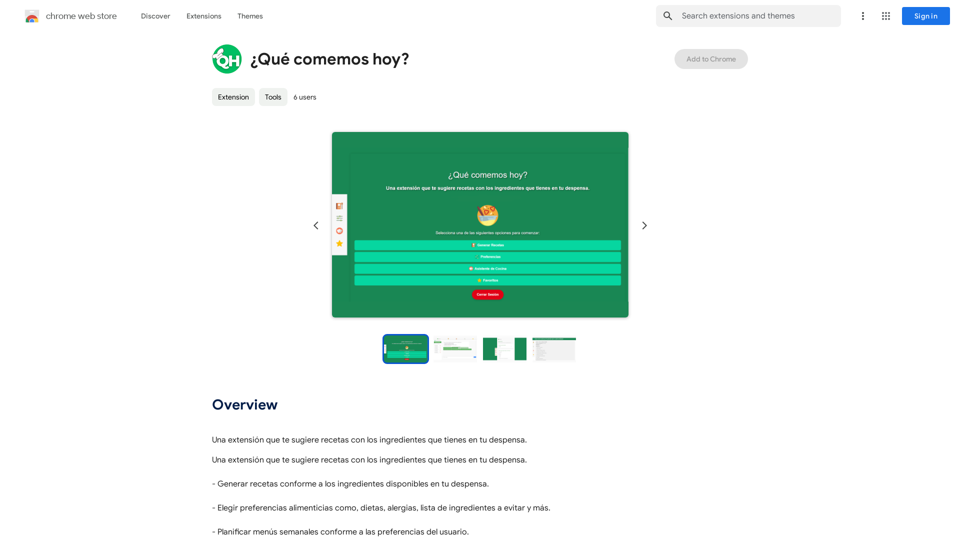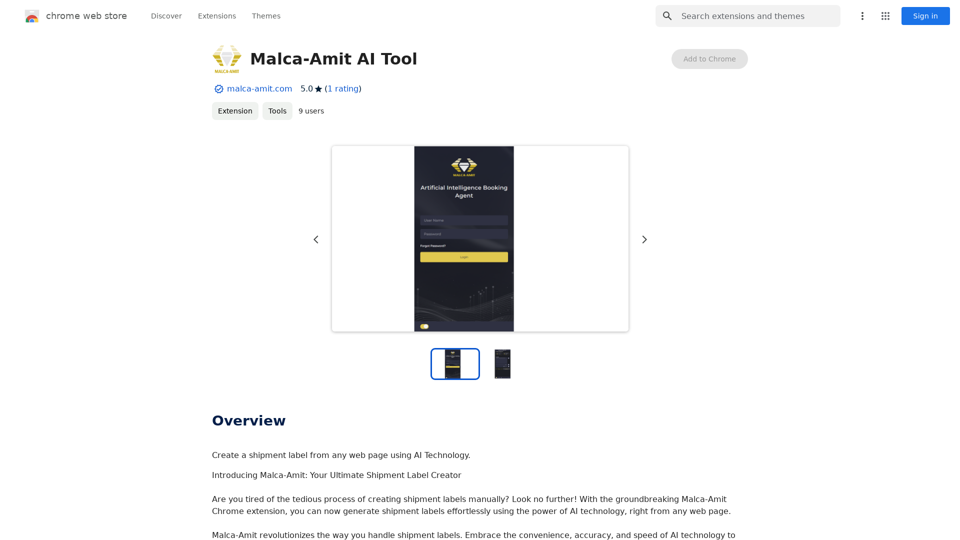Luna is a popular Chrome extension that enhances the ChatGPT experience directly within your browser. With a user base exceeding 30,000 worldwide, Luna has proven to be a time-saving tool for many. This extension offers seamless integration of ChatGPT functionalities into your browsing experience, making AI-powered assistance more accessible than ever.
Luna - Your AI Assistant in Chrome
ChatGPT for Chrome
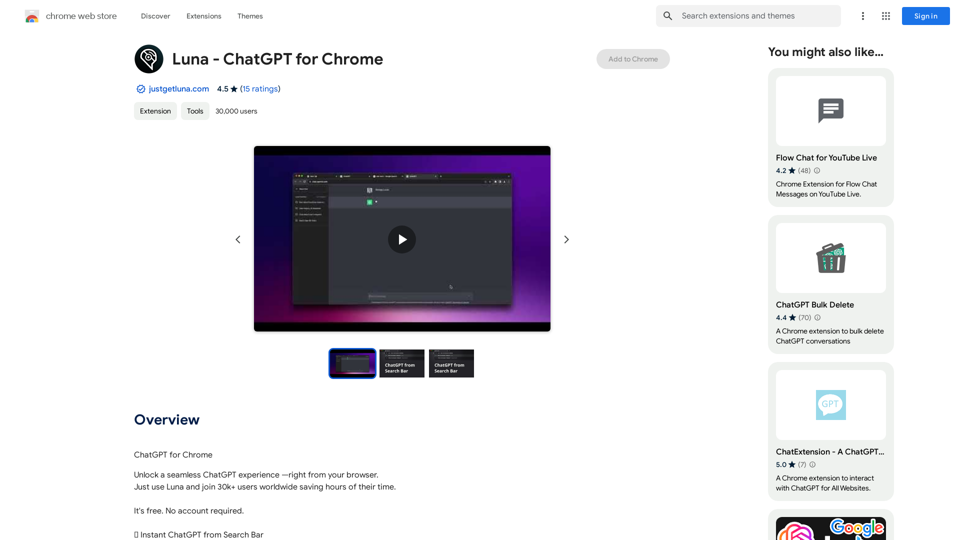
Introduction
Feature
Instant ChatGPT from Search Bar
Luna allows users to quickly access ChatGPT by typing "l" followed by their query in the browser's search bar. This feature enables instant ChatGPT conversations without navigating to a separate website.
ChatGPT from Anywhere Shortcut
Users can open a new ChatGPT tab from any location using keyboard shortcuts:
- Windows: CTRL+SHIFT+K
- Mac: CMD+SHIFT+K
Context-Menu Magic
Luna offers a convenient way to get contextual insights:
- Highlight text on any webpage
- Right-click the selected text
- Send it directly to ChatGPT for analysis
Free and Account-Free Usage
Luna is completely free to use and doesn't require any account creation, making it accessible to all users.
Multi-Device Compatibility
The extension can be used on multiple devices, though it requires separate installation on each device.
FAQ
Is Luna free to use?
Yes, Luna is a free Chrome extension with no associated costs.
Do I need to create an account to use Luna?
No, Luna doesn't require any account creation. You can start using it immediately after installation.
How do I use the Instant ChatGPT from Search Bar feature?
To use this feature, simply type "l" followed by your query in the browser's search bar.
What are the keyboard shortcuts for the ChatGPT from Anywhere feature?
The shortcuts are:
- Windows: CTRL+SHIFT+K
- Mac: CMD+SHIFT+K
Can I use Luna on multiple devices?
Yes, you can use Luna on multiple devices. However, you'll need to install the extension separately on each device you want to use it on.
Latest Traffic Insights
Monthly Visits
193.90 M
Bounce Rate
56.27%
Pages Per Visit
2.71
Time on Site(s)
115.91
Global Rank
-
Country Rank
-
Recent Visits
Traffic Sources
- Social Media:0.48%
- Paid Referrals:0.55%
- Email:0.15%
- Referrals:12.81%
- Search Engines:16.21%
- Direct:69.81%
Related Websites
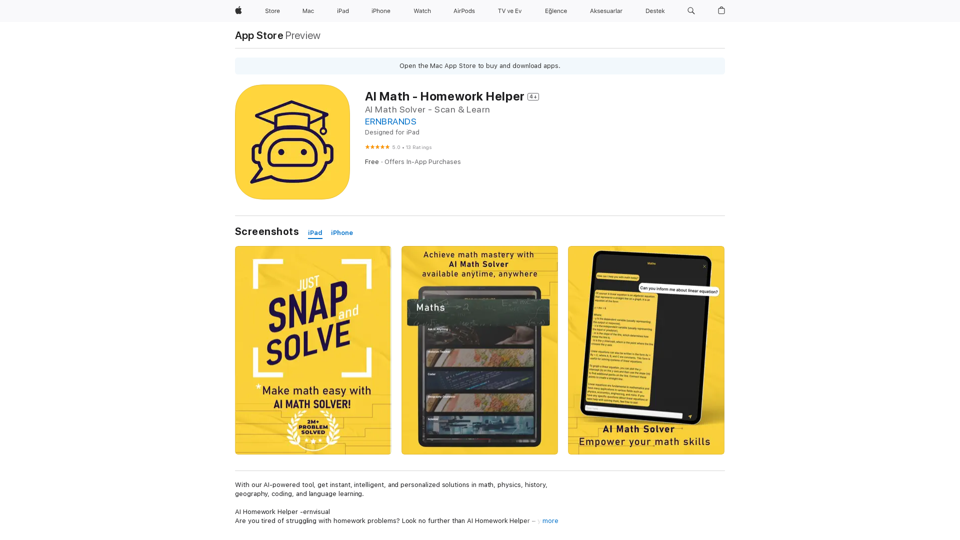
AI Homework Helper -ernvisual Are you tired of struggling with homework problems? Look no further than AI Homework Helper – your all-in-one academic assistant.
124.77 M
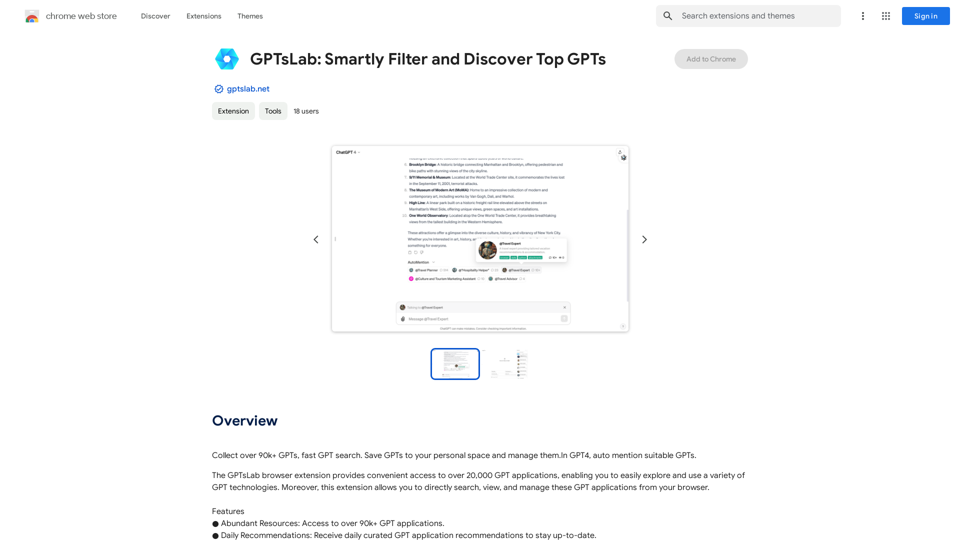
Collect over 90,000+ GPTs, search for them quickly. Save GPTs to your personal space and manage them. In GPT-4, it will automatically suggest relevant GPTs.
193.90 M
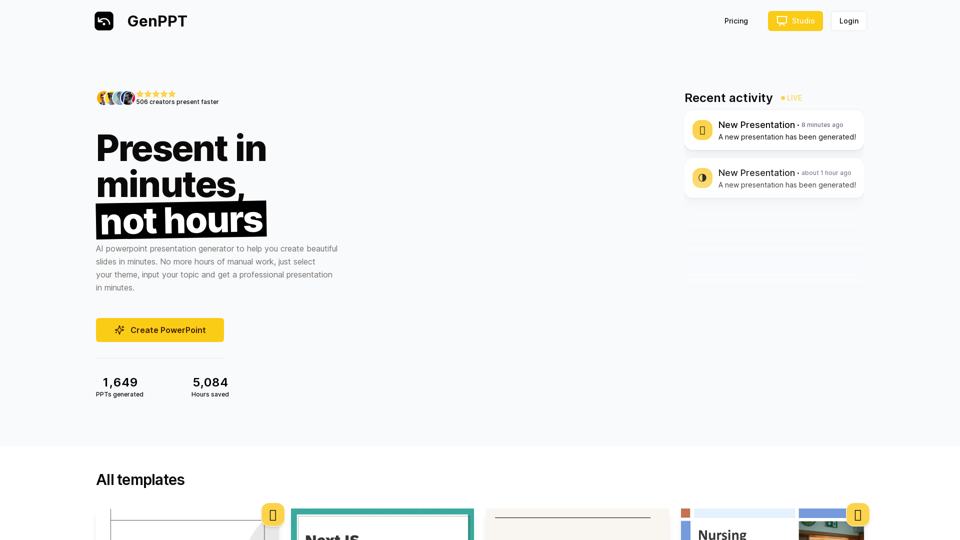
Generate beautiful presentations in minutes with GenPPT. Choose from a variety of themes and let GenPPT's PowerPoint presentation AI do the rest.
41.71 K