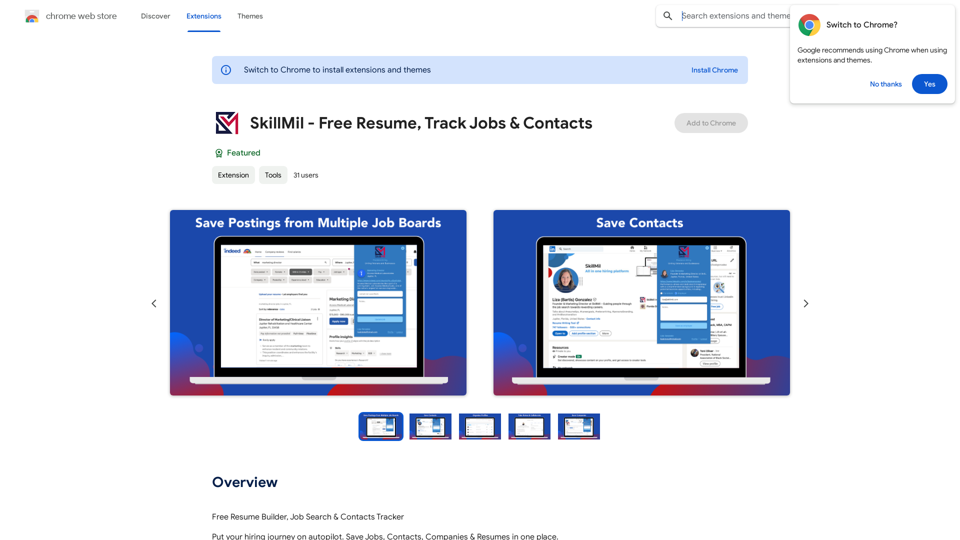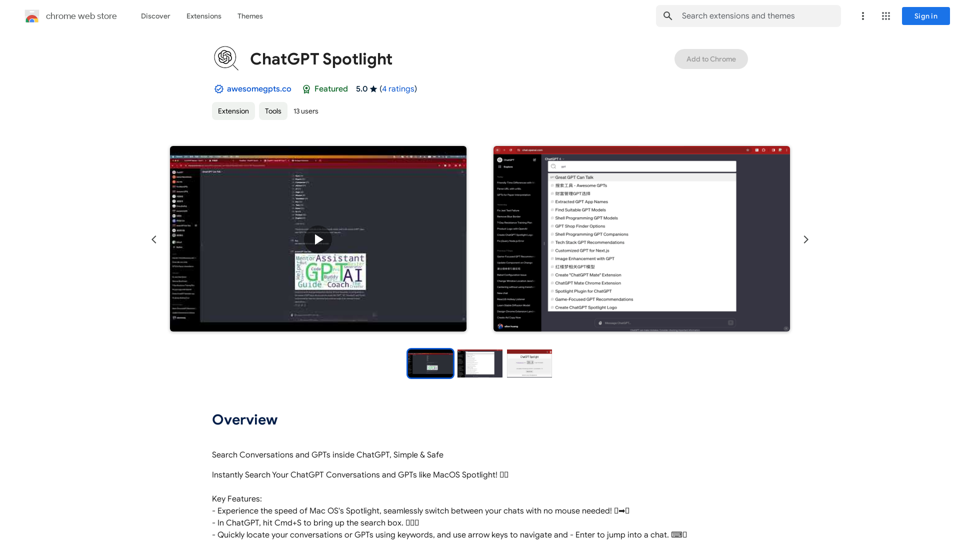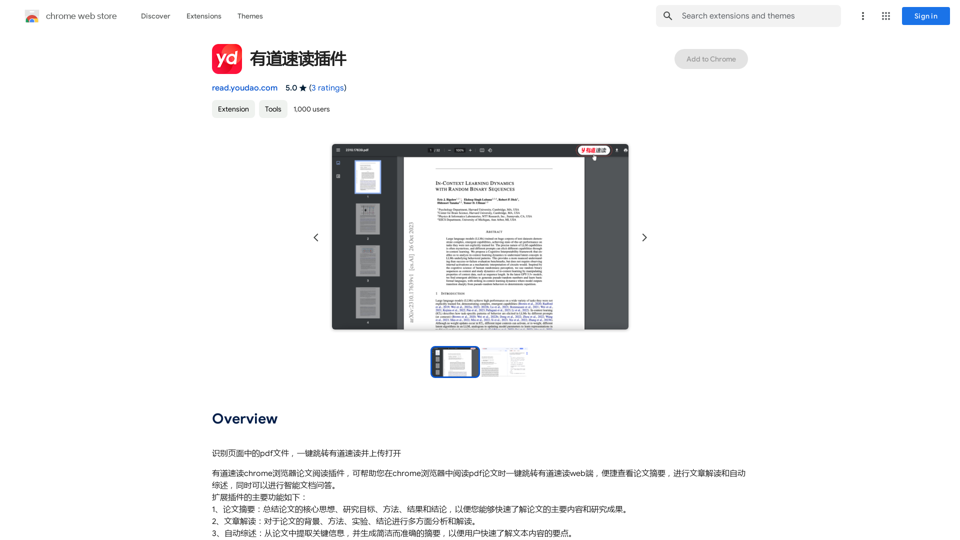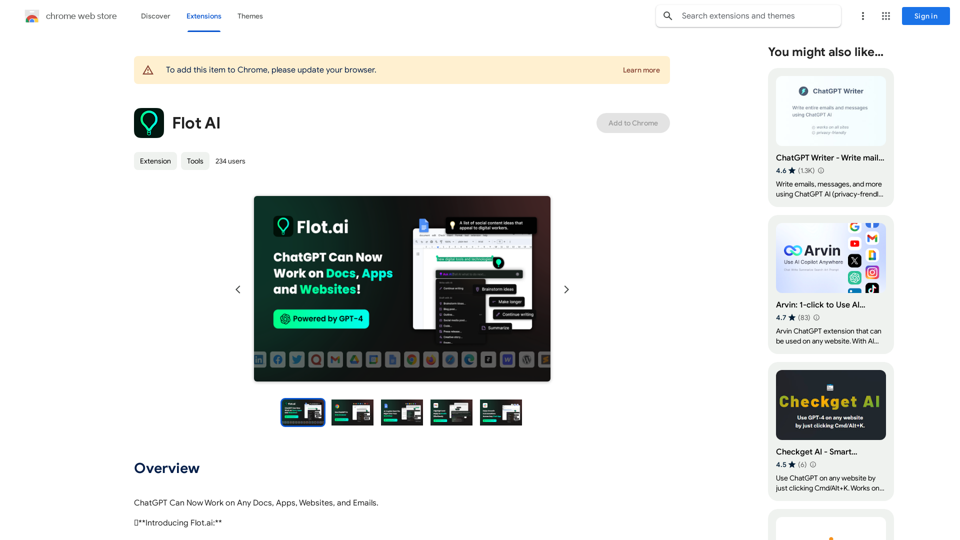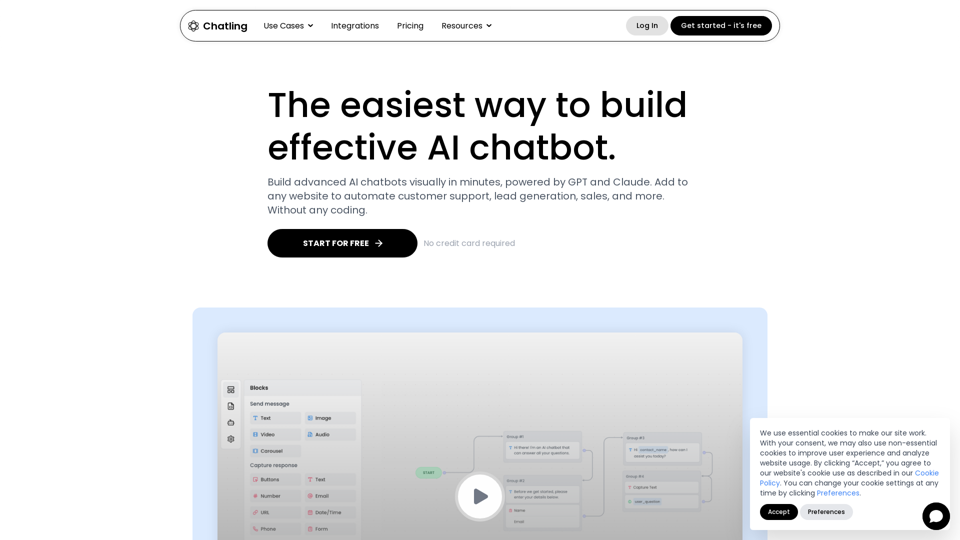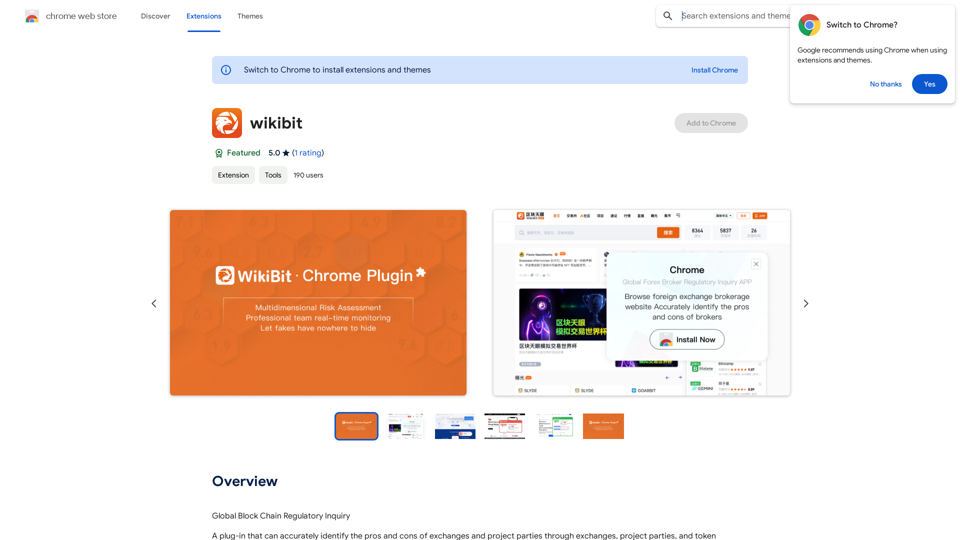Ads Society is a Chrome extension designed to simplify the process of saving and organizing ads from Facebook and TikTok libraries. It offers users access to over 10,000 ads from top-performing brands on Facebook, providing a valuable resource for inspiration and research. This free tool allows users to efficiently collect, categorize, and rework ads in their own storyboards, streamlining the creative process for marketers and advertisers.
Ads Society
Ads Society is the best way to save ads from TikTok and Facebook Ads libraries with one click.
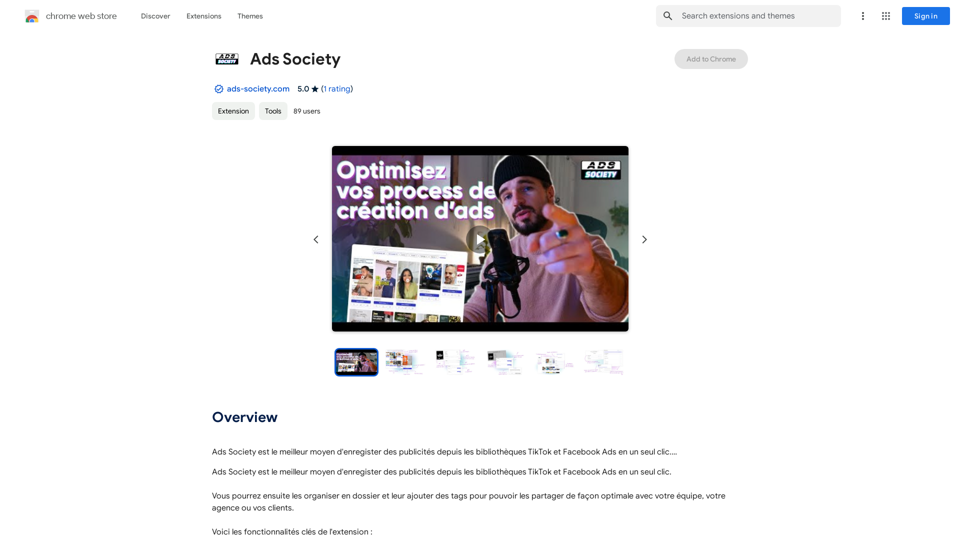
Introduction
Feature
One-Click Ad Saving
Save ads from Facebook and TikTok libraries effortlessly with a single click, allowing for quick and efficient collection of inspirational content.
Organizational Tools
Organize saved ads into folders and add tags for easy sharing and retrieval, enhancing productivity and collaboration.
Permanent Storage
Ads are securely stored on your account, ensuring they never disappear and remain accessible whenever needed.
Extensive Ad Library
Access to over 10,000 ads from top-performing brands on Facebook, providing a wealth of inspiration and insights for your campaigns.
Storyboard Creation
Utilize the saved ads to rework and create your own storyboards, facilitating the creative process for new ad campaigns.
Cross-Platform Compatibility
Currently supports ad saving from both Facebook and TikTok libraries, catering to multiple social media advertising needs.
Free Availability
Ads Society is available as a free Chrome extension, making it accessible to all users without any cost barriers.
FAQ
Is Ads Society compatible with other social media platforms?
Currently, Ads Society is only available for saving ads from Facebook and TikTok libraries. Support for other platforms is not available at this time.
How do I start using Ads Society?
To begin using Ads Society, simply download the extension from the Chrome Web Store. Once installed, you can immediately start saving and organizing ads from Facebook and TikTok libraries.
Are there any costs associated with using Ads Society?
No, Ads Society is completely free to use. It is available as a free Chrome extension that can be downloaded from the Chrome Web Store.
Latest Traffic Insights
Monthly Visits
193.90 M
Bounce Rate
56.27%
Pages Per Visit
2.71
Time on Site(s)
115.91
Global Rank
-
Country Rank
-
Recent Visits
Traffic Sources
- Social Media:0.48%
- Paid Referrals:0.55%
- Email:0.15%
- Referrals:12.81%
- Search Engines:16.21%
- Direct:69.81%
Related Websites
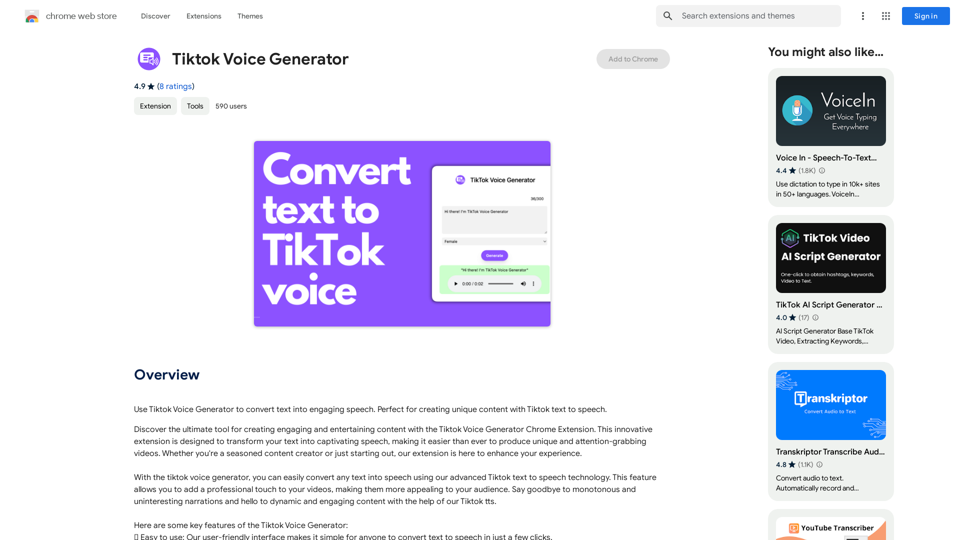
TikTok Voice Generator ========================== The TikTok voice generator is a popular feature on the social media platform that allows users to create and share videos with unique and entertaining voiceovers. This feature has become a sensation among TikTok users, with many using it to add humor, creativity, and personality to their videos. How Does it Work? -------------------- The TikTok voice generator uses advanced AI technology to convert written text into a spoken voice. Users can type in the text they want to convert, and the generator will produce a natural-sounding voiceover in a matter of seconds. The voice generator offers a range of voices, accents, and languages to choose from, allowing users to customize their voiceovers to fit their style and preferences. Features and Benefits ------------------------- Variety of Voices The TikTok voice generator offers a vast library of voices, including male and female voices, different accents, and languages. This allows users to experiment with different voices and find the one that best suits their content. Easy to Use The voice generator is incredibly easy to use. Users simply need to type in the text they want to convert, select the voice they want to use, and the generator will do the rest. Add Humor and Creativity The TikTok voice generator is a great way to add humor and creativity to videos. Users can use the generator to create funny voiceovers, parody songs, or even create their own characters. Increase Engagement Videos with voiceovers generated by the TikTok voice generator tend to perform better in terms of engagement. The unique and entertaining voiceovers can help capture viewers' attention and increase the chances of going viral. Conclusion ---------- The TikTok voice generator is a powerful tool that can help users take their content to the next level. With its advanced AI technology, ease of use, and variety of voices, it's no wonder why it has become a favorite among TikTok users. Whether you're looking to add humor, creativity, or personality to your videos, the TikTok voice generator is definitely worth trying out.
TikTok Voice Generator ========================== The TikTok voice generator is a popular feature on the social media platform that allows users to create and share videos with unique and entertaining voiceovers. This feature has become a sensation among TikTok users, with many using it to add humor, creativity, and personality to their videos. How Does it Work? -------------------- The TikTok voice generator uses advanced AI technology to convert written text into a spoken voice. Users can type in the text they want to convert, and the generator will produce a natural-sounding voiceover in a matter of seconds. The voice generator offers a range of voices, accents, and languages to choose from, allowing users to customize their voiceovers to fit their style and preferences. Features and Benefits ------------------------- Variety of Voices The TikTok voice generator offers a vast library of voices, including male and female voices, different accents, and languages. This allows users to experiment with different voices and find the one that best suits their content. Easy to Use The voice generator is incredibly easy to use. Users simply need to type in the text they want to convert, select the voice they want to use, and the generator will do the rest. Add Humor and Creativity The TikTok voice generator is a great way to add humor and creativity to videos. Users can use the generator to create funny voiceovers, parody songs, or even create their own characters. Increase Engagement Videos with voiceovers generated by the TikTok voice generator tend to perform better in terms of engagement. The unique and entertaining voiceovers can help capture viewers' attention and increase the chances of going viral. Conclusion ---------- The TikTok voice generator is a powerful tool that can help users take their content to the next level. With its advanced AI technology, ease of use, and variety of voices, it's no wonder why it has become a favorite among TikTok users. Whether you're looking to add humor, creativity, or personality to your videos, the TikTok voice generator is definitely worth trying out.Use the Tiktok Voice Generator to convert text into engaging speech. Perfect for creating unique content with Tiktok text to speech.
193.90 M
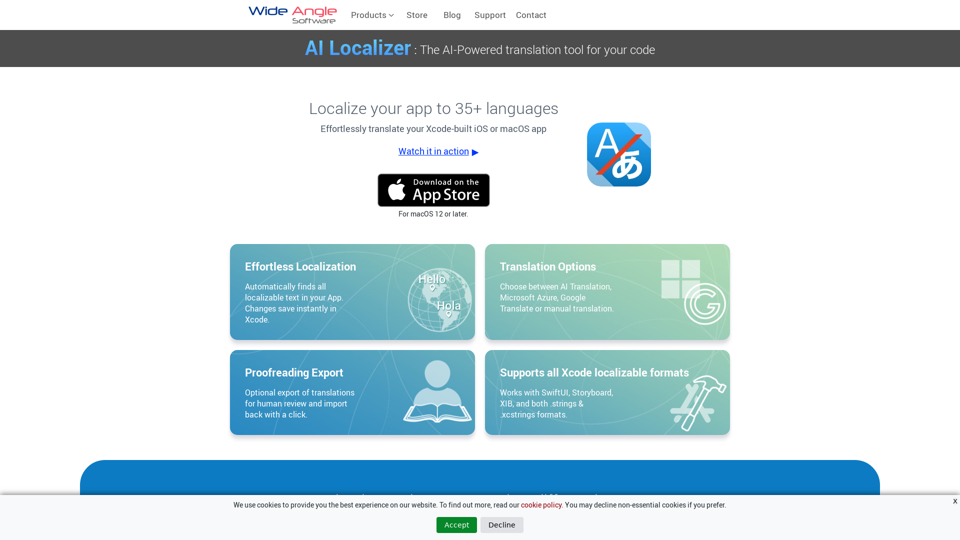
Seamlessly add localized translations to your Xcode projects. Add up to 37 languages to your app automatically, using the power of AI.
210.21 K