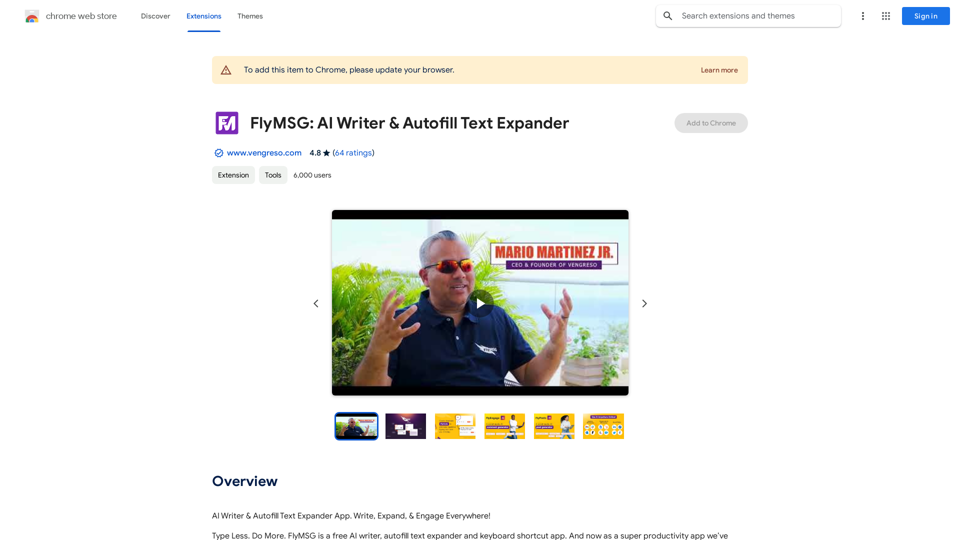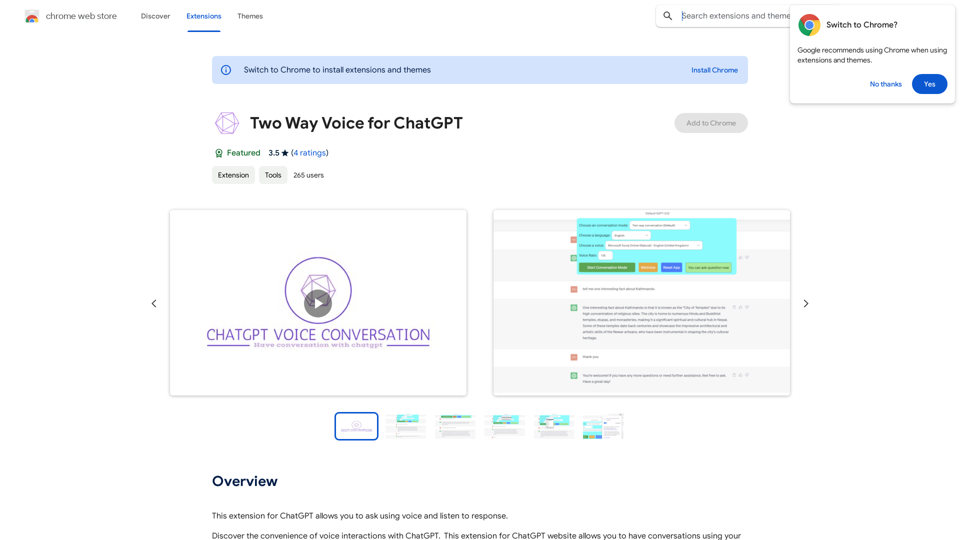ScreenRedact is a Mac application designed to redact text from images using Apple's on-device machine learning model. This user-friendly tool allows users to easily recognize and remove sensitive text from images, providing a simple solution for privacy protection and information security.
ScreenRedact on the Mac App Store #Description ScreenRedact is a powerful and easy-to-use screenshot editing tool that allows you to quickly and easily remove sensitive information from your screenshots. With its intuitive interface and advanced features, ScreenRedact is the perfect solution for anyone who needs to share screenshots online or with others. #Features * Easy to use: ScreenRedact's intuitive interface makes it easy to get started, even if you're not tech-savvy. * Advanced editing tools: ScreenRedact offers a range of advanced editing tools, including blur, pixelate, and redact, to help you remove sensitive information from your screenshots. * Customizable: ScreenRedact allows you to customize the appearance of your redactions, including the color, opacity, and style. * Support for multiple file formats: ScreenRedact supports a range of file formats, including JPEG, PNG, and TIFF. * Share easily: ScreenRedact makes it easy to share your edited screenshots with others, either by saving them to your computer or sharing them directly to social media or email. #What's New * Improved performance: ScreenRedact is now faster and more efficient, making it easier to edit your screenshots. * New editing tools: ScreenRedact now includes new editing tools, including a magic wand and a lasso tool, to make it even easier to remove sensitive information from your screenshots. * Enhanced customization options: ScreenRedact now offers even more customization options, including the ability to change the color and opacity of your redactions. #Ratings and Reviews * 4.5/5 stars: ScreenRedact has an average rating of 4.5 out of 5 stars on the Mac App Store. * "Easy to use and effective": One reviewer praised ScreenRedact's ease of use and effectiveness, saying "I was able to quickly and easily remove sensitive information from my screenshots." * "A must-have for anyone who shares screenshots online": Another reviewer called ScreenRedact "a must-have for anyone who shares screenshots online," citing its ease of use and advanced features.
ScreenRedact allows you to remove sensitive text from an image by utilizing Apple's on-device machine learning model, which identifies text within an image and enables you to redact it with ease.

Introduction
Feature
On-Device Text Recognition
ScreenRedact utilizes Apple's on-device machine learning model to accurately identify text within images, ensuring efficient and secure text recognition without relying on external servers.
Simple Redaction Process
Users can effortlessly redact text by clicking on the identified text boxes, making the process of hiding sensitive information quick and intuitive.
Image Export Options
Save as PNG
Redacted images can be saved in PNG format, preserving image quality and ensuring compatibility across various platforms.
Save to Clipboard
Users have the option to save redacted images directly to the clipboard for easy sharing and pasting into other applications.
MenuBar Integration
ScreenRedact features a convenient MenuBar item, allowing users to quickly access image selection and saving functions without navigating through the main application window.
User Interface Improvements
Recent updates have addressed bugs related to the save image and save to clipboard buttons, ensuring they are properly disabled when no image is loaded.
FAQ
What are the system requirements for ScreenRedact?
ScreenRedact requires macOS 14.0 or later, ensuring compatibility with recent Mac operating systems.
Is ScreenRedact free to use?
Yes, ScreenRedact is a free application available for download from the Mac App Store.
What is the age rating for ScreenRedact?
ScreenRedact has an age rating of 17+, indicating it's suitable for mature users.
How large is the ScreenRedact application?
The application has a compact size of 224.8 KB, making it a lightweight addition to your Mac.
In which languages is ScreenRedact available?
Currently, ScreenRedact is available in English.
Latest Traffic Insights
Monthly Visits
124.77 M
Bounce Rate
74.15%
Pages Per Visit
1.56
Time on Site(s)
46.64
Global Rank
-
Country Rank
-
Recent Visits
Traffic Sources
- Social Media:2.88%
- Paid Referrals:2.50%
- Email:0.18%
- Referrals:19.65%
- Search Engines:29.02%
- Direct:45.78%
Related Websites
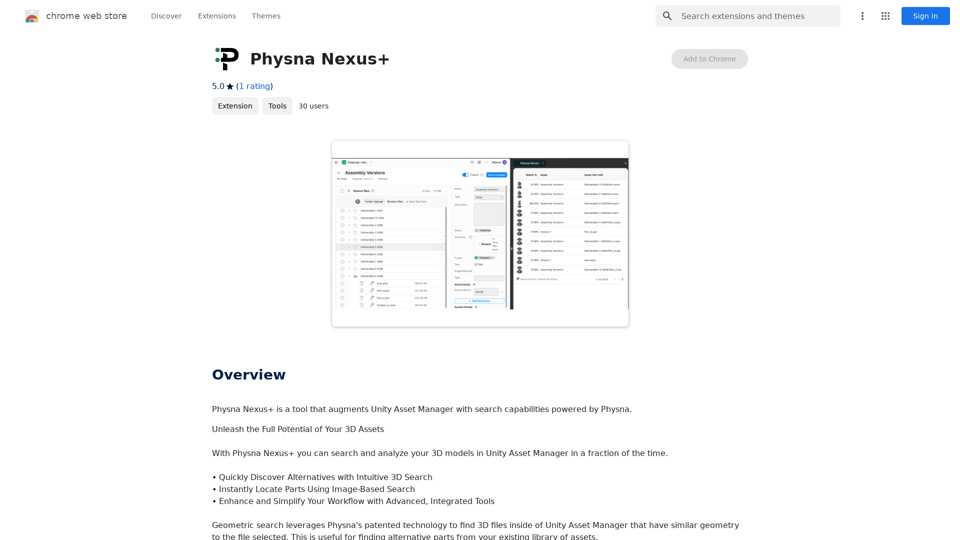
Physna Nexus+ is a tool that improves Unity Asset Manager by adding search features powered by Physna.
193.90 M
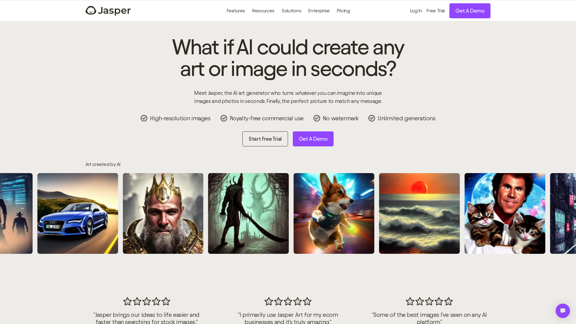
AI Art Generator | AI Image Generator - Jasper Art
AI Art Generator | AI Image Generator - Jasper ArtJasper Art is a new AI art generator that transforms your text prompt into stunning art and lifelike AI-generated images within seconds. Your AI artist produces the ideal picture to complement your message.
939.36 K
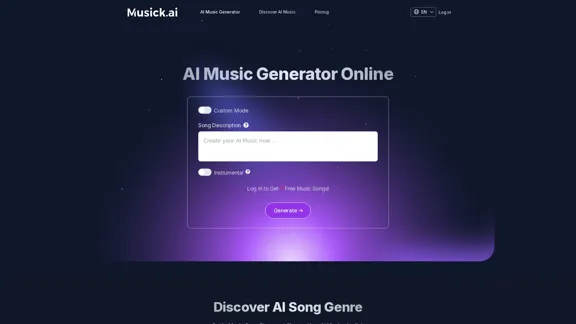
Musick.ai: Free AI Music Generator & AI Song Maker Online
Musick.ai: Free AI Music Generator & AI Song Maker OnlineExplore Musick.ai as an innovative AI Music Generator, including music theory and music plaza. Create songs with AI and make AI music now!
57.04 K
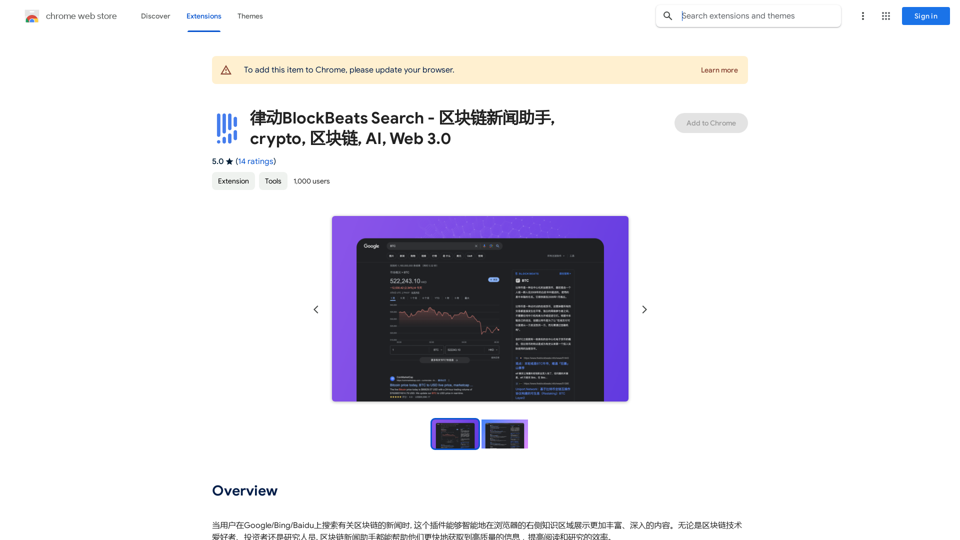
BlockBeats Search - Your Blockchain News Assistant, covering crypto, blockchain, AI, and Web 3.0.
BlockBeats Search - Your Blockchain News Assistant, covering crypto, blockchain, AI, and Web 3.0.When users search for blockchain news on Google/Bing/Baidu, this plugin can intelligently display more comprehensive and in-depth content in the browser's right-side knowledge area. Whether you are a blockchain technology enthusiast, investor, or researcher, the Blockchain News Assistant can help you quickly access high-quality information and improve your reading and research efficiency.
193.90 M
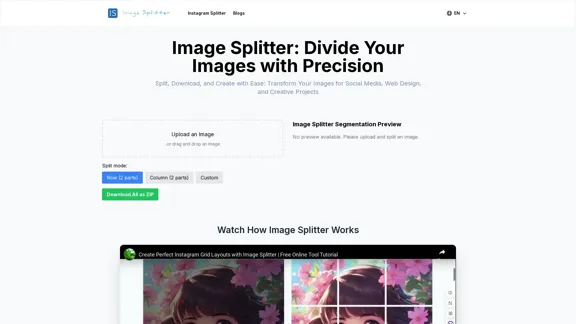
Effortless Image Splitting Tool for Creative Projects
Effortless Image Splitting Tool for Creative ProjectsEasily split large images online into smaller parts for social media, web design, and creative projects with our intuitive Image Splitter tool.
9.99 K
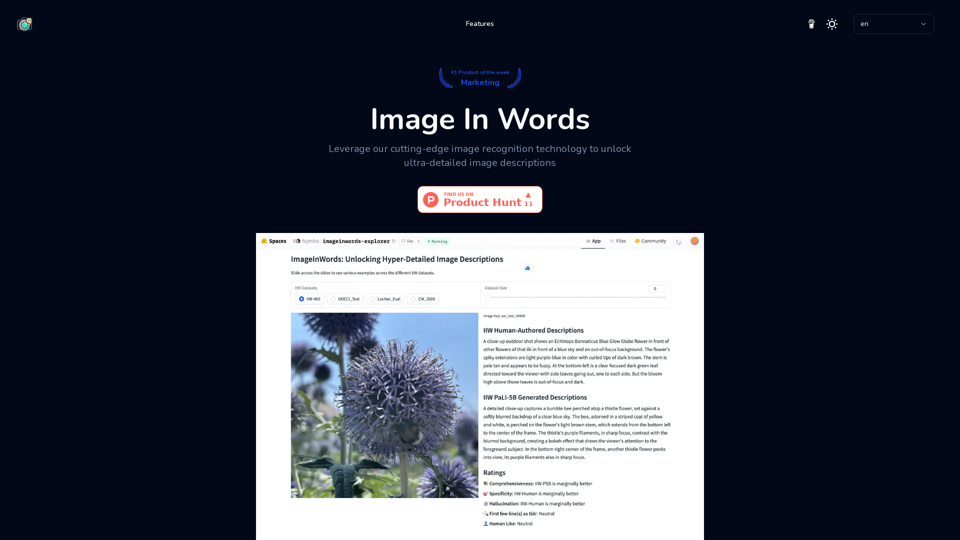
Image In Words: Unlock Text from Images with Google
Image In Words: Unlock Text from Images with GoogleDiscover how to use Google to convert images to text effortlessly. Click to learn more and start converting today!
0