Veggie AI is an innovative online tool that harnesses AI technology to create controllable videos. Users can input images, videos, or text prompts to generate short, dynamic videos that align with specified actions and character descriptions. This user-friendly platform is accessible to anyone, regardless of their AI expertise.
Veggie AI: Generate Controllable Videos Using AI
Create fully controllable videos using Veggie AI by simply uploading your character photos, action videos, or inputting text prompts.
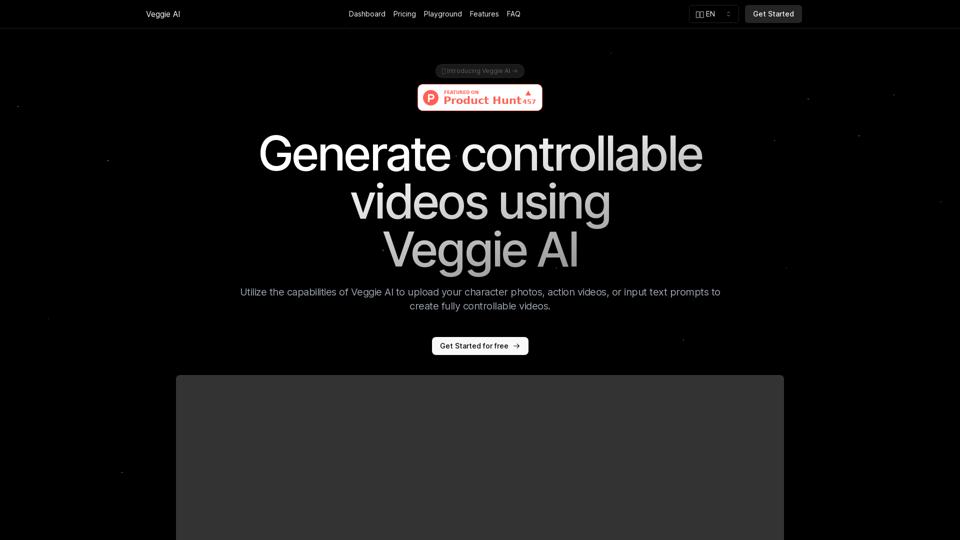
Introduction
Feature
Four Versatile Creation Modes
Veggie AI offers four distinct modes for creating controllable videos:
- Mix Mode
- Animate Mode
- Ideate Mode
- Stylize Mode
Each mode allows users to upload custom character photos, action videos, or text prompts to generate dynamic videos.
User-Friendly Interface
The platform is designed for ease of use, requiring no prior AI knowledge. Users can create fully controllable and engaging videos in just a few simple steps.
Quick Generation Process
Video creation typically takes only a few minutes, making it an efficient tool for various applications.
Flexible Input Options
Veggie AI supports a range of input materials:
- Common image formats (JPEG, PNG)
- Standard video formats (MP4)
- Text prompts for style customization
Versatile Output Usage
Generated videos can be used for both personal and commercial purposes, including:
- Social media content
- Marketing materials
- Advertisements
Affordable Pricing
Veggie AI offers simple, budget-friendly pricing plans packed with features to engage audiences, build customer loyalty, and drive sales.
FAQ
What is Veggie AI?
Veggie AI is an online tool that uses AI technology to generate controllable videos based on user inputs such as images, videos, or text prompts.
How do I use Veggie AI?
Using Veggie AI is straightforward:
- Choose your creation method
- Upload your materials
- Wait for the AI to generate your video (usually takes a few minutes)
What input formats does Veggie AI support?
Veggie AI supports:
- Common image formats (JPEG, PNG)
- Standard video formats (MP4)
Can I customize the style of the generated video?
Yes, you can input simple prompt words to choose the style of the generated video.
Is Veggie AI free to use?
No, Veggie AI does not offer a free trial. To use the service, you need to purchase credits.
Does Veggie AI support batch processing?
Currently, Veggie AI primarily focuses on single video generation.
Latest Traffic Insights
Monthly Visits
7.03 K
Bounce Rate
36.96%
Pages Per Visit
1.15
Time on Site(s)
0.29
Global Rank
3238905
Country Rank
United States 2056267
Recent Visits
Traffic Sources
- Social Media:6.78%
- Paid Referrals:1.00%
- Email:0.34%
- Referrals:15.20%
- Search Engines:38.97%
- Direct:37.38%
Related Websites
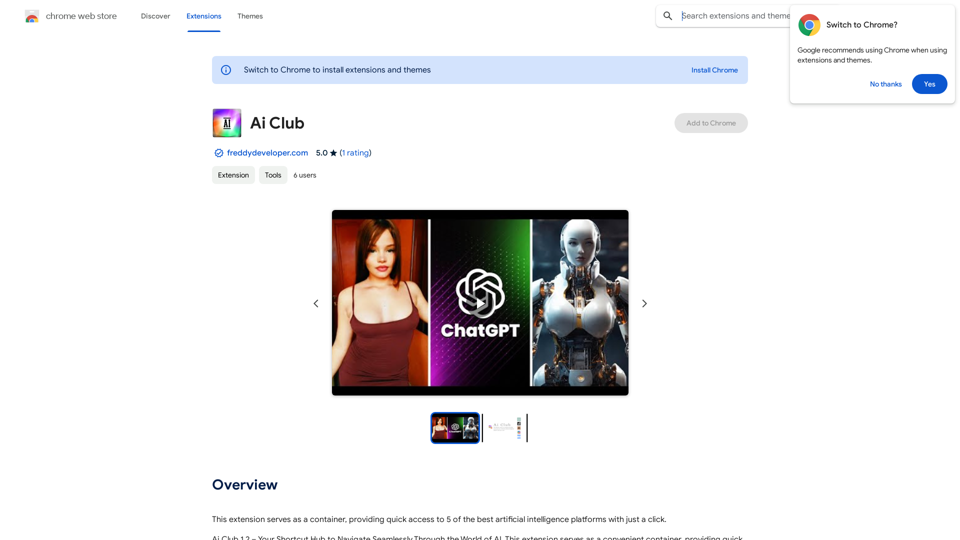
This extension acts as a container, giving you quick access to 5 of the top artificial intelligence platforms with a single click.
193.90 M
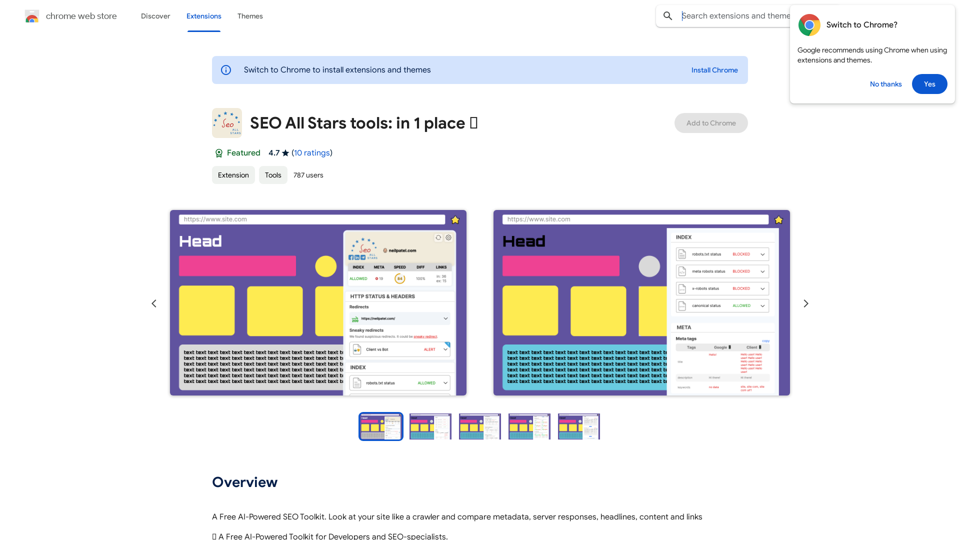
A Free AI-Powered SEO Toolkit. Analyze your website from a crawler's perspective, comparing metadata, server responses, headlines, content, and links.
193.90 M
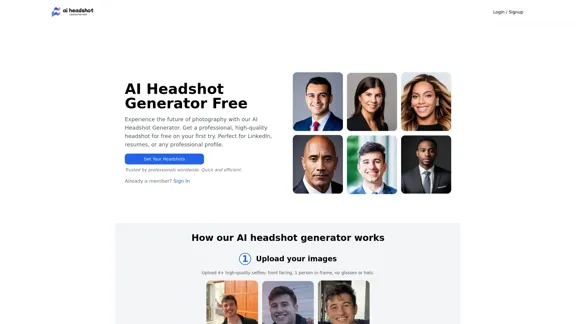
Create stunning, professional headshots for free with our AI Headshot Generator. Perfect for LinkedIn and resumes. Try it now!
0
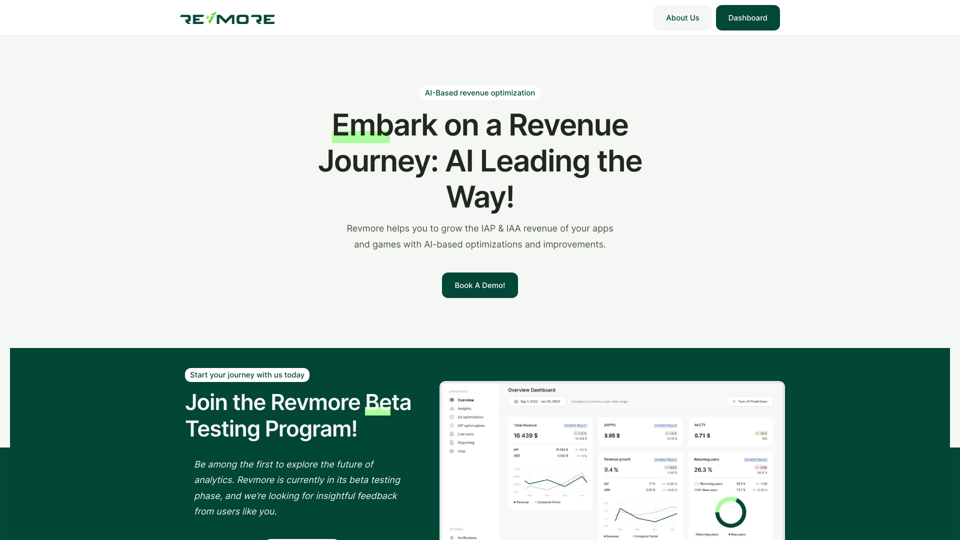
AI-Based Revenue Optimization Embark on a Revenue Journey: AI Leading the Way! Revmore helps you to grow the in-app purchase (IAP) and in-app advertising (IAA) revenue of your apps and games with AI-based optimizations and improvements. Book A Demo! Elevate your revenue with our AI magic. Explore our diverse optimization solutions, meticulously crafted to meet unique demands. In-app Purchase (IAP)
0

AI Powered Image Generator for Unique and Custom Images
AI Powered Image Generator for Unique and Custom ImagesCreate unique and custom images effortlessly with iPic.Ai - the AI-powered image generator.
68.28 K
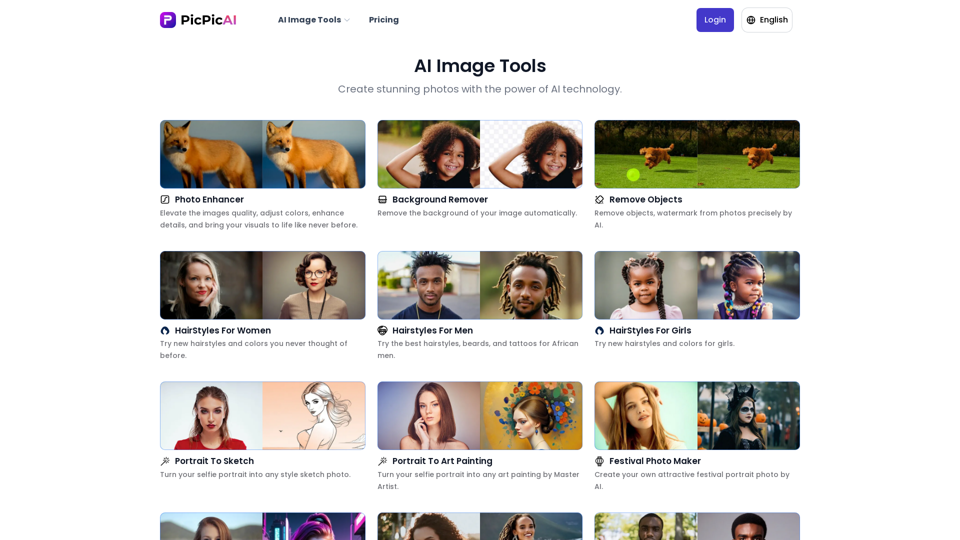
- Remove Background - Photo Enhancer - Photo Upscaler - Change Background Color - Restore Old Photos - Colorize Photos - Compress Photos - Photo Retouch
15.66 K
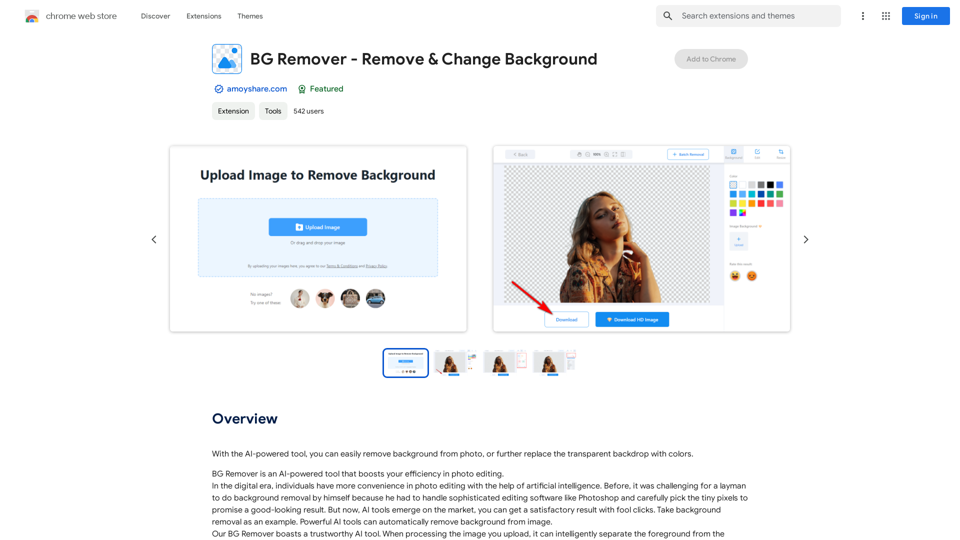
With the AI-powered tool, you can easily remove the background from a photo, or further replace the transparent backdrop with colors.
193.90 M
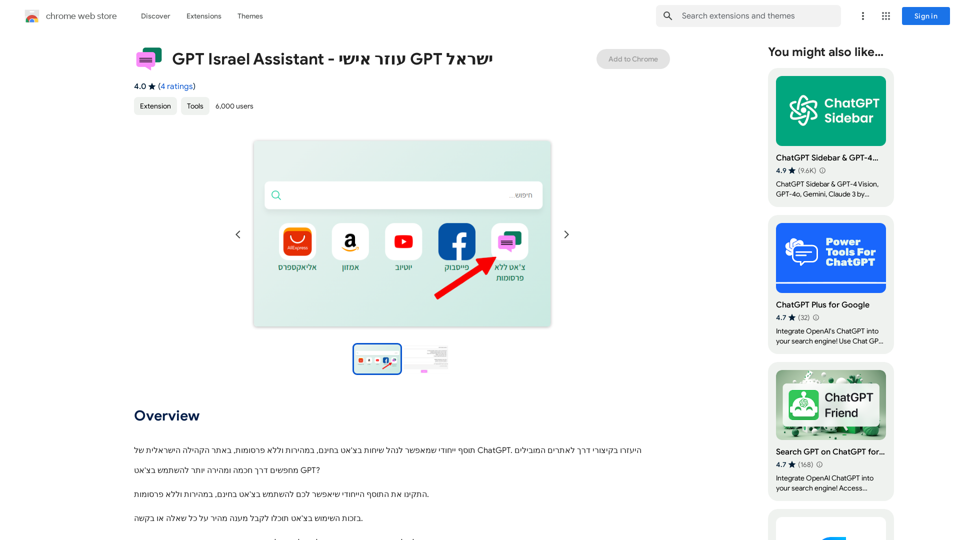
GPT Israel Assistant - Personal GPT Assistant Israel
GPT Israel Assistant - Personal GPT Assistant IsraelUnique add-on that enables managing conversations in chat for free, quickly, and without ads, on the Israeli community website of ChatGPT. Take advantage of shortcuts to leading websites.
193.90 M