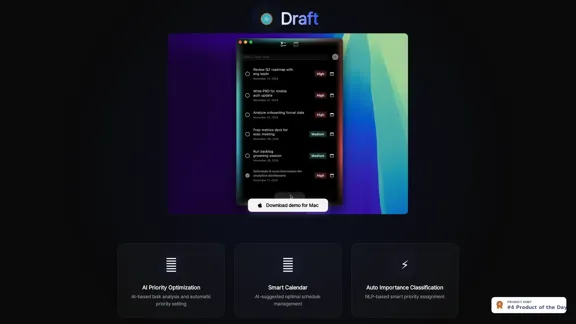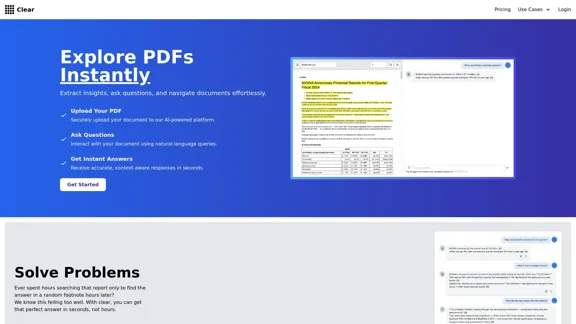Tila is a multi-agent AI platform designed for workflow automation and content creation. It integrates various AI solutions into a unified visual workspace, allowing users to generate and manipulate text, images, videos, and audio seamlessly. With an infinite canvas, Tila enhances productivity by enabling users to connect multiple AI agents and tools without the hassle of switching between different services.
Tila: Multi-Agent AI Platform for Automating Workflows and Creating Content
Boost productivity with Tila, an AI canvas for workflow automation and multimodal content creation using generative AI across text, images, and video.
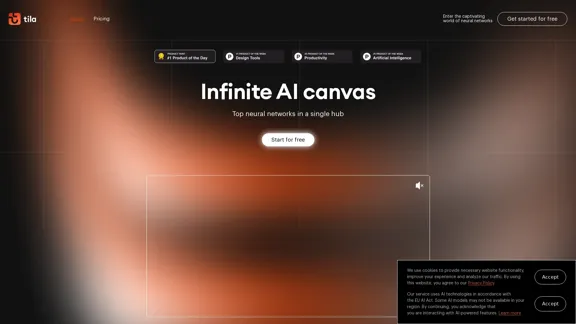
Introduction
Feature
-
Multi-Agent AI Integration
Tila utilizes multi-agent reasoning technology, allowing users to orchestrate workflows and automate tasks efficiently. Each agent acts like a personal assistant, selecting the right tools for specific tasks.
-
Visual Workspace
The platform offers an infinite canvas where users can visually connect different AI agents and tools, facilitating a more intuitive content creation process.
-
Content Transformation
Users can easily convert content across formats, such as turning meeting audio into mind maps or websites into podcasts, using advanced AI content creation tools.
-
Access to Leading AI Models
Tila provides instant access to top AI models like GPT-4, Claude, and DALL-E 3, optimized for immediate use without complex settings.
-
Comprehensive Content Creation Tools
The platform supports a wide range of functions, including text editing, image generation, video editing, voiceovers, data analysis, and app development.
-
Integration Capabilities
Tila allows integration with external services via HTTP API, enabling users to enhance their workflows further.
How to Use?
- Sign up for a free account to receive 450 welcome credits.
- Explore the infinite canvas to visualize your ideas and connect different AI agents.
- Use the drag-and-drop feature to easily change content formats.
- Take advantage of the daily credits provided in the free plan to experiment with various features.
- Stay updated with newsletters for exclusive promo codes and offers.
FAQ
What is Tila?
Tila is a next-generation AI platform that integrates multi-agent generative AI solutions and creative automation tools within a unified visual workspace.
How does Tila differ from other AI tools?
Unlike traditional AI tools, Tila offers a visual workspace that allows users to connect multiple AI agents and tools, eliminating the need for multiple subscriptions and services.
What features does Tila offer?
Tila provides text and image editing, video production, voiceovers, data analysis, and app development, among other functions.
Is there a free version of Tila?
Yes, users can start for free and receive 450 credits upon registration, along with daily credits for continued use.
Price
| Plan | Price |
|---|---|
| Free Plan | $0/month |
| Basic Plan | $9.99/month |
| Standard Plan | $19.99/month |
| Professional Plan | $49.99/month |
The price is for reference only, please refer to the latest official data for actual information.
Evaluation
- Tila excels in providing a comprehensive suite of tools for content creation, making it suitable for a wide range of users, from marketers to developers.
- The multi-agent technology enhances productivity by automating complex tasks and workflows.
- However, the platform may require users to familiarize themselves with its various features and capabilities to maximize its potential.
- While Tila offers a robust set of tools, the user interface could be more intuitive to cater to beginners.
- Overall, Tila presents a powerful solution for those looking to streamline their content creation processes, but it may not fully replace specialized tools for advanced users.
Latest Traffic Insights
Monthly Visits
2.35 K
Bounce Rate
38.65%
Pages Per Visit
1.35
Time on Site(s)
2.71
Global Rank
7312797
Country Rank
-
Recent Visits
Traffic Sources
- Social Media:4.04%
- Paid Referrals:1.65%
- Email:0.21%
- Referrals:13.78%
- Search Engines:41.56%
- Direct:37.86%
Related Websites

Lookie is the Global standard YouTube AI. Boost your learning with Lookie, the ultimate YouTube summarizer! Instantly transform long videos into concise, easy-to-digest summaries. Make YouTube your personal knowledge space with Lookie's AI-driven insights, available in 200 languages.
0
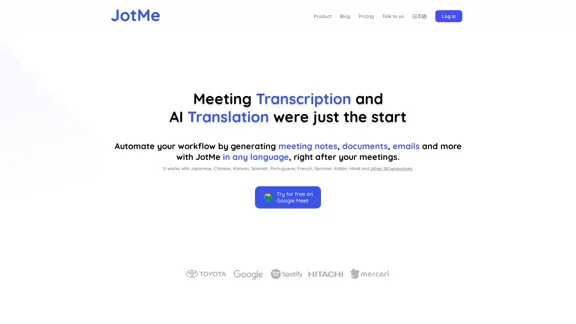
JotMe transcribes and translates your meetings, generating meeting notes, documents, emails, task tickets, and more, all based on the context that is important to you.
129.69 K
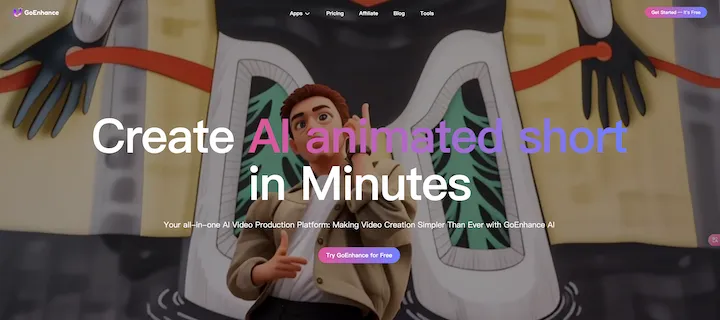
GoEnhance AI - Video to video, Image enhancer and upscaler
GoEnhance AI - Video to video, Image enhancer and upscalergoenhance.ai is an AI-powered platform that specializes in enhancing and upscaling images and videos to high resolution
815.16 K
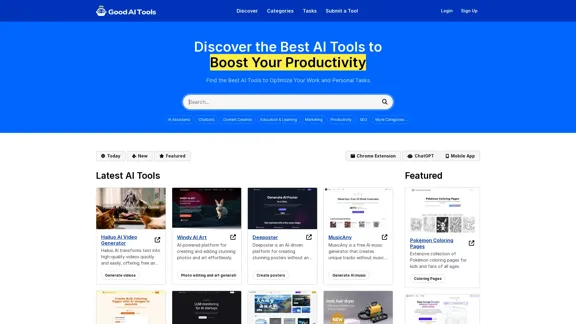
Good AI Tools is your ultimate resource for discovering the best AI tools to enhance your productivity. Explore our extensive AI directory and find leading software and applications that match what you're looking for.
0
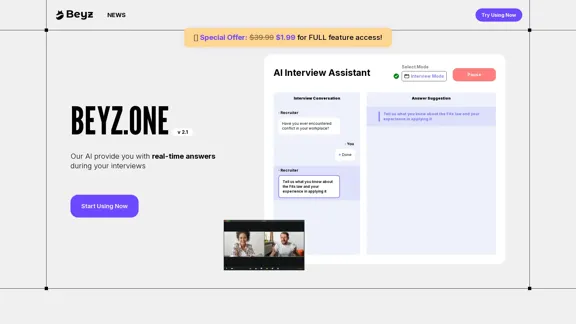
Beyz AI listens to interviewer questions and delivers concise, accurate answers tailored to your background in real-time, boosting your interview success.
0
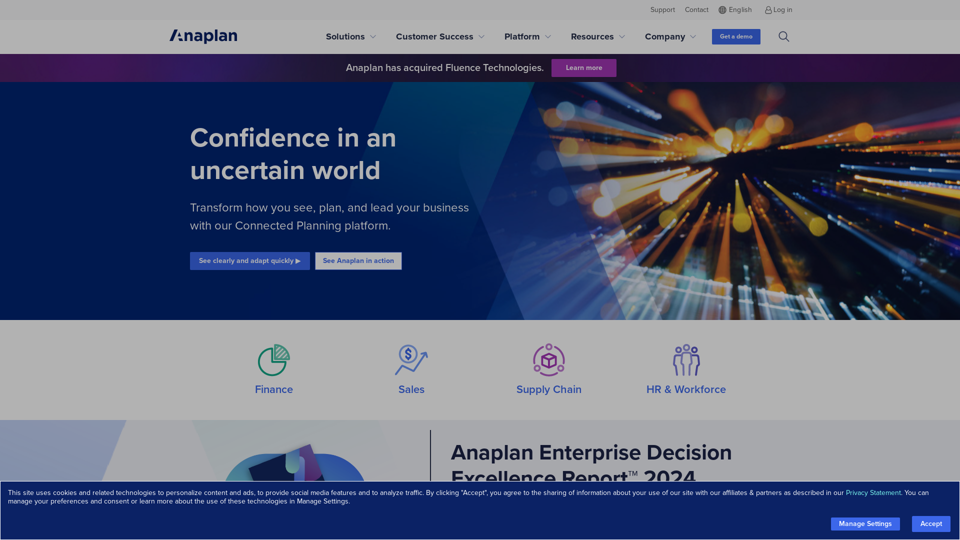
Drive Business Performance With Planning Software | Anaplan
Drive Business Performance With Planning Software | AnaplanSee, plan, and lead financial, supply chain, and sales strategies that drive business performance using the Anaplan connected planning platform.
1.03 M