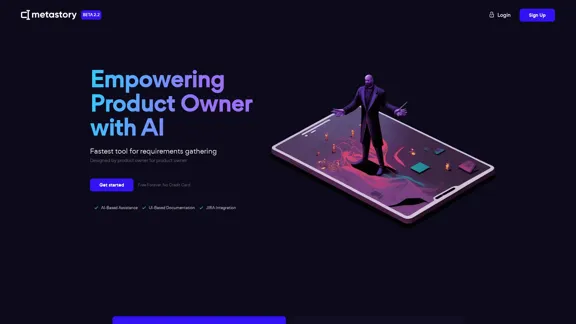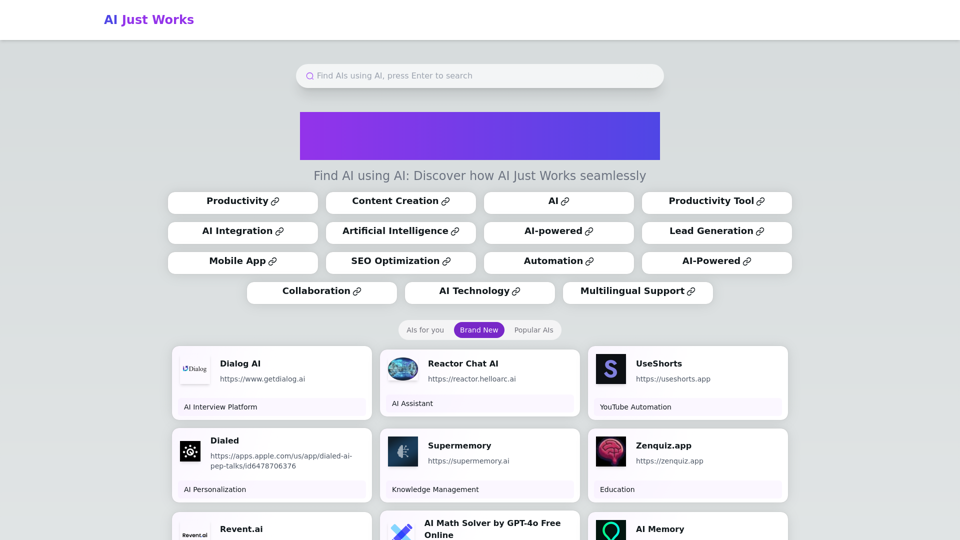Relativity is a comprehensive eDiscovery and legal search software solution designed to help organizations manage data, uncover truth, and take action. It offers a suite of products and services addressing various legal and data-related challenges, including e-discovery, data breach response, and contract analysis. Relativity's flagship product, RelativityOne, provides cloud-based review software for end-to-end data discovery, complemented by AI-powered tools, robust security measures, and an intuitive user interface.
eDiscovery & Legal Search Software Solutions
Organizations worldwide utilize Relativity's secure, comprehensive legal software to address their most significant data challenges.
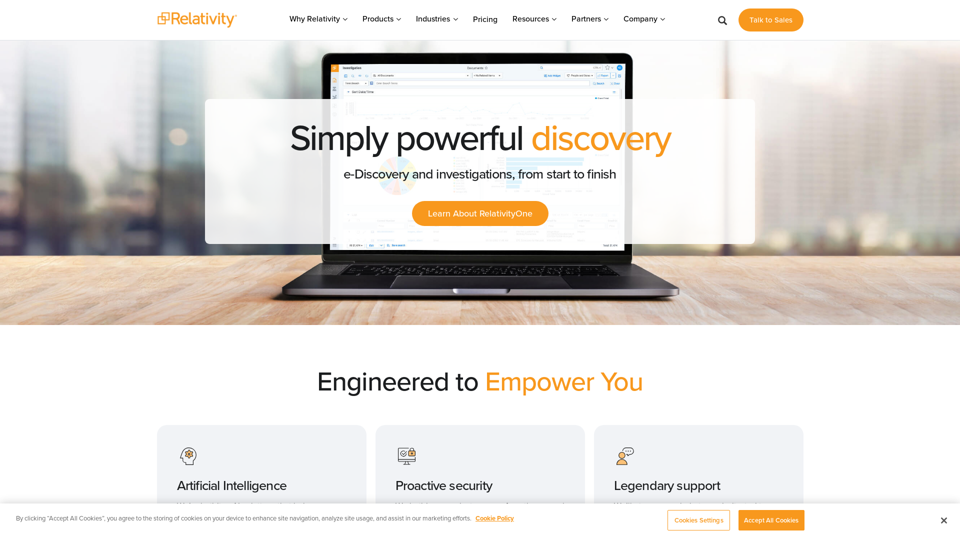
Introduction
Feature
RelativityOne: Cloud-based eDiscovery Solution
RelativityOne offers a comprehensive cloud-based platform for e-discovery, review, and production, providing flexibility and scalability for organizations of all sizes.
AI-Powered Tools
Relativity incorporates artificial intelligence through Relativity aiR, offering generative AI tools for review, privilege assessment, and case strategy development.
Robust Security Measures
The platform prioritizes data protection with proactive security measures, ensuring the safety and integrity of sensitive legal information.
Customizable Open Platform
Relativity's open platform allows for tailored solutions to address unique data challenges, supported by the Relativity App Hub for custom applications.
Specialized Solutions
| Solution | Purpose |
|---|---|
| Relativity Contracts | Contract analysis and management |
| Data Breach Response | Efficient handling of data breach incidents |
| Legal Hold | Secure preservation of critical data |
| Personal Information Detect | Detection and protection of PII |
| RelativityOne Government | FedRAMP-authorized software for government agencies |
Comprehensive Support and Community
Relativity offers legendary support, a thriving user community, and resources such as webinars, training centers, and certifications to maximize platform utilization.
FAQ
Is Relativity suitable for government agencies?
Yes, RelativityOne Government is a FedRAMP-authorized solution specifically designed for federal agencies, ensuring compliance with government security standards.
Does Relativity support multiple languages?
Relativity offers translation capabilities for over 100 languages within RelativityOne, making it suitable for international and multilingual legal matters.
How can users enhance their Relativity skills?
Relativity provides a Training Center and various certification programs to help users maximize their skills and knowledge. Additionally, users can participate in the Relativity community and attend events like Relativity Fest to learn from peers and experts.
Latest Traffic Insights
Monthly Visits
104.27 K
Bounce Rate
44.43%
Pages Per Visit
2.67
Time on Site(s)
105.53
Global Rank
334129
Country Rank
United States 160536
Recent Visits
Traffic Sources
- Social Media:1.76%
- Paid Referrals:0.85%
- Email:0.09%
- Referrals:6.52%
- Search Engines:50.49%
- Direct:40.28%
Related Websites
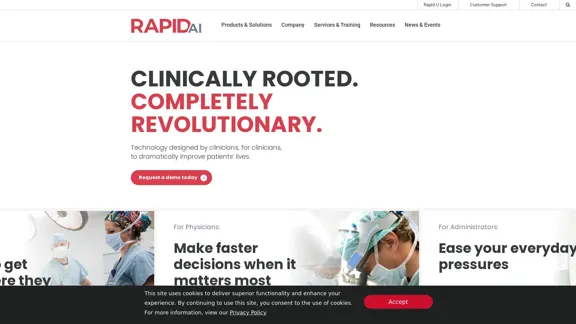
Artificial intelligence-powered software platform for aneurysms, pulmonary embolisms, and strokes
Artificial intelligence-powered software platform for aneurysms, pulmonary embolisms, and strokesRapidAI empowers neurovascular and vascular clinical teams to push the limits of care, decreasing treatment time and enhancing patient outcomes.
20.57 K
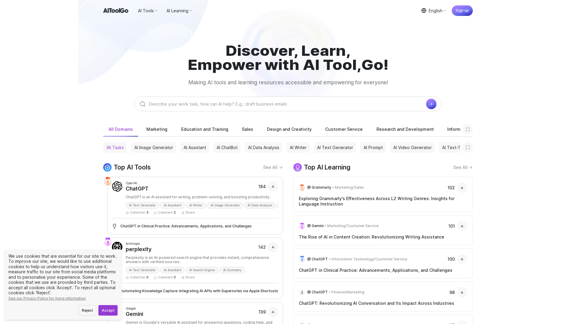
Discover and Learn AI Tools with AiToolGo | Your AI Learning Platform
Discover and Learn AI Tools with AiToolGo | Your AI Learning PlatformFind the best AI tools and learning resources tailored to your needs at AiToolGo. Empower your AI journey with solutions for everyone, regardless of background or expertise. Join our community today!
65.31 K

Parabola is the spreadsheet alternative that allows you to integrate data from across your company and create automated workflows.
87.60 K
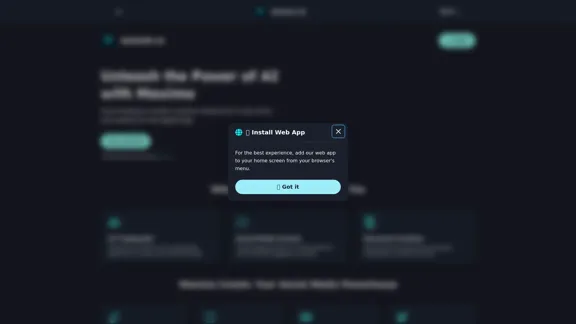
Maximo AI: Your All-in-One AI Solution for Trading & Content Creation
Maximo AI: Your All-in-One AI Solution for Trading & Content CreationUnleash the power of AI with Maximo. Your all-in-one solution for trading, content creation, automation, and social media management.
0
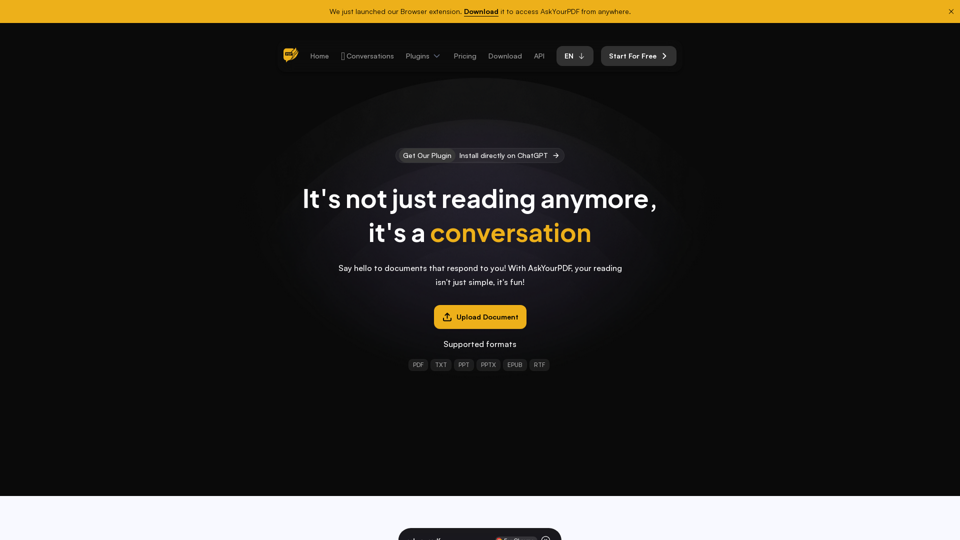
We created AskYourPDF as the ultimate ChatPDF AI App for all your needs. Simply upload your PDF files and interact with our smart chat AI to extract valuable information from your documents.
355.38 K