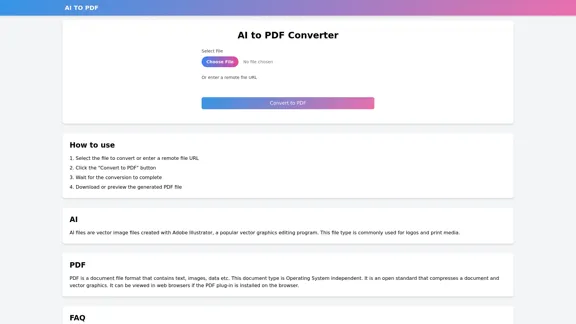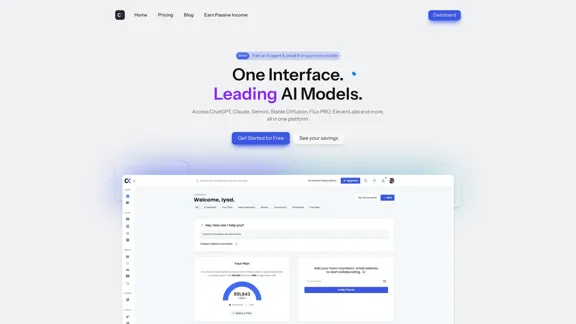QuickSearchPlus offers a streamlined and secure way to browse the web, allowing users to capture and organize their favorite websites effortlessly. With features designed for speed and privacy, it caters to users looking for an efficient browsing experience. The platform enables multi-device synchronization, advanced search capabilities, and intuitive bookmark organization, making it a valuable tool for anyone who frequently navigates online.
QuickSearchPlus
Browse effortlessly
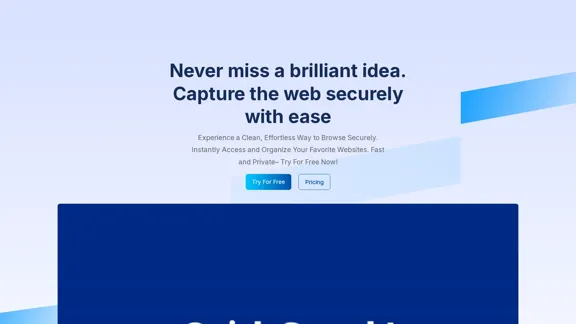
Introduction
Feature
-
Multi-Device Sync
Your bookmarks sync seamlessly across devices, ensuring access to your favorite sites wherever you are.
-
Speedy Searching
QuickSearchPlus utilizes advanced technology to provide lightning-fast search results, eliminating the frustration of slow searches.
-
Intuitive Bookmark Organization
The platform features a user-friendly interface for categorizing and tagging bookmarks, making organization simple and efficient.
-
Advanced Search Capabilities
Users can easily locate specific bookmarks with advanced search functionality, allowing for quick access to saved links.
-
Web Portal (Incognito)
Enjoy private browsing with built-in VPN protection, ensuring your online activities remain anonymous and secure.
-
File Management
Users can upload and download files seamlessly, organizing digital resources alongside bookmarks for a comprehensive management solution.
-
Keyword-Based Search
The platform supports keyword-based searches, enabling users to find bookmarks quickly and efficiently.
How to Use?
-
Sign Up: Create an account on QuickSearchPlus to start using its features.
-
Add Bookmarks: Use the browser extension to add bookmarks easily with just a few clicks.
-
Organize Bookmarks: Create folders and subfolders to keep your bookmarks organized.
-
Utilize Advanced Search: Take advantage of the advanced search feature to quickly find specific bookmarks.
-
Explore File Management: Upload and download files directly within your bookmark collection for better organization.
FAQ
What is QuickSearchPlus?
QuickSearchPlus is a web browsing tool designed to help users capture, organize, and access their favorite websites quickly and securely.
How does QuickSearchPlus enhance browsing?
It offers features like multi-device sync, intuitive bookmark organization, and advanced search capabilities to improve the overall browsing experience.
Is my data secure with QuickSearchPlus?
Yes, QuickSearchPlus prioritizes user privacy with built-in VPN protection for secure and anonymous browsing.
Can I access my bookmarks from multiple devices?
Absolutely, QuickSearchPlus syncs your bookmarks across all devices, allowing for easy access on the go.
What are the file management capabilities?
Users can upload and download files, organizing them alongside bookmarks for a comprehensive digital resource management experience.
Price
| Plan | Monthly Price | Features |
|---|---|---|
| Free | $0 | Up to 50 bookmarks, limited web portal access, offline access |
| Basic | $13 | Unlimited bookmarks, keyword-based search, priority support |
| Standard | $23 | Unlimited bookmarks, advanced features, full access to web portal |
| Premium | $39 | Unlimited bookmarks, enhanced features, upload up to 50 GB of files |
The price is for reference only, please refer to the latest official data for actual information.
Evaluation
- QuickSearchPlus excels in providing a user-friendly interface and efficient bookmark management, making it suitable for users of all levels.
- The multi-device sync feature is particularly beneficial for users who switch between devices frequently.
- While the platform offers robust features, the pricing may be a consideration for users seeking advanced functionalities.
- Improvements could be made in the area of customer support response times and providing more detailed tutorials for new users.
- Overall, QuickSearchPlus is a valuable tool for anyone looking to enhance their online browsing and research efficiency.
Latest Traffic Insights
Monthly Visits
287
Bounce Rate
0.00%
Pages Per Visit
2.00
Time on Site(s)
515.00
Global Rank
-
Country Rank
-
Recent Visits
Traffic Sources
- Social Media:0.00%
- Paid Referrals:0.00%
- Email:0.00%
- Referrals:0.00%
- Search Engines:0.00%
- Direct:0.00%
Related Websites
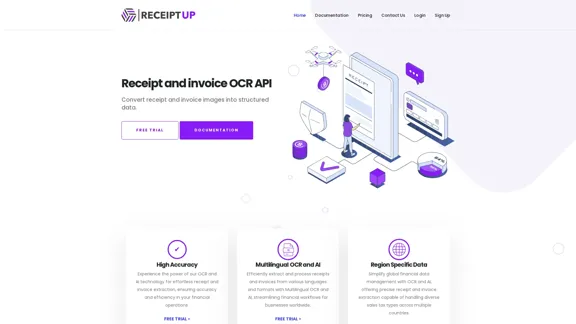
Receipt OCR API: Precise Data Extraction Tool | ReceiptUp
Receipt OCR API: Precise Data Extraction Tool | ReceiptUpTransform your receipt management with our advanced OCR API. Experience fast, accurate data extraction for streamlined workflow and improved efficiency.
0
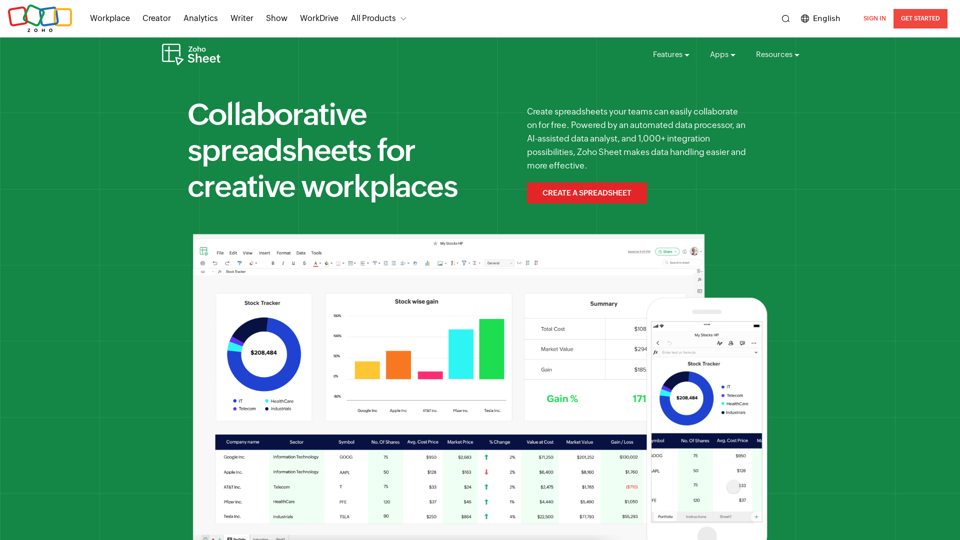
Online Spreadsheet Software | Create Spreadsheets for Free - Zoho Sheet
Online Spreadsheet Software | Create Spreadsheets for Free - Zoho SheetCreate and collaborate on spreadsheets online with your team in real-time, from anywhere. Available on mobile devices too! Import your Excel spreadsheet files and get started now.
67.14 M
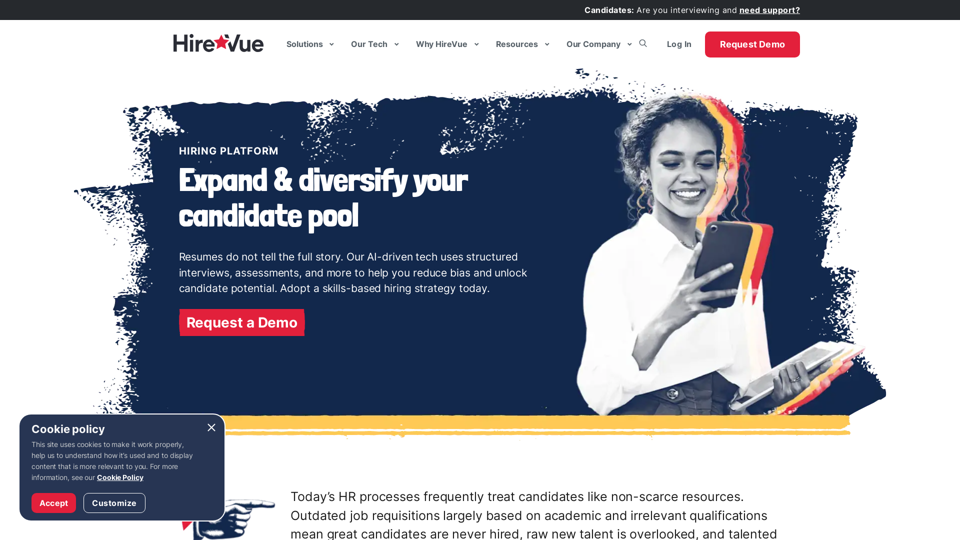
HireVue Hiring Platform: Video Interviews, Assessments, AI, and More
HireVue Hiring Platform: Video Interviews, Assessments, AI, and MoreHireVue's enterprise-level hiring platform is a comprehensive recruitment solution that includes video interviewing, hiring assessments, AI automation, and additional features.
1.69 M
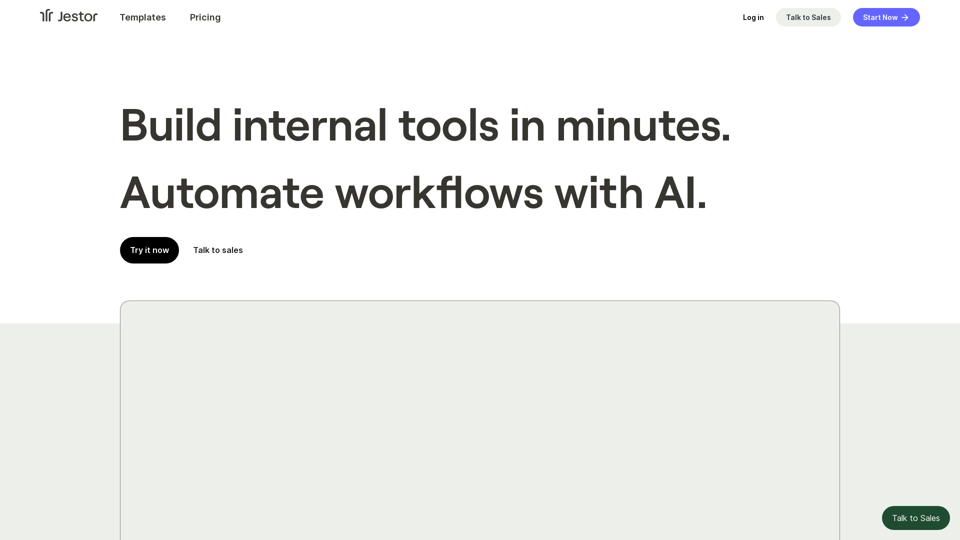
Build scalable Apps, automations, and workflows for your entire company without any coding required. Do it yourself.
36.60 K
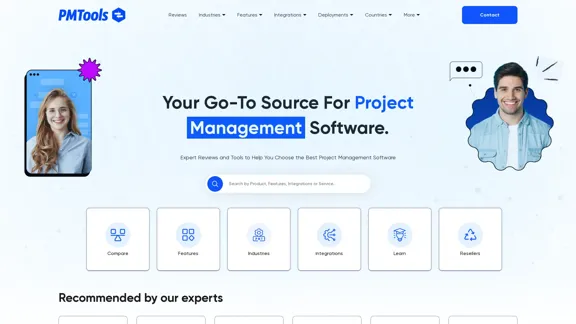
The Best Project Management Software - Tools, Reviews and More
The Best Project Management Software - Tools, Reviews and MoreOur team is passionate about testing Project Management Software based on practical experience. Take advantage of our honest reviews, read more here!
0
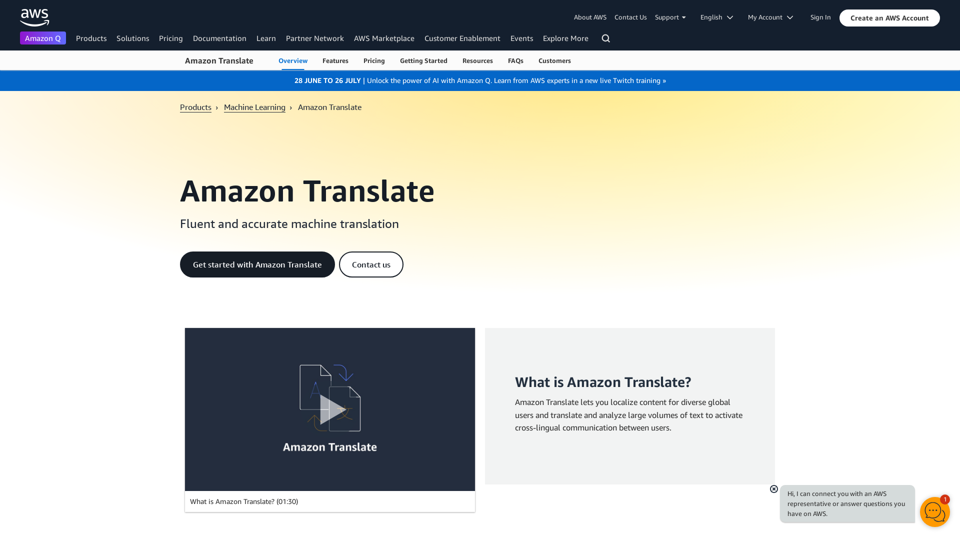
Machine Translation - Amazon Translate - AWS Amazon Translate is a neural machine translation service that delivers fast, high-quality, and affordable language translation. Amazon Translate allows you to localize content - such as websites and applications - for international users, and to easily translate large volumes of text efficiently. How it works 1. Input text 2. Amazon Translate 3. Output text Use cases • Multilingual user experience • Cross-lingual communication • Content analysis in multiple languages Benefits • High-quality translations • Easy to use • Cost-effective • Scalable • Secure and compliant Features • Neural machine translation • Custom terminology • Batch translation • Real-time translation • Language detection • Profanity filtering
Machine Translation - Amazon Translate - AWS Amazon Translate is a neural machine translation service that delivers fast, high-quality, and affordable language translation. Amazon Translate allows you to localize content - such as websites and applications - for international users, and to easily translate large volumes of text efficiently. How it works 1. Input text 2. Amazon Translate 3. Output text Use cases • Multilingual user experience • Cross-lingual communication • Content analysis in multiple languages Benefits • High-quality translations • Easy to use • Cost-effective • Scalable • Secure and compliant Features • Neural machine translation • Custom terminology • Batch translation • Real-time translation • Language detection • Profanity filteringAmazon Translate, a neural machine translation service, uses deep learning to deliver more accurate and natural translation than traditional algorithms.
60.83 M