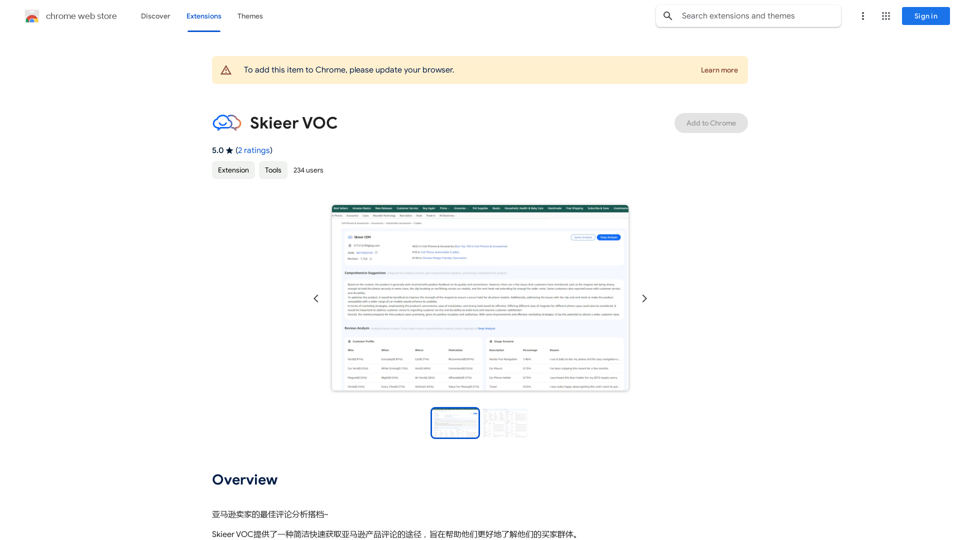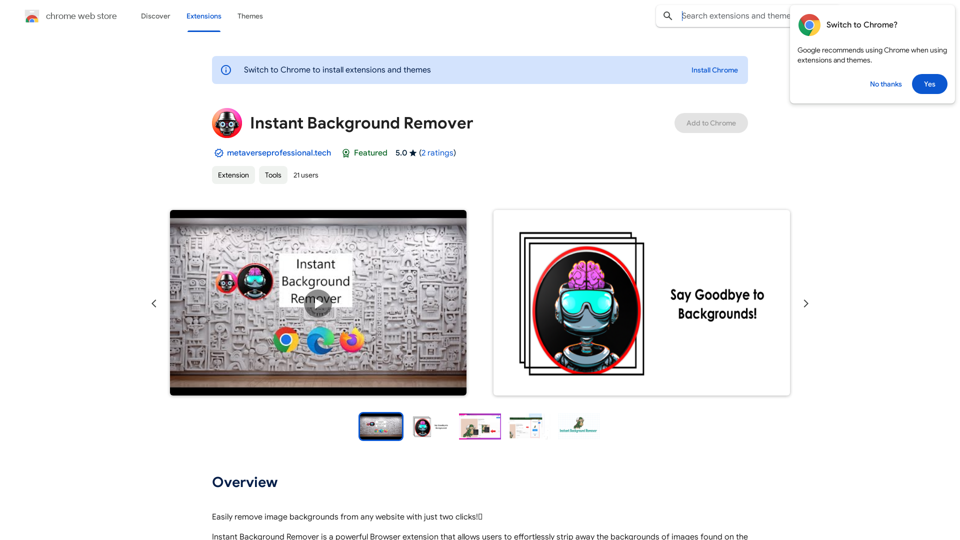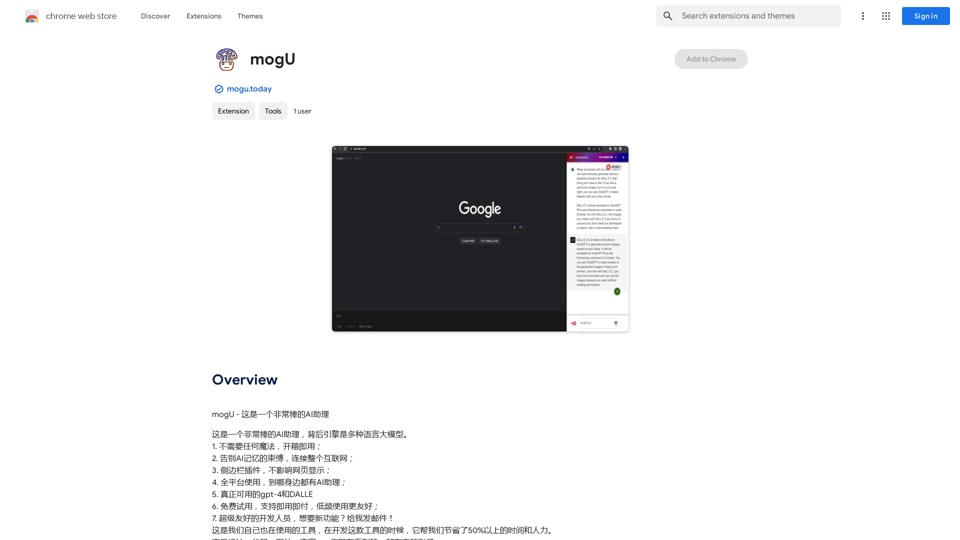Mapify is an AI-driven platform that transforms content into mind maps, simplifying the organization and visualization of complex information. It offers an intuitive interface for creating and customizing mind maps, real-time collaboration features, and various export options. Mapify caters to individuals and teams looking to enhance productivity and streamline information processing.
Mapify: Transform Anything to Mind Maps by AI, formerly Chatmind
Mapify, upgraded from Chatmind by the Xmind Team, is a free online mind mapping and brainstorming tool powered by AI. It can summarize PDF, Word, PowerPoint, YouTube, long text, and images into mind maps in just a few minutes.
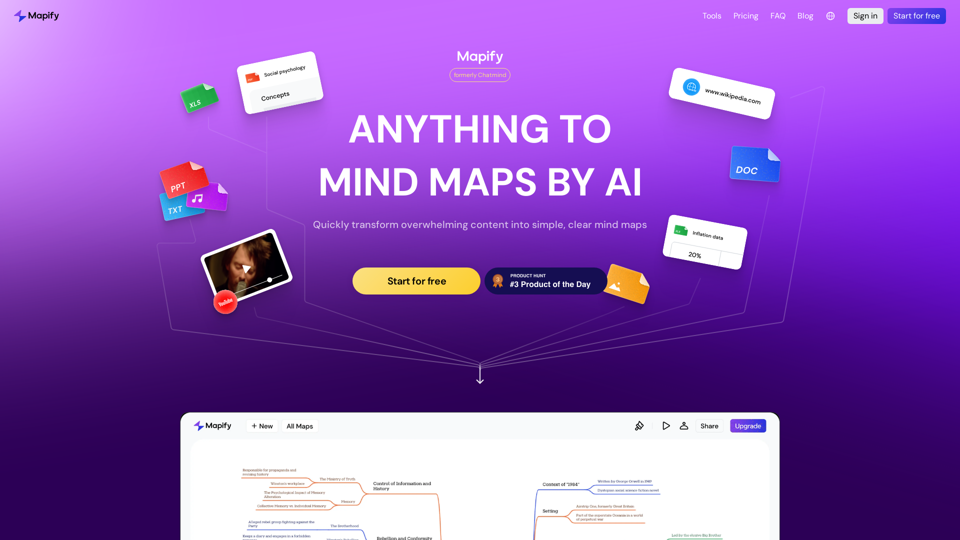
Introduction
Feature
AI-powered Mind Mapping
Mapify utilizes artificial intelligence to generate mind maps from various content types, including text, images, and audio.
Intuitive User Interface
The platform features an easy-to-use interface that allows users to create and customize mind maps effortlessly.
Real-time Collaboration
Mapify enables multiple users to work together on a mind map in real-time, fostering teamwork and idea sharing.
Chatbot Integration
A built-in chatbot interacts with your mind map, providing additional insights and suggestions to enhance your work.
Flexible Export Options
Users can export their mind maps in various formats, including images, PDFs, and presentations, for easy sharing and distribution.
Customizable Templates
Choose from pre-designed templates or create custom templates to suit your specific needs and preferences.
Multi-content Support
Mapify supports various content types, including text, images, audio, and video, making it versatile for different use cases.
FAQ
What types of content can I use with Mapify?
Mapify supports a wide range of content types, including text, images, audio, and video.
How does the collaboration feature work?
Mapify enables real-time collaboration, allowing multiple users to work together on a mind map simultaneously.
What export options are available?
You can export your mind maps in various formats, including images, PDFs, and presentations.
Is Mapify secure?
Yes, Mapify prioritizes security with enterprise-grade encryption and secure data storage.
What are the pricing options for Mapify?
Mapify offers multiple pricing tiers:
| Plan | Price | Features |
|---|---|---|
| Free | $0 | 10 mind maps/month, limited collaboration |
| Basic | $9.99/month | Unlimited mind maps, real-time collaboration, export options |
| Pro | $29.99/month | Advanced analytics, custom branding |
| Enterprise | Custom pricing | For large teams and organizations |
How can I get started with Mapify?
To begin using Mapify:
- Upload your content (text, images, or audio) to the platform
- Choose a template or create a custom one
- Customize your mind map using the intuitive interface
- Collaborate with others in real-time if needed
- Export and share your completed mind map
Latest Traffic Insights
Monthly Visits
1.15 M
Bounce Rate
38.18%
Pages Per Visit
4.20
Time on Site(s)
171.60
Global Rank
40143
Country Rank
Mexico 4814
Recent Visits
Traffic Sources
- Social Media:1.12%
- Paid Referrals:0.48%
- Email:0.06%
- Referrals:5.11%
- Search Engines:44.18%
- Direct:49.04%
Related Websites
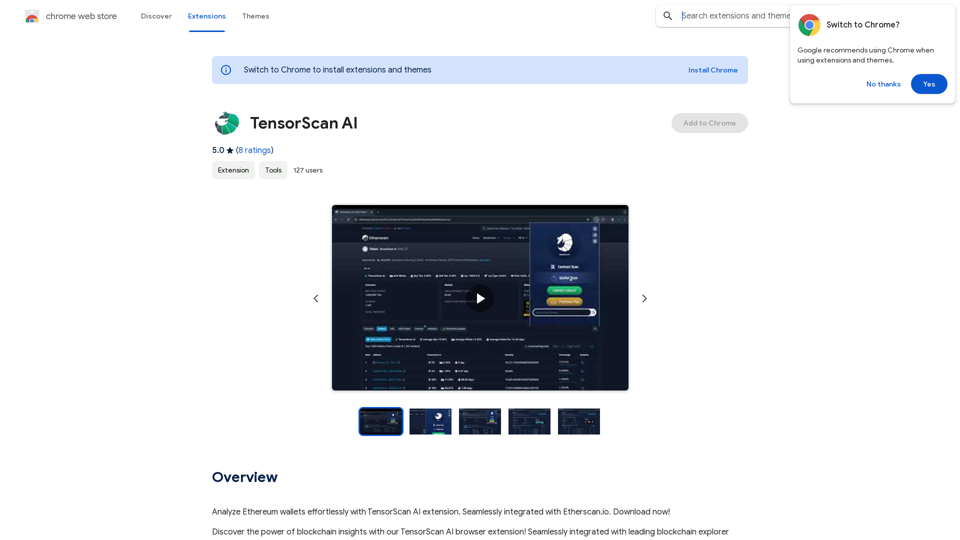
Analyze Ethereum wallets easily with the TensorScan AI extension. It works perfectly with Etherscan.io. Download it now!
193.90 M
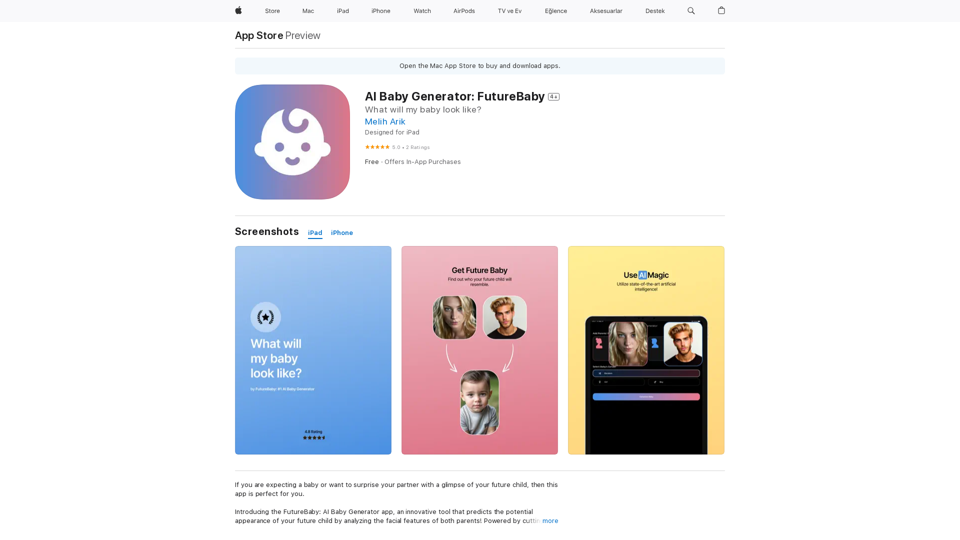
Introducing the FutureBaby: AI Baby Generator app, an innovative tool that predicts the potential appearance of your future child by analyzing the facial features of you and your partner.
124.77 M
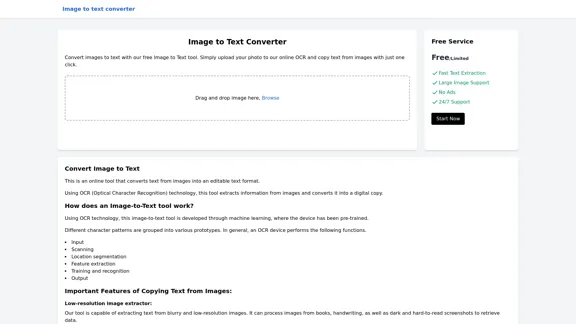
Image to text converter, converting image text to text, how to extract text from an image.
Image to text converter, converting image text to text, how to extract text from an image.Transform images with text into editable, searchable content instantly. Our advanced AI technology extracts text from any image with remarkable accuracy, supporting multiple languages and document types. Simply upload your picture, and watch as handwritten notes, printed documents, screenshots, and signs are converted to crisp, copyable text in seconds.
0
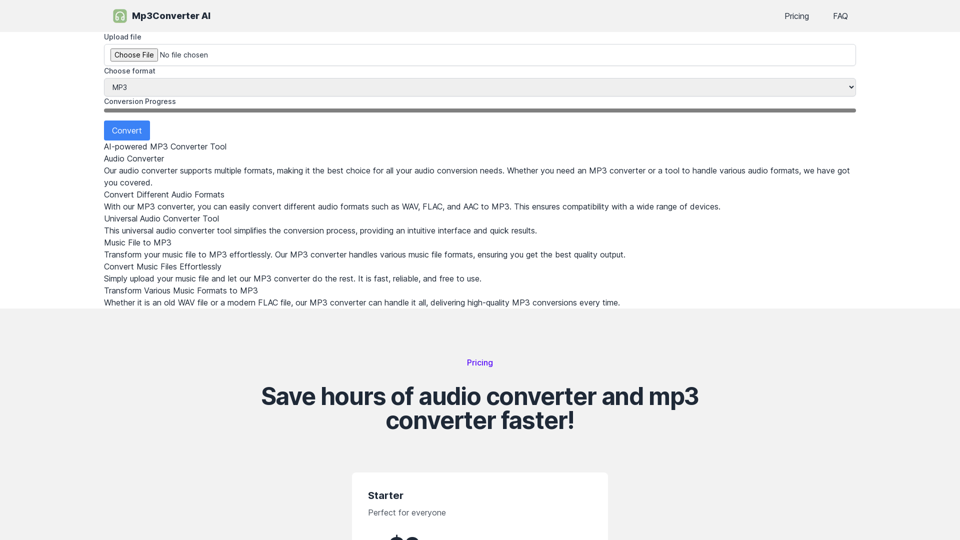
Experience high-quality, efficient audio conversions with our AI-powered MP3 Converter. Convert any format to MP3 with unmatched speed and precision. Transform your audio effortlessly!
0
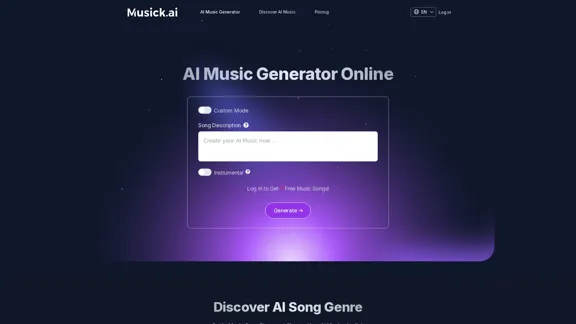
Musick.ai: Free AI Music Generator & AI Song Maker Online
Musick.ai: Free AI Music Generator & AI Song Maker OnlineExplore Musick.ai as an innovative AI Music Generator, including music theory and music plaza. Create songs with AI and make AI music now!
57.04 K