AI Image Upscaler is a powerful tool designed to enhance and enlarge images using advanced artificial intelligence technology. It allows users to transform their photos into high-resolution versions with crystal-clear results. The tool supports batch processing, enabling users to upscale multiple images simultaneously, making it ideal for both personal and professional use.
AI Image Enlarger
AI Image Upscaler | Enhance your images in size and quality using AI
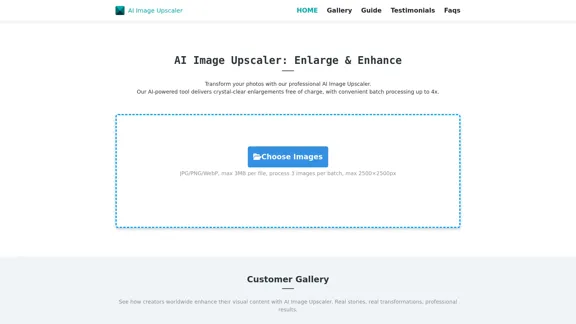
Introduction
Feature
-
Batch Processing
Supports batch processing of up to 3 images at a time, allowing users to enhance multiple photos efficiently.
-
Multiple Formats
Accepts various image formats including JPG, PNG, and WebP, with a maximum file size of 3MB per image.
-
Enlargement Options
Users can choose between 2x and 4x enlargement scales, ensuring flexibility based on their needs.
-
Quality Preservation
The AI technology preserves the quality of the original images while enlarging them, maintaining sharpness and clarity.
-
Instant Download
After processing, users can preview and download their enhanced images instantly, making the workflow seamless.
-
Privacy Protection
Ensures user privacy by processing images in real-time without storing them on servers, automatically deleting them after processing.
How to Use?
- Upload your images by dragging and dropping them into the interface.
- Select your preferred enlargement scale (2x or 4x) for enhancement.
- Download your enhanced images after previewing the results.
FAQ
What is an AI Image Upscaler?
An AI Image Upscaler is a tool that uses artificial intelligence to transform lower-quality images into higher-resolution versions while maintaining their original charm and sharpness.
How does this AI Image Upscale Work?
The AI analyzes every pixel of the image and fills in new details using advanced machine learning techniques, enhancing the image quality.
What is the difference between AI Image Enlarger and AI Image Upscale?
The AI enlarger focuses on heightening clarity and emphasizing details, while the upscaler aims for smooth transitions and natural-looking enhancements.
What's the Process for Converting Images to 4K Quality?
Simply upload your image, select 4K as the target resolution, and the AI will transform it into a high-quality version.
How do we protect your privacy when using our AI image upscale service?
Images are processed in real-time and not stored on servers, ensuring complete privacy and data security.
Price
- Free Plan: $0/month
- Basic Plan: $9.99/month
- Standard Plan: $19.99/month
- Professional Plan: $49.99/month
The price is for reference only, please refer to the latest official data for actual information.
Evaluation
- The AI Image Upscaler effectively enhances image quality while maintaining clarity, making it suitable for various applications, from social media to professional prints.
- The batch processing feature is a significant advantage for users needing to upscale multiple images quickly.
- However, the maximum file size limit of 3MB may restrict users with larger images, which could be improved.
- While the tool is user-friendly, additional features such as advanced editing options could enhance its appeal to professional users.
- Overall, the AI Image Upscaler is a reliable tool for casual users and professionals alike, though it could benefit from expanded capabilities and higher file size limits.
Latest Traffic Insights
Monthly Visits
68
Bounce Rate
46.83%
Pages Per Visit
1.01
Time on Site(s)
0.00
Global Rank
-
Country Rank
-
Recent Visits
Traffic Sources
- Social Media:4.75%
- Paid Referrals:1.68%
- Email:0.25%
- Referrals:13.43%
- Search Engines:45.86%
- Direct:33.30%
Related Websites
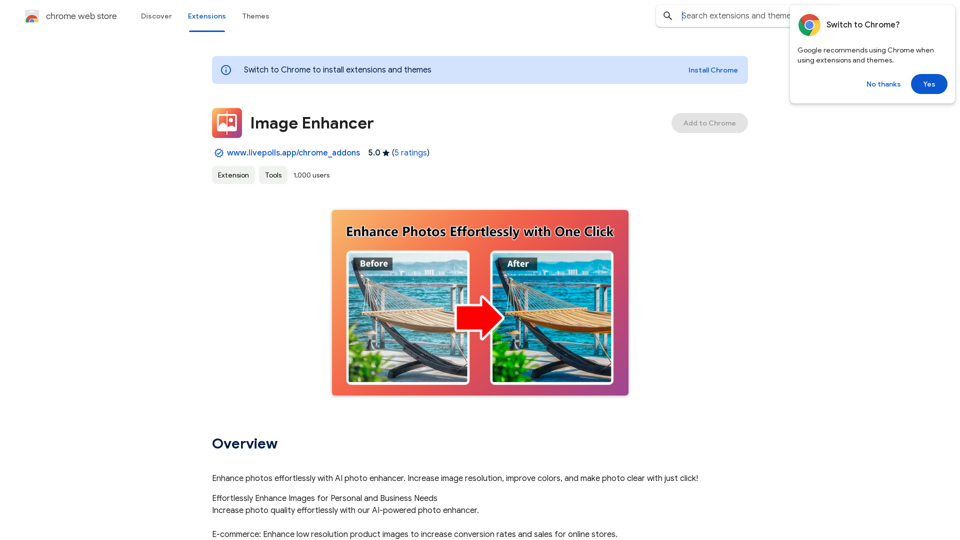
Enhance photos effortlessly with AI photo enhancer. Increase image resolution, improve colors, and make photo clear with just a click!
193.90 M
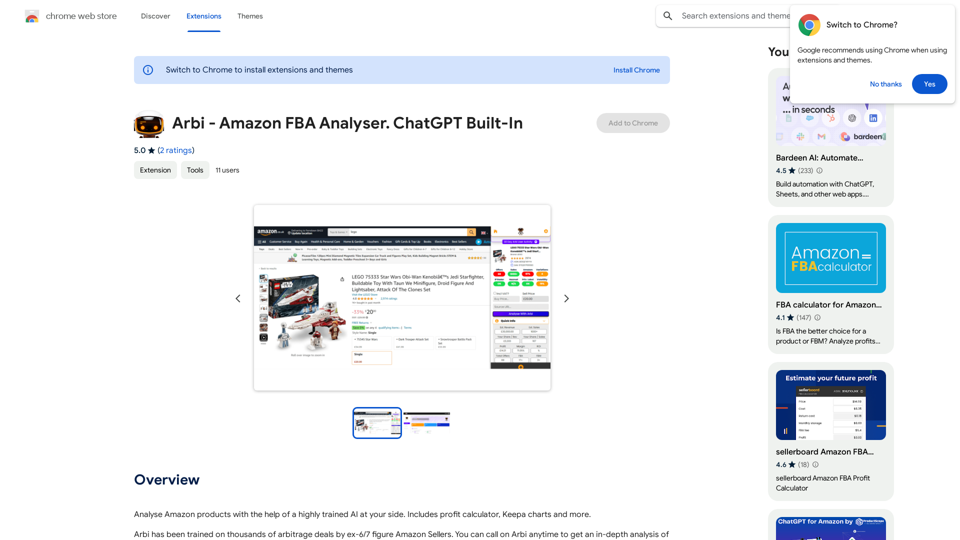
Analyze Amazon products with the help of a powerful AI assistant. Features include a profit calculator, Keepa charts, and more.
193.90 M
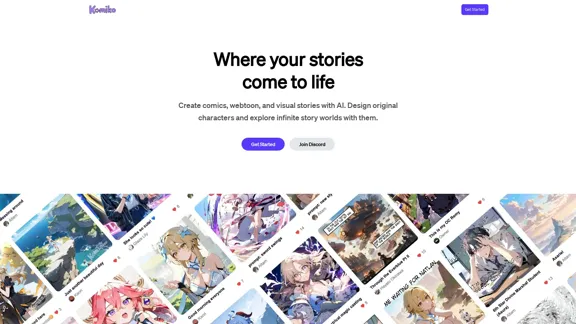
Bring your stories to life with AI. Create captivating comics, webtoon, and visual stories. Design original characters and dive into limitless story worlds.
743.50 K
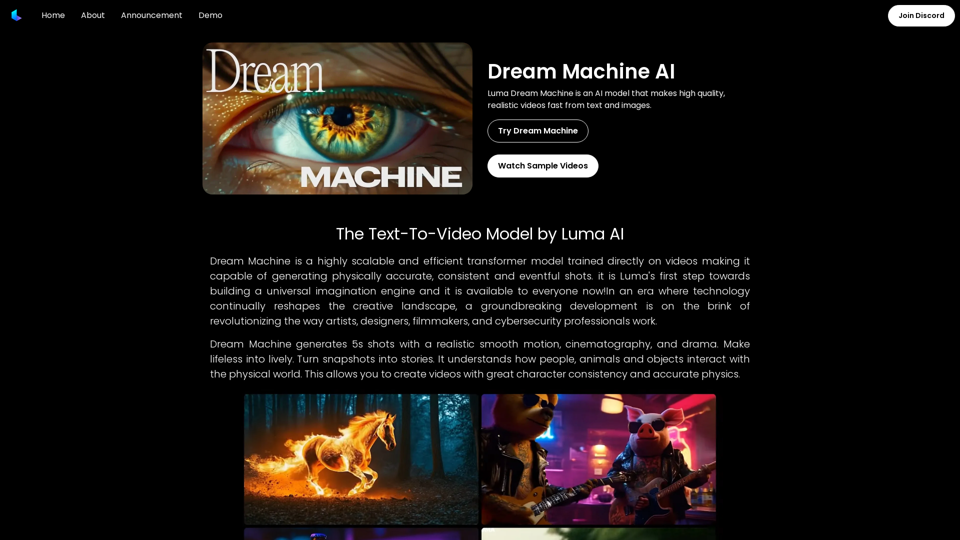
Dream Machine AI: Try Luma AI Video Generator for Free
Dream Machine AI: Try Luma AI Video Generator for FreeTry Dream Machine AI Video Generator for Free Online. Dream Machine is a new text-to-video model by Luma Ai, able to create high-definition videos.
0
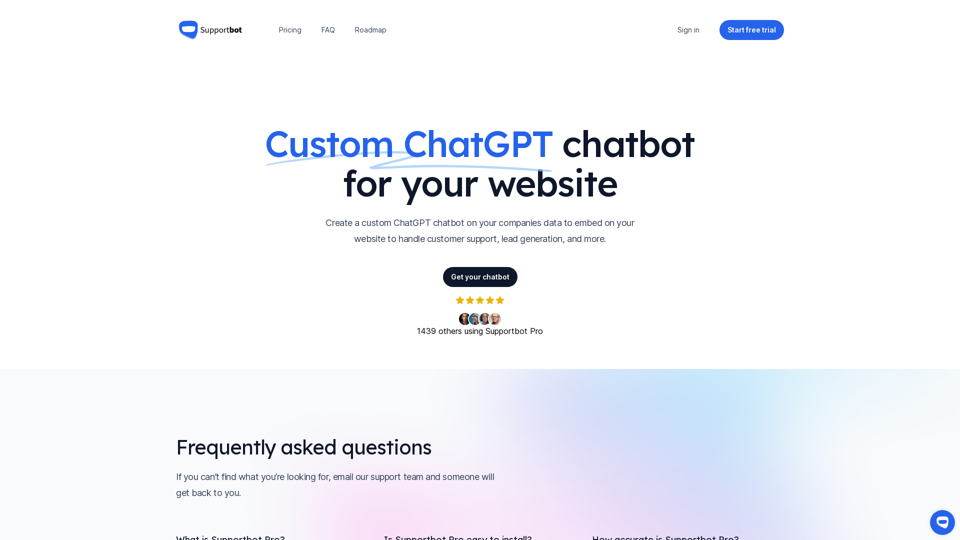
The AI-powered chatbot which leverages your company data to answer customer questions and generate leads.
0
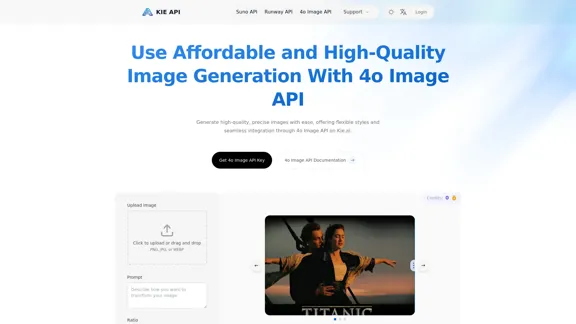
Kie.ai's 4o Image API: Cost-effective, Reliable, and Very Accurate AI Image Creation
Kie.ai's 4o Image API: Cost-effective, Reliable, and Very Accurate AI Image CreationKie.ai’s 4o Image API offers affordable, stable, and highly accurate AI image generation, enabling creators to easily produce high-quality visuals. It provides reliable and efficient solutions for various creative projects, including text-to-image and image-to-image transformations, as well as a range of visual styles.
356.51 K
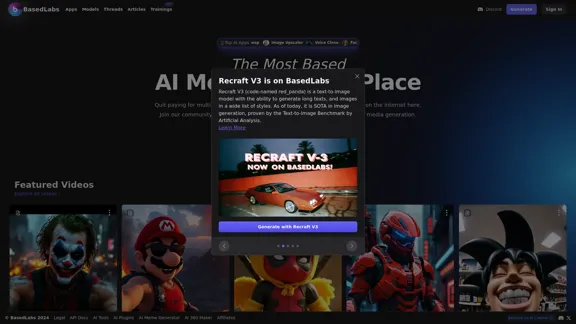
BasedLabs is your go-to source for AI video and tools. Join our community of thousands of AI enthusiasts and creators.
771.42 K

Unblur Image Unblur image refers to the process of removing blur or haze from an image to make it sharper and clearer. This technique is often used to enhance the quality of images that have been affected by camera shake, motion blur, or other factors that cause blur.
Unblur Image Unblur image refers to the process of removing blur or haze from an image to make it sharper and clearer. This technique is often used to enhance the quality of images that have been affected by camera shake, motion blur, or other factors that cause blur.Automatically unblur images in one click with our AI photo blur remover.
193.90 M