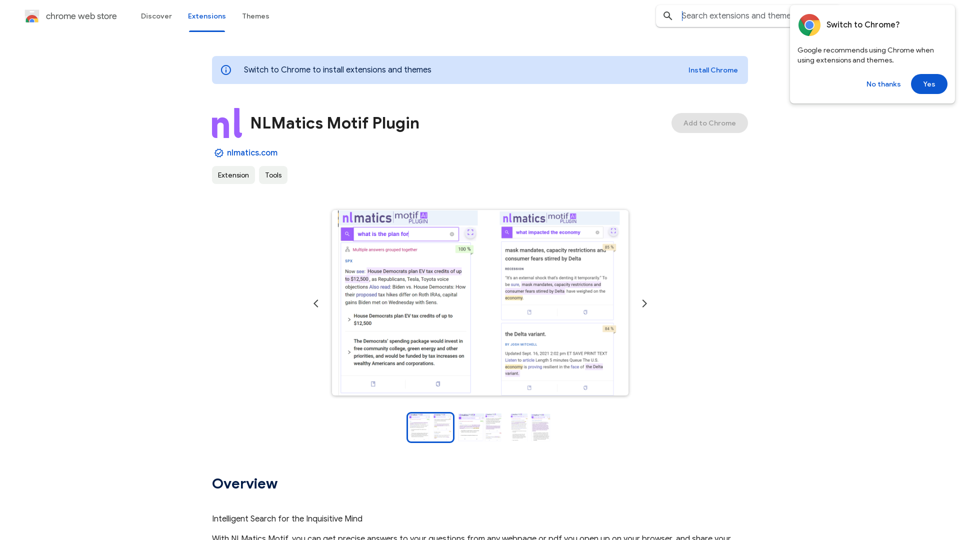Exthalpy is a serverless retrieval platform designed to power the future of AI. It focuses on building retrieval-first AI applications and models that require less computation-heavy training processes. Exthalpy aims to reduce latency, minimize computation, and process a large number of queries efficiently.
HyperCrawl
Exthalpy is a serverless retrieval platform. It powers the future of AI by building retrieval-first AI applications and models. These applications and models are less dependent on computation-heavy training processes.
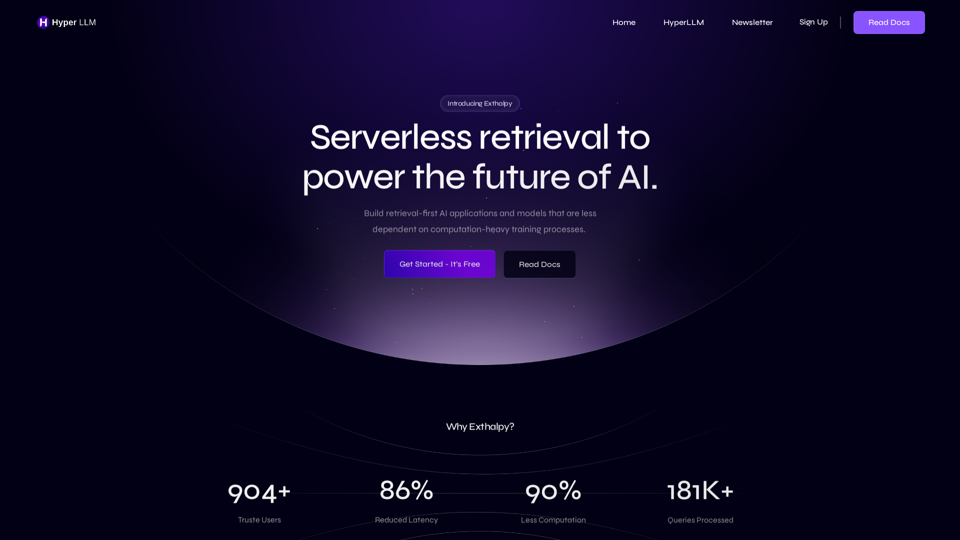
Introduction
Feature
Impressive Performance Metrics
-
890+ Trusted Users: A growing user base that relies on Exthalpy's capabilities.
-
85% Reduced Latency: Significant improvement in response times.
-
88% Less Computation: Efficient use of computational resources.
-
178K+ Queries Processed: Demonstrating the platform's robust processing capacity.
Advanced Retrieval Techniques
Asynchronous Retrieval
Exthalpy employs parallel processing to request multiple webpages simultaneously, significantly speeding up data collection.
Data Preprocessing & Merging
High concurrency settings allow the crawler to handle multiple tasks at once, enhancing overall efficiency.
Local Embedding Setup
Utilizes HyperLLM to reduce resource consumption by reusing existing connections.
Dense Vector Semantic Retrieval
Implements memory of visited URLs to avoid redundant processing, saving time and resources.
Historical Dataset Management
Versatile design allows operation in various environments like Google Colab or Jupyter notebook without event loop issues.
Flexible Deployment Options
-
Cloud or Local Deployment: Available as both an API and an open-source Python library.
-
Easy Access: Accessible via API or installable through pip.
Community-Driven Development
Provides resources and community support for users to learn and maximize the use of Exthalpy.
FAQ
What is Exthalpy's mission?
Exthalpy is dedicated to building the future of fast LLMs. As part of HyperLLM, they aim to develop infrastructure for future Language Models that require fewer computational resources while outperforming existing models.
How can I start using Exthalpy?
You can sign up for free and start using Exthalpy immediately. It's designed to be easy, free, and simple to use.
What makes Exthalpy different from other AI platforms?
Exthalpy stands out with its focus on retrieval-first AI applications, significantly reduced latency and computation requirements, and the ability to process a large number of queries efficiently.
Latest Traffic Insights
Monthly Visits
0
Bounce Rate
0.00%
Pages Per Visit
0.00
Time on Site(s)
0.00
Global Rank
-
Country Rank
-
Recent Visits
Traffic Sources
- Social Media:0.00%
- Paid Referrals:0.00%
- Email:0.00%
- Referrals:0.00%
- Search Engines:0.00%
- Direct:0.00%
Related Websites
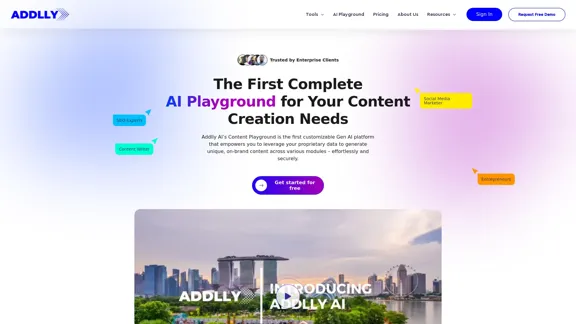
Addlly AI: 1st Complete AI Playground for Content Creation
Addlly AI: 1st Complete AI Playground for Content CreationThe best all-in-one, no-prompt Gen AI Playground for enterprises. Generate SEO blogs, social media posts, ad copy, press releases, newsletters & more.
46.81 K
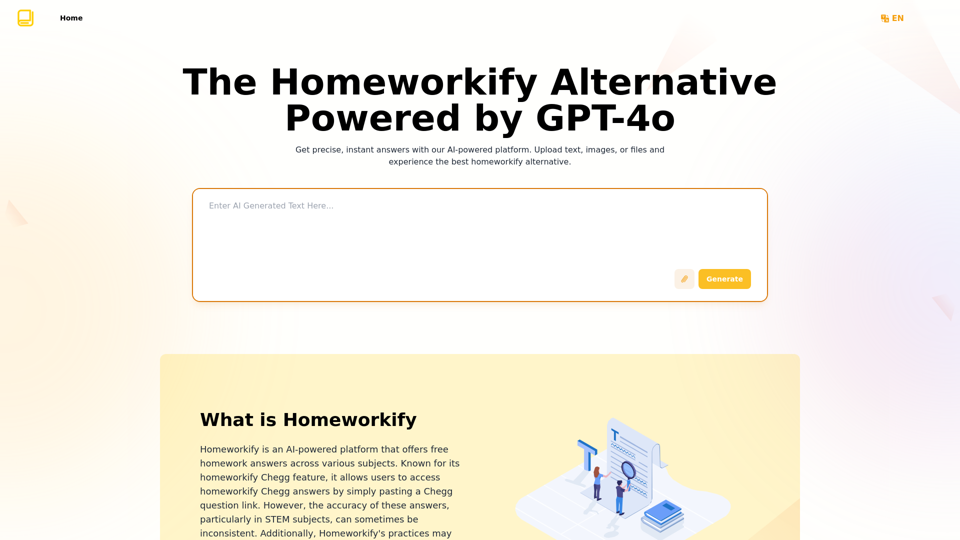
Homeworkify.im: The GPT-4o Powered Homeworkify Alternative
Homeworkify.im: The GPT-4o Powered Homeworkify AlternativeDiscover Homeworkify.im, the top homeworkify alternative offering free online AI-powered solutions. Upload text, images, or files for accurate and instant homework help across all subjects.
10.90 K
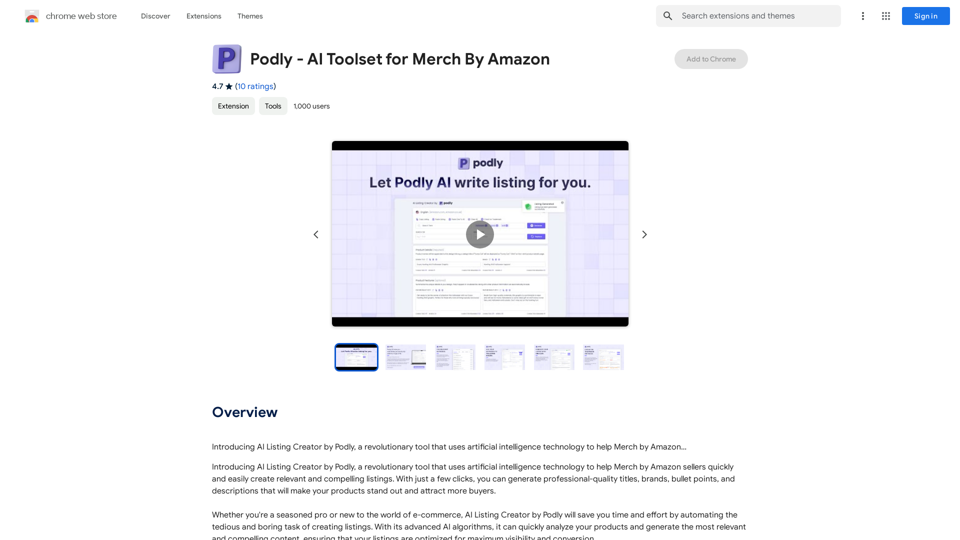
Introducing AI Listing Creator by Podly, a revolutionary tool that uses artificial intelligence technology to help Merch by Amazon sellers create high-quality product listings quickly and efficiently.
193.90 M
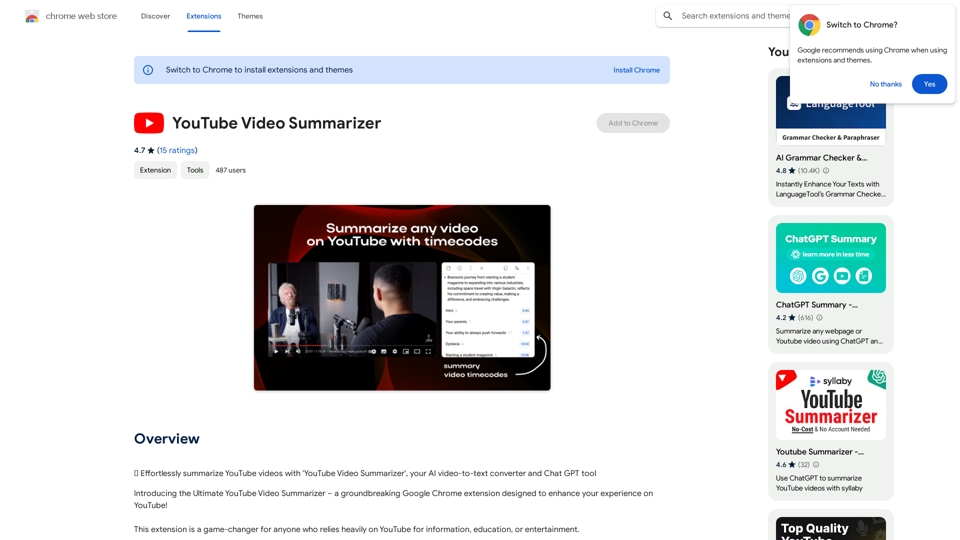
Effortlessly summarize YouTube videos with 'YouTube Video Summarizer', your AI video-to-text converter and Chat GPT tool
193.90 M
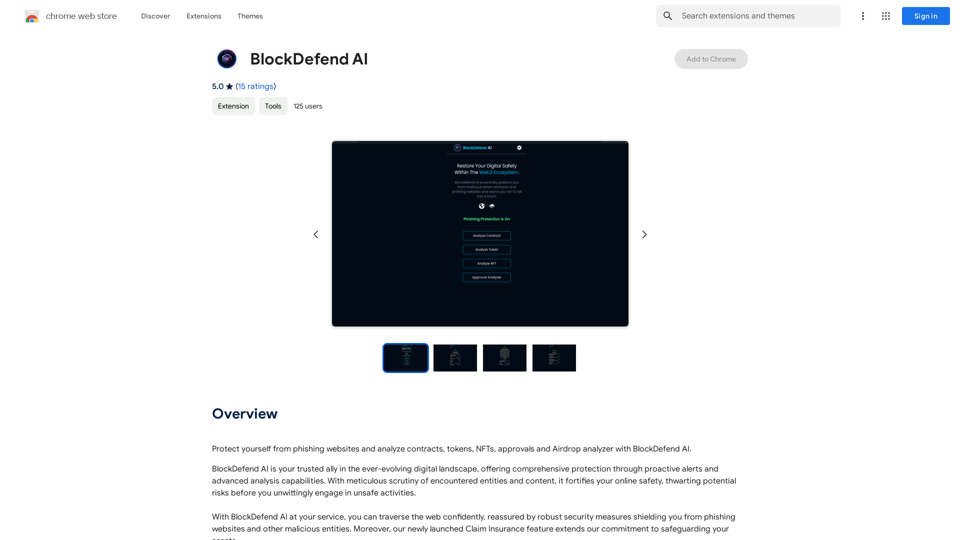
Protect yourself from phishing websites and analyze contracts, tokens, NFTs, approvals, and airdrops with BlockDefend AI.
193.90 M
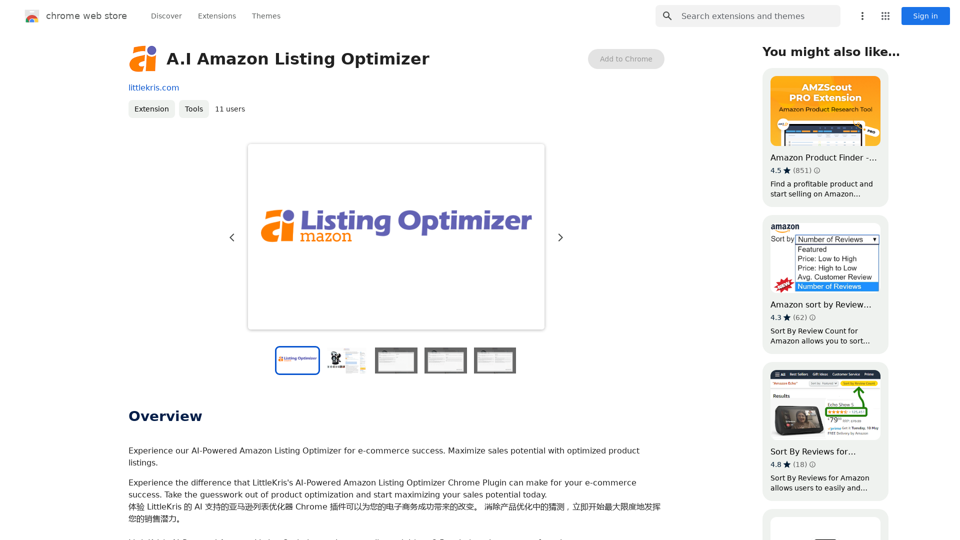
Experience our AI-Powered Amazon Listing Optimizer for e-commerce success. Maximize sales potential with optimized product listings.
193.90 M
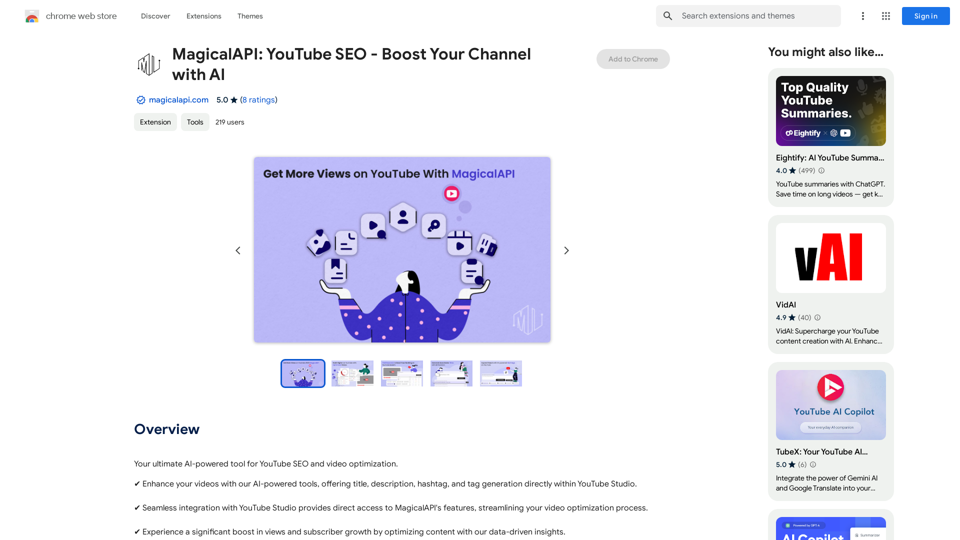
MagicalAPI: YouTube SEO - Boost Your Channel with AI
MagicalAPI: YouTube SEO - Boost Your Channel with AIYour ultimate AI-powered tool for YouTube SEO and video optimization.
193.90 M