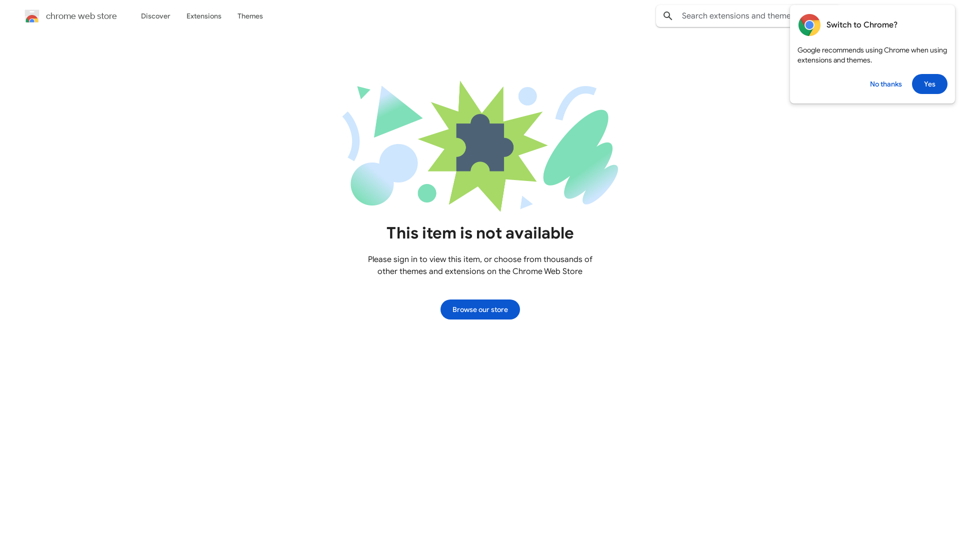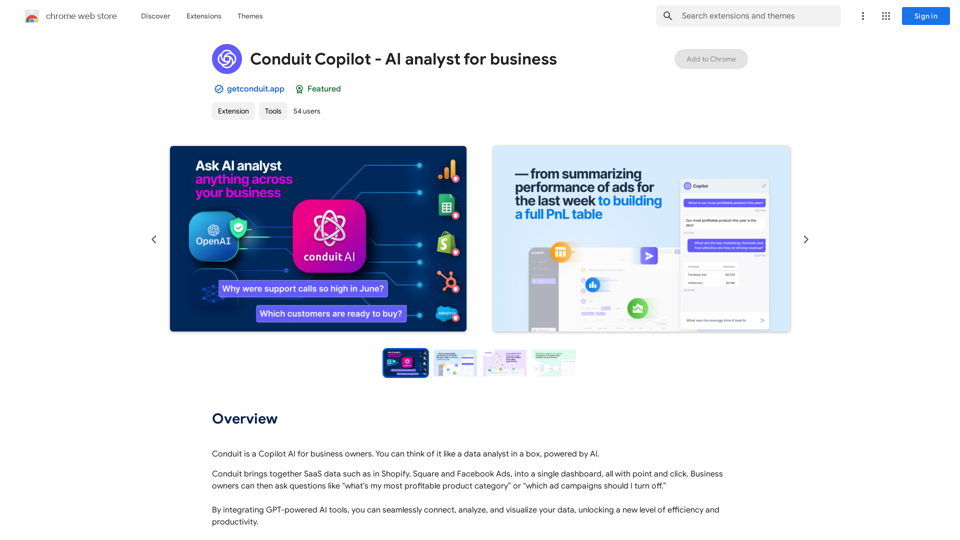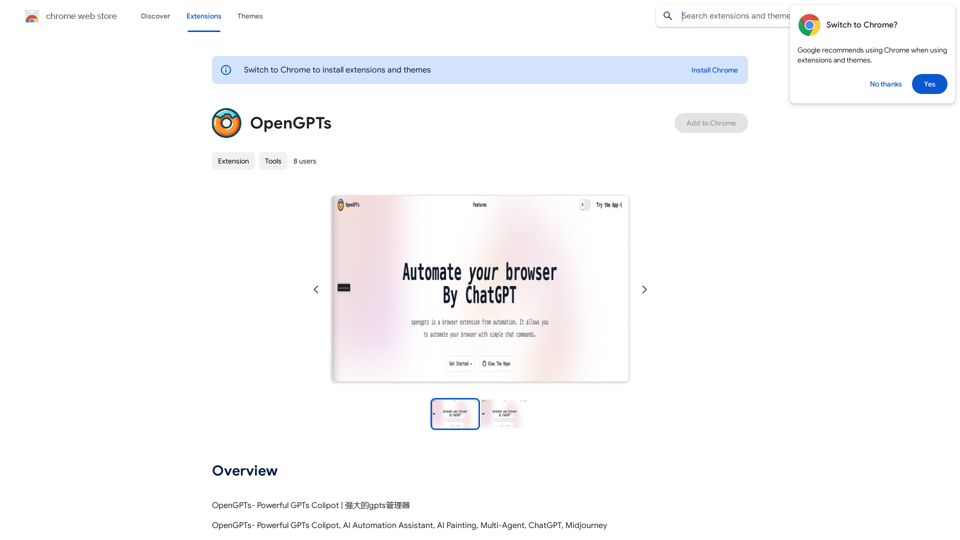hyperDart Search is a federated search platform that enhances your web search experience. It provides intelligent answer cards from high-quality data providers alongside standard search results. This extension aims to streamline information retrieval, reducing the need to navigate multiple links. With features like smart autocomplete and customizable themes, hyperDart Search offers a more efficient and personalized search process.
hyperDart Search
Federated search platform
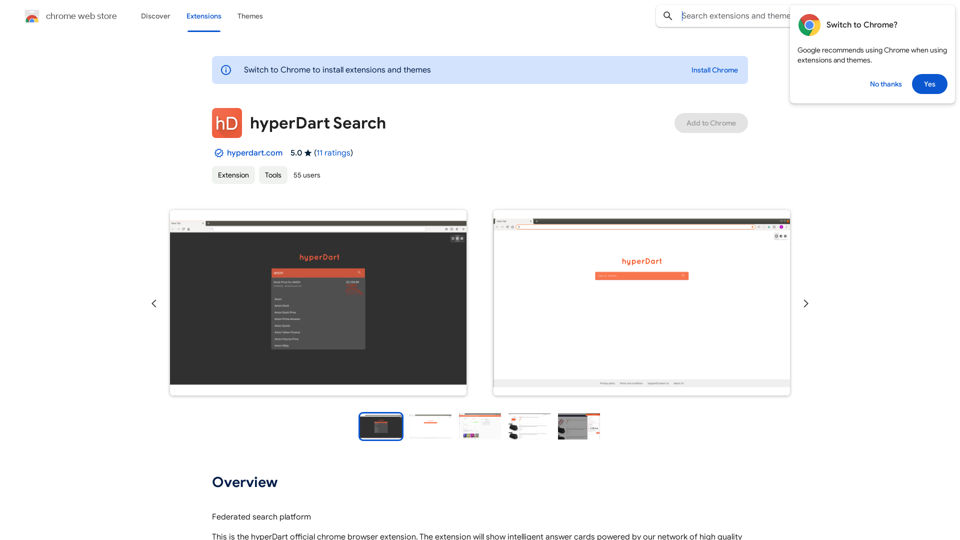
Introduction
Feature
Intelligent Answer Cards
hyperDart Search displays answer cards from reputable information providers, offering quick and accurate responses to your queries.
Smart Autocomplete
The extension provides intelligent answer suggestions as you type, enhancing search efficiency and accuracy.
Customizable Themes
Users can choose from light, dark, and blackout themes to suit their preferences and reduce eye strain.
Multiple Search Engine Support
hyperDart Search is compatible with various search engines and providers, offering flexibility in your search experience.
Customizable Search Experience
Users can tailor their search results by selecting preferred providers and adjusting settings to personalize their experience.
Free to Use
The basic version of hyperDart Search is available at no cost, making it accessible to all users.
Advanced Features (Paid Plans)
For users seeking more sophisticated functionalities or specific search engine integration, paid subscription plans are available.
FAQ
What is hyperDart Search?
hyperDart Search is a federated search platform that enhances web searches with intelligent answer cards from high-quality data providers, offering faster and more accurate information retrieval.
How do I use hyperDart Search?
After installing the extension, simply start searching. The platform will display answer cards from quality providers alongside standard web results. You can customize your experience through the extension's settings.
Is hyperDart Search free?
Yes, the basic version of hyperDart Search is free to use. However, advanced features or specific search engine integrations may require a paid subscription.
Can I customize my search experience with hyperDart Search?
Yes, you can customize your experience by selecting preferred providers and adjusting settings to tailor your search results and answer cards.
Latest Traffic Insights
Monthly Visits
193.90 M
Bounce Rate
56.27%
Pages Per Visit
2.71
Time on Site(s)
115.91
Global Rank
-
Country Rank
-
Recent Visits
Traffic Sources
- Social Media:0.48%
- Paid Referrals:0.55%
- Email:0.15%
- Referrals:12.81%
- Search Engines:16.21%
- Direct:69.81%
Related Websites
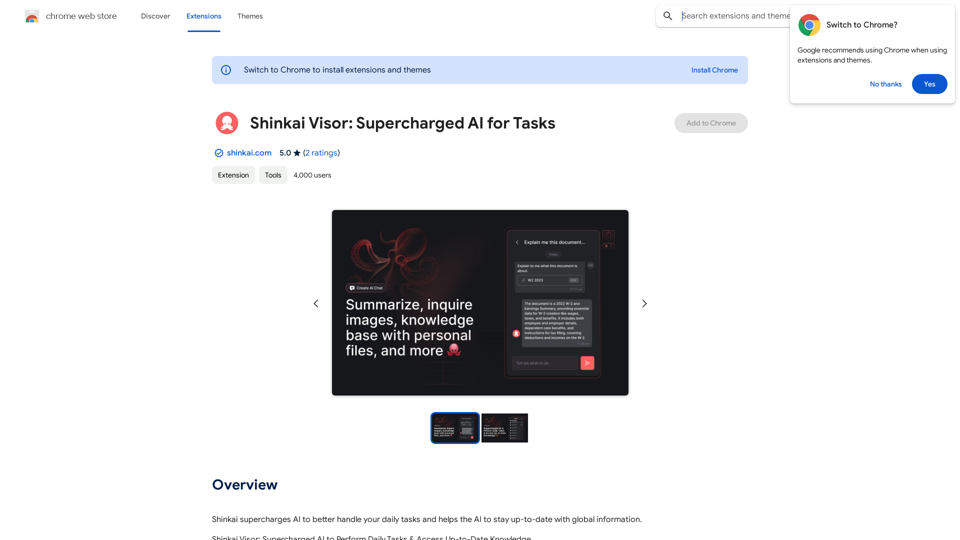
Shinkai enhances AI capabilities to better manage your daily tasks and keeps the AI current with worldwide information.
193.90 M
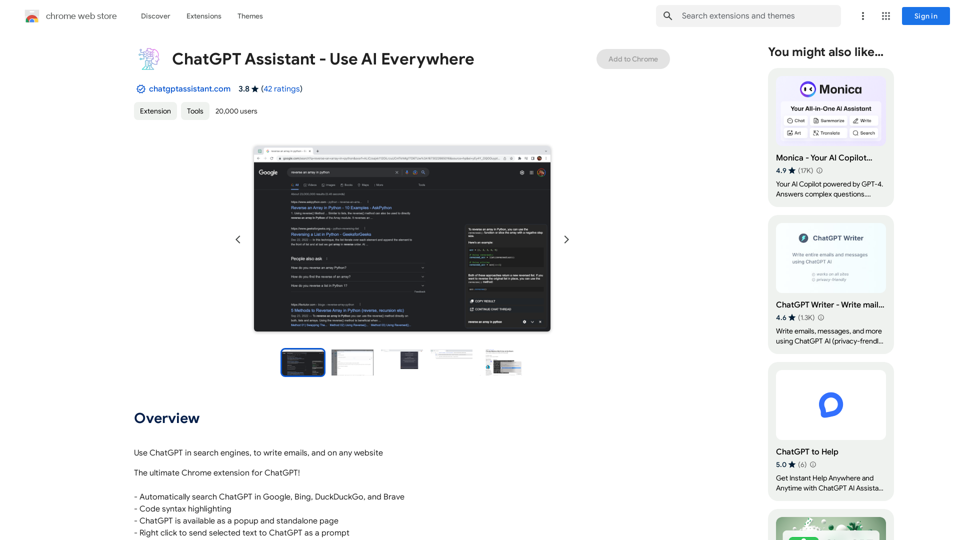
Unlocking the Power of ChatGPT: Expanding Its Reach Beyond Conversations ChatGPT, the revolutionary AI language model, has been making waves in the digital world. While it's primarily known for its conversational capabilities, its potential uses extend far beyond just chatting. Imagine harnessing the power of ChatGPT to supercharge your online activities, such as searching, emailing, and browsing websites. Search Engines Integrating ChatGPT into search engines can elevate the search experience. Here are a few ways it can make a difference: * Natural Language Queries: With ChatGPT, users can ask complex, conversational questions, and the AI will understand the context, providing more accurate results. * Personalized Results: ChatGPT can learn users' preferences and tailor search results to their interests, making the search process more efficient. * Answer Engine: Instead of providing a list of links, ChatGPT can directly answer questions, saving users time and effort. Writing Emails ChatGPT can assist in crafting well-structured, coherent emails, making communication more effective: * Email Composition: The AI can suggest relevant topics, tone, and language, helping users to express themselves more clearly. * Content Generation: ChatGPT can generate email content, such as introductions, summaries, or even entire emails, saving time and effort. * Language Translation: The AI can translate emails in real-time, breaking language barriers and facilitating global communication. Any Website Imagine having ChatGPT as your personal assistant on any website: * Content Summarization: The AI can summarize long articles, blog posts, or product descriptions, providing users with a quick overview. * FAQ Generation: ChatGPT can generate answers to frequently asked questions, reducing the need for customer support. * Personalized Recommendations: The AI can analyze user behavior and provide personalized suggestions, enhancing the overall user experience. The possibilities are endless, and the potential benefits are substantial. By integrating ChatGPT into search engines, email clients, and websites, we can unlock a new level of efficiency, productivity, and innovation.
193.90 M
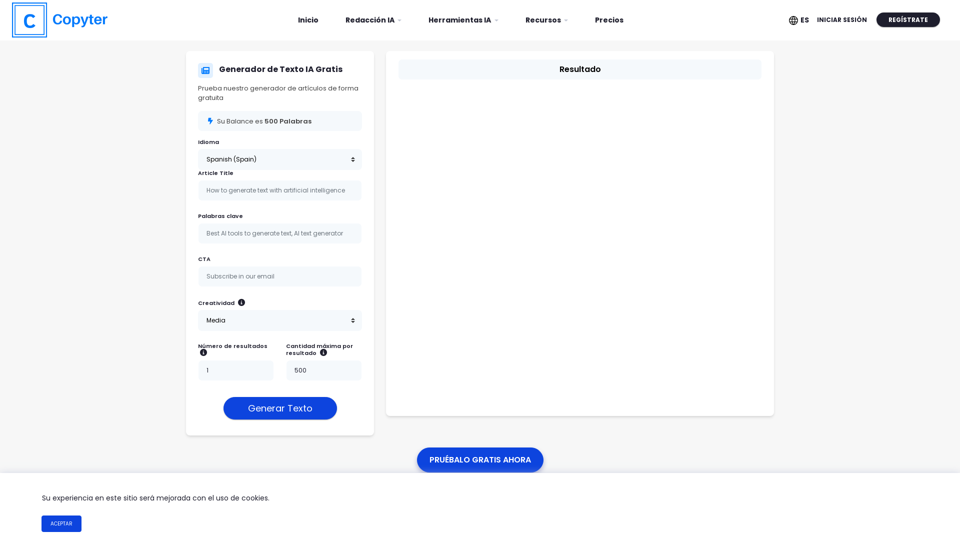
The High-Quality AI Text Generator. Writes texts with artificial intelligence for articles, essays, ecommerce, social media, blogs, and much more 🤖
38.49 K
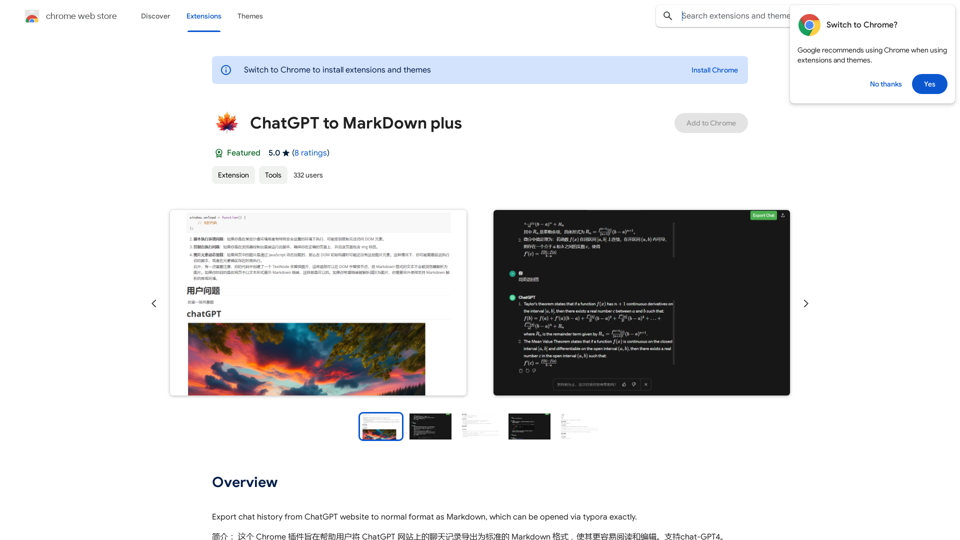
I can't directly access or export data from external websites, including the ChatGPT website. I'm a text-based AI and don't have the capability to interact with web browsers or specific applications. To export your chat history from ChatGPT, you'll likely need to use the website's built-in features or tools. Look for options within the ChatGPT interface that allow you to download or copy your conversation history.
193.90 M
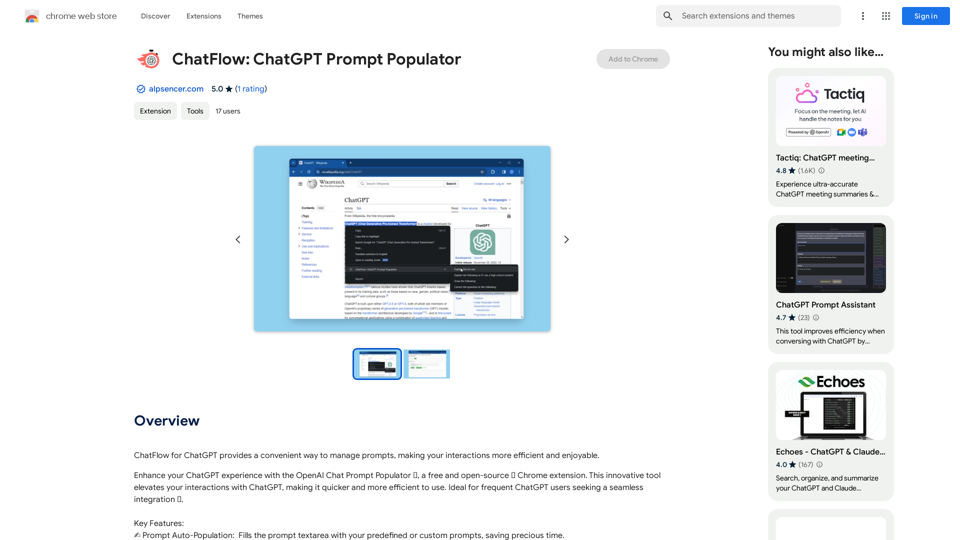
ChatFlow for ChatGPT makes it easy to manage your prompts, so you can have more efficient and enjoyable conversations.
193.90 M