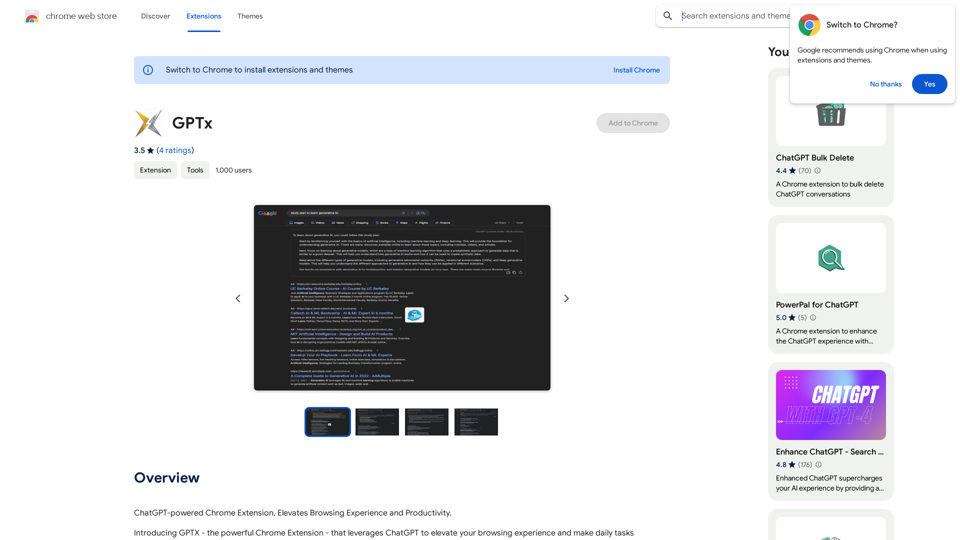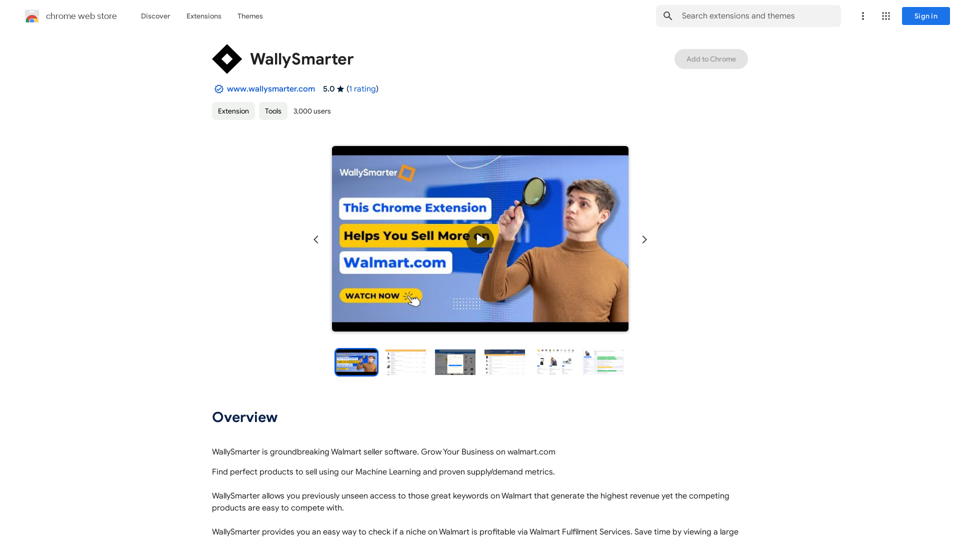Chatzy AI - LinkedIn Assistant is an AI-powered platform designed to enhance LinkedIn engagement. It offers a customizable one-click comment generator, allowing users to create meaningful connections and respond efficiently to customer interactions. This tool is valuable for individuals seeking to boost their LinkedIn presence and for brands aiming to improve customer communication.
Chatzy AI – LinkedIn Assistant This is a powerful AI assistant designed to help you with your LinkedIn activities. Here's what it can do: * Craft compelling LinkedIn posts: Generate engaging content for your profile, updates, and articles. * Write personalized connection requests: Make a great first impression with tailored messages that stand out. * Summarize lengthy articles: Quickly grasp the key points of industry news and insights. * Optimize your LinkedIn profile: Get suggestions for improving your profile to attract more connections and opportunities. * Answer your LinkedIn messages: Save time by having Chatzy AI respond to common inquiries. Boost your LinkedIn presence and productivity with Chatzy AI!
A customizable One Click comment generator. Free to use!
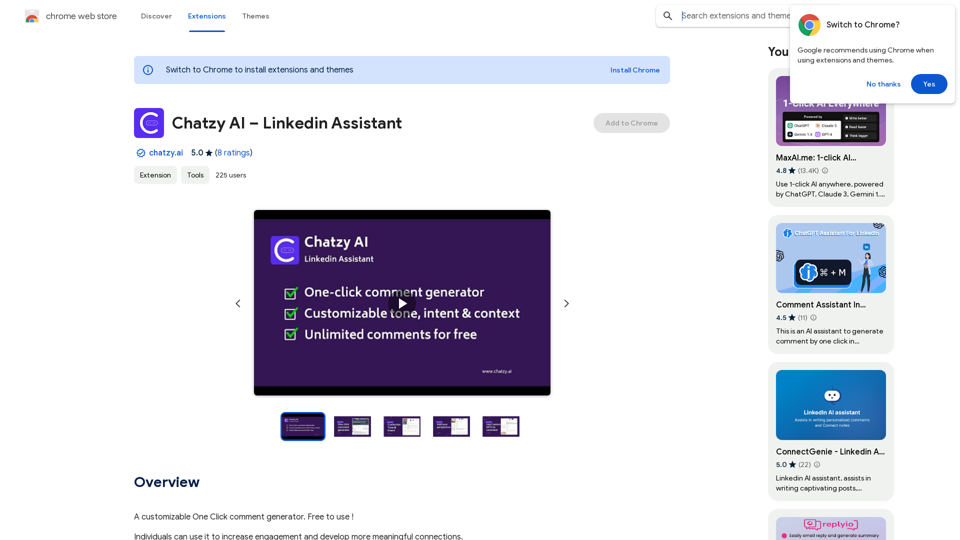
Introduction
Feature
One-Click Comment Generator
Chatzy AI provides an optimized default setting for quick comment generation, streamlining the engagement process on LinkedIn.
Unlimited Comments
Users can generate an unlimited number of comments, ensuring consistent engagement across their LinkedIn network.
Customizable Tone and Intent
The platform allows users to tailor the tone and intent of their comments, maintaining authenticity in their interactions.
Context-Based Customization
Users can provide specific context to further personalize their comments, ensuring relevance and thoughtfulness.
Comment Reply Generation
Chatzy AI enables users to generate replies to comments, facilitating ongoing conversations and deeper engagement.
Custom GPT Creation
Users can create custom GPTs trained on their writing style, famous influencers, or brand guidelines, ensuring consistency in their LinkedIn communication.
Easy Setup Process
The extension can be quickly added to Chrome, with a simple login process to start using the tool on LinkedIn.
Flexible Pricing Plans
Chatzy AI offers various pricing options, including a free Starter Plan and a Basic Plan with advanced features and GPT 4.0 integration.
FAQ
How do I set up Chatzy AI - LinkedIn Assistant?
- Click 'Add to Chrome' and accept permissions
- You'll be redirected to Chatzy AI login
- After logging in, return to LinkedIn to start using the extension
How do I use Chatzy AI on LinkedIn?
- Use default settings by clicking the Comment button for quick generation
- For customization, click the Chatzy AI setting icon in the comment box
- Select or provide GPT, Tone, Intent, and Context as needed
What are the pricing options for Chatzy AI?
- Starter Plan: Free, uses GPT 3.5
- Basic Plan: Includes custom bot creation with GPT 4.0 integration
What are the main benefits of using Chatzy AI - LinkedIn Assistant?
- Efficient engagement
- Enhanced interaction quality
- Personalization options
- Consistent engagement
- User-friendly interface
- Access to innovative AI technology
- Increased opportunities for collaboration and business growth
How can I contact Chatzy AI for support?
For questions or suggestions, contact [email protected] or [email protected]
Latest Traffic Insights
Monthly Visits
193.90 M
Bounce Rate
56.27%
Pages Per Visit
2.71
Time on Site(s)
115.91
Global Rank
-
Country Rank
-
Recent Visits
Traffic Sources
- Social Media:0.48%
- Paid Referrals:0.55%
- Email:0.15%
- Referrals:12.81%
- Search Engines:16.21%
- Direct:69.81%
Related Websites
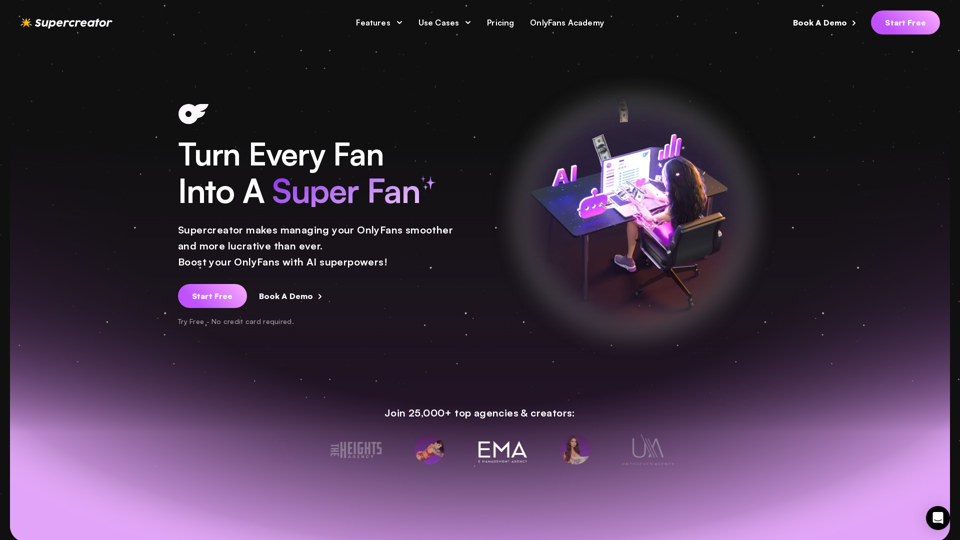
Grow Your OnlyFans Agency - Supercreator Tools for OnlyFans
Grow Your OnlyFans Agency - Supercreator Tools for OnlyFansCRM tools and automation bots for OnlyFans management agencies. Improve your chat interactions and promotions, and upsell more pay-per-view (PPV) content with the OnlyFans extension.
248.97 K
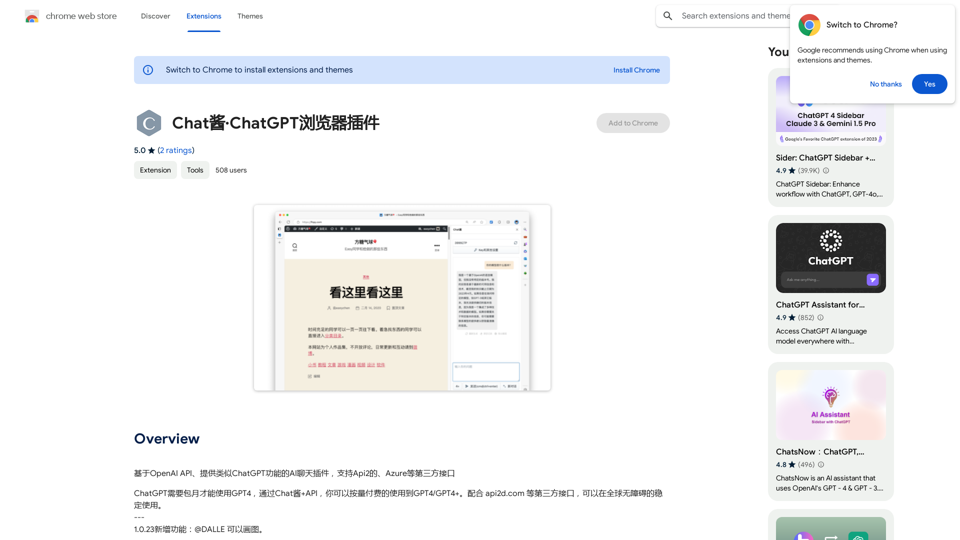
An AI chat plugin similar to ChatGPT, based on the OpenAI API, that supports third-party interfaces like Api2 and Azure.
193.90 M
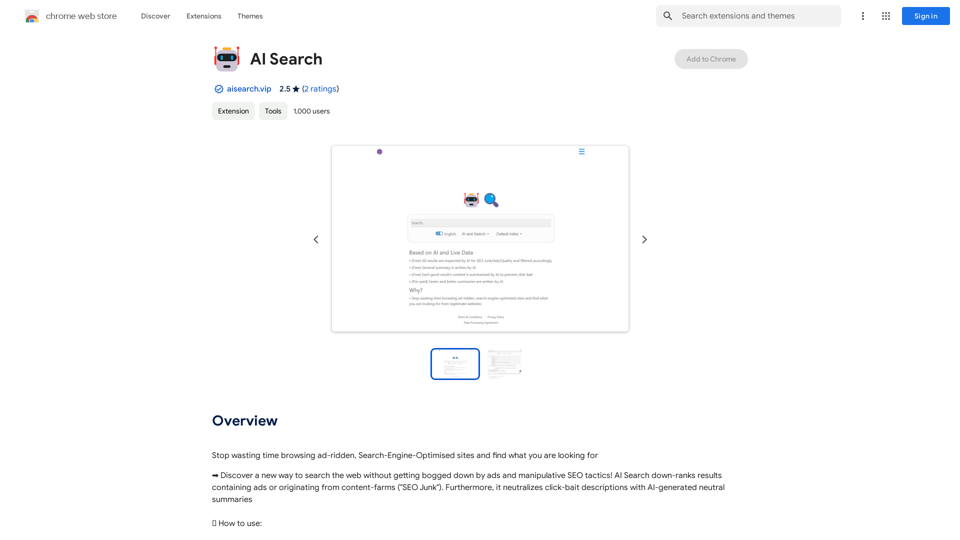
Stop wasting time browsing ad-ridden, Search-Engine-Optimised sites and find what you are looking for
193.90 M
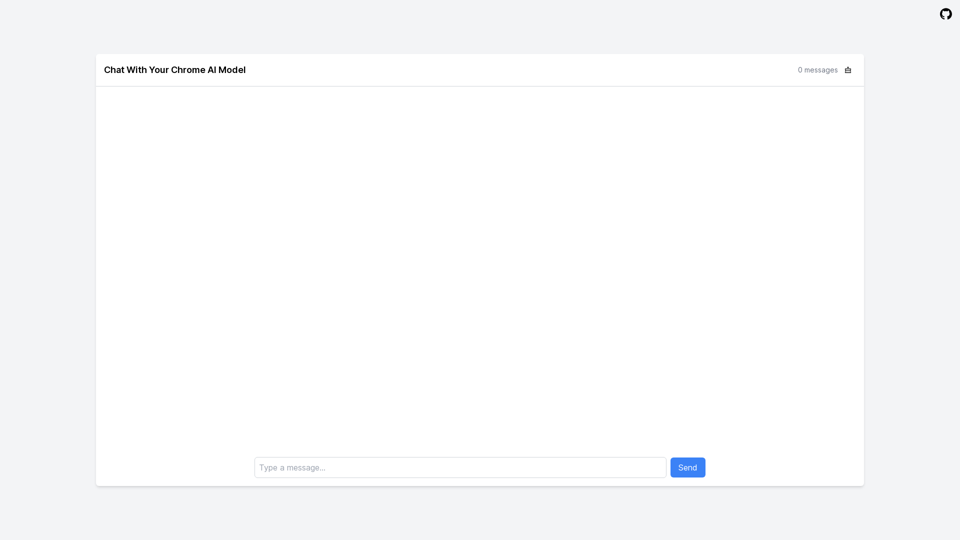
LocalhostAI - Your AI Assistant for Chrome and Gemini Nano
LocalhostAI - Your AI Assistant for Chrome and Gemini NanoLocalhostAI: Your AI assistant designed to work seamlessly with Chrome and Gemini Nano. Enhance your productivity with advanced AI models.
0
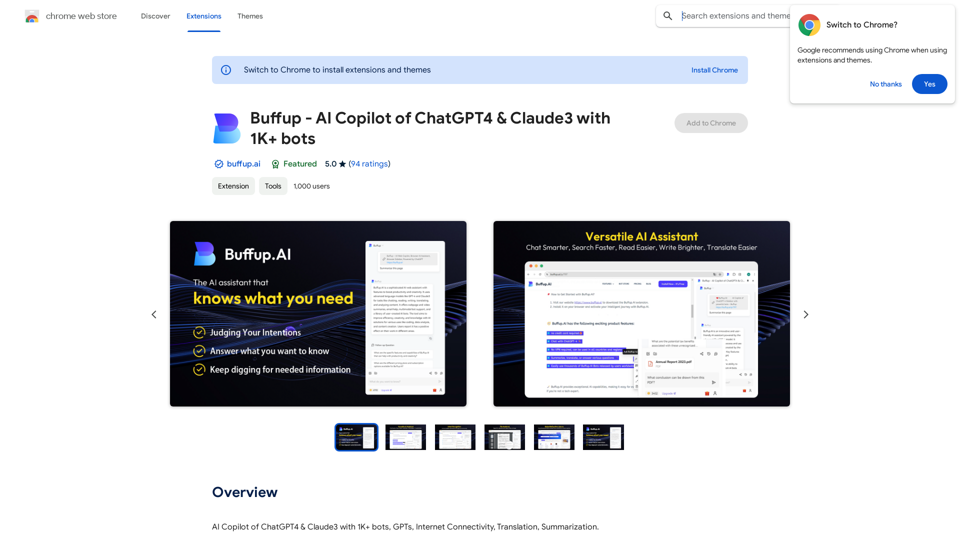
Buffup - AI Copilot of ChatGPT4 & Claude3 with 1,000+ bots
Buffup - AI Copilot of ChatGPT4 & Claude3 with 1,000+ botsAI Copilot of ChatGPT4 & Claude3 with 1K+ bots, GPTs, Internet Connectivity, Translation, Summarization This AI copilot combines the power of ChatGPT4 and Claude3, along with over 1,000 bots, GPTs, and internet connectivity, to provide advanced features such as translation and summarization.
193.90 M
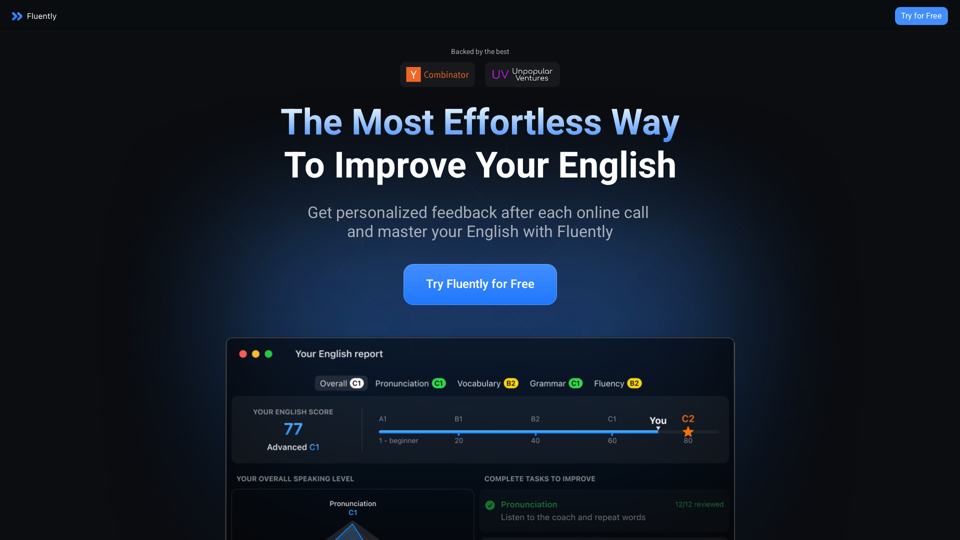
AI-Powered Speaking Coach for Calls Enhance your communication skills and ace your calls with our innovative AI-driven speaking coach. This cutting-edge technology provides personalized feedback and guidance to help you improve your verbal and non-verbal cues, tone, and language.
AI-Powered Speaking Coach for Calls Enhance your communication skills and ace your calls with our innovative AI-driven speaking coach. This cutting-edge technology provides personalized feedback and guidance to help you improve your verbal and non-verbal cues, tone, and language.Fluently is a personal speaking coach that delivers instant feedback on your day-to-day calls to refine your accent, improve grammar, and expand your vocabulary.
352.33 K