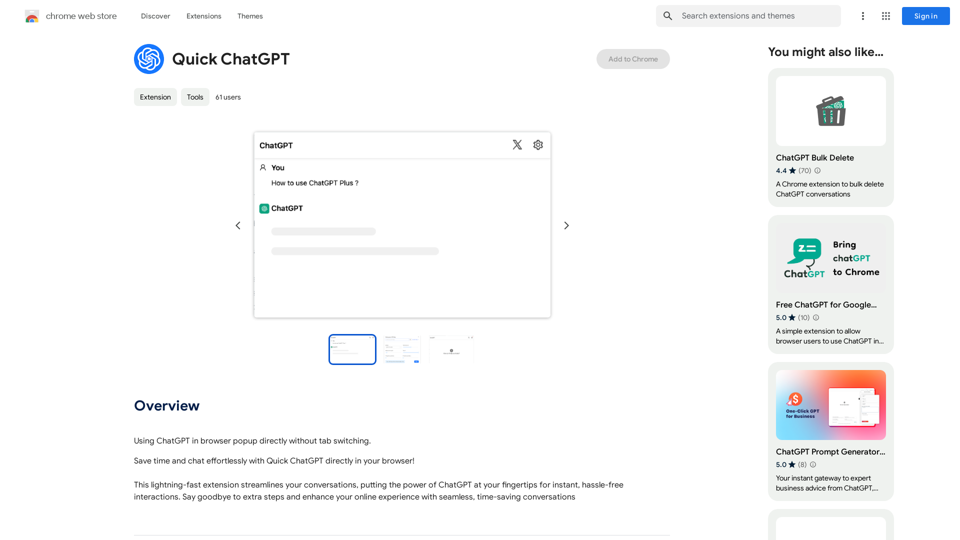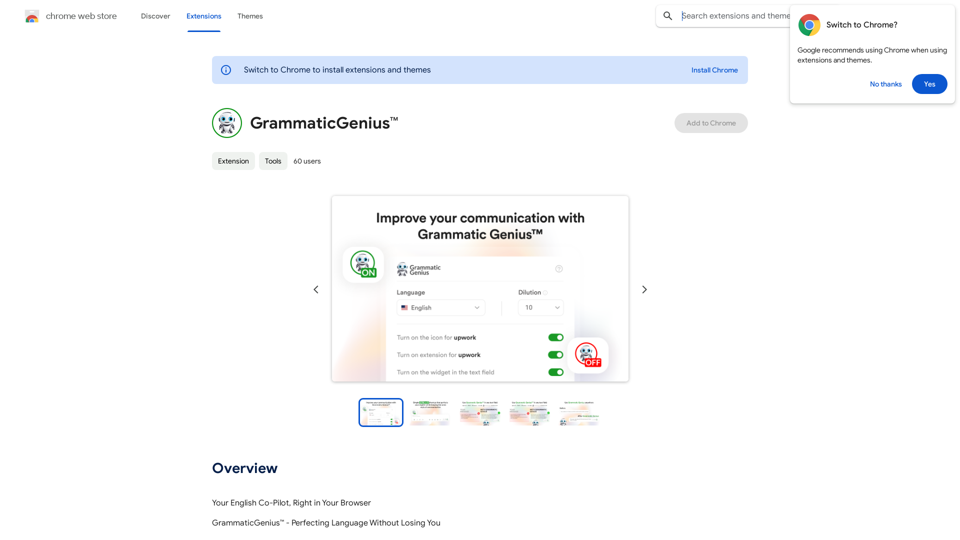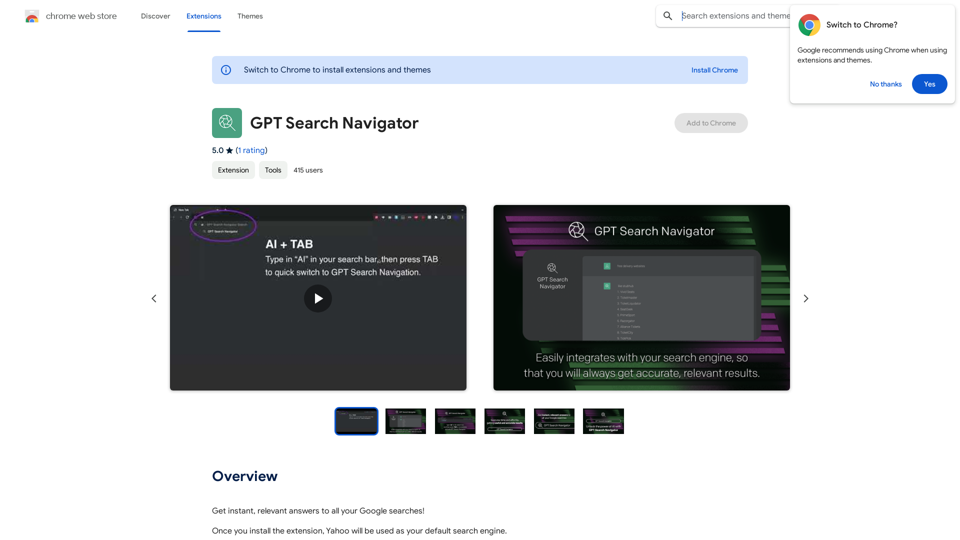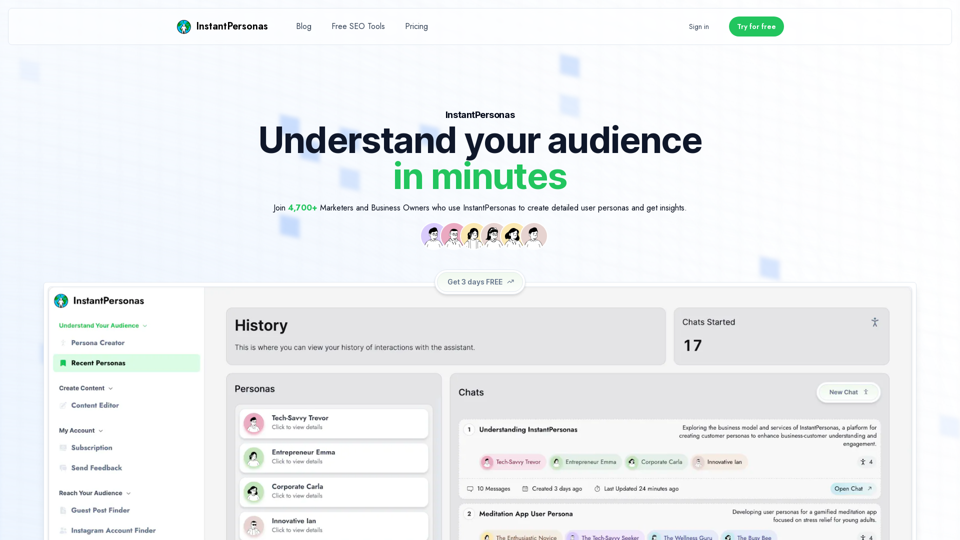AI Reply is an innovative email assistant powered by artificial intelligence, designed to enhance your email writing experience. It offers a range of features to help users craft better and faster emails, including seamless email creation, instant replies, adjustable tone and length settings, and multilingual support. This tool integrates directly with Gmail, providing a streamlined and efficient email communication process.
aireply: Your Personalized Email Writing Assistant
AI Email Reply and Writing Assistant
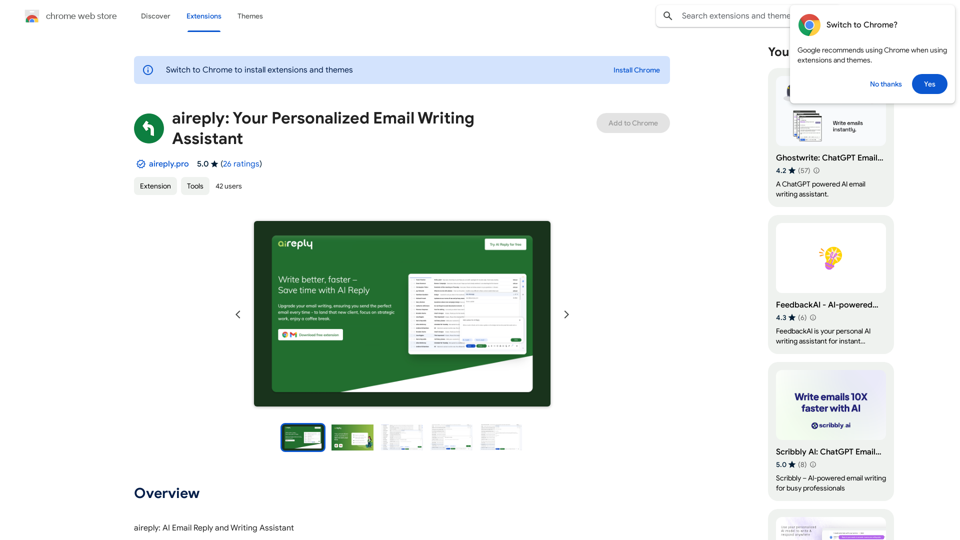
Introduction
Feature
Seamless Email Crafting and Instant Replies
- Time-saving efficiency: Generate concise, polite, and effective emails in seconds
- Enhanced communication: Improve email clarity, tone, and impact
- Professional and courteous messages tailored to your audience
Adjustable Context, Tone & Length
- Customize your emails to suit different situations and recipients
- Ensure your messages are always appropriate and effective
Multilingual Support
- Write emails in multiple languages effortlessly
- Facilitate smoother and more efficient global communication
Seamless Gmail Integration
- Uninterrupted email experience within Gmail
- No copy-pasting, distracting pop-ups, or ads
- Enhanced productivity and focus
Free to Use
- No subscription or payment required
- Access all features without cost
FAQ
Is AI Reply free to use?
Yes, AI Reply is a free extension that can be used without any subscription or payment.
How do I install AI Reply?
To install AI Reply:
- Click the "Add to Chrome" button on the extension page
- Confirm the installation by clicking "Add Extension" in the pop-up window
- Look for the AI Reply button in your Gmail toolbar
- Start using AI Reply
Can I use AI Reply with email providers other than Gmail?
Currently, AI Reply is only compatible with Gmail. It does not support other email providers at this time.
What are some helpful tips for using AI Reply?
- Use AI Reply to write professional and effective emails quickly
- Adjust tone and length to suit your audience
- Utilize multilingual support for international communication
- Integrate seamlessly with Gmail for an efficient email experience
Latest Traffic Insights
Monthly Visits
193.90 M
Bounce Rate
56.27%
Pages Per Visit
2.71
Time on Site(s)
115.91
Global Rank
-
Country Rank
-
Recent Visits
Traffic Sources
- Social Media:0.48%
- Paid Referrals:0.55%
- Email:0.15%
- Referrals:12.81%
- Search Engines:16.21%
- Direct:69.81%
Related Websites
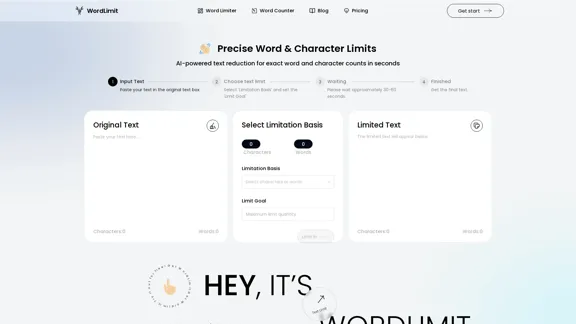
AI Text Shortener | Precise Text Adjuster | WordLimiter
AI Text Shortener | Precise Text Adjuster | WordLimiterWordLimit helps you to shorten your text precisely without losing key information and your unique writing style. Feel free to use it because it will never make your Human-Written content become AI-Written!
834
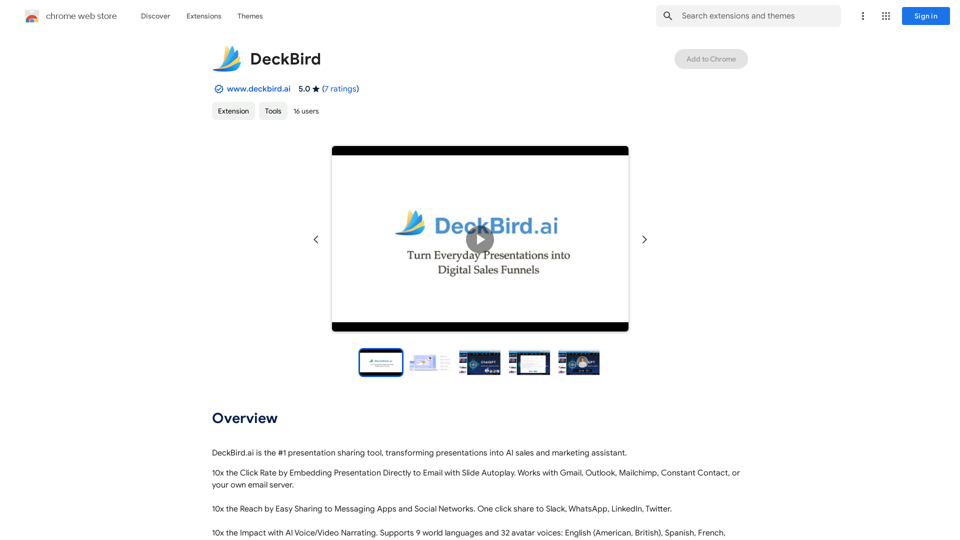
DeckBird.ai is the number one presentation sharing tool, turning presentations into an AI sales and marketing assistant.
193.90 M
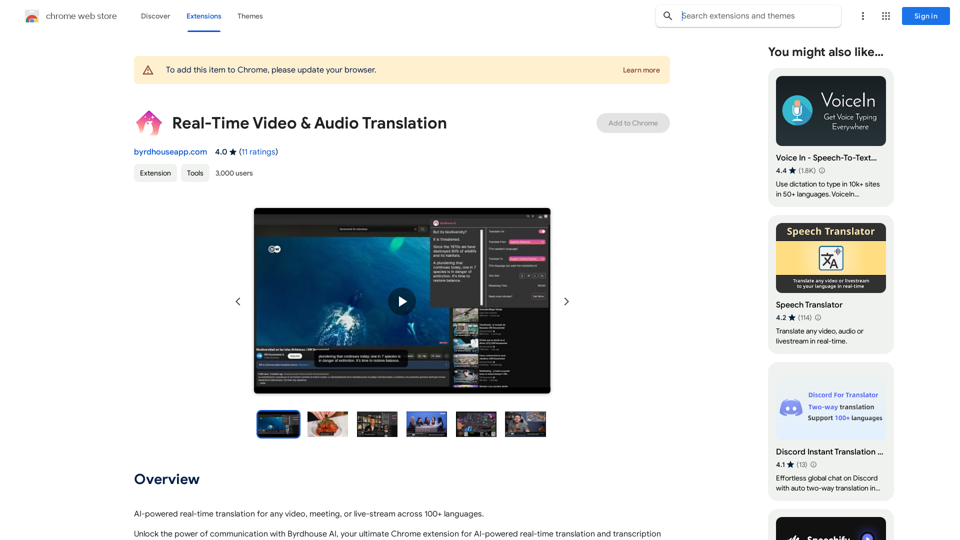
AI-powered real-time translation for any video, meeting, or live-stream across 100+ languages.
193.90 M
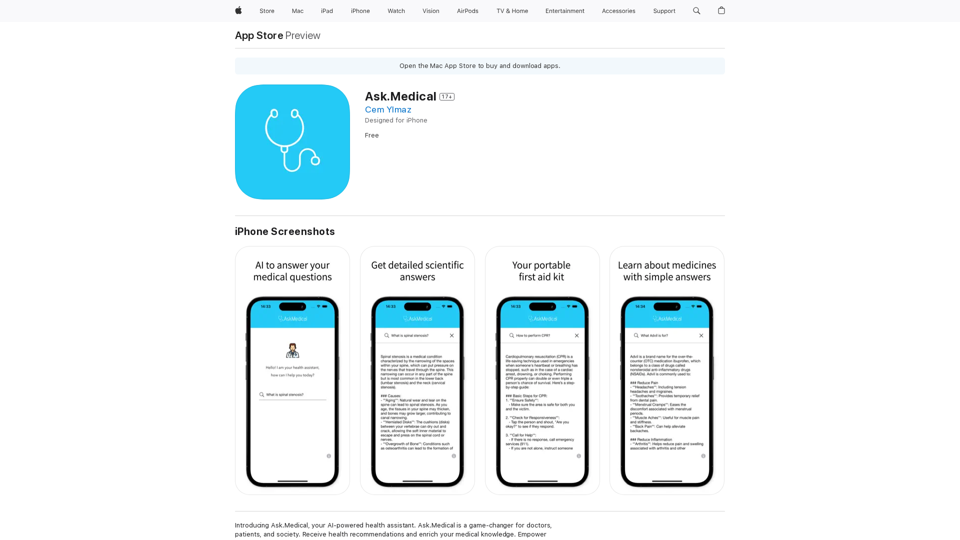
Introducing Ask.Medical, your AI-powered health assistant. Ask.Medical is a game-changer for doctors, patients, and society. Receive health recommendations and personalized guidance from a trusted and knowledgeable ally.
124.77 M