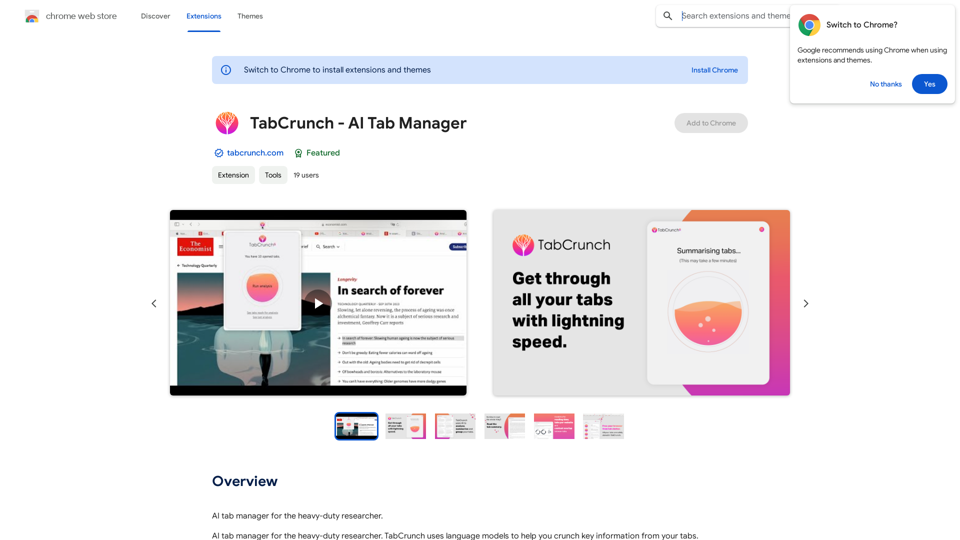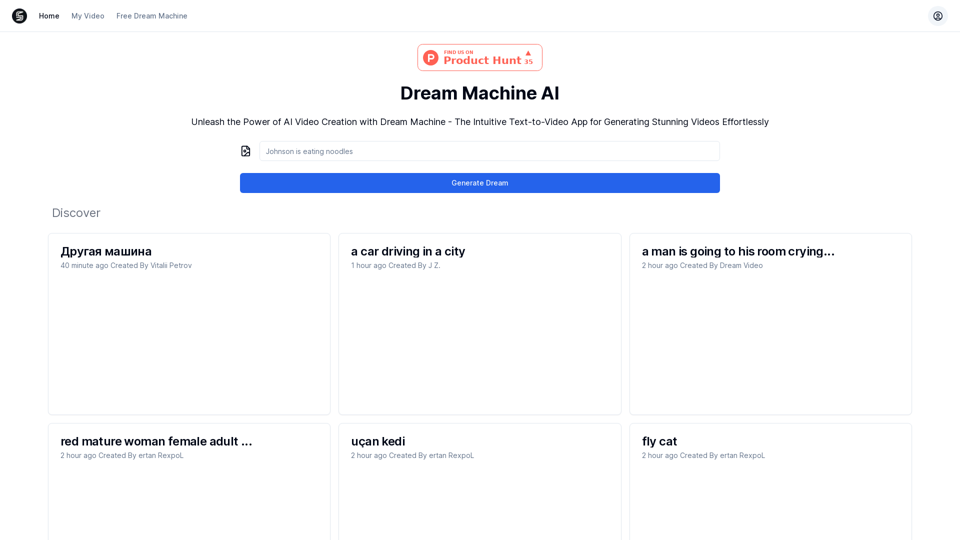XunJie Translate is an AI-powered Chrome extension offering fast, high-quality translation services. It supports over 100 languages and multiple file formats, making it a versatile tool for both individuals and businesses. This free extension simplifies the translation process for text, web pages, and documents, catering to diverse linguistic needs.
Fast translation
Fast translation for full text and word highlighting.
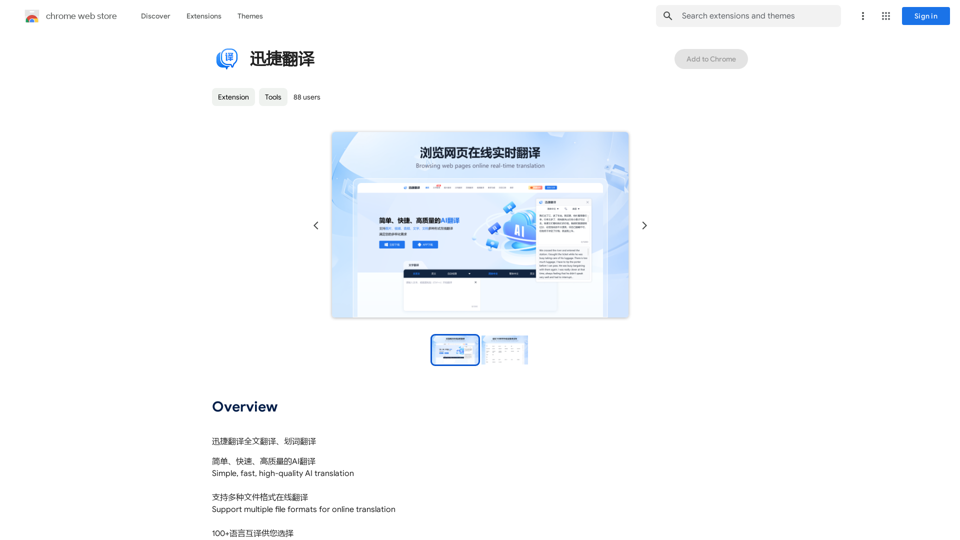
Introduction
Feature
Simple and Fast Translation
XunJie Translate provides a user-friendly interface for quick and efficient translation of text, web pages, and documents.
Multiple File Format Support
The extension can handle various file types, including:
- PDF files
- Documents
- Screenshots
Extensive Language Coverage
XunJie Translate supports over 100 languages, facilitating communication across diverse linguistic backgrounds.
User-Friendly Interface
The extension offers a straightforward 4-step process:
- Click the XunJie Translate icon
- Select source and target languages
- Input text or choose web page
- Click "Translate" to begin
Free of Charge
XunJie Translate is completely free, with no subscription or payment required for its translation services.
FAQ
What languages does XunJie Translate support?
XunJie Translate supports over 100 languages, catering to a wide range of linguistic needs.
Can I translate PDFs and documents with XunJie Translate?
Yes, XunJie Translate supports multiple file formats, including PDF and document translation.
Is XunJie Translate free to use?
Yes, XunJie Translate is a free extension. Users can enjoy its translation services without any subscription or payment.
Latest Traffic Insights
Monthly Visits
193.90 M
Bounce Rate
56.27%
Pages Per Visit
2.71
Time on Site(s)
115.91
Global Rank
-
Country Rank
-
Recent Visits
Traffic Sources
- Social Media:0.48%
- Paid Referrals:0.55%
- Email:0.15%
- Referrals:12.81%
- Search Engines:16.21%
- Direct:69.81%
Related Websites
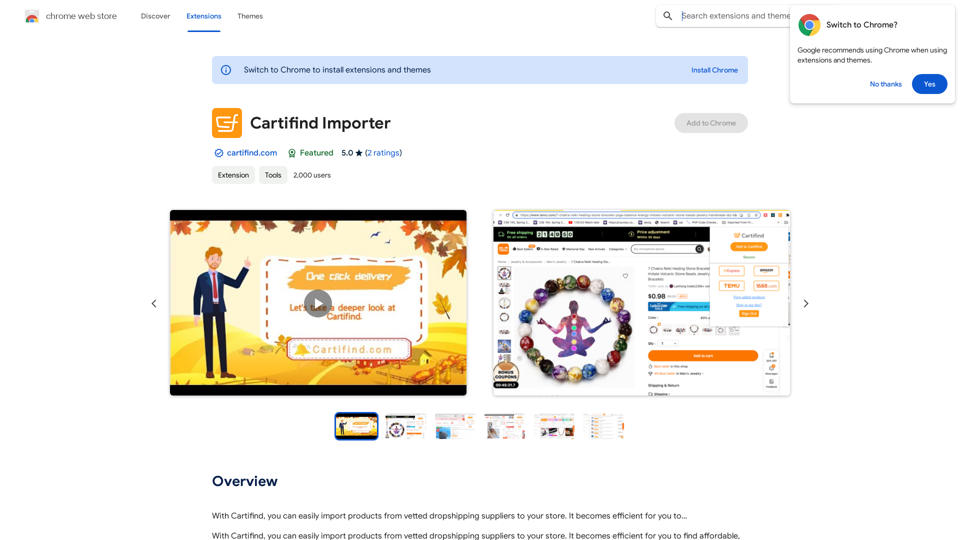
With Cartifind, you can easily import products from vetted dropshipping suppliers to your store. It becomes efficient for you to manage your product catalog, track inventory, and fulfill orders seamlessly.
193.90 M
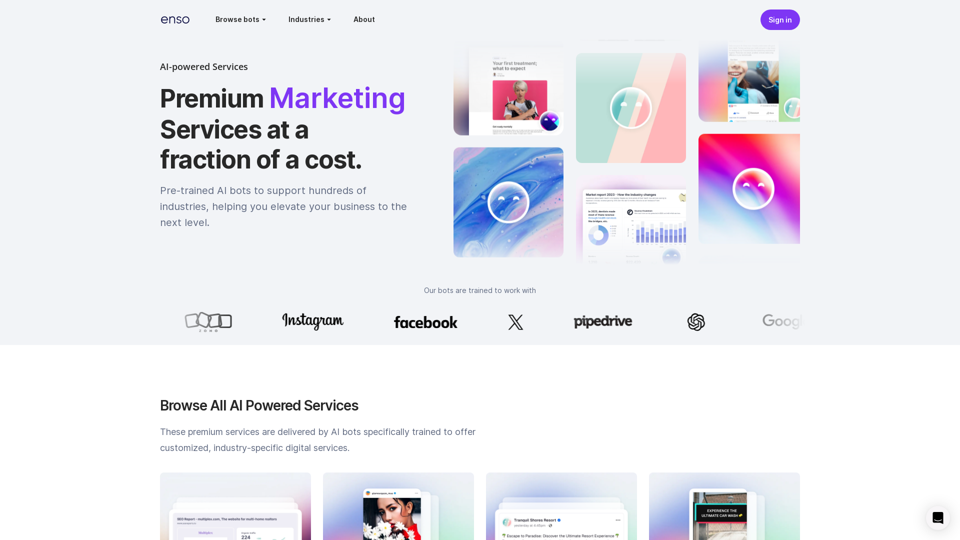
At enso, you can get AI-powered digital services for most of your essential needs at a much lower price.
0
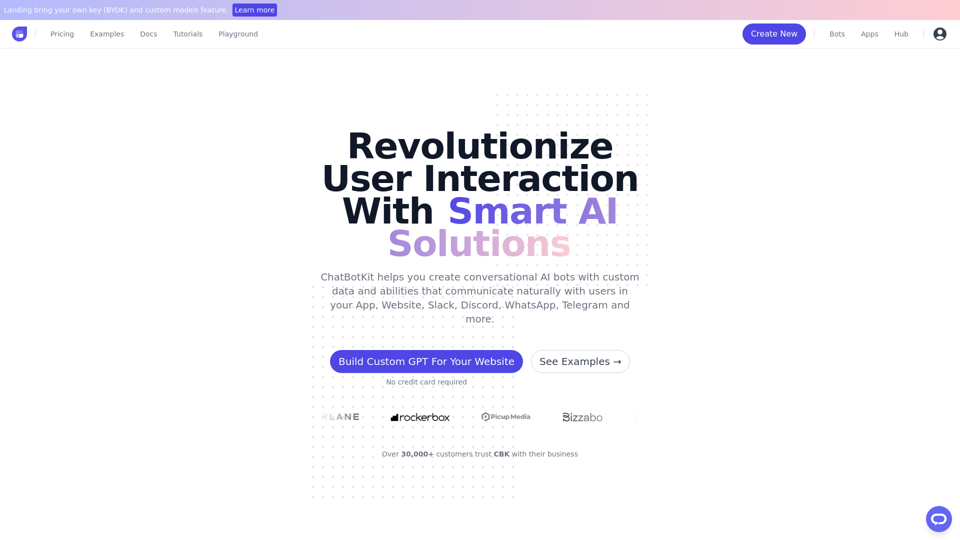
ChatBotKit makes it easy for developers and non-developers alike to build chatbots that can communicate with users in natural language.
33.88 K
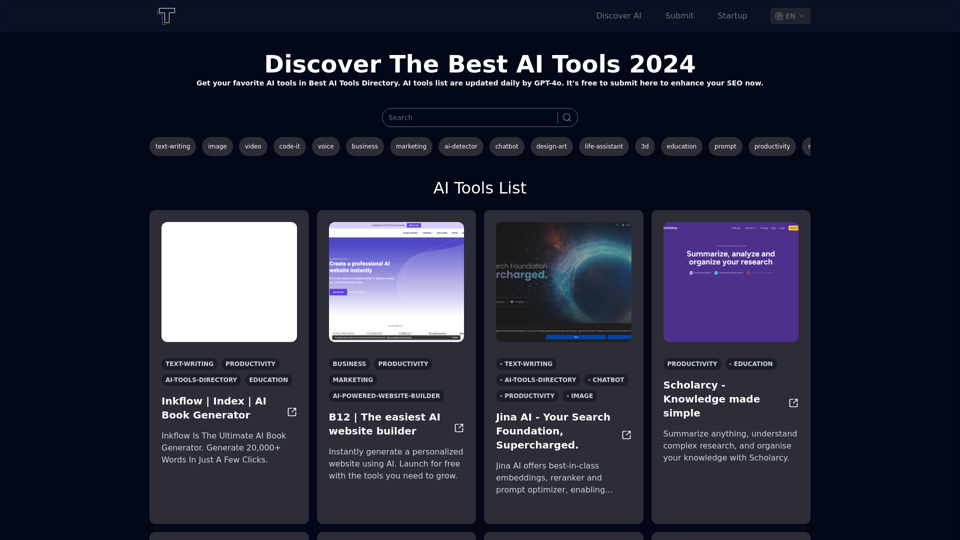
Discover the top AI tools of 2024 with the bestaitoolsforthat.com AI Directory! Explore the best and latest innovations in artificial intelligence technology.
0
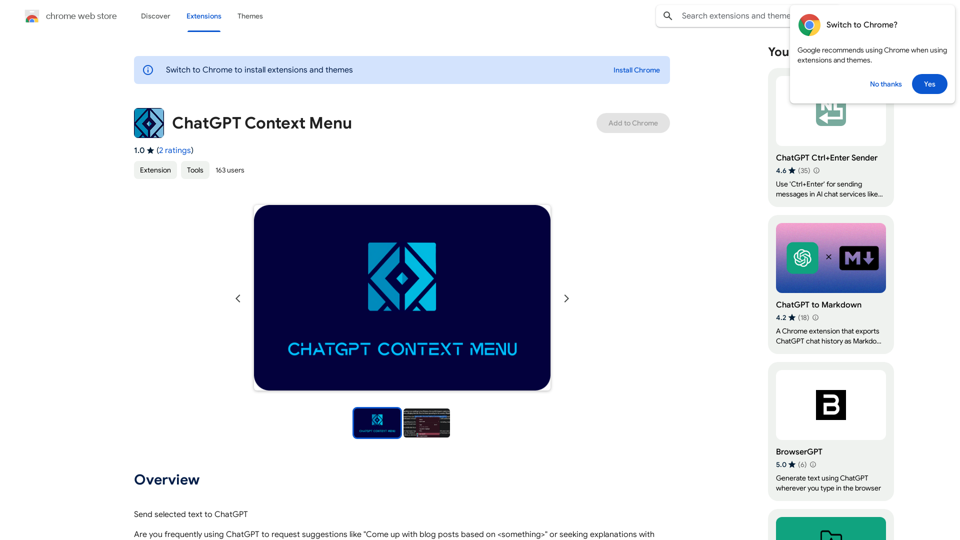
ChatGPT Context Menu * Copy: Copies the selected text. * Paste: Pastes the copied text. * Delete: Deletes the selected text. * Edit: Opens a text editor to modify the selected text. * Generate: Uses ChatGPT to generate new text based on the selected context. * Summarize: Creates a concise summary of the selected text. * Translate: Translates the selected text into another language. * Translate to English: Translates the selected text into English. * Code: Attempts to identify and format the selected text as code. * Help: Provides information about the context menu options.
ChatGPT Context Menu * Copy: Copies the selected text. * Paste: Pastes the copied text. * Delete: Deletes the selected text. * Edit: Opens a text editor to modify the selected text. * Generate: Uses ChatGPT to generate new text based on the selected context. * Summarize: Creates a concise summary of the selected text. * Translate: Translates the selected text into another language. * Translate to English: Translates the selected text into English. * Code: Attempts to identify and format the selected text as code. * Help: Provides information about the context menu options.Please provide the text you would like to send to ChatGPT.
193.90 M
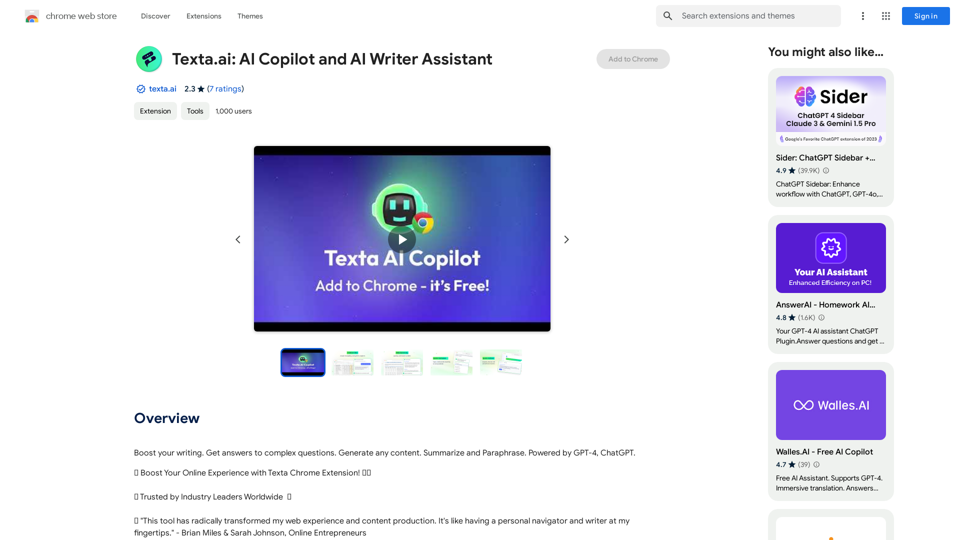
Boost your writing. Get answers to complex questions. Generate any content. Summarize and Paraphrase. Powered by GPT-4, ChatGPT.
193.90 M