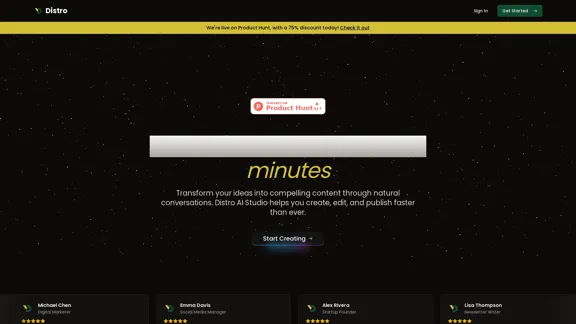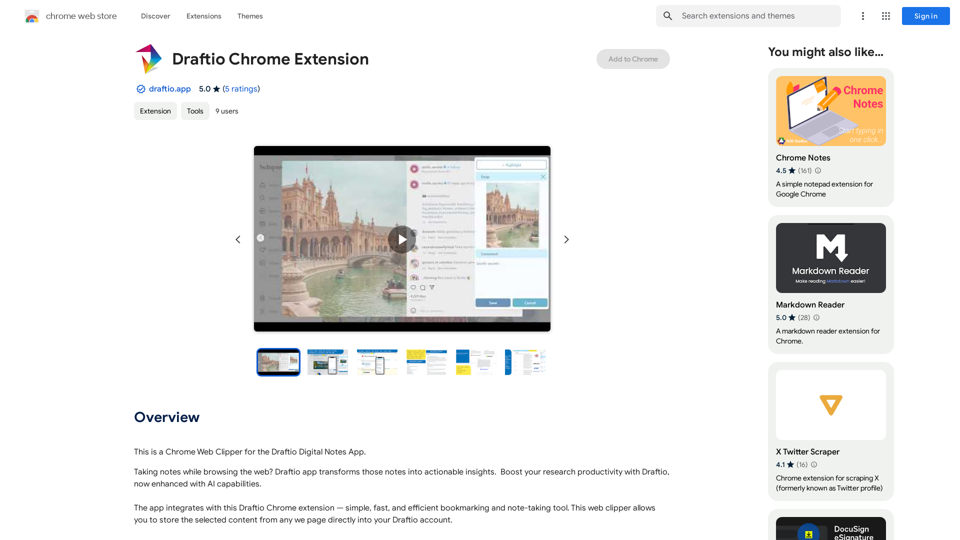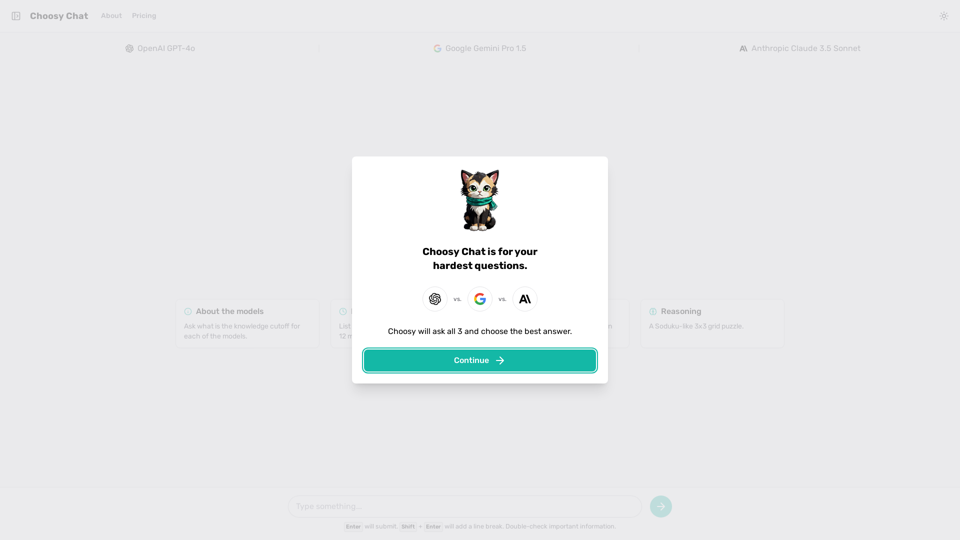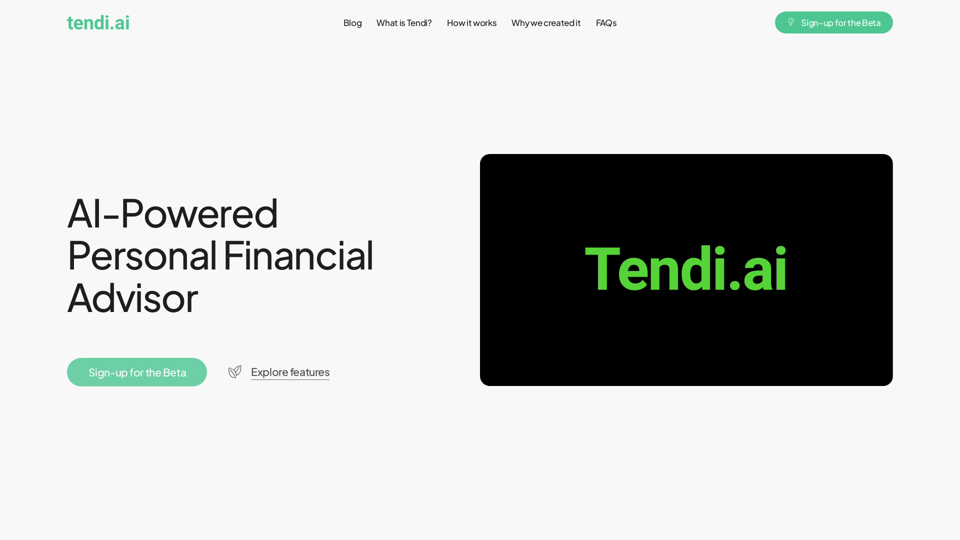UniGPT is a comprehensive platform that consolidates multiple GPT models and AI technologies into a single, user-friendly interface. It provides access to advanced AI tools such as ChatGPT, Gemini, Claude, and over 20 plugins, enabling users to significantly boost their productivity. UniGPT offers a range of features including multimodal chat capabilities, file analysis, custom presets, and support for various AI models and languages.
UniGPT UniGPT is a type of artificial intelligence (AI) model that combines the capabilities of both Unified and Generative models.
UniGPT is a platform that unites all GPTs in one place, providing access to advanced AI technologies
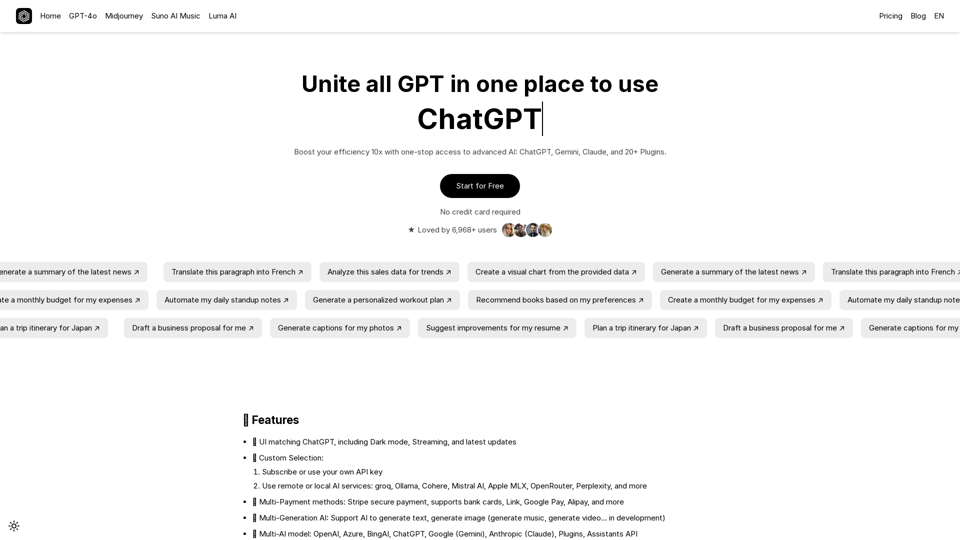
Introduction
Feature
🤖 Multi-AI Model Support
UniGPT integrates a wide array of AI models including:
- OpenAI
- Azure
- BingAI
- ChatGPT
- Google (Gemini)
- Anthropic (Claude)
- Plugins
- Assistants API
💬 Multimodal Chat Capabilities
- Upload and analyze images with Claude 3, GPT-4 (including gpt-4o), and Gemini Vision
- Chat with files using Custom Endpoints, OpenAI, Azure, Anthropic, & Google
🗃️ Advanced AI Agents
- Work with files, Code Interpreter, Tools, and API Actions
- Create, save, and share custom presets
🌐 Multilingual Support
- User interface available in multiple languages:
- English
- Chinese
- German
- Spanish
- French
- And more
🗣️ Speech-to-Text and Text-to-Speech
- Hands-free chat functionality
- Automatic audio sending and playback
- Supports OpenAI, Azure OpenAI, and Elevenlabs
💾 Conversation Management
- Edit, resubmit, and continue messages with conversation branching
- Fork messages and conversations for advanced context control
- Import conversations from LibreChat, ChatGPT, Chatbot UI
- Export conversations as screenshots, markdown, text, json
🔍 Search Functionality
- Search all messages and conversations
🔌 Plugin Integration
- Web access
- Image generation with DALL-E-3
- Additional plugins available
💳 Flexible Payment Options
- Stripe secure payment
- Supports bank cards, Link, Google Pay, Alipay, and more
FAQ
How can I start using UniGPT?
UniGPT offers a free plan for all users to explore its features and tools. You can start by visiting the platform and experimenting with different AI models and plugins to find what works best for you. For extended access beyond free usage limits, subscription options are available.
What pricing options does UniGPT offer?
UniGPT provides a free plan as well as various subscription options to cater to different user needs. Specific pricing details can be found on the UniGPT website.
Is my information used for training data?
No, UniGPT prioritizes user privacy and does not use your data for any training purposes.
Can I generate images using UniGPT?
Yes, UniGPT incorporates DALL-E-3's text-to-image generation capability, allowing you to create images based on text prompts.
How many GPT models are available on UniGPT?
UniGPT offers access to nearly 200,000 GPT models, covering a wide range of applications for work, study, and everyday life.
Latest Traffic Insights
Monthly Visits
0
Bounce Rate
0.00%
Pages Per Visit
0.00
Time on Site(s)
0.00
Global Rank
-
Country Rank
-
Recent Visits
Traffic Sources
- Social Media:0.00%
- Paid Referrals:0.00%
- Email:0.00%
- Referrals:0.00%
- Search Engines:0.00%
- Direct:0.00%
Related Websites
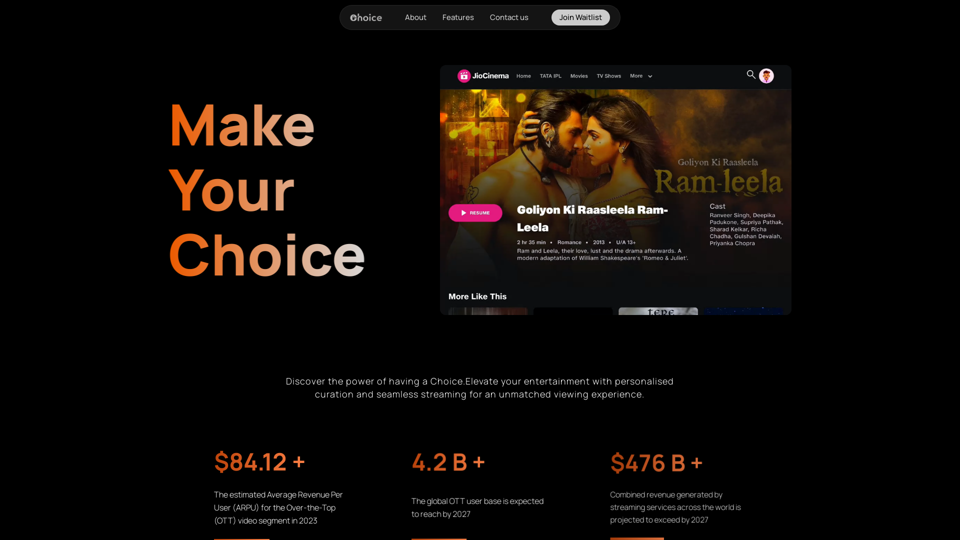
Choice AI: Choice AI is an AI-powered tool that offers personalized controls to specifically watch and skip specific content/scenes on OTT platforms.
83
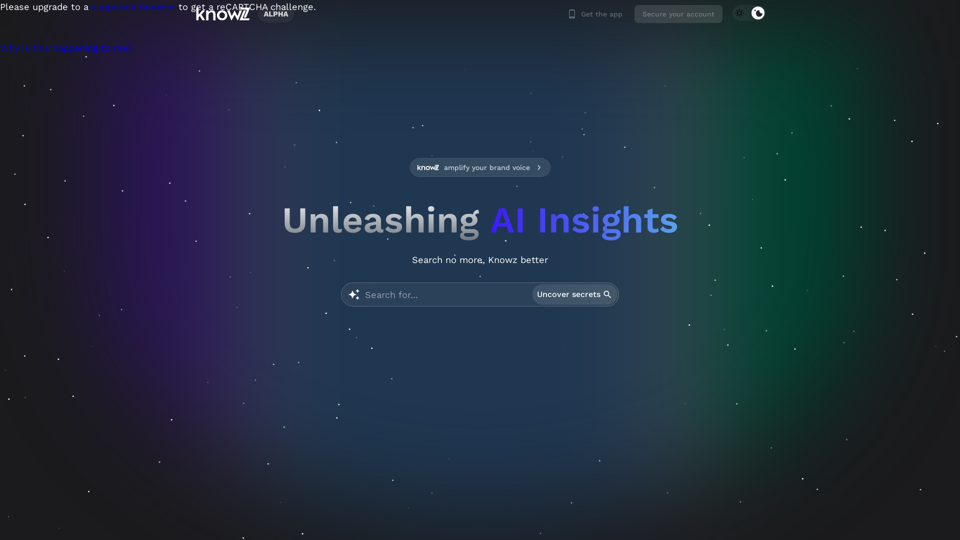
Knowz AI Search Engine: A New Era of Online Searching Experience
Knowz AI Search Engine: A New Era of Online Searching ExperienceDiscover the power of Knowz, a free AI search designed to deliver fast, accurate, and clutter-free answers, revolutionizing your online searches.
270
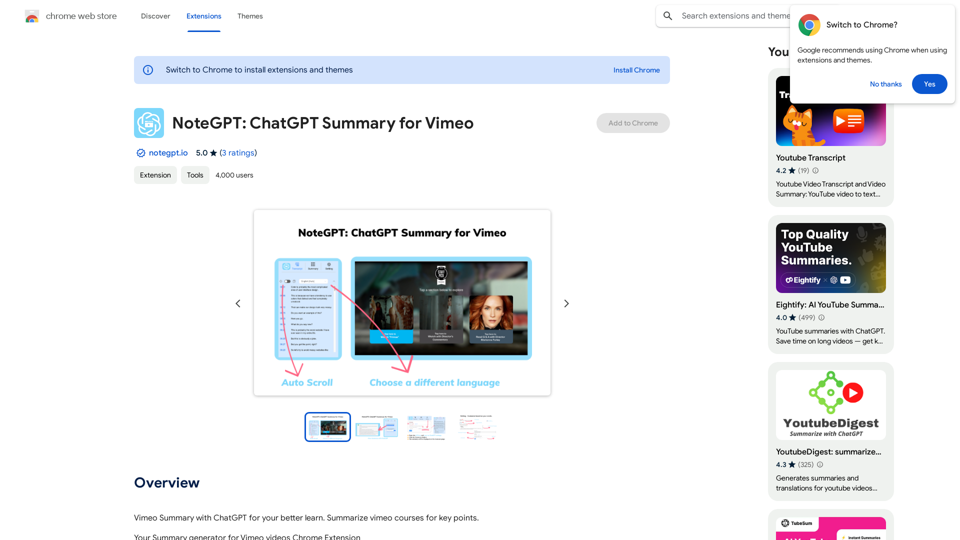
NoteGPT: ChatGPT Summary for Vimeo =============== What is NoteGPT? NoteGPT is an AI-powered note-taking tool that utilizes the capabilities of ChatGPT to assist users in summarizing and organizing their video content on Vimeo. Key Features * Automatic Summarization: NoteGPT can automatically generate a concise summary of Vimeo videos, saving users time and effort. * Customizable Notes: Users can add their own notes and tags to the generated summary, making it easy to review and reference later. * Organization: NoteGPT allows users to organize their video content by categorizing and tagging their notes, making it simple to find specific information. Benefits * Time-Saving: NoteGPT's automatic summarization feature saves users time and effort, allowing them to focus on more important tasks. * Improved Productivity: With NoteGPT, users can quickly review and reference their video content, improving their overall productivity. * Enhanced Learning: NoteGPT's customizable notes and organization features enable users to engage more effectively with their video content, leading to enhanced learning and retention. Use Cases * Education: NoteGPT is ideal for students and educators who need to review and summarize video lectures and online courses. * Business: NoteGPT can be used by professionals to summarize and organize video content for meetings, training sessions, and presentations. * Personal Development: Individuals can use NoteGPT to summarize and review video content for personal development, such as language learning or skill-building.
NoteGPT: ChatGPT Summary for Vimeo =============== What is NoteGPT? NoteGPT is an AI-powered note-taking tool that utilizes the capabilities of ChatGPT to assist users in summarizing and organizing their video content on Vimeo. Key Features * Automatic Summarization: NoteGPT can automatically generate a concise summary of Vimeo videos, saving users time and effort. * Customizable Notes: Users can add their own notes and tags to the generated summary, making it easy to review and reference later. * Organization: NoteGPT allows users to organize their video content by categorizing and tagging their notes, making it simple to find specific information. Benefits * Time-Saving: NoteGPT's automatic summarization feature saves users time and effort, allowing them to focus on more important tasks. * Improved Productivity: With NoteGPT, users can quickly review and reference their video content, improving their overall productivity. * Enhanced Learning: NoteGPT's customizable notes and organization features enable users to engage more effectively with their video content, leading to enhanced learning and retention. Use Cases * Education: NoteGPT is ideal for students and educators who need to review and summarize video lectures and online courses. * Business: NoteGPT can be used by professionals to summarize and organize video content for meetings, training sessions, and presentations. * Personal Development: Individuals can use NoteGPT to summarize and review video content for personal development, such as language learning or skill-building.Vimeo Summary with ChatGPT for Better Learning ===================================================== What is Vimeo? --------------- Vimeo is a video-hosting platform that allows users to upload, share, and view videos. It is popular among creative professionals, businesses, and individuals who want to showcase their videos in a high-quality format. How Can ChatGPT Help with Vimeo Courses? ----------------------------------------- ChatGPT is an AI-powered language model that can assist with summarizing Vimeo courses by: * Identifying key points: ChatGPT can analyze the video content and extract the most important information, making it easier to understand and retain. * Generating summaries: ChatGPT can create concise summaries of the video courses, saving time and effort. * Improving learning: By providing a clear and concise summary, ChatGPT can help learners focus on the essential concepts and improve their understanding of the material. Benefits of Using ChatGPT for Vimeo Courses --------------------------------------------- * Time-saving: ChatGPT can quickly summarize long video courses, saving learners time and effort. * Improved comprehension: ChatGPT's summaries can help learners understand complex concepts more easily. * Enhanced retention: By providing a concise summary, ChatGPT can help learners retain information better. How to Use ChatGPT for Vimeo Courses ----------------------------------------- 1. Upload the video course: Upload the Vimeo course to ChatGPT. 2. Analyze the content: ChatGPT will analyze the video content and extract key points. 3. Generate a summary: ChatGPT will create a concise summary of the video course. 4. Review and learn: Review the summary and use it to learn and retain the information. Conclusion ---------- ChatGPT can be a valuable tool for summarizing Vimeo courses, making it easier to learn and retain information. By using ChatGPT, learners can save time, improve comprehension, and enhance retention.
193.90 M
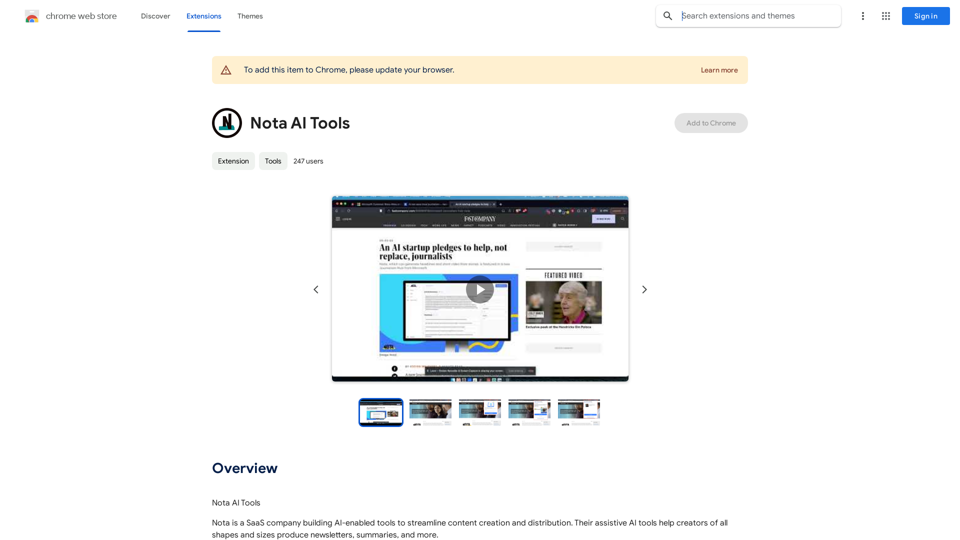
Note AI Tools This is a placeholder for a list of AI tools related to note-taking. Please provide me with the content you'd like me to translate.
Note AI Tools This is a placeholder for a list of AI tools related to note-taking. Please provide me with the content you'd like me to translate.AI Tools
193.90 M