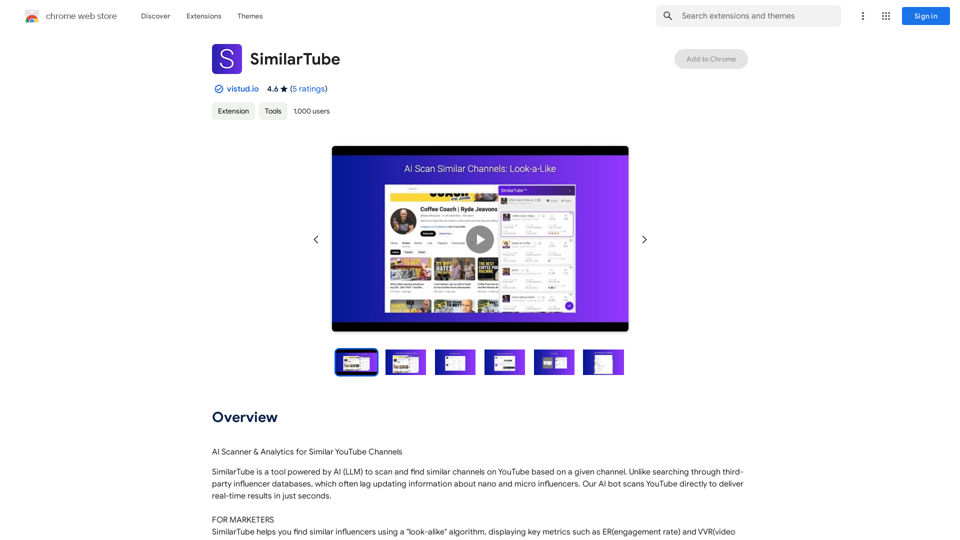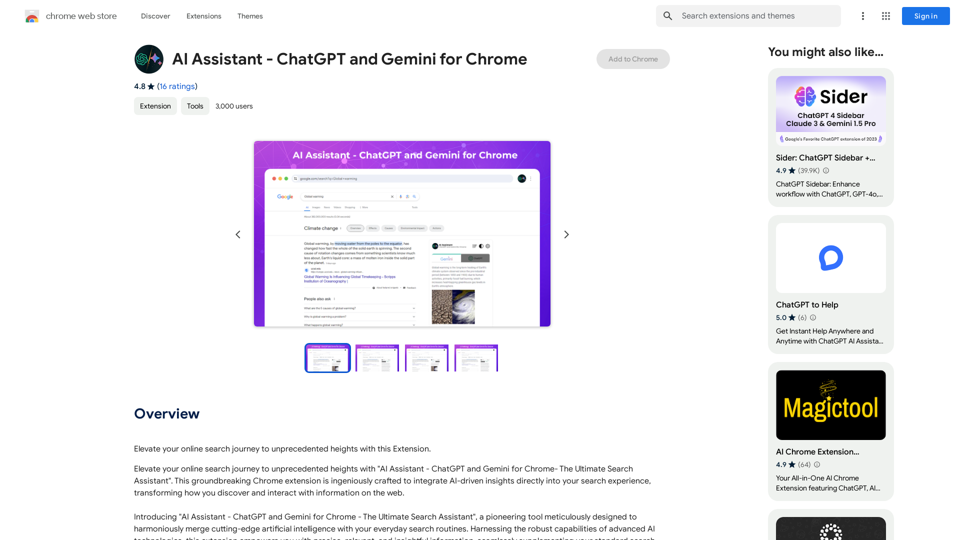GenPPT is an AI-powered presentation generator that revolutionizes the way you create slides. With its intuitive interface, users can effortlessly produce professional presentations in minutes. By selecting a theme and inputting a topic, GenPPT's AI technology swiftly generates stunning slides, eliminating hours of manual work. This tool caters to various presentation needs, offering a range of templates and customization options to ensure your slides are both visually appealing and content-rich.
AI Presentation Generator | GenPPT.com
Generate beautiful presentations in minutes with GenPPT. Choose from a variety of themes and let GenPPT's PowerPoint presentation AI do the rest.
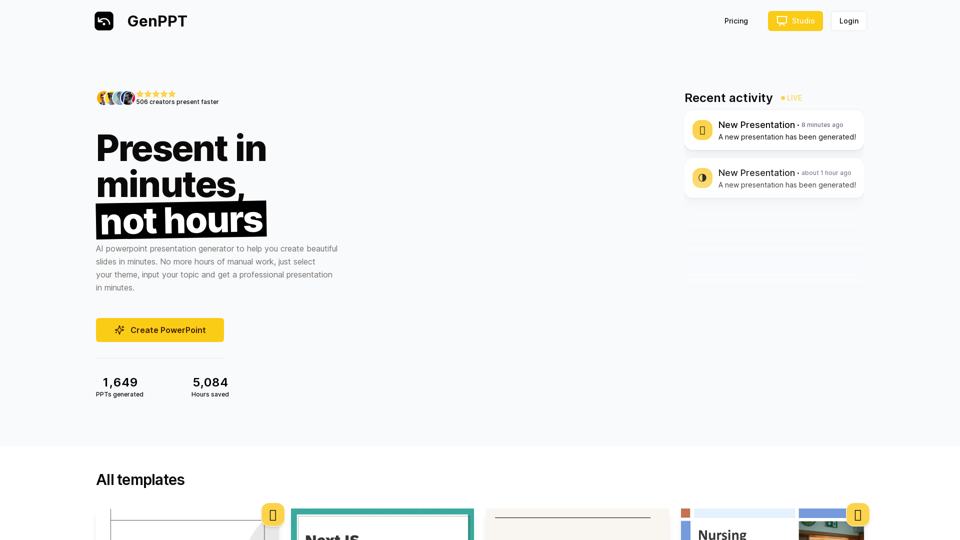
Introduction
Feature
AI-Powered Presentation Generation
GenPPT utilizes advanced AI technology to create PowerPoint presentations quickly and efficiently. Its extensive library of templates and design elements enables users to produce high-quality presentations in a fraction of the time compared to traditional methods.
Diverse Template Selection
Users can choose from a wide variety of templates to match different presentation styles and needs. Whether you prefer elegant and sophisticated or minimalist and playful designs, GenPPT has options to suit every preference.
User-Friendly Interface
The platform is designed with simplicity in mind, making it accessible to users of all skill levels. The straightforward process involves selecting a theme, inputting a topic, and letting the AI handle the rest.
Customization Options
While GenPPT automates the initial creation process, users have the flexibility to customize their presentations. Add personal content, images, and design elements to tailor the slides to your specific requirements.
Flexible Pricing Plans
GenPPT offers various pricing options to accommodate different needs and budgets:
| Plan | Price |
|---|---|
| Monthly | $9/month |
| Yearly | $90/year |
| Lifetime | $47 (limited offer) |
Security and Privacy
GenPPT prioritizes the security and privacy of its users, ensuring that all data is kept safe and secure.
FAQ
How do I get started with GenPPT?
To begin using GenPPT, simply sign up for an account on the platform. Once registered, you can immediately start generating presentations.
Can I customize the AI-generated presentations?
Yes, GenPPT allows for extensive customization. After the AI generates your initial presentation, you can add your own content, images, and design elements to personalize it further.
What types of presentations can I create with GenPPT?
GenPPT is versatile and can be used for various presentation types, including business proposals, educational lectures, marketing pitches, and more. The diverse template selection caters to different styles and purposes.
Latest Traffic Insights
Monthly Visits
41.71 K
Bounce Rate
40.77%
Pages Per Visit
2.71
Time on Site(s)
50.44
Global Rank
641952
Country Rank
United States 393103
Recent Visits
Traffic Sources
- Social Media:19.55%
- Paid Referrals:1.04%
- Email:0.11%
- Referrals:9.31%
- Search Engines:32.69%
- Direct:37.11%
Related Websites
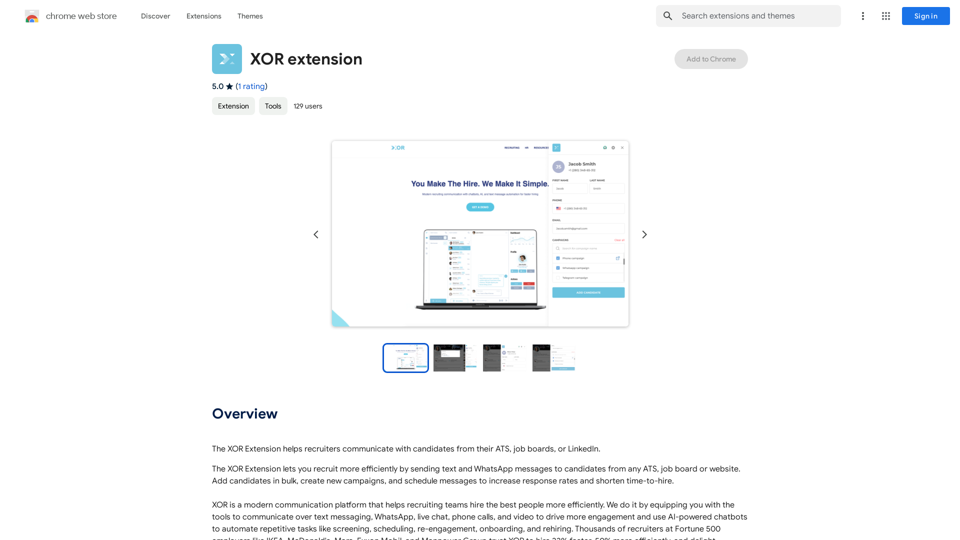
The XOR Extension lets recruiters talk to candidates from their Applicant Tracking System (ATS), job boards, or LinkedIn.
193.90 M
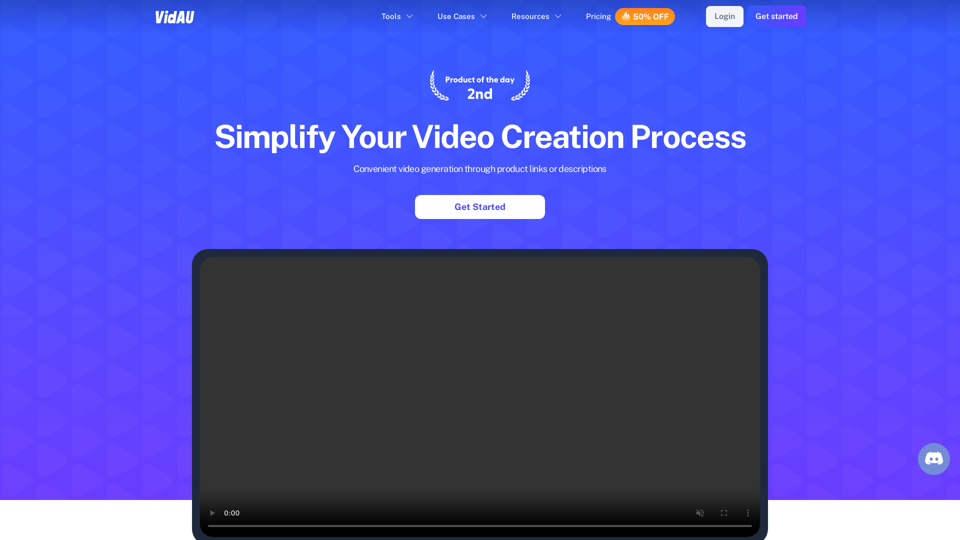
VidAu AI video generator creates high-quality videos for you with features such as avatar spokesperson, face swap, multi-language translation, subtitles, and watermarks removal, as well as video mixing and editing capabilities—get started for free.
684
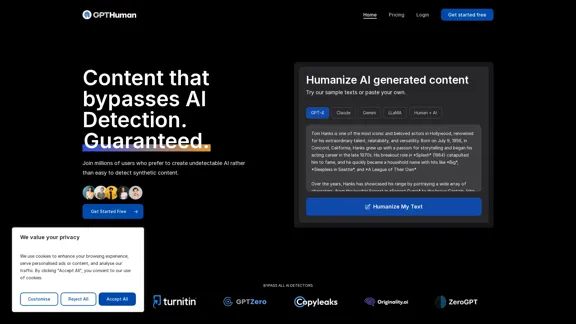
Humanize AI. Create AI Content That Can't Be Detected.
Humanize AI. Create AI Content That Can't Be Detected.The leading AI humanizer that converts machine-generated text into genuine, human-like content. It bypasses all AI detectors, guaranteed.
135.99 K
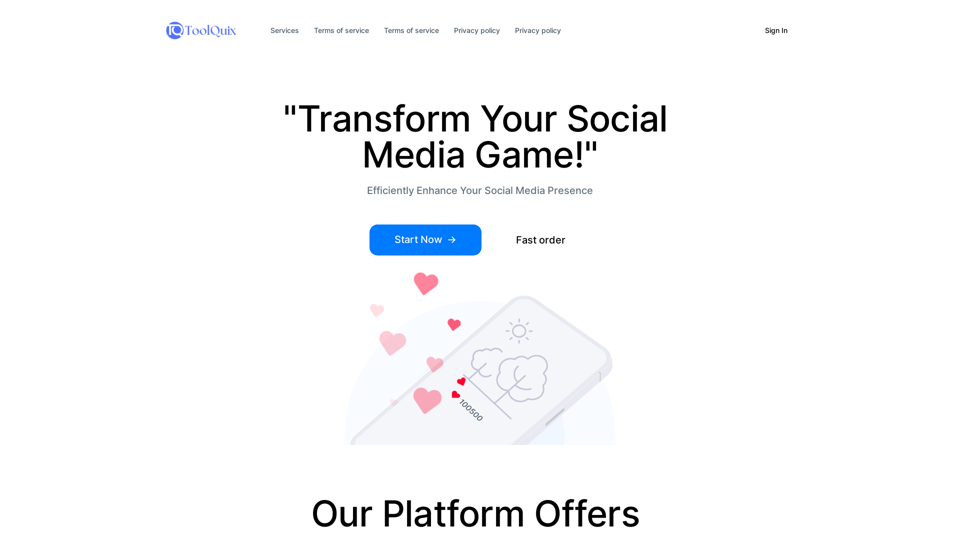
Toolquix: Elevate your social media presence with our comprehensive SMM panel. Access likes, followers, shares, and more for Instagram, Facebook, Twitter, YouTube, TikTok, and Telegram. Trusted by thousands for fast, reliable, and high-quality social media services.
0
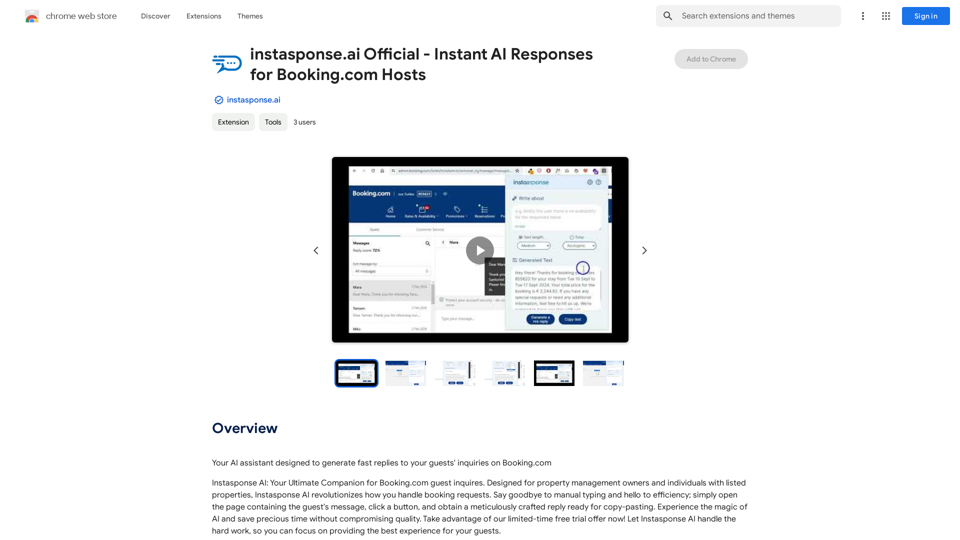
instasponse.ai Official - Instant AI Responses for Booking.com Hosts
instasponse.ai Official - Instant AI Responses for Booking.com HostsI am an AI assistant designed to quickly answer your guests' questions on Booking.com.
193.90 M
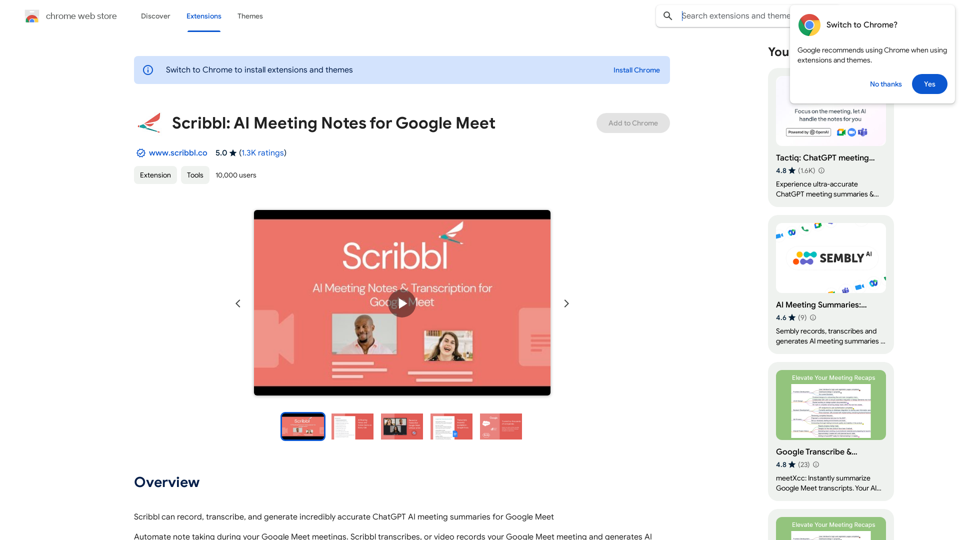
Scribbl can record, transcribe, and generate extremely accurate ChatGPT AI meeting summaries for Google Meet.
193.90 M